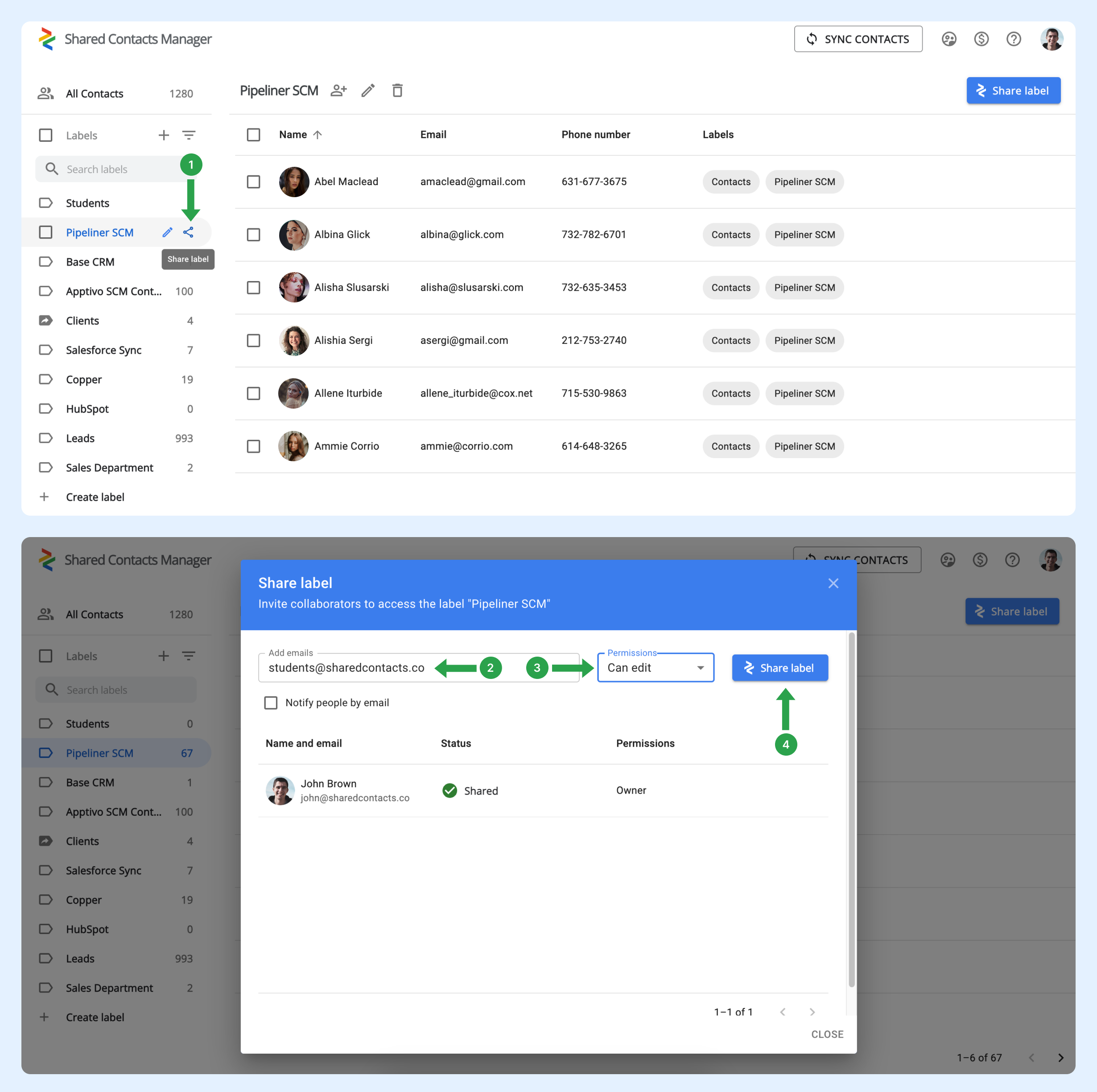How can I automatically share contact labels with all members of my organization, so I don’t have to manually share them each time a new employee joins?
When a new user joins the domain, they aren’t automatically added to any groups. To achieve this, your admin must set up groups in Google Workspace. These groups automatically manage membership by adding or removing users based on the criteria you define. This feature is useful for keeping groups up-to-date, especially in organizations with frequent team changes.
How to set up a user group to automatically include new users
Follow the steps below to set up your existing group:
- In your Google Workspace Admin panel, click Directory.
- Select Groups.
- Find the group you want to automatically add new domain users to, then click Add members.
- Click Advanced.
- Check the box next to “Add all current and future users of domain@yourdomain.com to this group with All emails setting.”
- Click Add to Group.
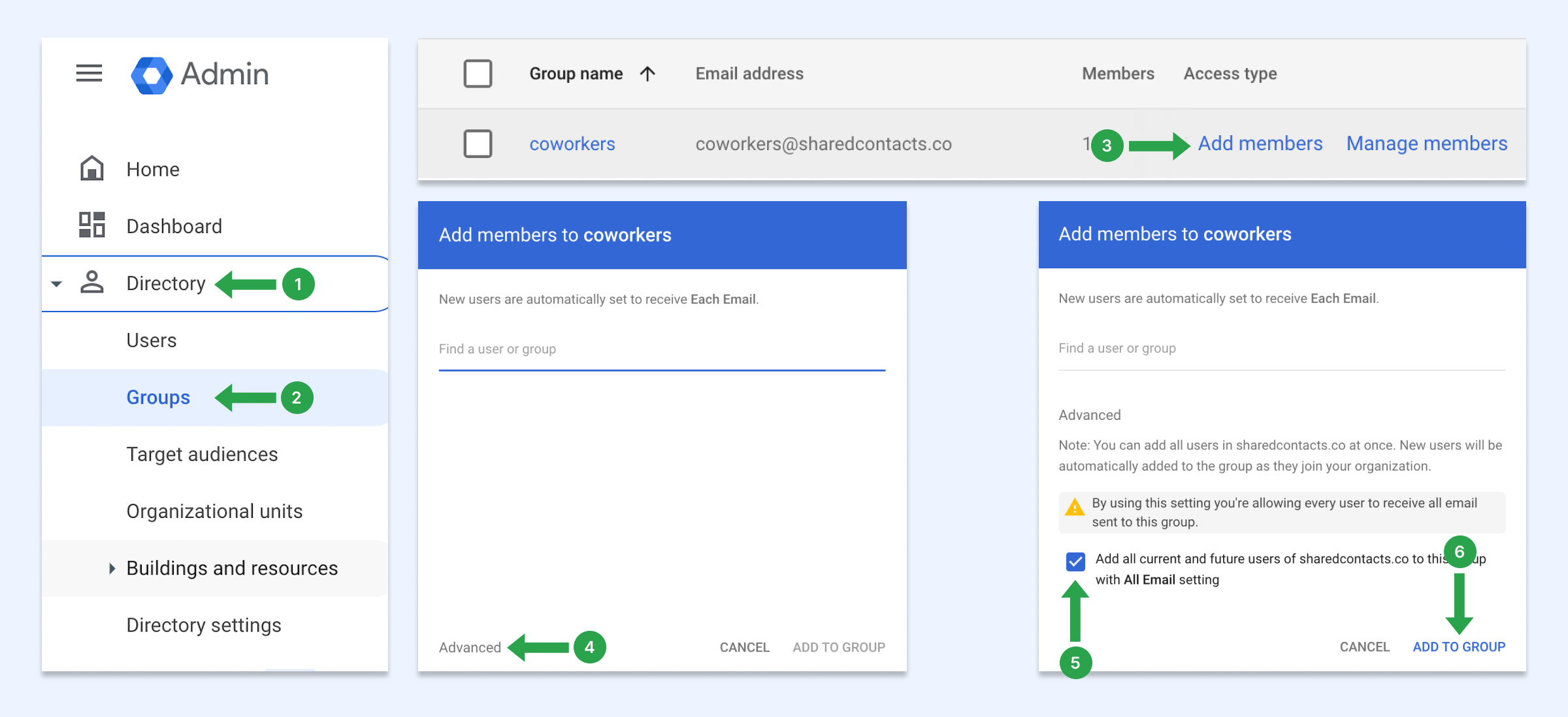
With these settings, whenever new users join your domain, they will automatically get added to this group. If you don’t have a user group, learn how to create one.
How to share contacts with the user group
Now, you can share this domain group using Shared Contacts Manage. Every user in your domain, including newly added employees, will automatically have that label in their Google Contacts.
- Hover the mouse above the contact label you want to share and click the Share label icon.
- In the Emails field, enter the group’s email address.
- Choose the permission level.
- Click Share label.