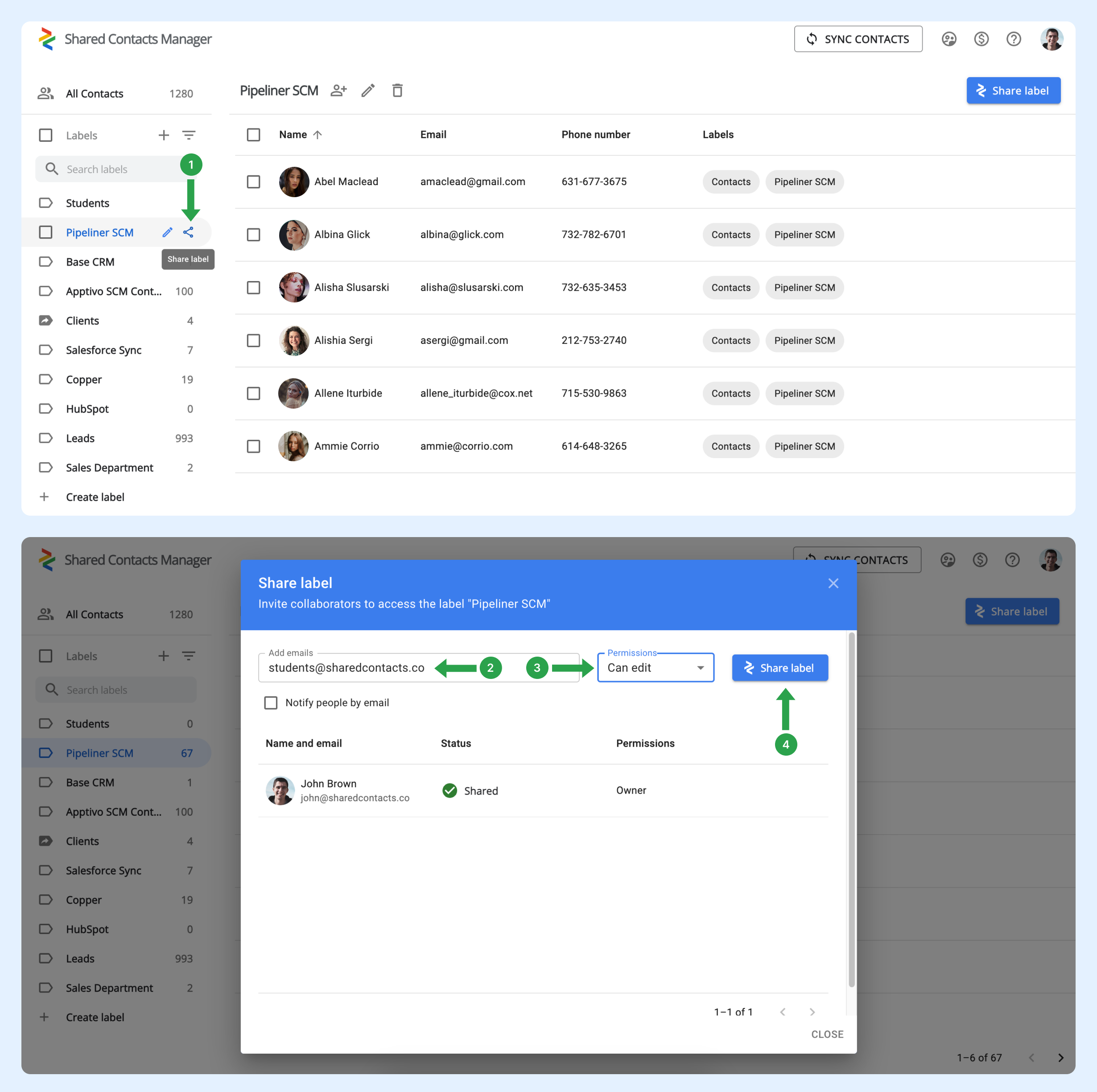Como posso partilhar automaticamente etiquetas de contacto com todos os membros da minha organização, para não ter de as partilhar manualmente sempre que um novo colaborador entra na empresa?
Quando um novo utilizador se junta ao domínio, não é automaticamente adicionado a nenhum grupo. Para tal, o administrador tem de configurar grupos no Google Workspace. Estes grupos gerem automaticamente a adesão, adicionando ou removendo utilizadores com base nos critérios definidos. Esta funcionalidade é útil para manter os grupos actualizados, especialmente em organizações com mudanças frequentes de equipa.
Como configurar um grupo de utilizadores para incluir automaticamente novos utilizadores
Siga os passos abaixo para configurar o seu grupo existente:
- No seu Painel de administração do Google Workspace, clique em Diretório.
- Selecionar grupos.
- Localize o grupo ao qual pretende adicionar automaticamente novos utilizadores do domínio e, em seguida, clique em Adicionar membros.
- Clicar Avançado.
- Marque a caixa ao lado de "Adicionar todos os utilizadores actuais e futuros de domain@yourdomain.com a este grupo com a definição Todos os e-mails".
- Clicar Adicionar ao grupo.
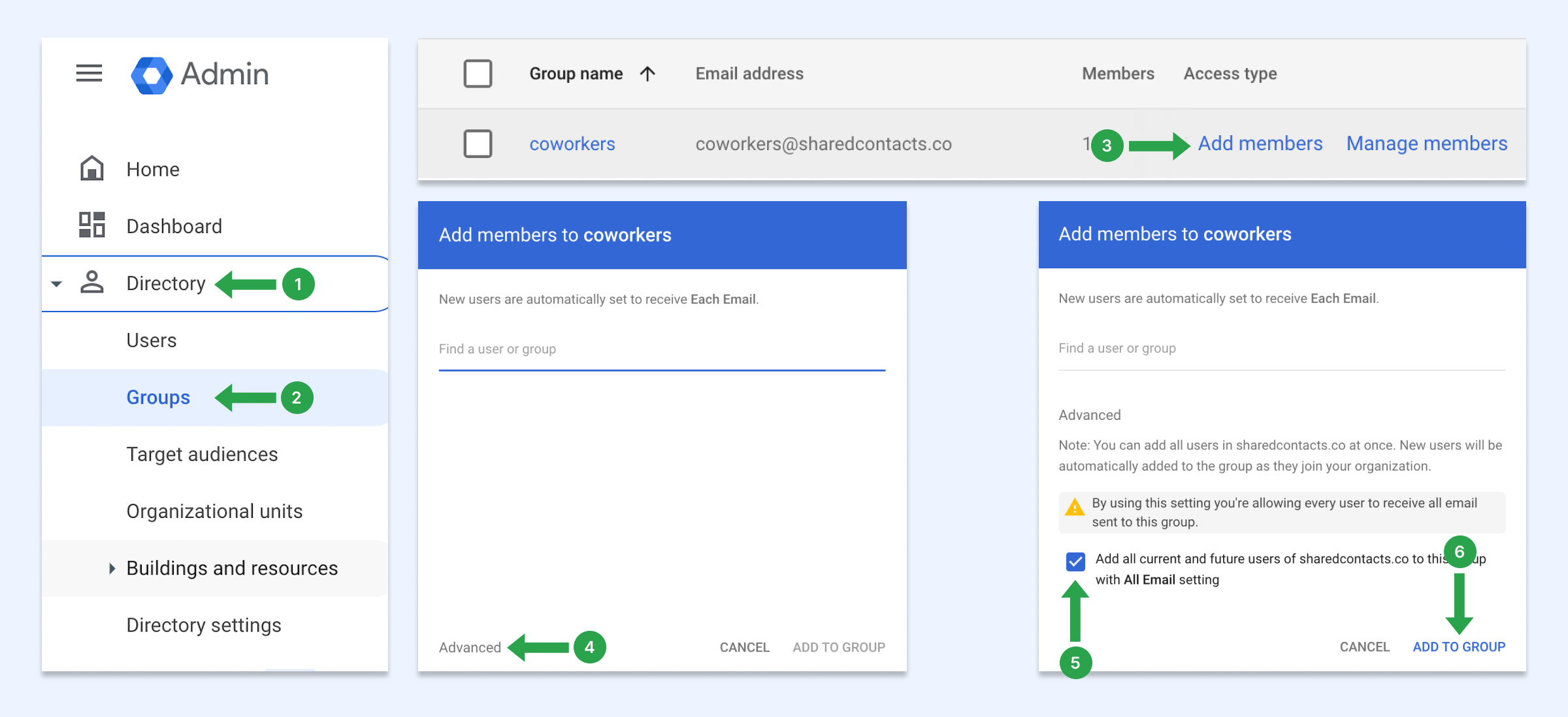
Com estas definições, sempre que novos utilizadores aderirem ao seu domínio, serão automaticamente adicionados a este grupo. Se não tiver um grupo de utilizadores, saiba como criar um.
Como partilhar contactos com o grupo de utilizadores
Agora, pode partilhar este grupo de domínio utilizando a Gestão de contactos partilhados. Todos os utilizadores do seu domínio, incluindo os novos funcionários, terão automaticamente essa etiqueta nos seus contactos do Google.
- Passe o rato por cima da etiqueta do contacto que pretende partilhar e clique no botão Partilhar etiqueta ícone.
- No Emails introduza o endereço de correio eletrónico do grupo.
- Selecionar o nível de permissão.
- Clicar Partilhar etiqueta.