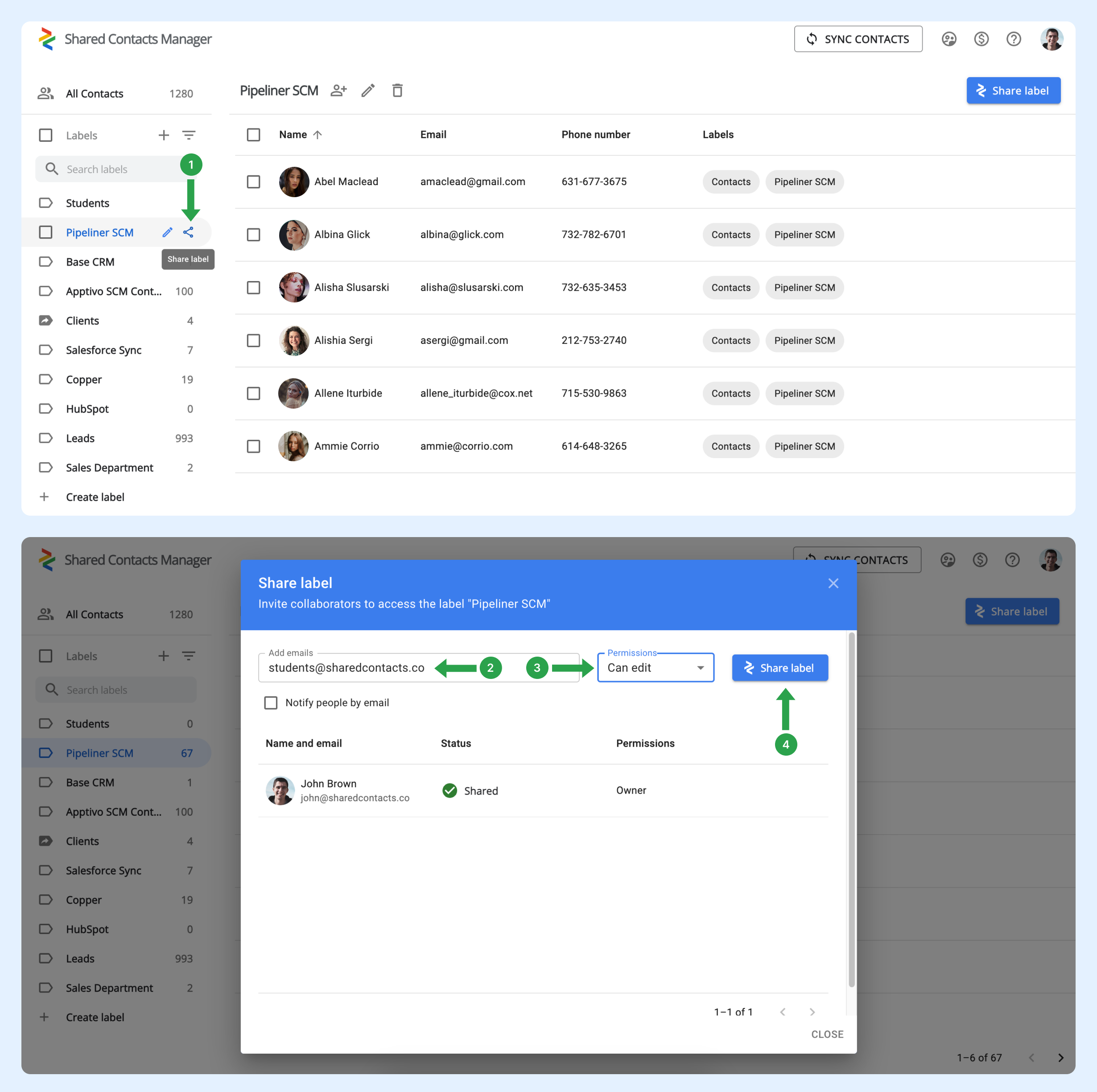Hur kan jag automatiskt dela kontaktetiketter med alla medlemmar i min organisation, så att jag inte behöver dela dem manuellt varje gång en ny anställd ansluter sig?
När en ny användare ansluter sig till domänen läggs de inte automatiskt till i några grupper. För att uppnå detta måste din administratör konfigurera grupper i Google Workspace. Dessa grupper hanterar automatiskt medlemskap genom att lägga till eller ta bort användare baserat på de kriterier som du definierar. Den här funktionen är användbar för att hålla grupper uppdaterade, särskilt i organisationer med frekventa teamförändringar.
Så här ställer du in en användargrupp så att den automatiskt inkluderar nya användare
Följ stegen nedan för att konfigurera din befintliga grupp:
- I din Adminpanel för Google Workspaceklickar du på Directory.
- Välj Grupper.
- Leta upp den grupp som du automatiskt vill lägga till nya domänanvändare i och klicka sedan på Lägg till medlemmar.
- Klicka på Avancerad.
- Markera rutan bredvid "Lägg till alla nuvarande och framtida användare av domain@yourdomain.com i den här gruppen med inställningen Alla e-postmeddelanden."
- Klicka på Lägg till i grupp.
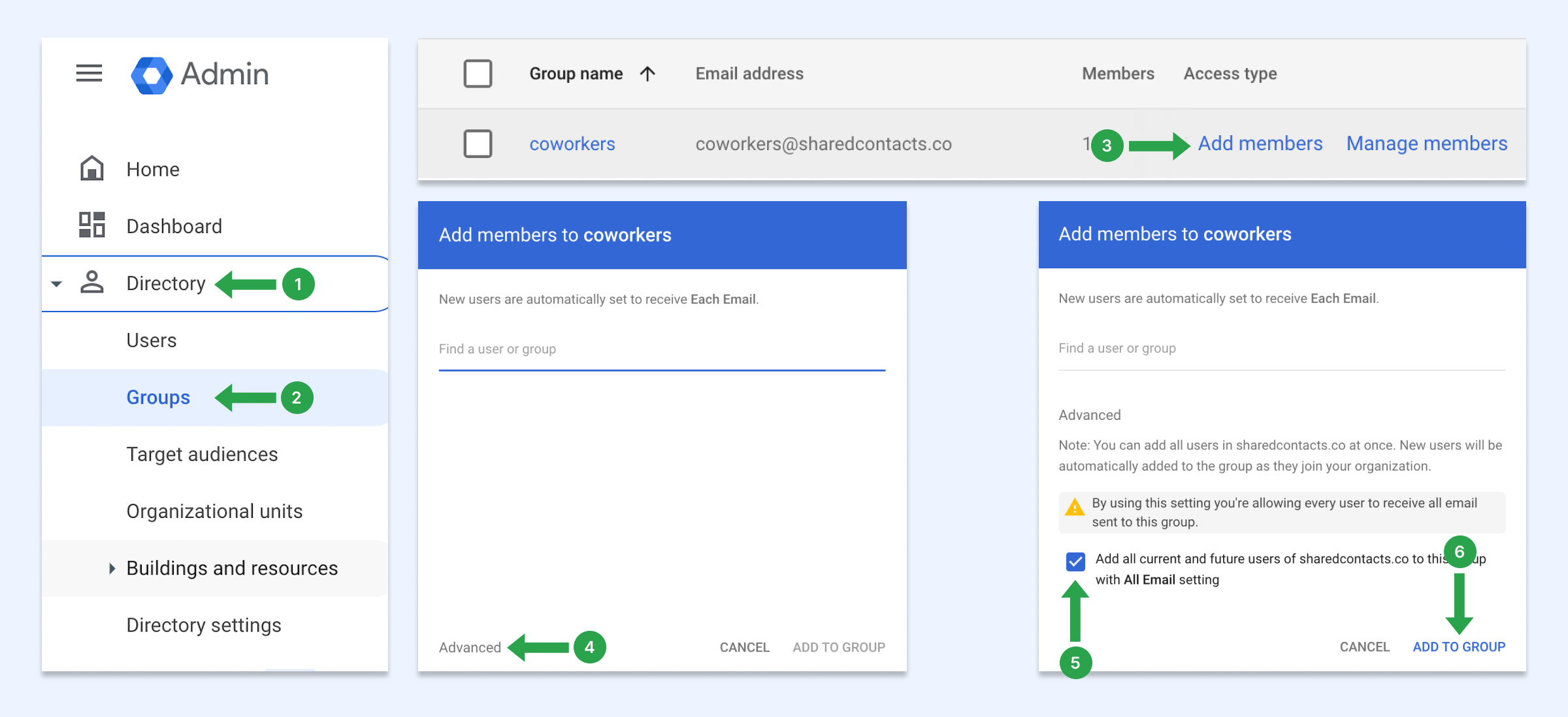
Med dessa inställningar kommer nya användare som ansluter sig till din domän automatiskt att läggas till i den här gruppen. Om du inte har någon användargrupp kan du läsa om hur du skapar en.
Så här delar du kontakter med användargruppen
Nu kan du dela den här domängruppen med hjälp av Hantera delade kontakter. Alla användare i din domän, inklusive nytillkomna anställda, kommer automatiskt att ha den etiketten i sina Google Kontakter.
- Håll muspekaren över den kontaktetikett som du vill dela och klicka på Dela etikett ikon.
- I E-postmeddelanden anger du gruppens e-postadress.
- Välj behörighetsnivå.
- Klicka på Dela etikett.