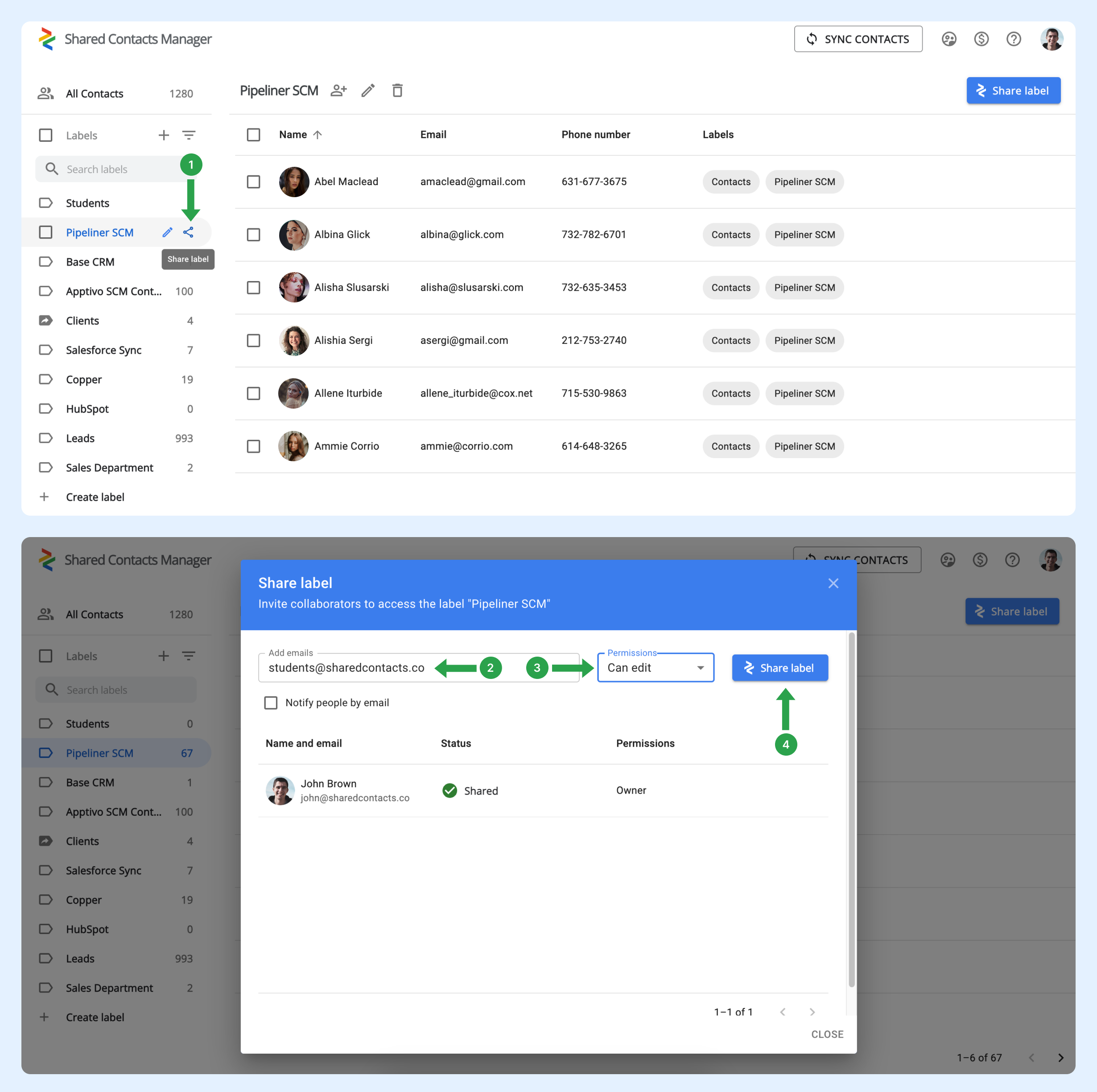¿Cómo puedo compartir automáticamente las etiquetas de contacto con todos los miembros de mi organización, para no tener que compartirlas manualmente cada vez que se incorpora un nuevo empleado?
Cuando un nuevo usuario se une al dominio, no se añade automáticamente a ningún grupo. Para ello, el administrador debe configurar grupos en Google Workspace. Estos grupos gestionan automáticamente la pertenencia añadiendo o eliminando usuarios en función de los criterios que definas. Esta función resulta útil para mantener los grupos actualizados, especialmente en organizaciones con frecuentes cambios de equipo.
Cómo configurar un grupo de usuarios para incluir automáticamente nuevos usuarios
Siga los pasos que se indican a continuación para configurar su grupo existente:
- En su Panel de administración de Google Workspacehaga clic en Directorio.
- Selecciona Grupos.
- Busque el grupo al que desea añadir automáticamente nuevos usuarios de dominio y, a continuación, haga clic en Añadir miembros.
- Haga clic en Avanzado.
- Marca la casilla junto a "Añadir todos los usuarios actuales y futuros de domain@yourdomain.com a este grupo con la configuración Todos los correos electrónicos".
- Haga clic en Añadir al grupo.
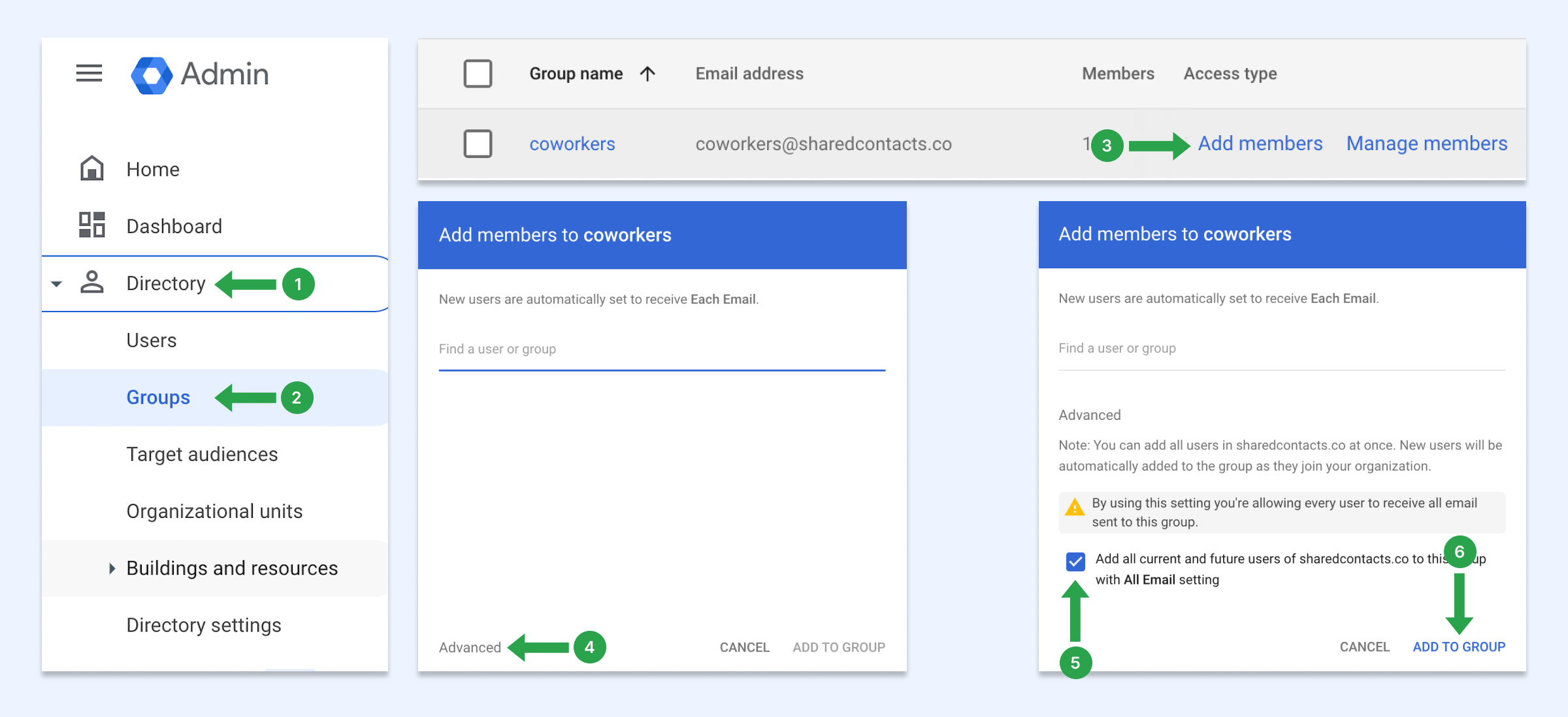
Con esta configuración, siempre que nuevos usuarios se unan a tu dominio, se añadirán automáticamente a este grupo. Si no tienes un grupo de usuarios, aprende a crear uno.
Cómo compartir contactos con el grupo de usuarios
Ahora, puedes compartir este grupo de dominio mediante Gestionar contactos compartidos. Todos los usuarios de tu dominio, incluidos los empleados recién añadidos, tendrán automáticamente esa etiqueta en sus contactos de Google.
- Pase el ratón por encima de la etiqueta del contacto que desea compartir y haga clic en el botón Compartir etiqueta icono.
- En el Correos electrónicos introduzca la dirección de correo electrónico del grupo.
- Elija el nivel de permiso.
- Haga clic en Compartir etiqueta.