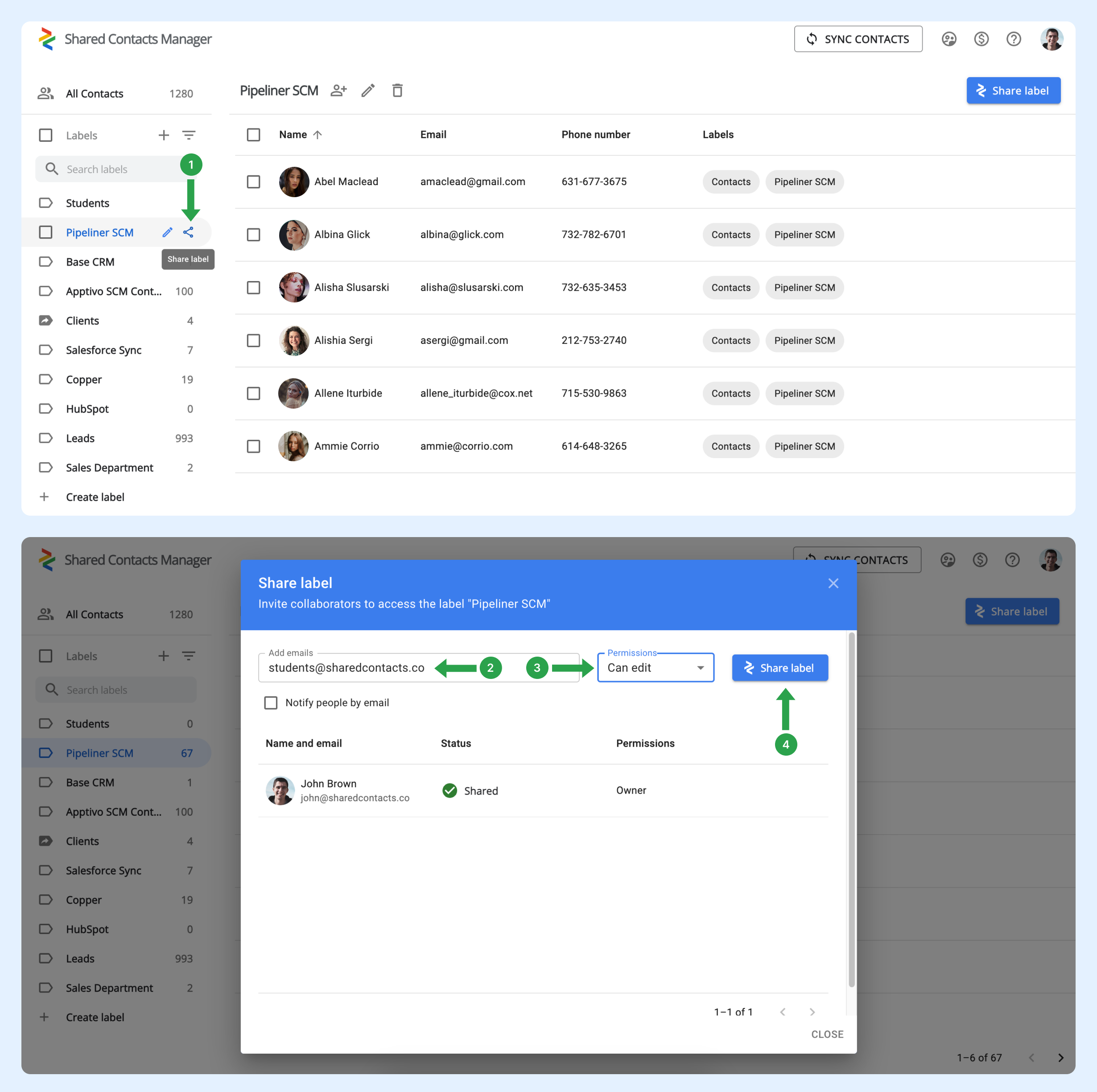Hvordan kan jeg automatisk dele kontaktlabels med alle medlemmer af min organisation, så jeg ikke behøver at dele dem manuelt, hver gang en ny medarbejder kommer til?
Når en ny bruger tilmelder sig domænet, tilføjes vedkommende ikke automatisk til nogen grupper. For at opnå dette skal din administrator oprette grupper i Google Workspace. Disse grupper administrerer automatisk medlemskab ved at tilføje eller fjerne brugere baseret på de kriterier, du definerer. Denne funktion er nyttig til at holde grupper opdaterede, især i organisationer med hyppige teamændringer.
Sådan sætter du en brugergruppe op til automatisk at inkludere nye brugere
Følg nedenstående trin for at oprette din eksisterende gruppe:
- I din Google Workspace-administratorpanelklik på Katalog.
- Vælg grupper.
- Find den gruppe, du automatisk vil tilføje nye domænebrugere til, og klik derefter på Tilføj medlemmer.
- Klik på Avanceret.
- Marker afkrydsningsfeltet ved siden af "Føj alle nuværende og fremtidige brugere af domain@yourdomain.com til denne gruppe med indstillingen Alle e-mails."
- Klik på Tilføj til gruppe.
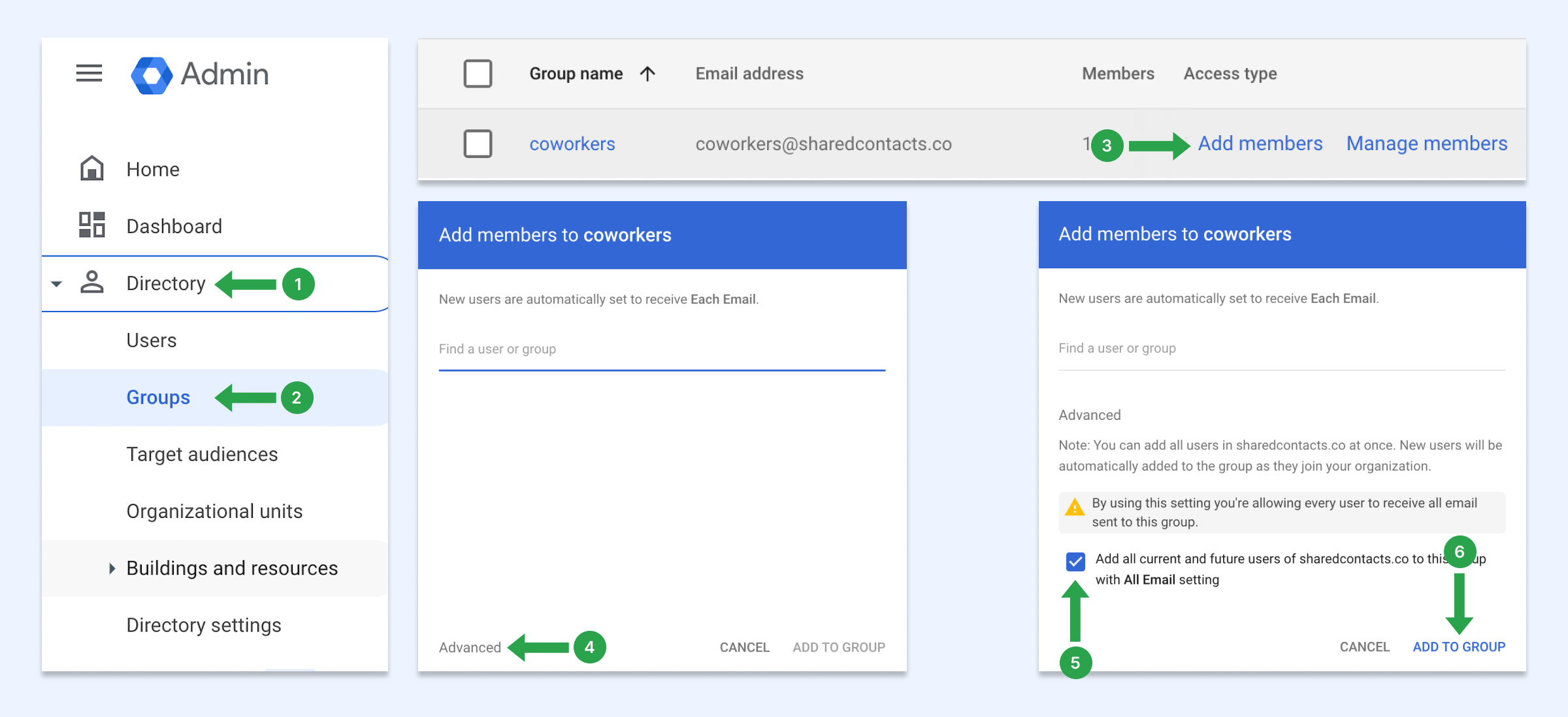
Med disse indstillinger vil nye brugere automatisk blive føjet til denne gruppe, når de tilmelder sig dit domæne. Hvis du ikke har en brugergruppe, kan du lære, hvordan du opretter en.
Sådan deler du kontakter med brugergruppen
Nu kan du dele denne domænegruppe ved hjælp af Shared Contacts Manage. Alle brugere i dit domæne, inklusive nyligt tilføjede medarbejdere, vil automatisk have denne etiket i deres Google Kontakter.
- Hold musen over den kontaktlabel, du vil dele, og klik på Del etiket ikon.
- I E-mails skal du indtaste gruppens e-mailadresse.
- Vælg tilladelsesniveau.
- Klik på Del etiketten.