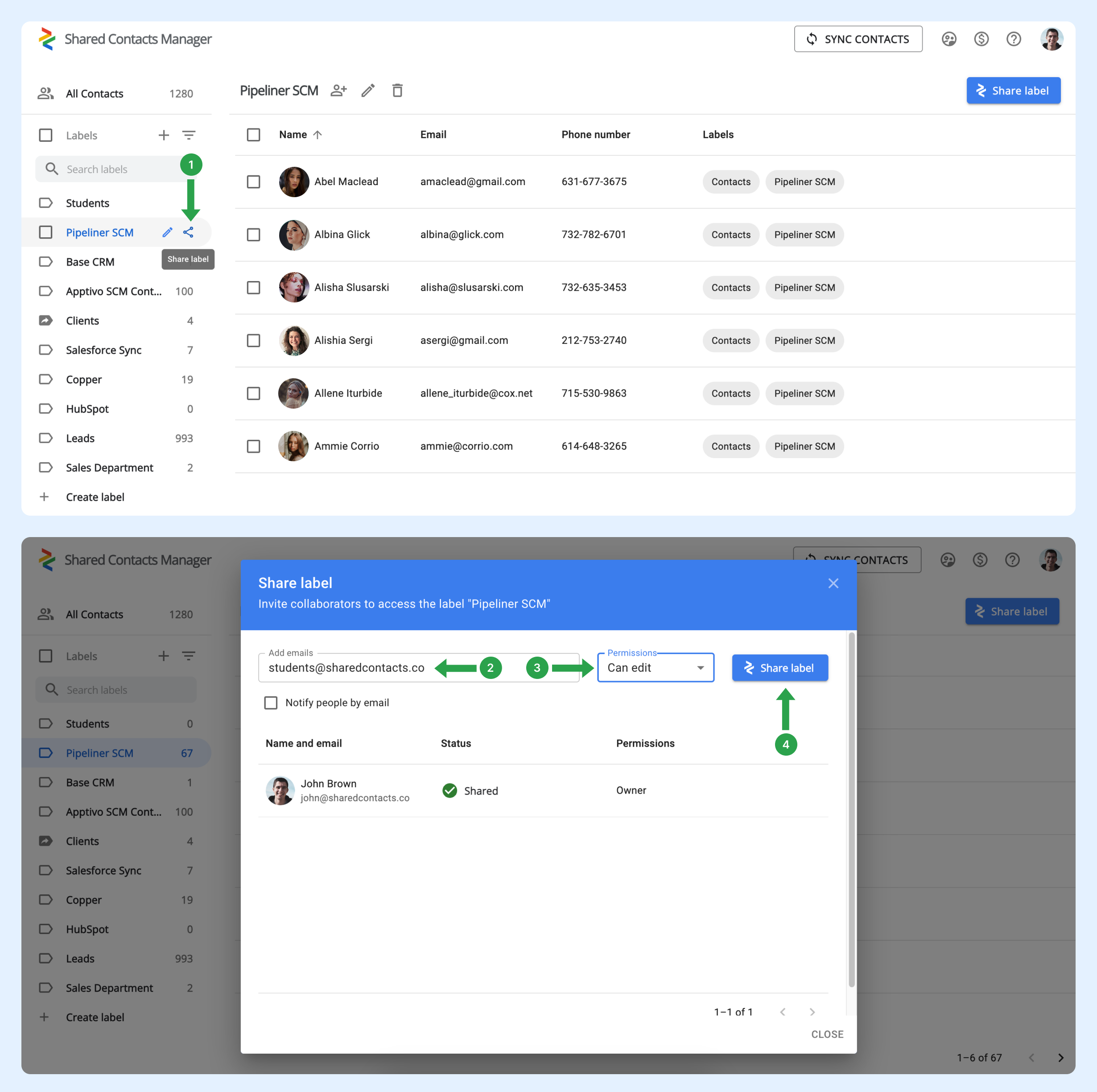Bagaimana cara membagikan label kontak secara otomatis kepada semua anggota organisasi saya, sehingga saya tidak perlu membagikannya secara manual setiap kali ada karyawan baru yang bergabung?
Saat pengguna baru bergabung dengan domain, mereka tidak secara otomatis ditambahkan ke grup mana pun. Untuk melakukannya, admin Anda harus menyiapkan grup di Google Workspace. Grup ini secara otomatis mengelola keanggotaan dengan menambahkan atau menghapus pengguna berdasarkan kriteria yang Anda tentukan. Fitur ini berguna untuk menjaga agar grup tetap mutakhir, terutama dalam organisasi yang sering berganti tim.
Cara mengatur grup pengguna untuk secara otomatis menyertakan pengguna baru
Ikuti langkah-langkah di bawah ini untuk menyiapkan grup yang sudah ada:
- Dalam Panel Admin Google Workspace, klik Direktori.
- Pilih Grup.
- Temukan grup yang ingin Anda tambahkan pengguna domain baru secara otomatis, lalu klik Tambah anggota.
- Klik Lanjutan.
- Centang kotak di samping "Tambahkan semua pengguna domain@yourdomain.com saat ini dan yang akan datang ke grup ini dengan pengaturan Semua email."
- Klik Tambahkan ke Grup.
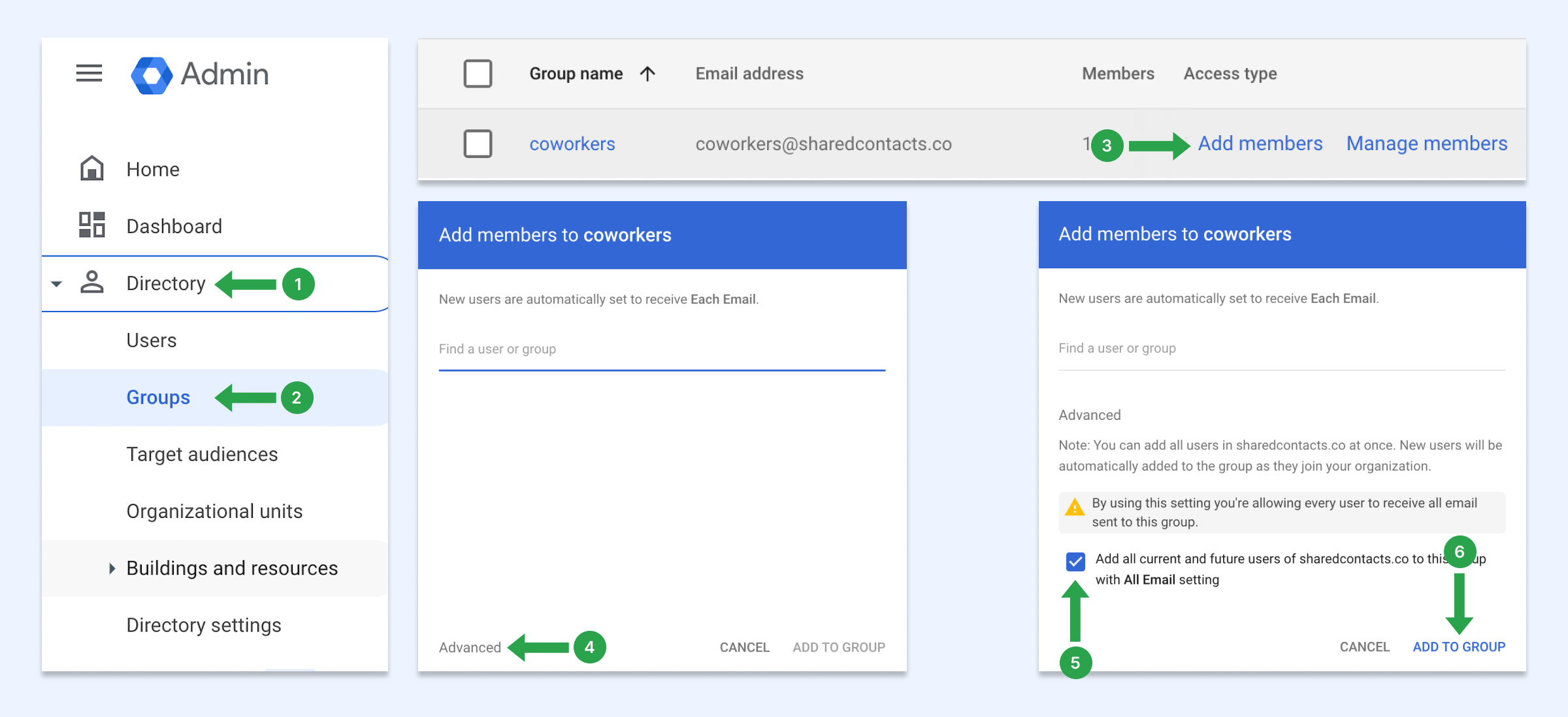
Dengan pengaturan ini, setiap kali ada pengguna baru yang bergabung dengan domain Anda, mereka akan secara otomatis ditambahkan ke grup ini. Jika Anda tidak memiliki grup pengguna, pelajari cara membuatnya.
Cara berbagi kontak dengan grup pengguna
Kini, Anda dapat membagikan grup domain ini menggunakan Kelola Kontak Bersama. Setiap pengguna di domain Anda, termasuk karyawan yang baru ditambahkan, akan secara otomatis memiliki label tersebut di Kontak Google.
- Arahkan mouse di atas label kontak yang ingin Anda bagikan dan klik tombol Bagikan label ikon.
- Di dalam Email masukkan alamat email grup.
- Pilih tingkat izin.
- Klik Bagikan label.