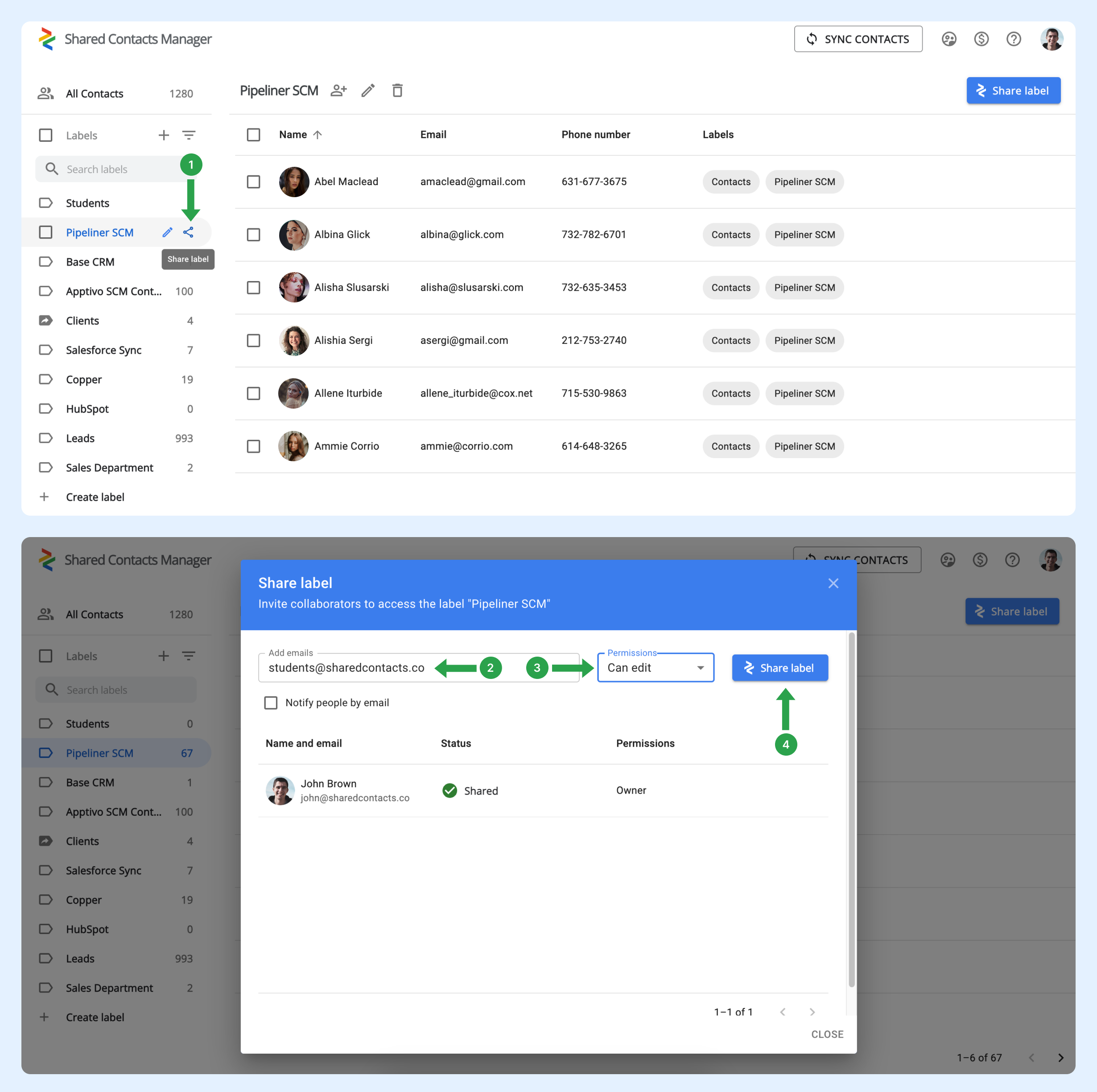새 직원이 입사할 때마다 수동으로 공유할 필요가 없도록 조직의 모든 구성원들과 연락처 레이블을 자동으로 공유하려면 어떻게 해야 하나요?
새 사용자가 도메인에 가입하면 그룹에 자동으로 추가되지 않습니다. 이를 위해서는 관리자가 Google Workspace에서 그룹을 설정해야 합니다. 이러한 그룹은 관리자가 정의한 기준에 따라 사용자를 추가하거나 제거하여 자동으로 멤버십을 관리합니다. 이 기능은 특히 팀이 자주 바뀌는 조직에서 그룹을 최신 상태로 유지하는 데 유용합니다.
새 사용자를 자동으로 포함하도록 사용자 그룹을 설정하는 방법
아래 단계에 따라 기존 그룹을 설정하세요:
- 귀하의 Google 워크스페이스 관리자 패널를 클릭하고 디렉토리를 클릭합니다.
- 그룹을 선택합니다.
- 새 도메인 사용자를 자동으로 추가할 그룹을 찾은 다음 멤버 추가.
- 클릭 고급.
- "모든 이메일 설정을 사용하여 domain@yourdomain.com 의 현재 및 향후 모든 사용자를 이 그룹에 추가" 옆의 확인란을 선택합니다.
- 클릭 그룹에 추가.
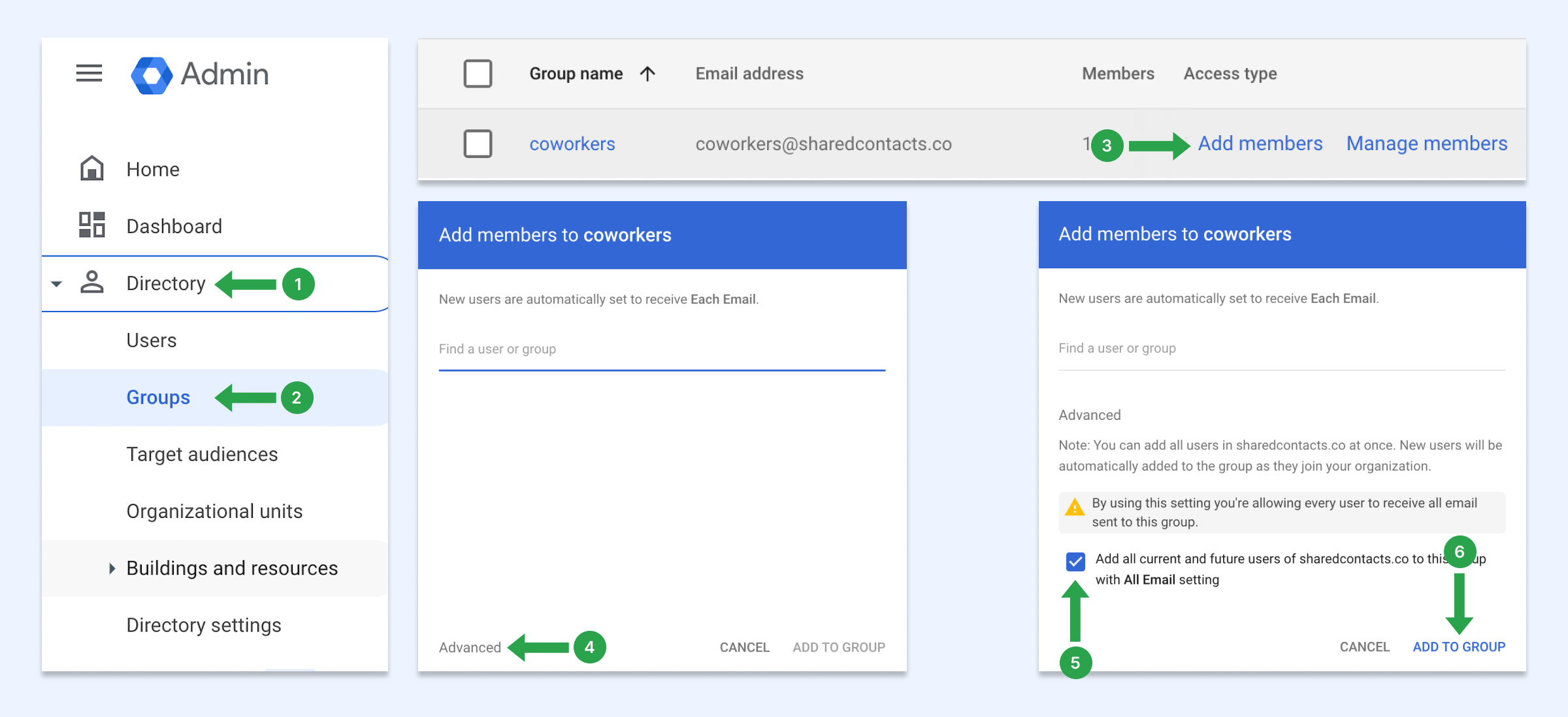
이 설정을 사용하면 새 사용자가 도메인에 가입할 때마다 자동으로 이 그룹에 추가됩니다. 사용자 그룹이 없는 경우 사용자 그룹을 만드는 방법을 알아보세요.
사용자 그룹과 연락처를 공유하는 방법
이제 공유 연락처 관리를 사용하여 이 도메인 그룹을 공유할 수 있습니다. 새로 추가된 직원을 포함하여 도메인의 모든 사용자는 자동으로 Google 연락처에 해당 레이블을 갖게 됩니다.
- 공유하려는 연락처 레이블 위에 마우스를 올려놓고 레이블 공유 아이콘.
- 에서 이메일 필드에 그룹의 이메일 주소를 입력합니다.
- 권한 수준을 선택합니다.
- 클릭 레이블 공유.