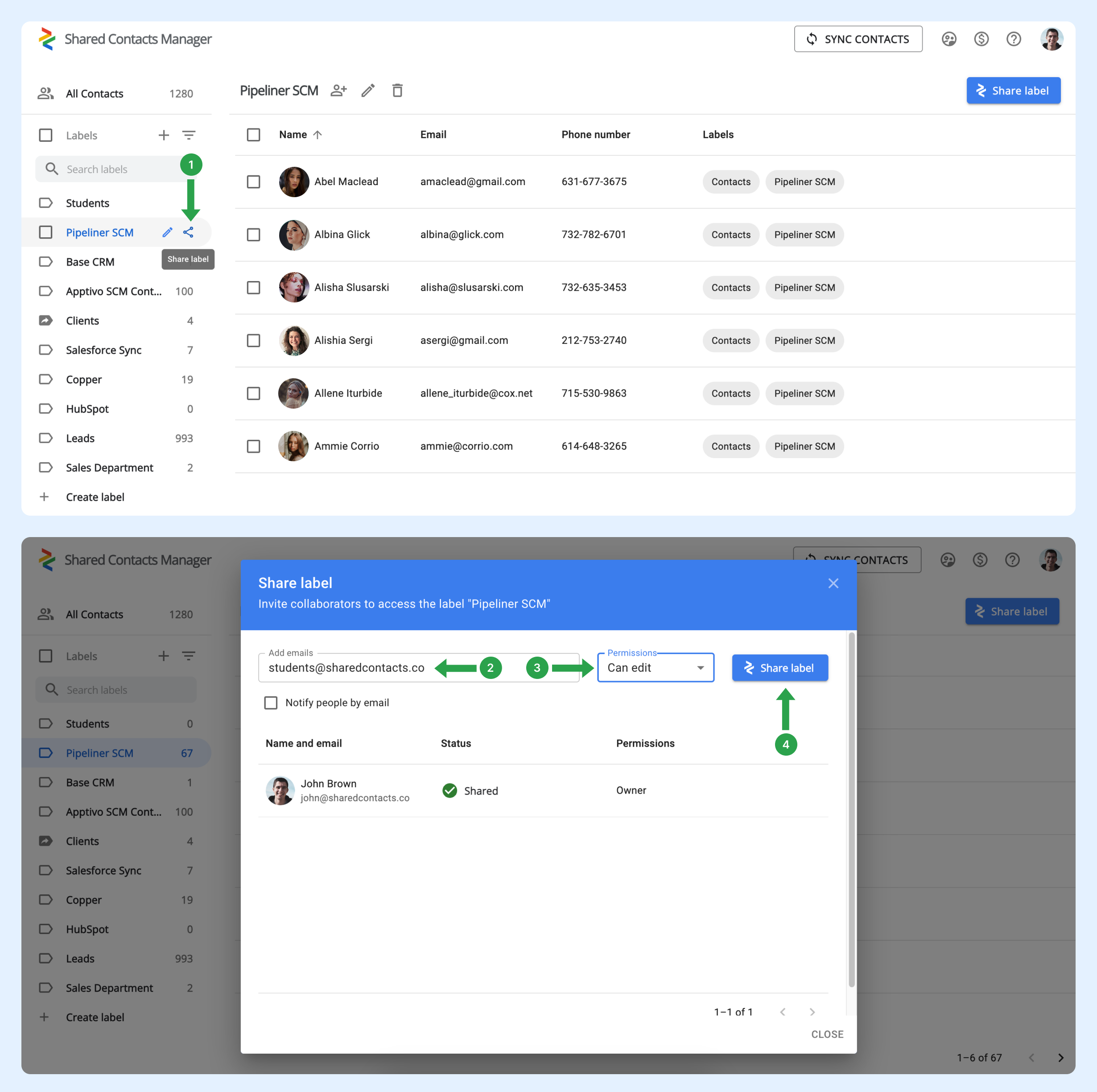連絡先ラベルを組織の全メンバーと自動的に共有し、新入社員が入社するたびに手動で共有する必要がないようにするにはどうすればよいですか?
新しいユーザーがドメインに参加しても、どのグループにも自動的に追加されません。そのため、管理者はGoogle Workspaceでグループを設定する必要があります。これらのグループは、定義した基準に基づいてユーザーを追加または削除することで、メンバーシップを自動的に管理します。この機能は、特にチームが頻繁に変更される組織で、グループを最新の状態に保つのに便利です。
新規ユーザーを自動的に追加するユーザーグループの設定方法
以下の手順に従って、既存のグループを設定してください:
- あなたの Googleワークスペース管理パネルディレクトリ]をクリックします。
- グループを選択する。
- 新しいドメインユーザーを自動的に追加したいグループを見つけてから メンバーを追加する.
- クリック 上級.
- 現在および今後 domain@yourdomain.com を使用するすべてのユーザーを、すべてのメール設定でこのグループに追加する" の横にあるチェックボックスをオンにします。
- クリック グループに追加.
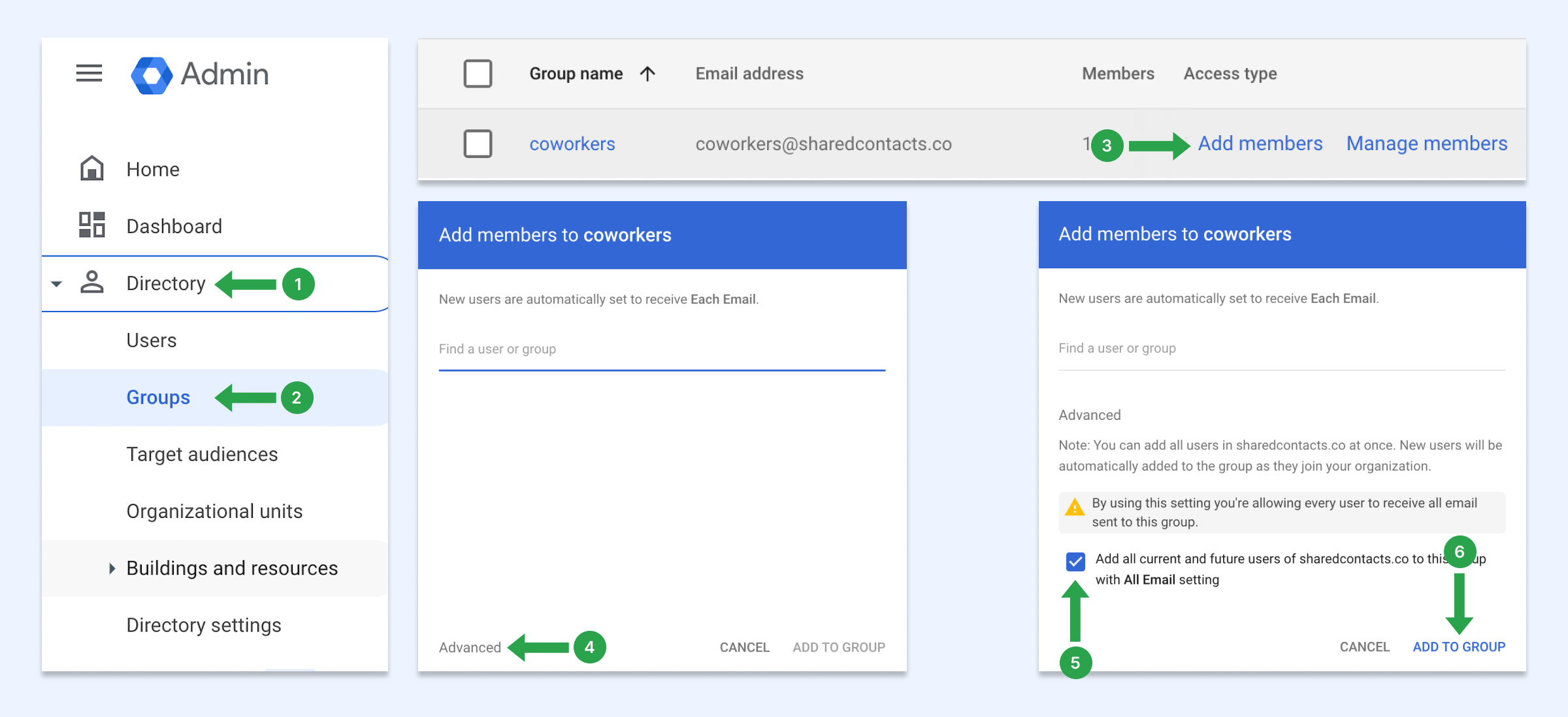
この設定により、新しいユーザーがドメインに参加するたびに、自動的にこのグループに追加されます。ユーザーグループがない場合は、作成方法をご覧ください。
ユーザーグループと連絡先を共有する方法
これで、共有連絡先管理を使用して、このドメイングループを共有できます。新しく追加された従業員も含め、ドメイン内のすべてのユーザーが自動的にGoogleコンタクトにそのラベルを持つようになります。
- 共有したい連絡先ラベルの上にマウスカーソルを置き シェアラベル のアイコンがある。
- の中で 電子メール フィールドにグループのEメールアドレスを入力します。
- 権限レベルを選択します。
- クリック シェアラベル