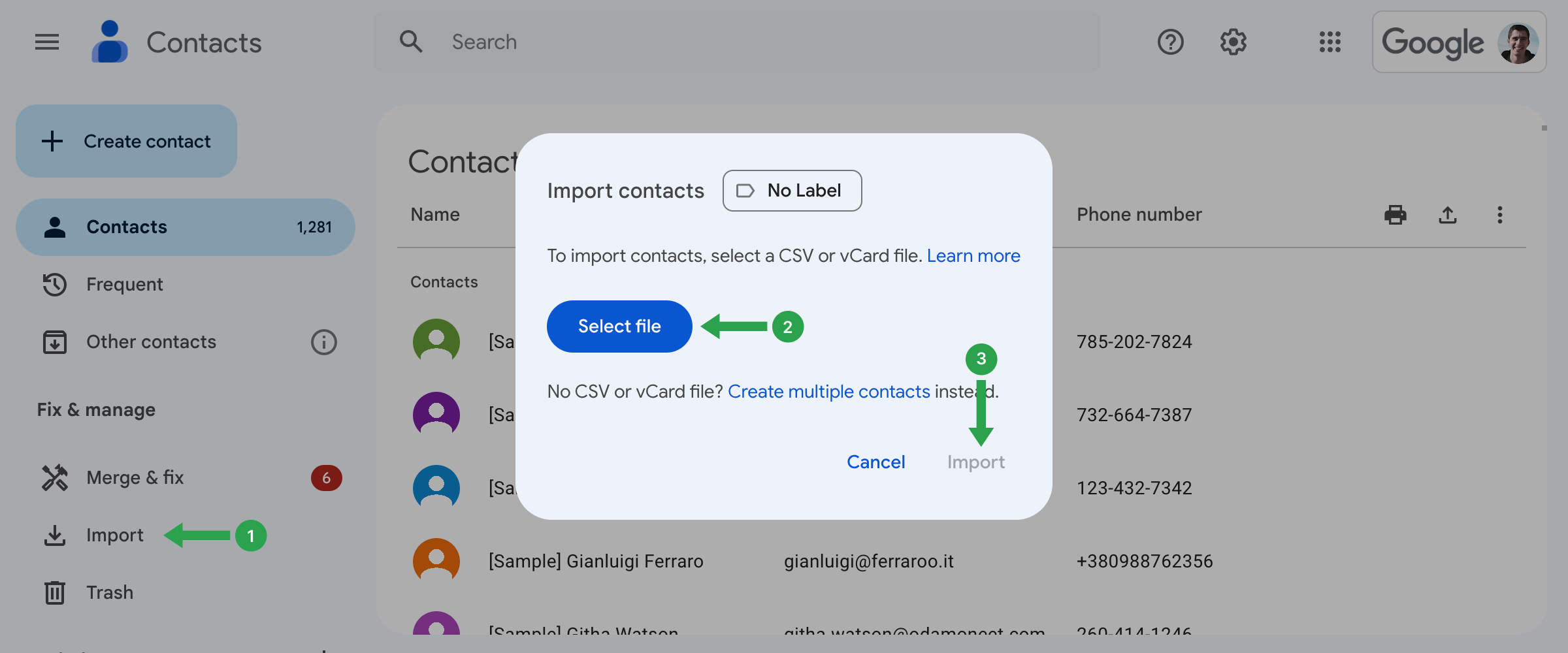How to import my contacts as CSV?
To import your contacts as a CSV file, follow these steps:
- Open your Google Contacts.
- Click Import in the left-hand panel.
- Click on Select file, find the CSV file on your hard drive, and click Open.
- Click on Import to finish.
The contacts from your CSV will be imported into a contact label named “Imported on…” followed by the import date. For example, “Imported on 8/21.”