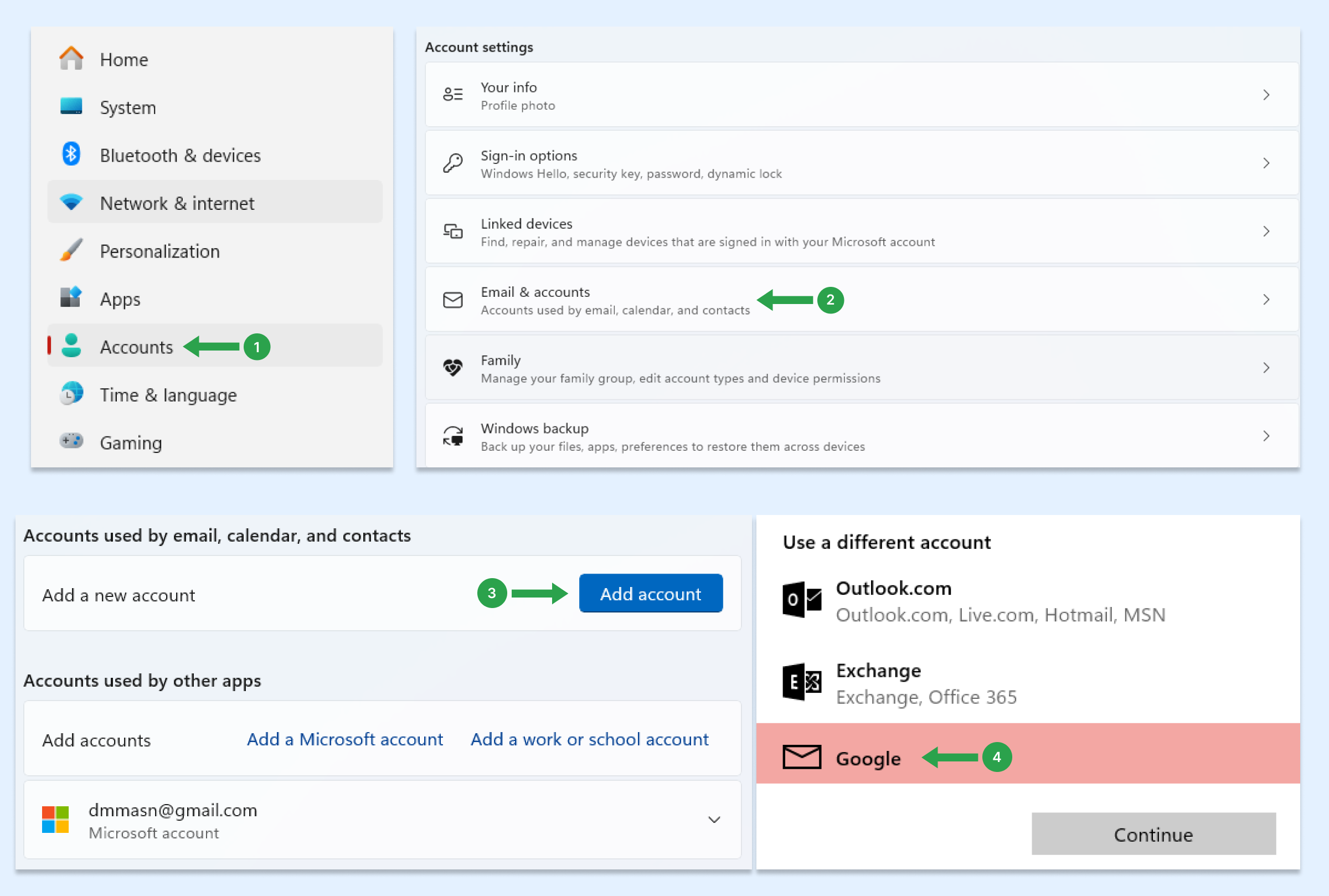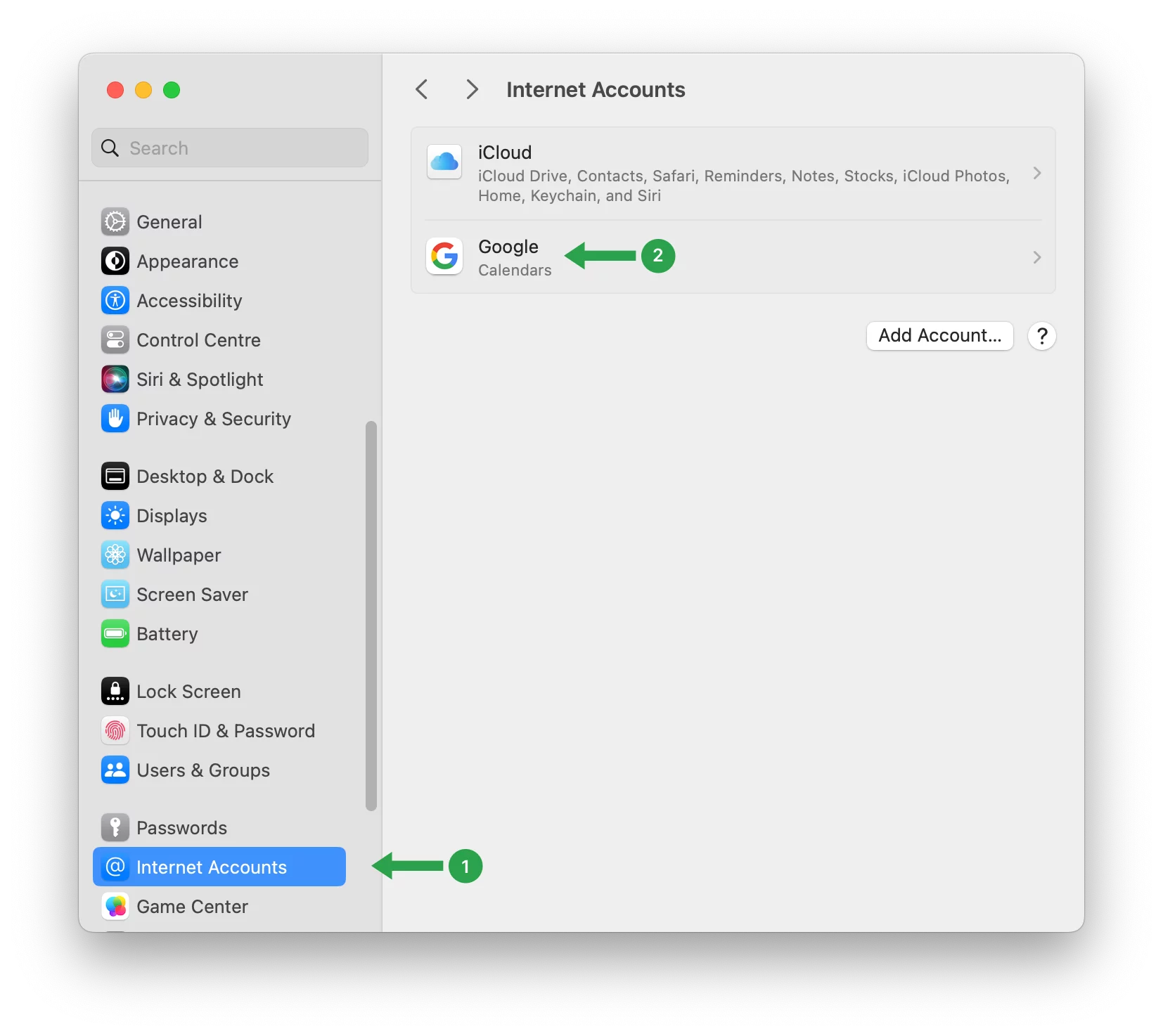How to synchronize Google Contacts with Mac, iPhone, Android, and Windows?
You can sync Google Contacts between your phone, tablet, and PC. Once you set up Google Contacts integration on your devices, all your contacts will automatically sync across all platforms.
On a Mac computer
- On your Mac computer, open System Preferences.
- Click Internet Accounts.
- Click Google.

- Enter your email address and password. Click Next.
- Check Contacts.
- Click Done.
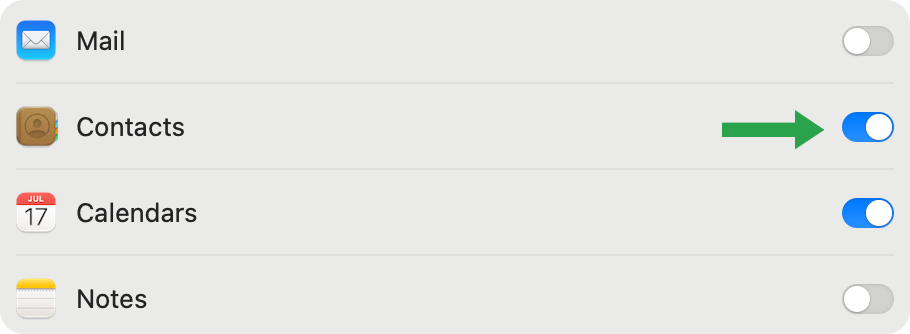
On iOs devices
- On your iPhone or iPad, open the Settings app.
- Scroll down and tap on Contacts.
- Tap Add account. If you’ve already synced a Google Account to your device, tap Accounts.
- Tap Add account and then Google.
- Choose which Google apps to sync with your device. You can update these settings at any time.
- Tap Save.
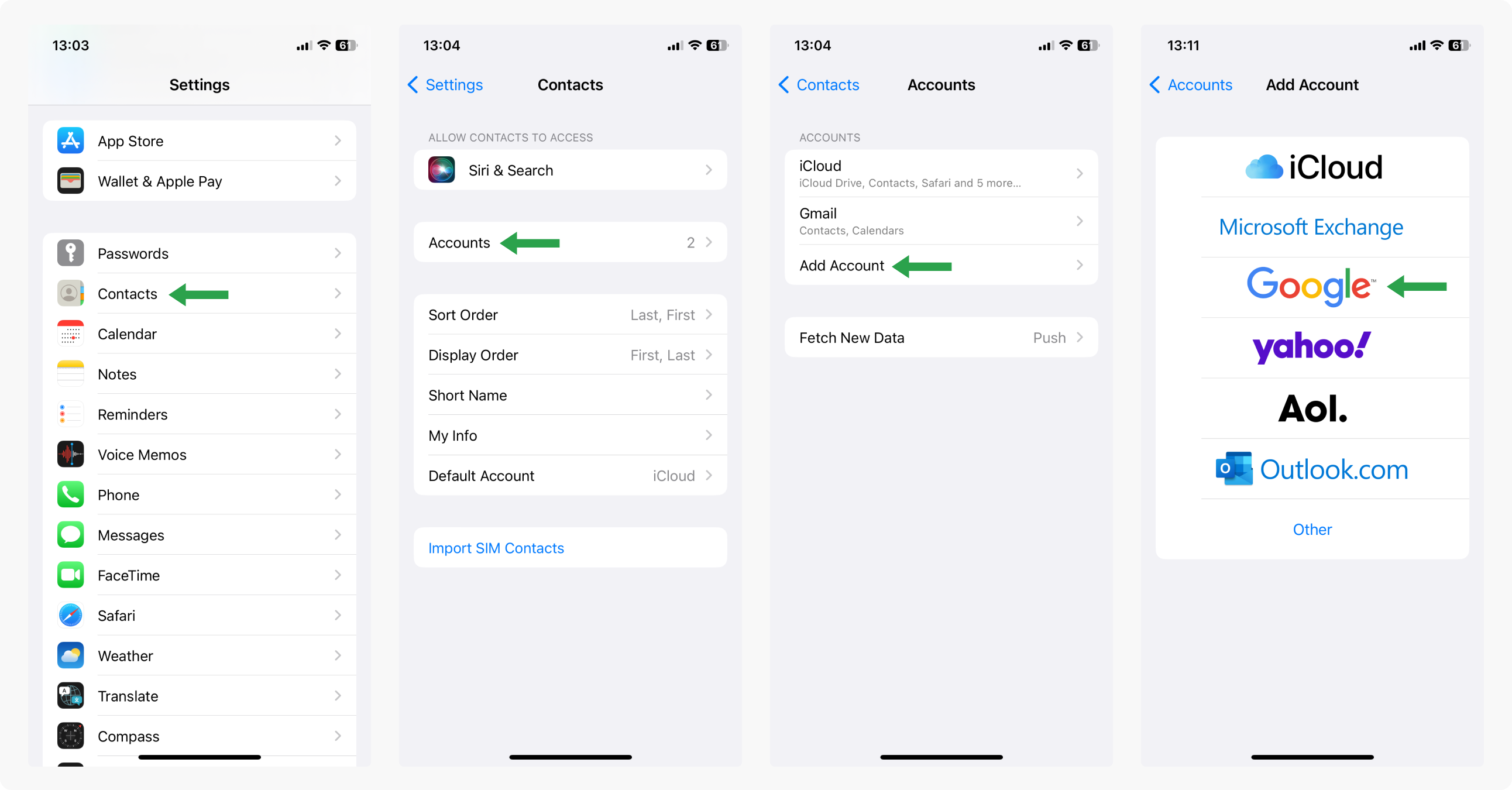
On Android devices
Since the Android operating system belongs to Google Corporation, synchronization of contacts on Android devices does not need to be configured manually. You just need to set up a Google account on your Android device, and your contacts will sync automatically.
On a Windows computer:
On your Windows computer, open Settings.
- Click Accounts.
- Select Email & accounts.
- Click on Add account.
- Go to Google and click Continue.
- Enter your email address and password.
- Review the permissions and click Allow.
- Finish by clicking Done.