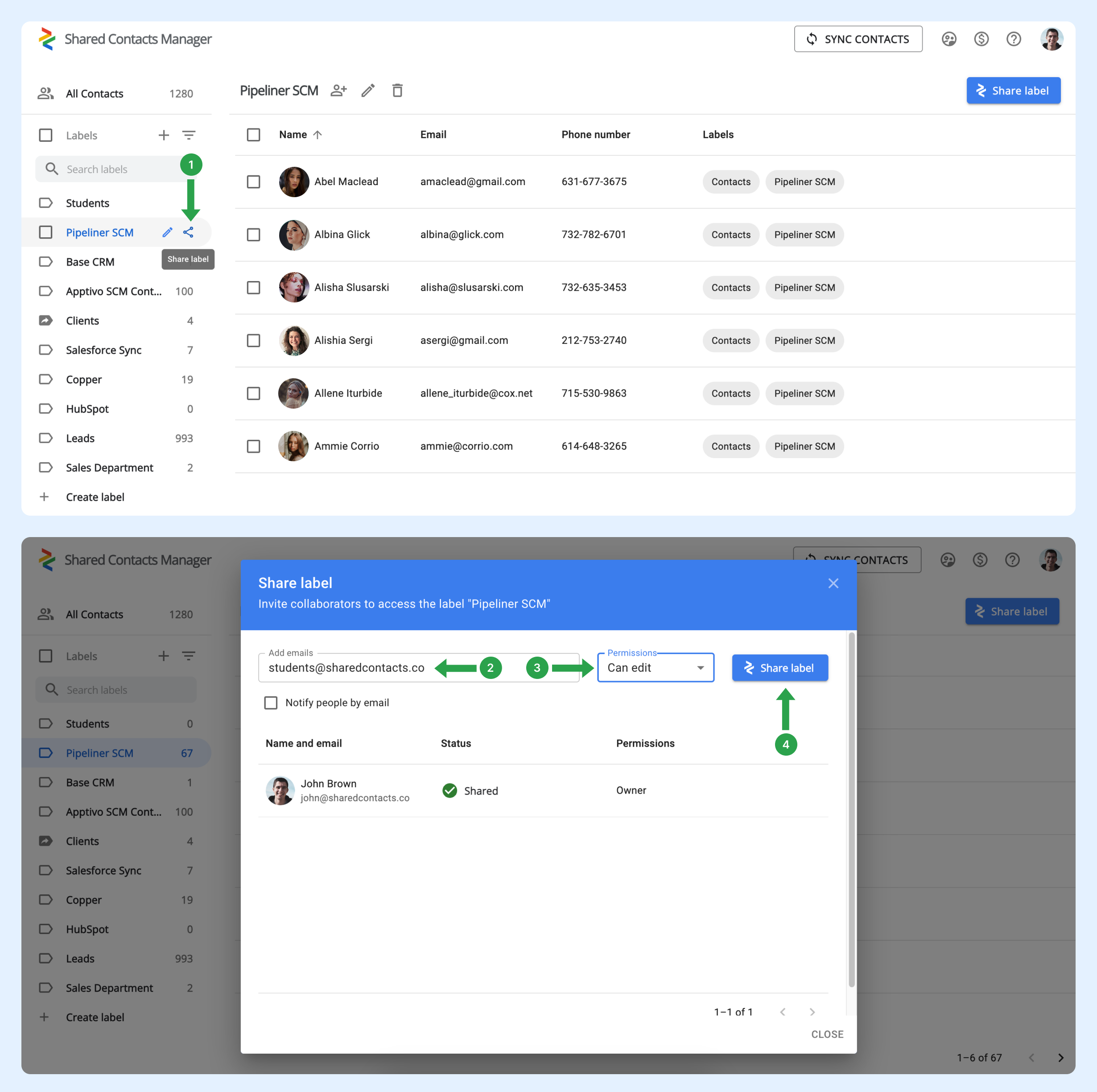Jak mogę automatycznie udostępniać etykiety kontaktów wszystkim członkom mojej organizacji, aby nie musieć ręcznie udostępniać ich za każdym razem, gdy dołącza nowy pracownik?
Gdy nowy użytkownik dołącza do domeny, nie jest automatycznie dodawany do żadnej grupy. Aby to osiągnąć, administrator musi skonfigurować grupy w Google Workspace. Grupy te automatycznie zarządzają członkostwem, dodając lub usuwając użytkowników na podstawie zdefiniowanych kryteriów. Ta funkcja jest przydatna do utrzymywania aktualności grup, szczególnie w organizacjach z częstymi zmianami w zespole.
Jak skonfigurować grupę użytkowników, aby automatycznie dołączała nowych użytkowników?
Wykonaj poniższe kroki, aby skonfigurować istniejącą grupę:
- W swoim Panel administracyjny Google Workspace, kliknij opcję Katalog.
- Wybierz grupy.
- Znajdź grupę, do której chcesz automatycznie dodać nowych użytkowników domeny, a następnie kliknij przycisk Dodaj członków.
- Kliknij Zaawansowany.
- Zaznacz pole obok opcji "Dodaj wszystkich obecnych i przyszłych użytkowników domain@yourdomain.com do tej grupy z ustawieniem Wszystkie wiadomości e-mail".
- Kliknij Dodaj do grupy.
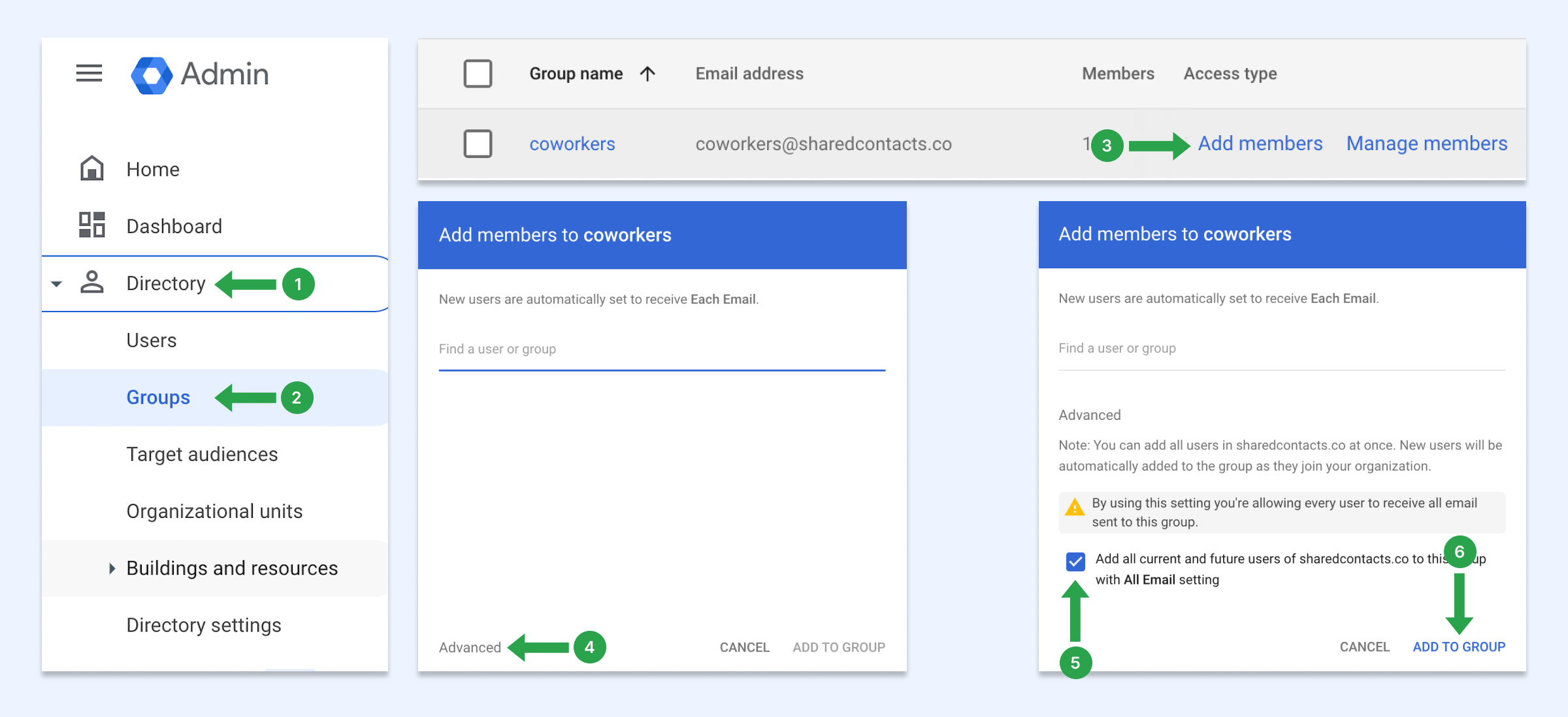
Dzięki tym ustawieniom za każdym razem, gdy nowi użytkownicy dołączą do domeny, zostaną automatycznie dodani do tej grupy. Jeśli nie masz grupy użytkowników, dowiedz się, jak ją utworzyć.
Jak udostępniać kontakty grupie użytkowników
Teraz możesz udostępnić tę grupę domeny za pomocą Zarządzaj kontaktami udostępnionymi. Każdy użytkownik w domenie, w tym nowo dodani pracownicy, automatycznie otrzyma tę etykietę w swoich Kontaktach Google.
- Najedź kursorem myszy na etykietę kontaktu, którą chcesz udostępnić i kliknij przycisk Etykieta udostępniania ikona.
- W E-maile wprowadź adres e-mail grupy.
- Wybierz poziom uprawnień.
- Kliknij Udostępnij etykietę.