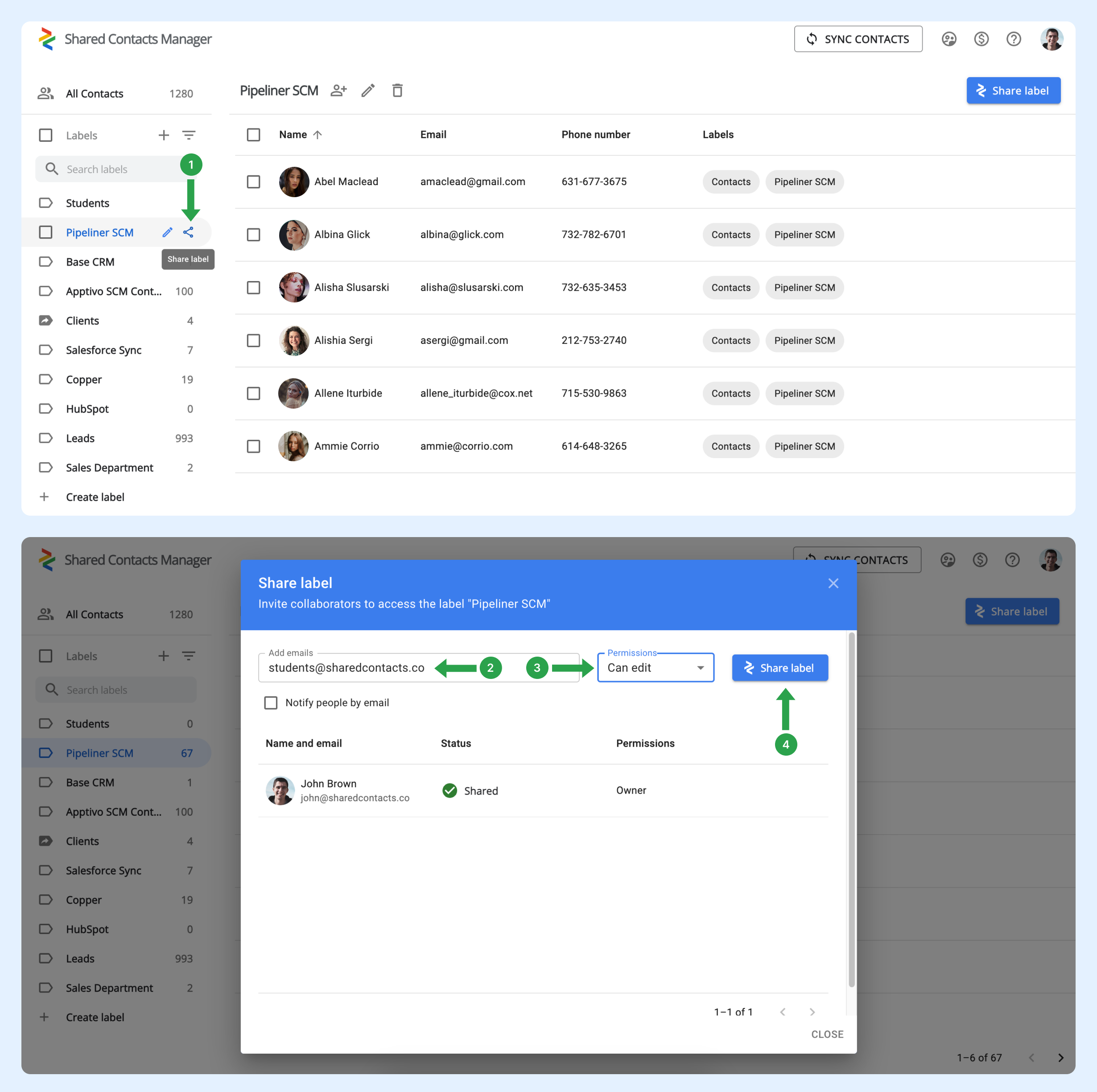Miten voin jakaa yhteystietotarrat automaattisesti kaikille organisaationi jäsenille, jotta minun ei tarvitse jakaa niitä manuaalisesti joka kerta, kun uusi työntekijä liittyy organisaatioon?
Kun uusi käyttäjä liittyy toimialueeseen, häntä ei lisätä automaattisesti mihinkään ryhmään. Tätä varten ylläpitäjän on määritettävä ryhmät Google Workspacessa. Nämä ryhmät hallinnoivat jäsenyyttä automaattisesti lisäämällä tai poistamalla käyttäjiä määrittelemiesi kriteerien perusteella. Tämä ominaisuus on hyödyllinen ryhmien pitämiseksi ajan tasalla erityisesti organisaatioissa, joissa tiimit vaihtuvat usein.
Käyttäjäryhmän määrittäminen siten, että se sisältää automaattisesti uusia käyttäjiä.
Seuraa alla olevia ohjeita olemassa olevan ryhmän määrittämiseksi:
- Teidän Google Workspace -hallintapaneeli, napsauta Hakemisto.
- Valitse ryhmät.
- Etsi ryhmä, johon haluat lisätä automaattisesti uusia verkkotunnuksen käyttäjiä, ja valitse sitten Lisää jäseniä.
- Klikkaa Edistynyt.
- Merkitse ruutu kohtaan "Lisää kaikki nykyiset ja tulevat domain@yourdomain.com -käyttäjät tähän ryhmään Kaikki sähköpostit -asetuksella".
- Klikkaa Lisää ryhmään.
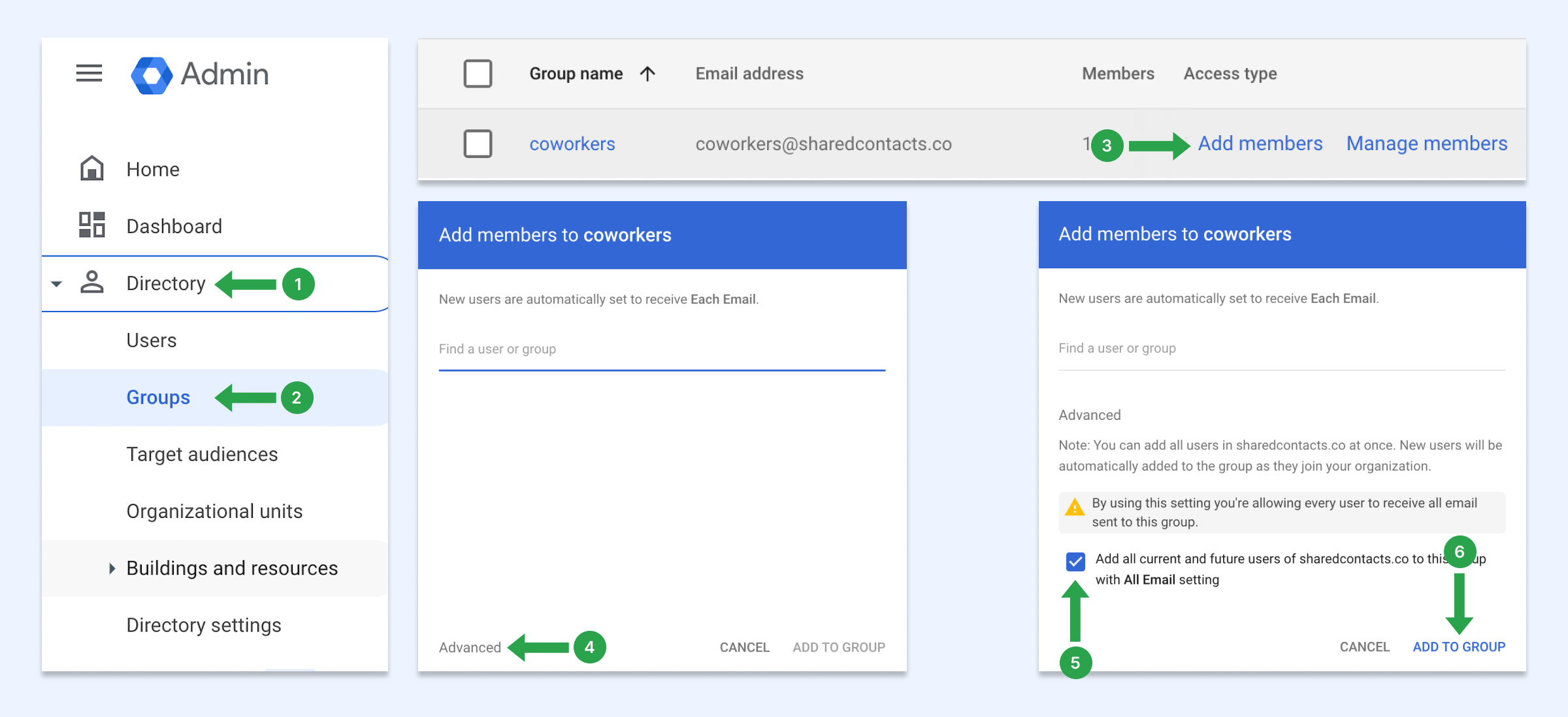
Näillä asetuksilla uudet käyttäjät lisätään automaattisesti tähän ryhmään, kun he liittyvät toimialueeseen. Jos sinulla ei ole käyttäjäryhmää, opettele luomaan sellainen.
Yhteystietojen jakaminen käyttäjäryhmän kanssa
Nyt voit jakaa tämän toimialueen ryhmän käyttämällä Jaettujen yhteyksien hallinta -ohjelmaa. Kaikki toimialueesi käyttäjät, myös äskettäin lisätyt työntekijät, saavat automaattisesti kyseisen tunnisteen Google-yhteystietoihinsa.
- Vie hiiri sen yhteystietokuvan yläpuolelle, jonka haluat jakaa, ja napsauta Jaa etiketti kuvake.
- Vuonna Sähköpostit kenttään ryhmän sähköpostiosoite.
- Valitse käyttöoikeustaso.
- Klikkaa Jaa etiketti.