400 admin_policy_enforced error: What is It and How to Fix It?
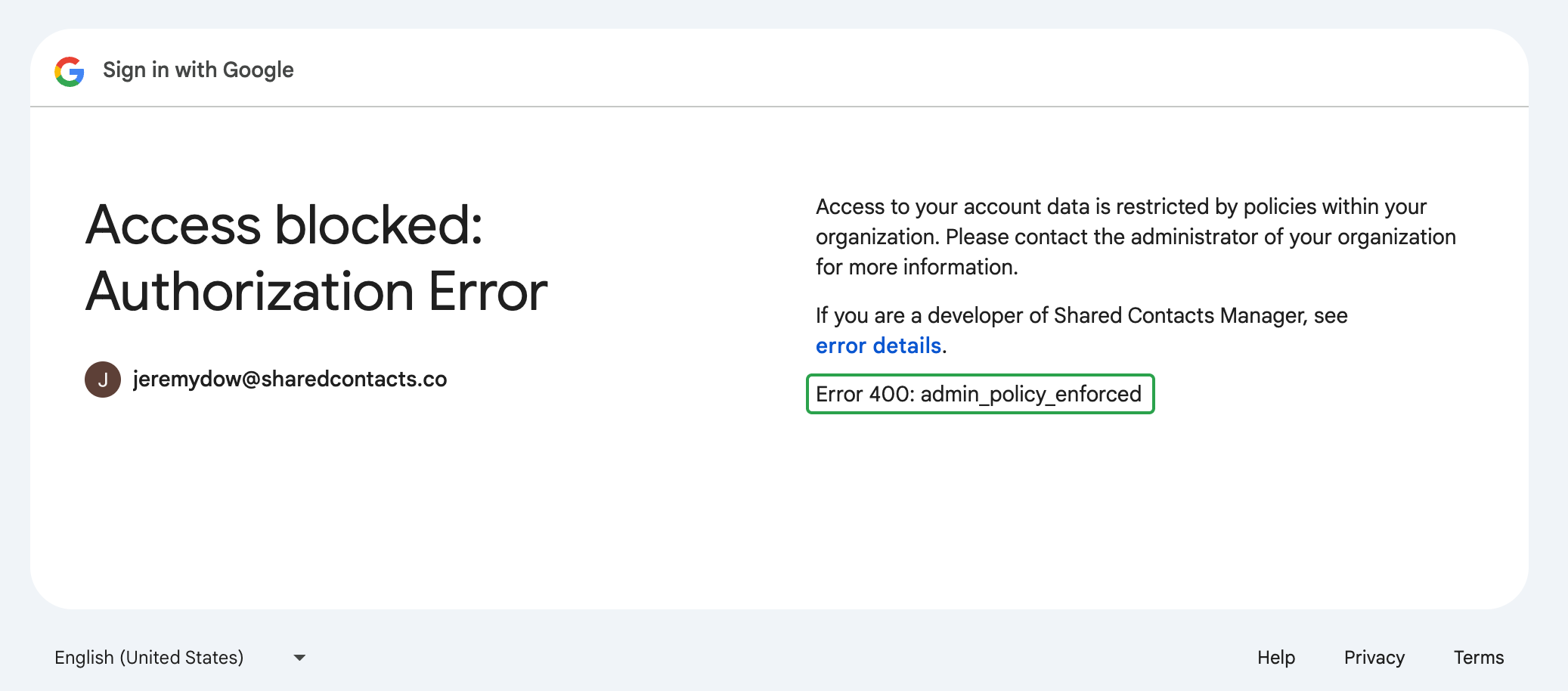
The “400 admin_policy_enforced” error means that your Google Workspace administrator has set a policy preventing you from accessing Shared Contacts Manager as it’s a third-party application.
Here’s our detailed, step-by-step guide on how to quickly solve the 400 admin_policy_enforced error in Google Workspace. Watch and restore access to Shared Contacts Manager in no time.
Users can’t fix this error on their own. The issue is related to policies set at the administrator level. If you see this error message on your screen when trying to log in or access your Shared Contacts Manager account, you’ll need to contact your Google Workspace admin to resolve it.
If you’re a Google Workspace administrator
If users in your Google Workspace domain encounter the “400 admin_policy_enforced” error, it indicates there is a policy blocking their access to Shared Contacts Manager. Most likely it’s third-party app access restrictions.
To remove these restrictions, update your app access policies:
- Go to the Google Admin Console.
- Find Security and select API Controls.
- Search for Shared Contacts Manager, and under the Access to Google data menu, check if it has been Blocked.
- If it is Blocked, change the settings to Trusted and save the changes.
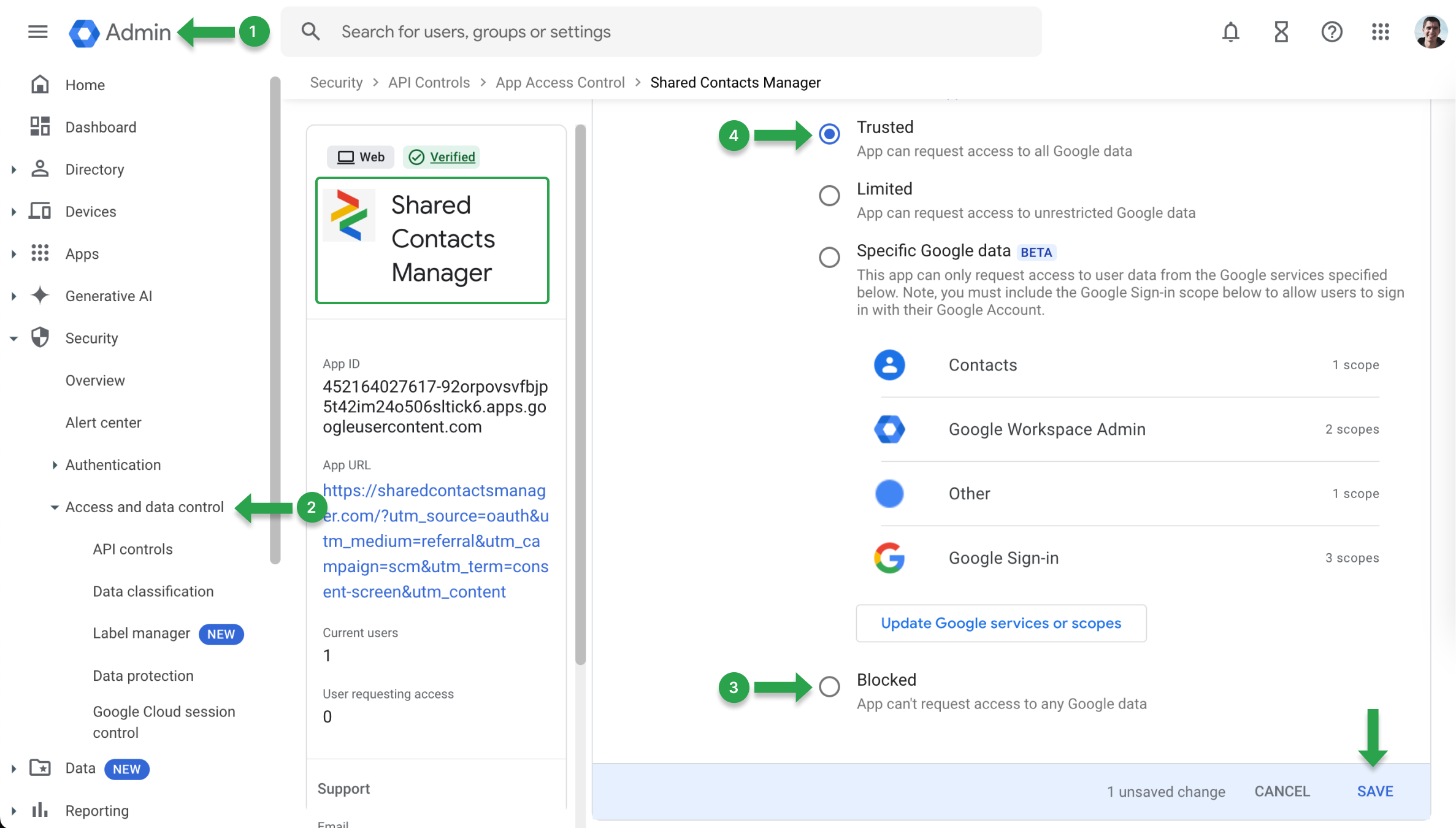
Another reason for the “400 admin_policy_enforced” error may occur as a result of a blocked Google service. To verify this, check the service status in Google Admin Console:
- Go to the Google Admin Console.
- Navigate to Apps and select Google Workspace.
- Select the specific service that the user is having trouble with.
- Check if the service is On for the user’s Organizational Unit (OU). If it’s turned Off, switch it to On to restore access.