Shared Contacts Managerをアンインストールする方法は?
アプリをアンインストールするには、以下の手順を参照してください。 グーグルマーケットプレイスのサポート記事.
Shared Contacts Managerが不要になった場合、またはShared Contacts Managerによるデータへのアクセスが不要になった場合は、以下の手順でアンインストールすることができます。
個人ユーザーの場合
- こちらへ グーグル・ワークスペース・マーケットプレイス > アプリ一覧 をクリックすると、インストールされているすべてのアプリのリストが表示されます。
- アンインストールしたいアプリを選択します。
- 選択 アンインストールする、 をクリックして確認する。 アプリのアンインストール.
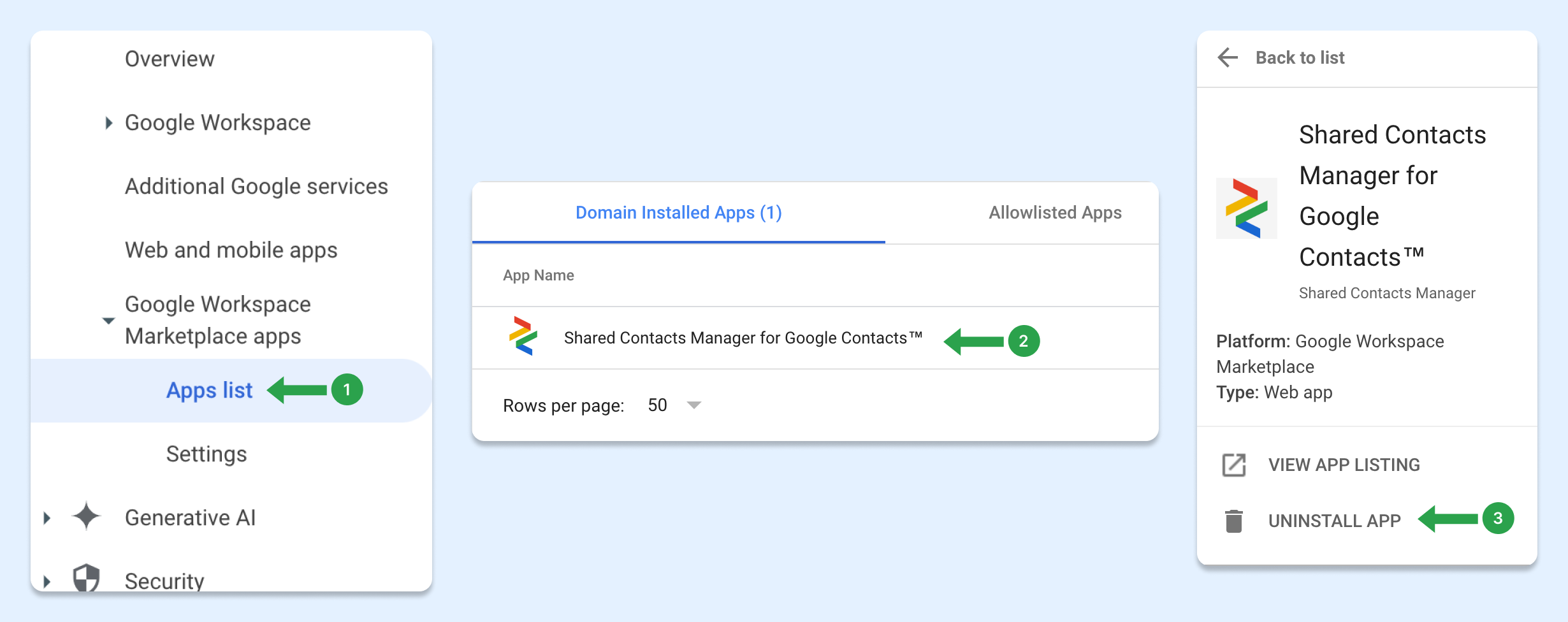
または、マーケットプレイスのアプリ一覧を開いて アンインストール.
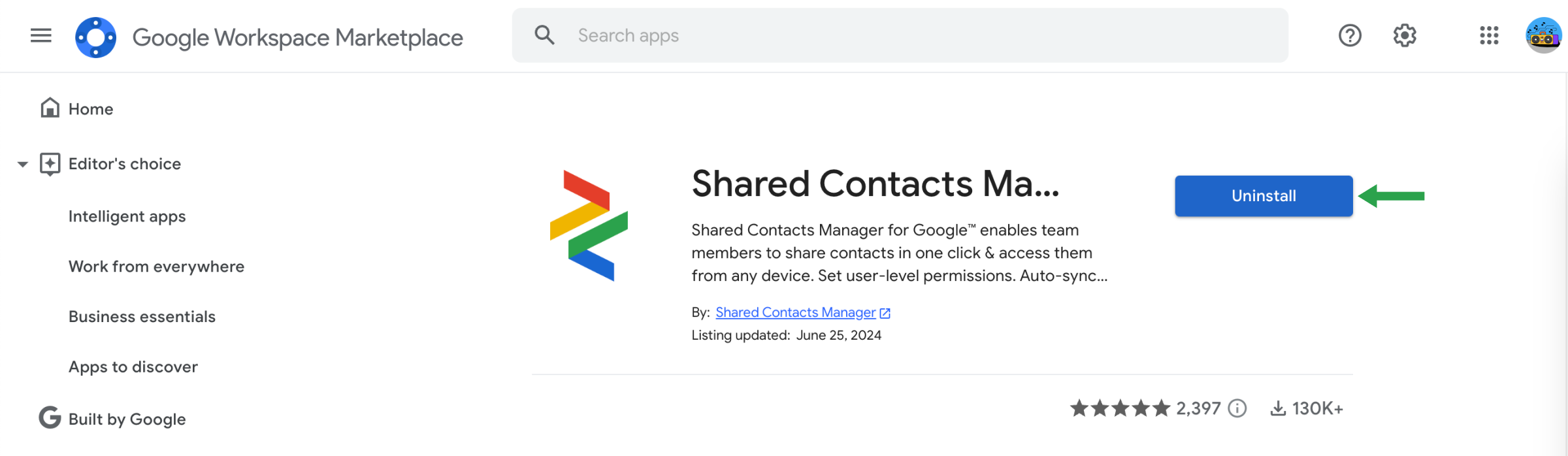
Google Workspace管理者の場合
管理者として、特定のユーザーまたは組織全体の Google Workspace Marketplace アプリをアンインストールできます。アプリがアンインストールされると、自分で再インストールする権限がない限り、ユーザーはそのアプリにアクセスできなくなります。
管理者がインストールしたアプリをアンインストールする手順:
- の中で 管理コンソールに移動する。 Menu > Apps > Google Workspace Marketplace apps > Apps list.
- の中で ドメインインストールアプリ リストで、アンインストールしたいアプリ名をクリックします。
- 左側で アプリのアンインストール.
- をクリックします。 アンインストール.
アンインストールすると、アプリを個別にインストールしたユーザー以外はアクセスできなくなる。
How to disconnect Shared Contacts Manager from your Google Account
Uninstalling the app doesn’t fully remove its access to your Google account. To completely disconnect Shared Contacts Manager, follow these steps:
- あなたのところへ Google Account settings at myaccount.google.com
- 左側のメニューで セキュリティ.
- Scroll down to the section “Your connections to third-party apps and services.”
- クリック See all connections.

- 探す Shared Contacts Manager in the list.

- Click on it, then select “Delete all connections.”

- Confirm the disconnection when prompted.
Shared Contacts Manager will no longer have access to any part of your Google account.


