Bagaimana cara menghapus instalasi Shared Contacts Manager?
Untuk menghapus instalasi aplikasi, silakan lihat langkah-langkah di sini Artikel dukungan Google Marketplace.
Jika Anda tidak lagi memerlukan Shared Contacts Manager, atau jika Anda tidak ingin aplikasi ini memiliki akses ke data Anda, Anda dapat menghapus instalasinya dengan mengikuti langkah-langkah di bawah ini.
Jika Anda adalah pengguna perorangan
- Pergi ke Pasar Ruang Kerja Google > Daftar aplikasi untuk melihat daftar semua aplikasi yang terinstal.
- Pilih aplikasi yang ingin Anda hapus instalasinya.
- Pilih Copot pemasangan, dan kemudian konfirmasi dengan mengklik Menghapus Instalasi Aplikasi.
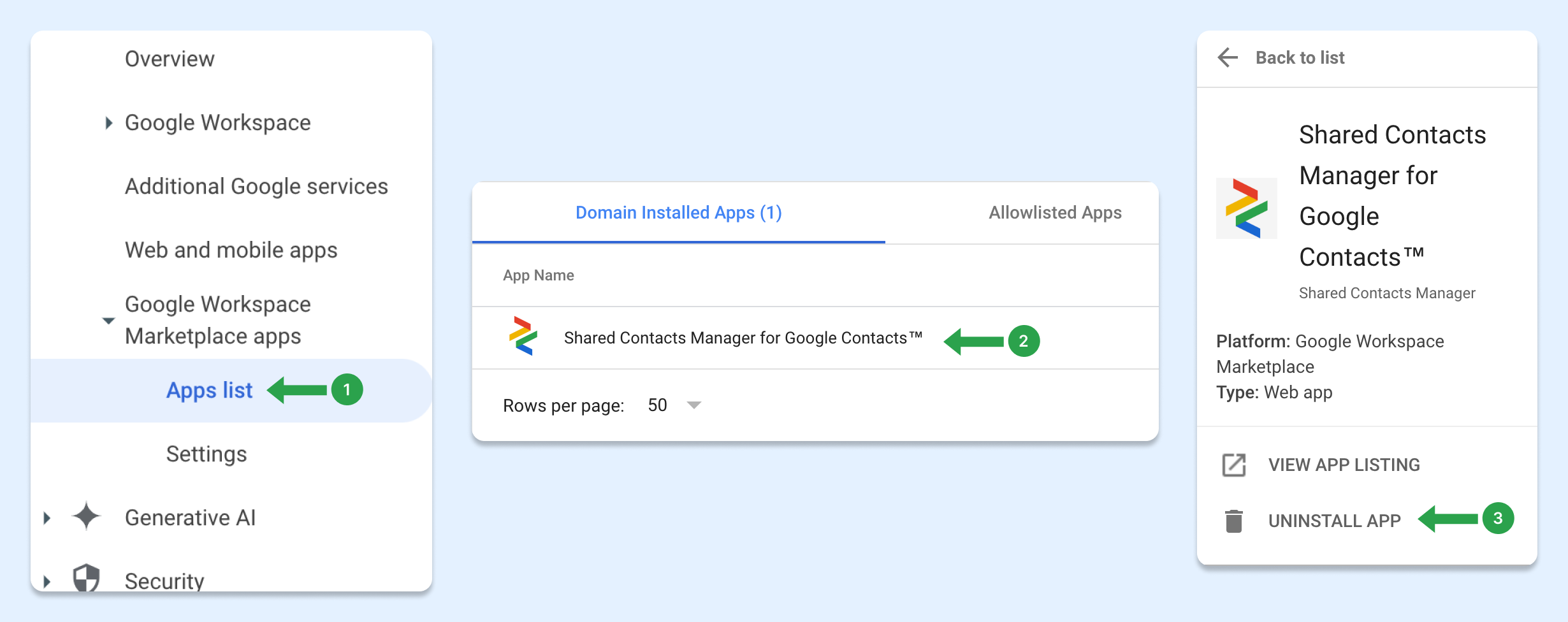
Atau, Anda dapat membuka daftar aplikasi di Marketplace dan klik Copot pemasangan.
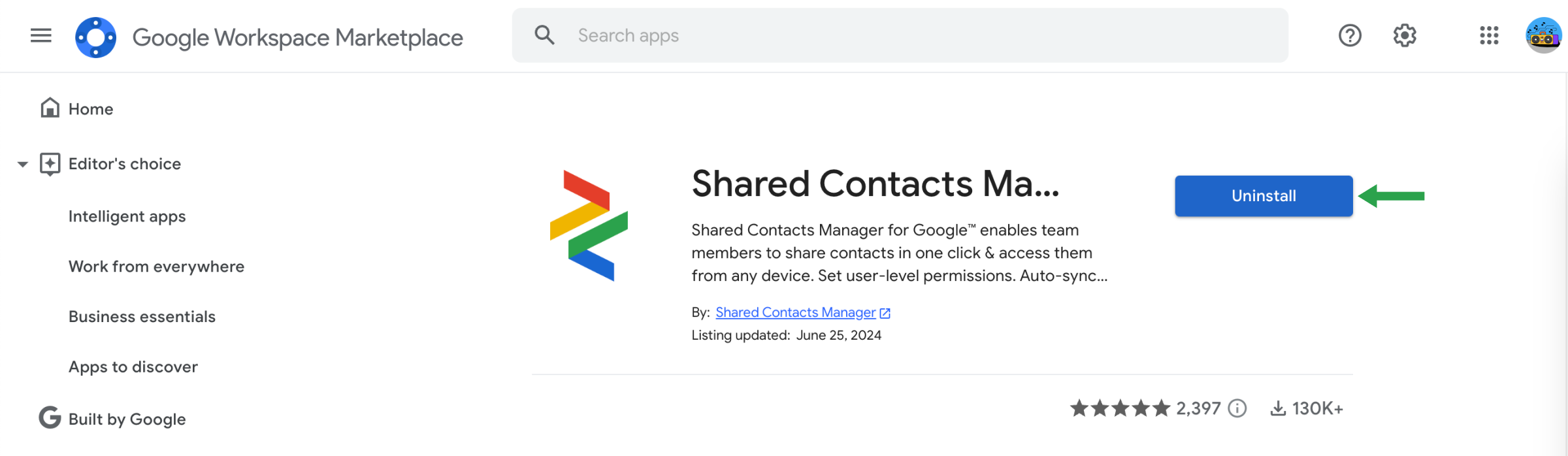
Jika Anda adalah administrator Google Workspace
Sebagai administrator, Anda dapat menghapus aplikasi Google Workspace Marketplace untuk pengguna tertentu atau seluruh organisasi. Saat aplikasi dihapus, pengguna akan kehilangan akses ke aplikasi tersebut kecuali jika mereka memiliki izin untuk menginstalnya sendiri.
Langkah-langkah untuk Menghapus Instalasi Aplikasi yang Diinstal Admin:
- Di dalam Konsol admin, navigasikan ke Menu > Apps > Google Workspace Marketplace apps > Apps list.
- Di dalam Aplikasi Terinstal Domain daftar, klik nama aplikasi yang ingin Anda hapus instalasinya.
- Di sisi kiri, klik Menghapus Instalasi Aplikasi.
- Untuk mengonfirmasi, klik Copot pemasangan.
Setelah dihapus, aplikasi tidak lagi dapat diakses oleh pengguna kecuali mereka yang menginstalnya sendiri.
How to disconnect Shared Contacts Manager from your Google Account
Uninstalling the app doesn’t fully remove its access to your Google account. To completely disconnect Shared Contacts Manager, follow these steps:
- Pergi ke Google Account settings at myaccount.google.com
- Di menu sebelah kiri, klik pada Keamanan.
- Scroll down to the section “Your connections to third-party apps and services.”
- Klik See all connections.

- Temukan Shared Contacts Manager in the list.

- Click on it, then select “Delete all connections.”

- Confirm the disconnection when prompted.
Shared Contacts Manager will no longer have access to any part of your Google account.


