How to uninstall Shared Contacts Manager?
To uninstall the app, please refer to the steps in this Google Marketplace support article.
If you no longer need Shared Contacts Manager, or if you no longer want it to have access to your data, you can uninstall it by following the steps below.
If you’re an individual user
- Go to Google Workspace Marketplace > Apps list to see a list of all your installed apps.
- Select the app you want to uninstall.
- Select Uninstall, and then confirm by clicking Uninstall App.
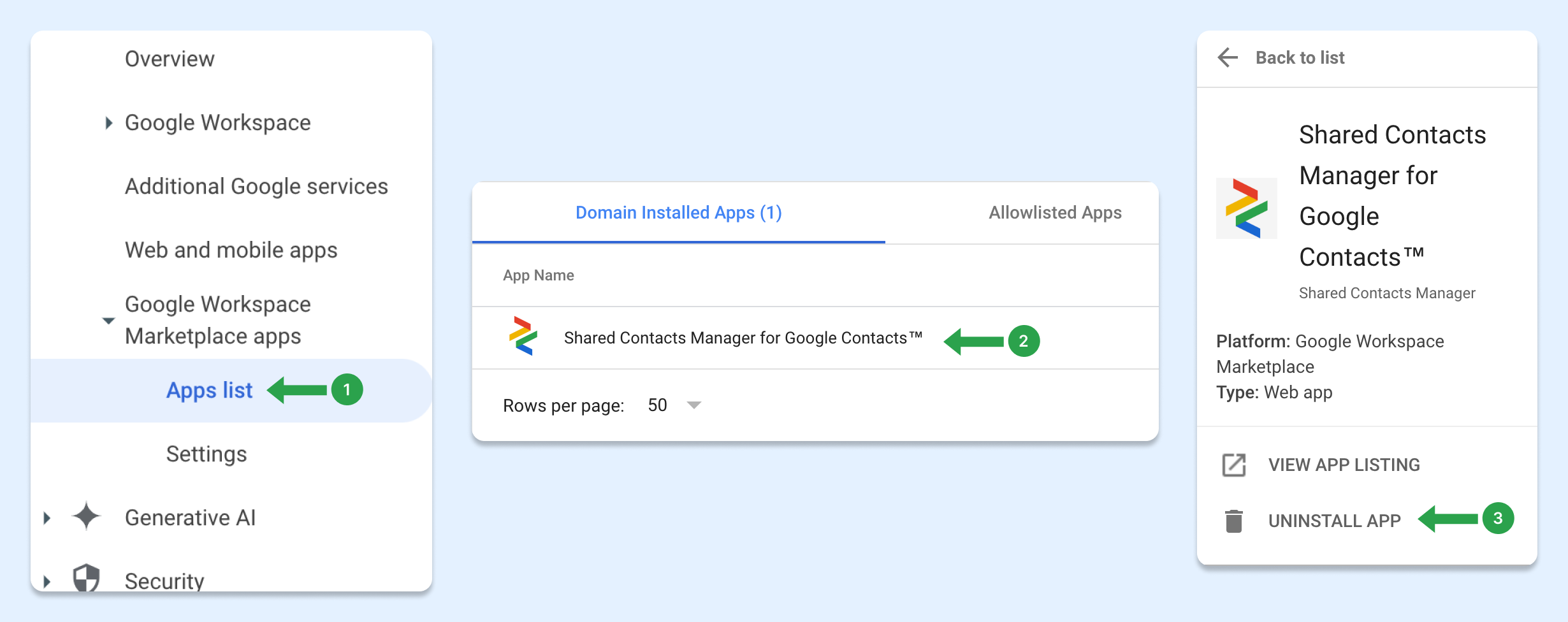
Alternatively, you can open the app listing in the Marketplace and click Uninstall.
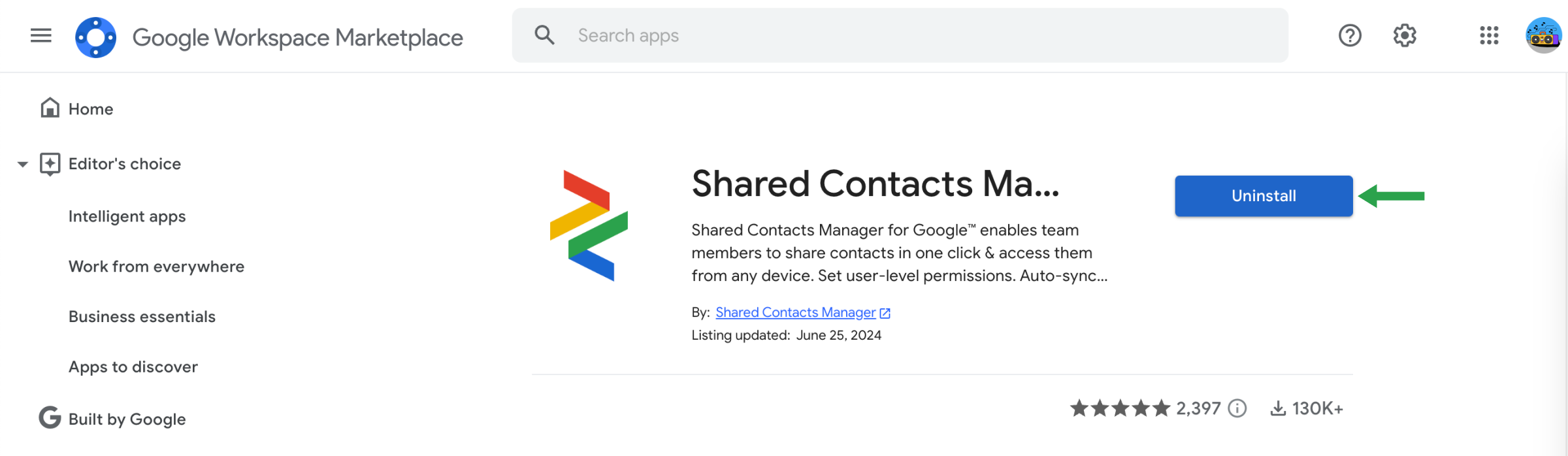
If you’re a Google Workspace administrator
As an administrator, you can uninstall a Google Workspace Marketplace app for specific users or the entire organization. When an app is uninstalled, users will lose access to it unless they have permission to reinstall it themselves.
Steps to Uninstall an Admin-Installed App:
- In the Admin console, navigate to Menu > Apps > Google Workspace Marketplace apps > Apps list.
- In the Domain Installed Apps list, click on the app name you wish to uninstall.
- On the left side, click Uninstall App.
- To confirm, click Uninstall.
Once uninstalled, the app will no longer be accessible to users except those who installed it individually.
How to disconnect Shared Contacts Manager from your Google Account
Uninstalling the app doesn’t fully remove its access to your Google account. To completely disconnect Shared Contacts Manager, follow these steps:
- Go to your Google Account settings at myaccount.google.com
- In the left-hand menu, click on Security.
- Scroll down to the section “Your connections to third-party apps and services.”
- Click See all connections.

- Find Shared Contacts Manager in the list.

- Click on it, then select “Delete all connections.”

- Confirm the disconnection when prompted.
Shared Contacts Manager will no longer have access to any part of your Google account.


