Shared Contacts Manager를 어떻게 제거하나요?
앱을 제거하려면 다음 단계를 참조하세요. Google 마켓플레이스 지원 문서.
Shared Contacts Manager가 더 이상 필요하지 않거나 더 이상 데이터에 액세스하지 않으려면 아래 단계에 따라 제거할 수 있습니다.
개인 사용자의 경우
- 다음으로 이동 Google 워크스페이스 마켓플레이스 > 앱 목록 를 클릭하여 설치된 모든 앱 목록을 확인하세요.
- 제거하려는 앱을 선택합니다.
- 선택 제거합니다, 을 클릭한 다음 앱 제거.
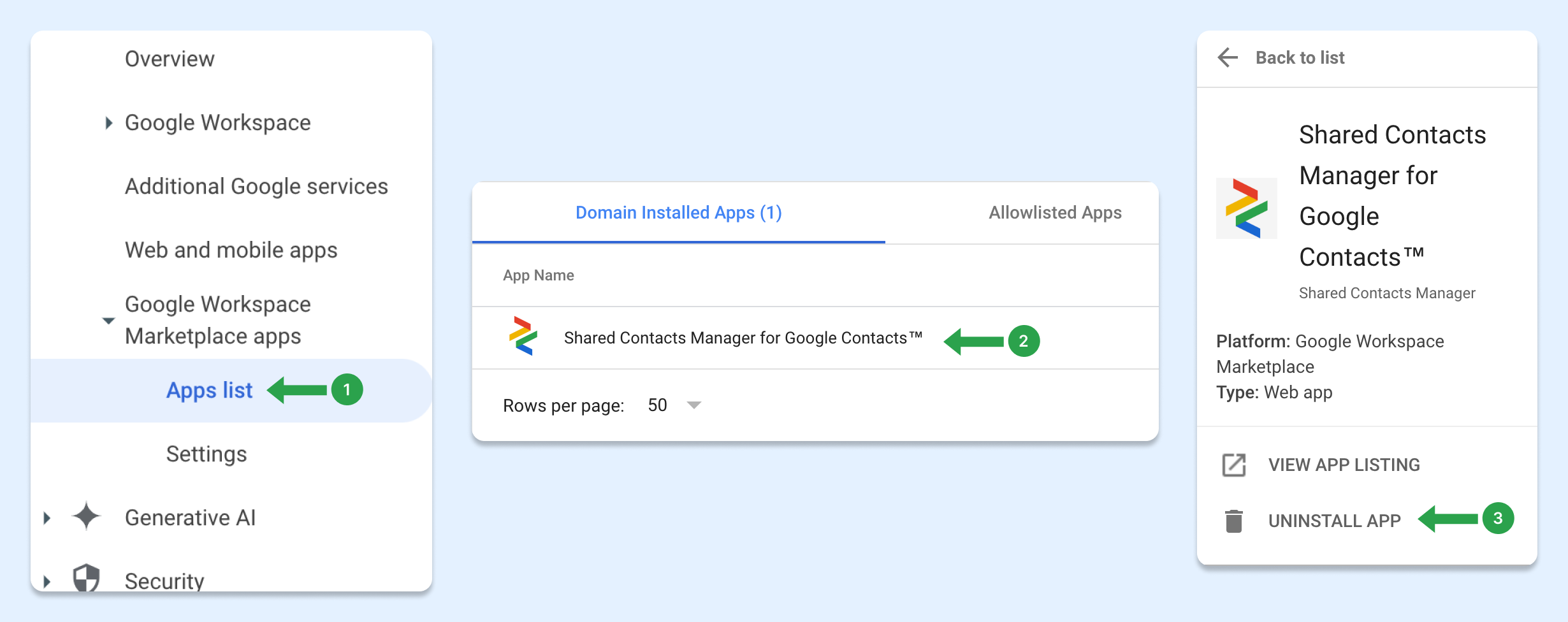
또는 마켓플레이스에서 앱 목록을 열고 다음을 클릭할 수 있습니다. 제거.
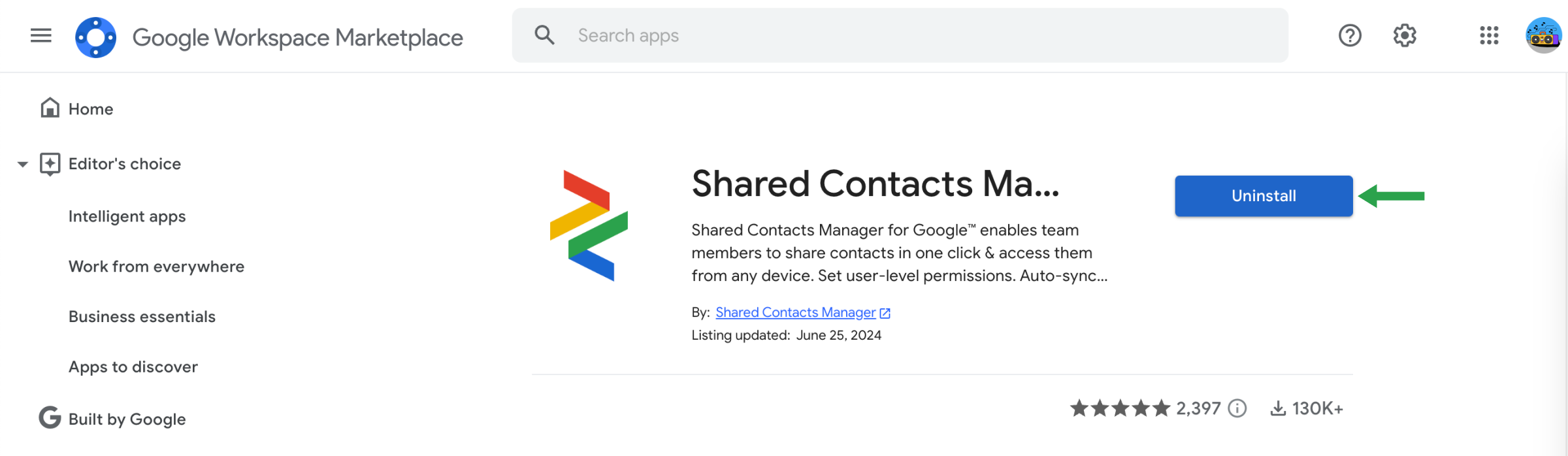
Google Workspace 관리자인 경우
관리자는 특정 사용자 또는 전체 조직을 위해 Google Workspace 마켓플레이스 앱을 제거할 수 있습니다. 앱이 제거되면 사용자가 직접 앱을 다시 설치할 수 있는 권한이 없는 한 해당 앱에 액세스할 수 없게 됩니다.
관리자가 설치한 앱을 제거하는 단계:
- 에서 관리자 콘솔로 이동하여 Menu > Apps > Google Workspace Marketplace apps > Apps list.
- 에서 도메인 설치 앱 목록에서 제거하려는 앱 이름을 클릭합니다.
- 왼쪽에서 앱 제거.
- 확인하려면 제거.
앱이 제거되면 개별적으로 설치한 사용자를 제외한 다른 사용자는 더 이상 앱에 액세스할 수 없습니다.
How to disconnect Shared Contacts Manager from your Google Account
Uninstalling the app doesn’t fully remove its access to your Google account. To completely disconnect Shared Contacts Manager, follow these steps:
- 회원님의 Google Account settings at myaccount.google.com
- 왼쪽 메뉴에서 보안.
- Scroll down to the section “Your connections to third-party apps and services.”
- 클릭 See all connections.

- 찾기 Shared Contacts Manager in the list.

- Click on it, then select “Delete all connections.”

- Confirm the disconnection when prompted.
Shared Contacts Manager will no longer have access to any part of your Google account.


