Share Capsule Contacts Through Google Workspace, Saving on CRM Expenses and Boosting Collaboration
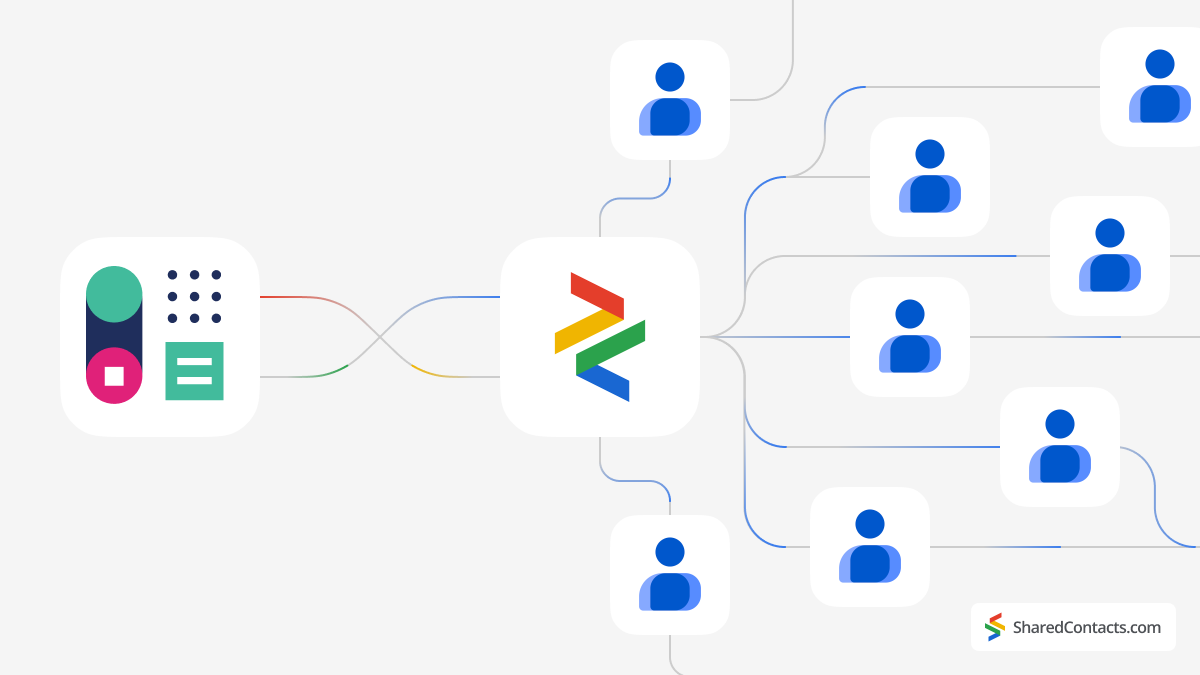
Capsule CRM is an excellent tool for managing customer relationships. However, like any complex CRM system, it is not without its weaknesses. It may not be the best solution for teams primarily interested in contact management features of this CRM system. Capsule requires a separate license for each team member, and when used mainly for contact handling, the CRM expenses can quickly skyrocket.
Yet there is another much cheaper and more suitable solution for companies looking for great contact maintenance software. Shared Contact Manager, integrated with Capsule CRM, is the tool that addresses these challenges. Shared Contact Management within Google Workspace allows organizations to efficiently manage and share contacts without the steep costs associated with multiple CRM licenses. This integration offers a simple, flexible, and cost-effective approach, allowing all team members to access, update, and collaborate on contacts individually and together as a team.
With Shared Contact Management, teams can enjoy the best of both worlds: the advanced capabilities of Capsule CRM and the collaborative ease of Google Workspace. It takes only a few minutes to start using this app and get rewards for your business.
Sync Contacts From Capsule CRM and Google Contacts
First, configure Capsule to automatically create a folder with your contacts and integrate it into your Google account.
Log in to your Capsule account, click your name in the upper right corner of the screen, and select My Preferences.
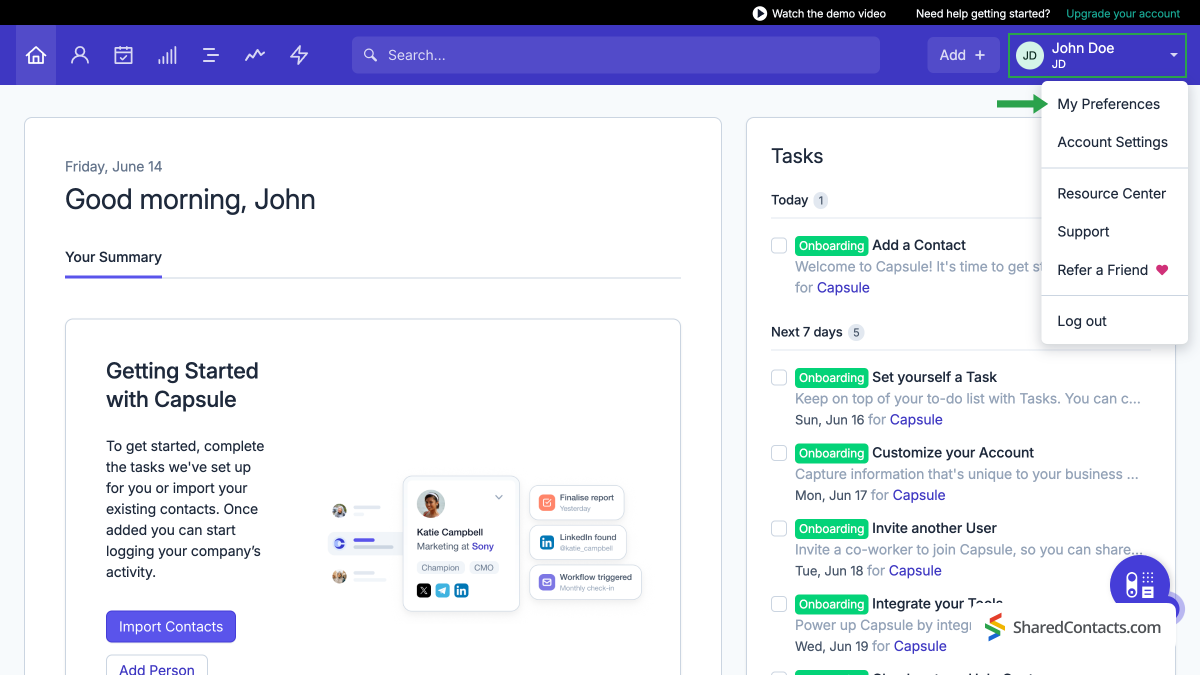
From available settings, select Google Settings.
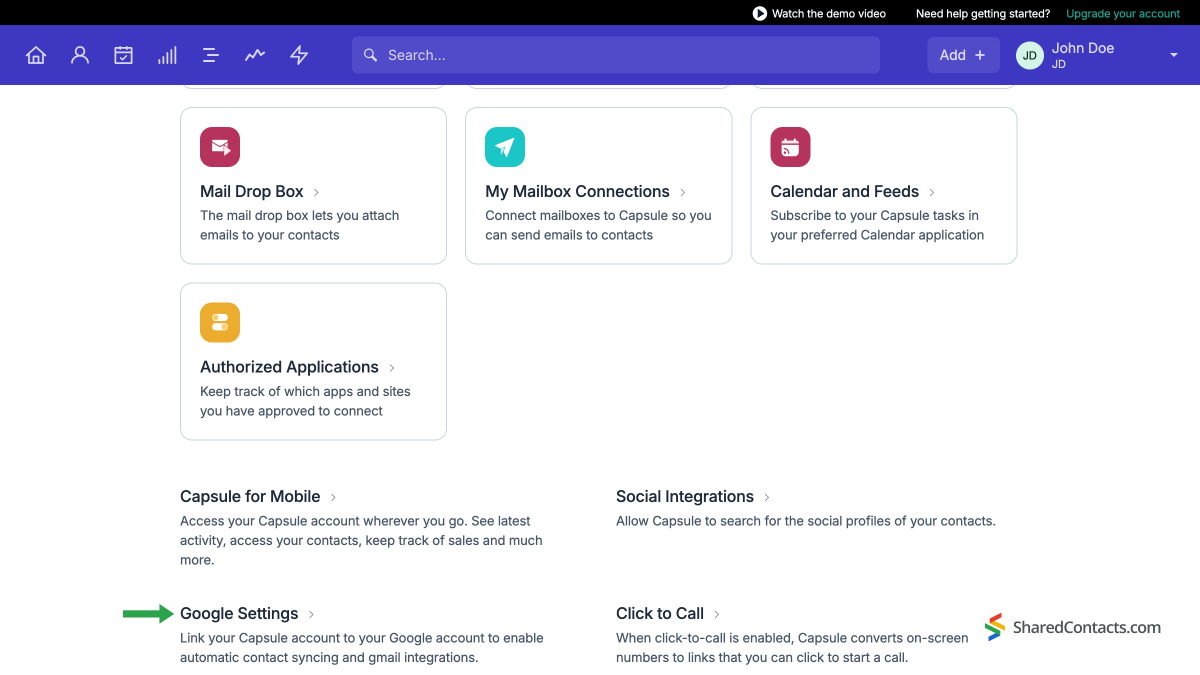
Under Google Contacts Integration, click the Get Started button.

Now, you need to allow Capsule CRM to create a label for all existing contacts. Moving forward, any new contacts added to your Google account will be automatically included in this label.
To do this, click Use Capsule Contacts. In the next window, CRM will prompt you to log in to your Google account and inform you about the actions it can perform with your contact list.
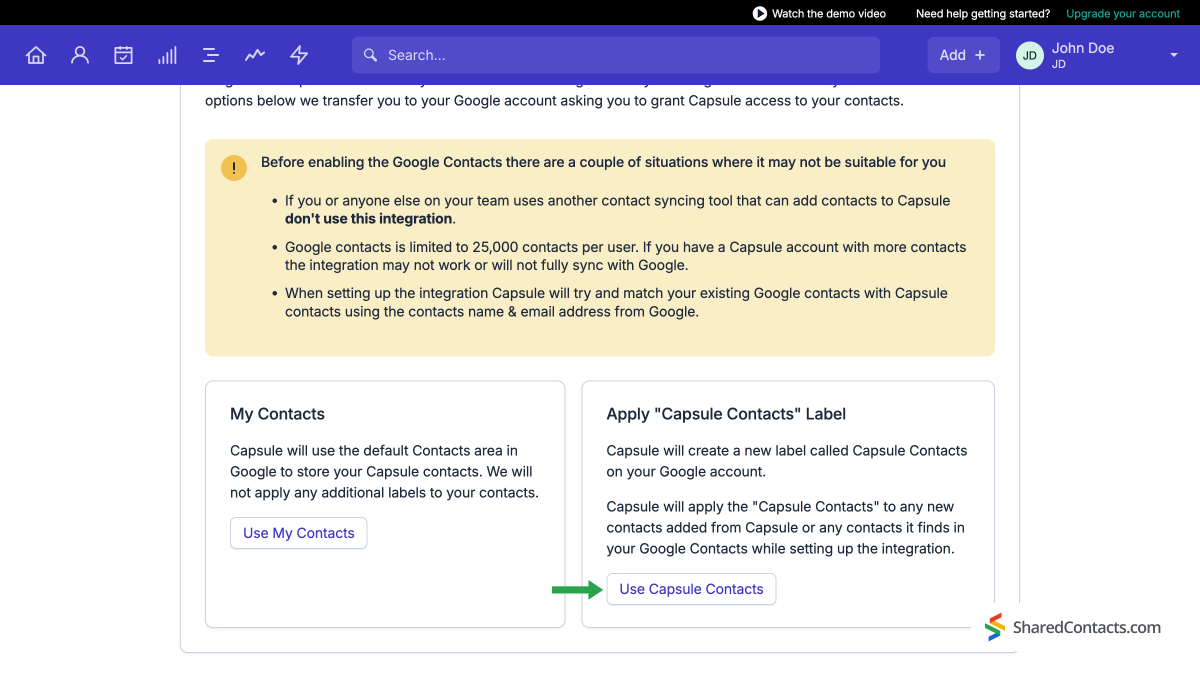
Share Capsule contacts with the Shared Contacts Manager App
Everything is set for you to share your customer data with colleagues, employees, or partners. To do this, log in to your Shared Contacts Manager account. If you haven’t installed the app yet, click here.
In the left-hand menu, you will see a new group of contacts integrated with Capsule, containing all the contact details of your leads, customers, suppliers, and other users. To share this group, click Share. You can do this in two ways: either hover your mouse over the label name and click the Share icon or press the large button on the right side of the Shared Contacts Manager interface.
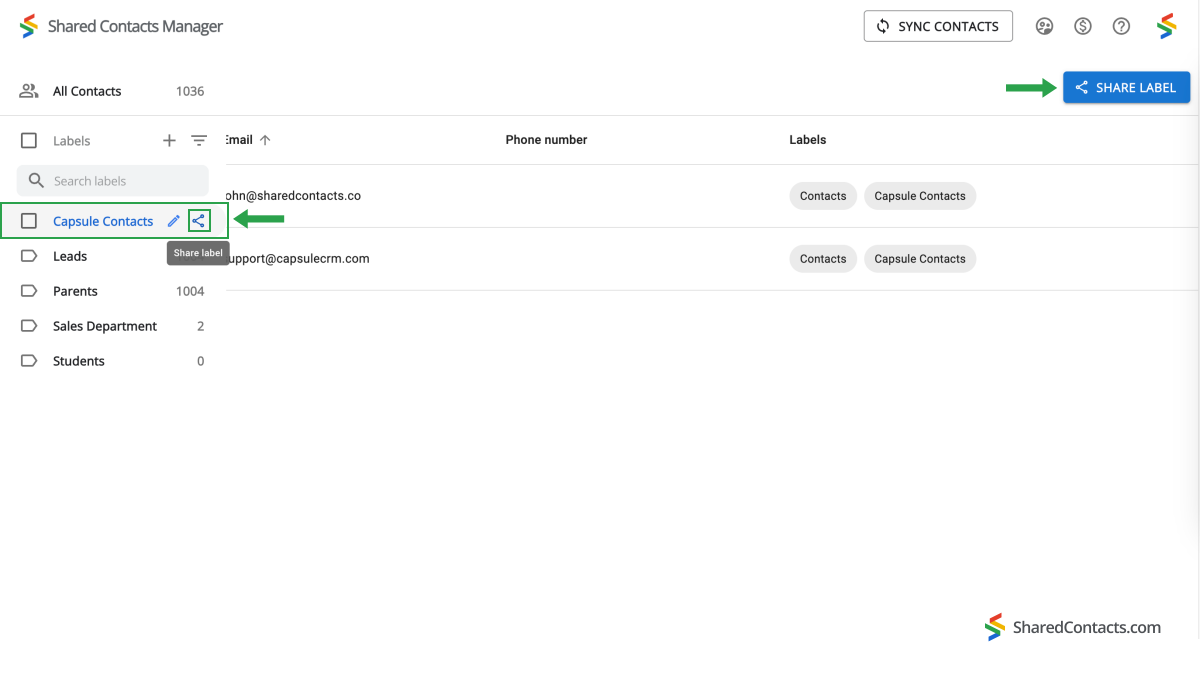
Now you see the sharing settings window in front of you. To give your colleagues access, follow these steps:
- Enter the people you want to provide access to. You can do this in several ways: enter their email addresses manually, select people from the drop-down list, or type their names. Click in the Add email field and add people using one of these methods.
- After selecting all the team members, assign them the appropriate permissions. The Edit access level is the most functional, as it allows anyone to update the contact details, ensuring the list remains current. Click Permissions and choose one of the available options.
- Click Share Label once all settings are complete.
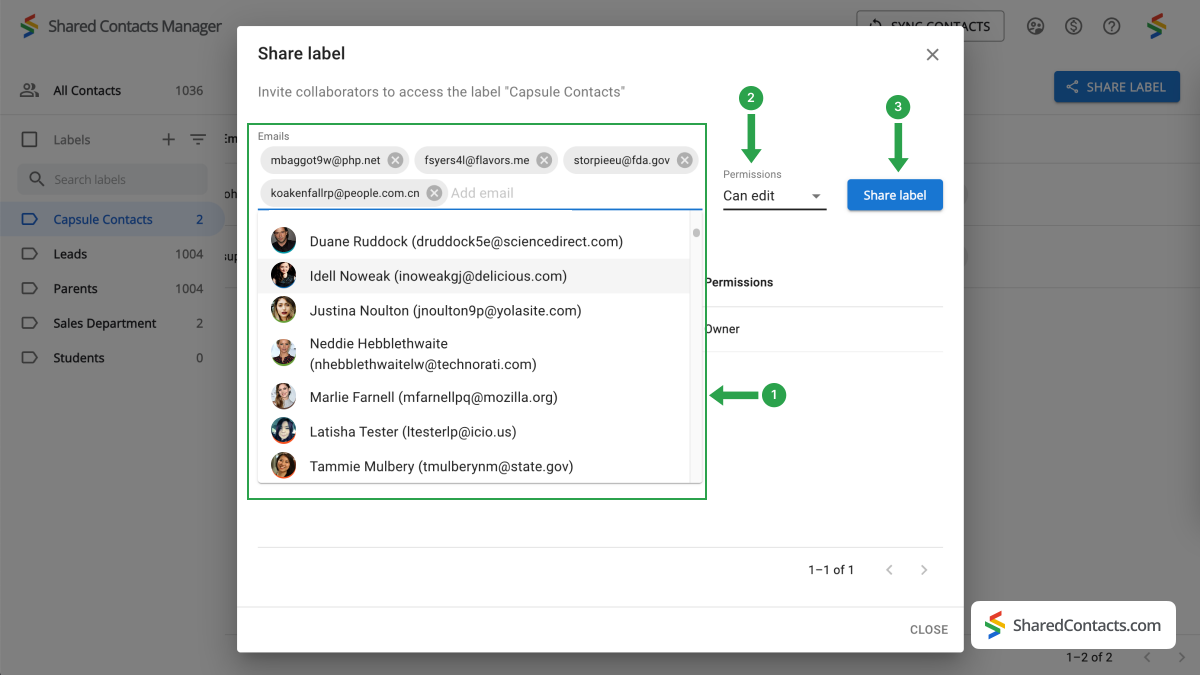
Final Words on Google and Capsule CRM Integration
That is it! Only a few minutes spent setting up Capsule’s interface with Share Contacts Manager will save you time in the long run. Now, everyone you’ve shared the label with — not just your domain’s administrator — can use and edit the contact data as needed. This promotes cooperation, increases productivity, and assures process consistency across your team or department’s responsibilities. Best of all, it costs next to nothing compared to purchasing a full CRM license for each employee.



No Comments