Sync Your Pipeliner CRM Contacts With Google and Benefit From Perfect Contacts Integration At Nearly No Cost
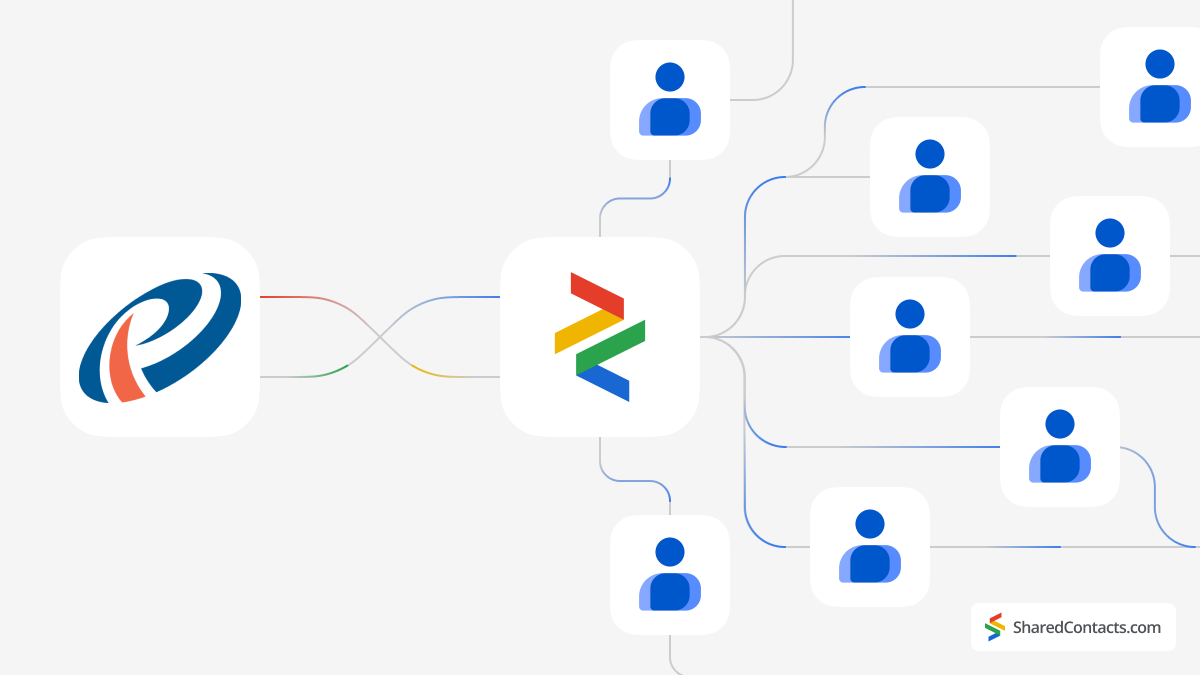
Pipeliner CRM is a robust platform designed to consolidate customer relationship management for businesses of all sizes. However, some organizations may find that its comprehensive features are more than what they need, especially if they are primarily focused on managing contacts. Additionally, the cost associated with individual licenses for each team member can quickly add up, making it less feasible for smaller businesses or startups.
Fortunately, there is a much more cost-effective and efficient solution for companies that require contact management capabilities. Integrating Pipeliner CRM with Shared Contacts Manager within Google Workspace offers a powerful alternative. This integration enables seamless sharing and updating of contacts without the heavy charges tied to multiple CRM licenses.
With Shared Contacts Manager, teams can effortlessly collaborate, accessing and managing Pipeliner CRM contacts collectively. The setup is simple and easy, allowing businesses to increase productivity and cooperation without spending too much.
Experience the perfect blend of powerful sales CRM capabilities and affordable contact management with Pipeliner and Shared Contacts Manager. Transform your workflow and boost your team’s efficiency with just a few simple steps.
Set Up Pipeliner for Google Contacts Integration
Pipeliner has native functionality for integration with Google Contacts, making the process very simple and eliminating the need for third-party software. The setup takes only a few minutes.
- On the Pipeliner main screen, click on your account icon in the upper right corner.
- Go to Settings.
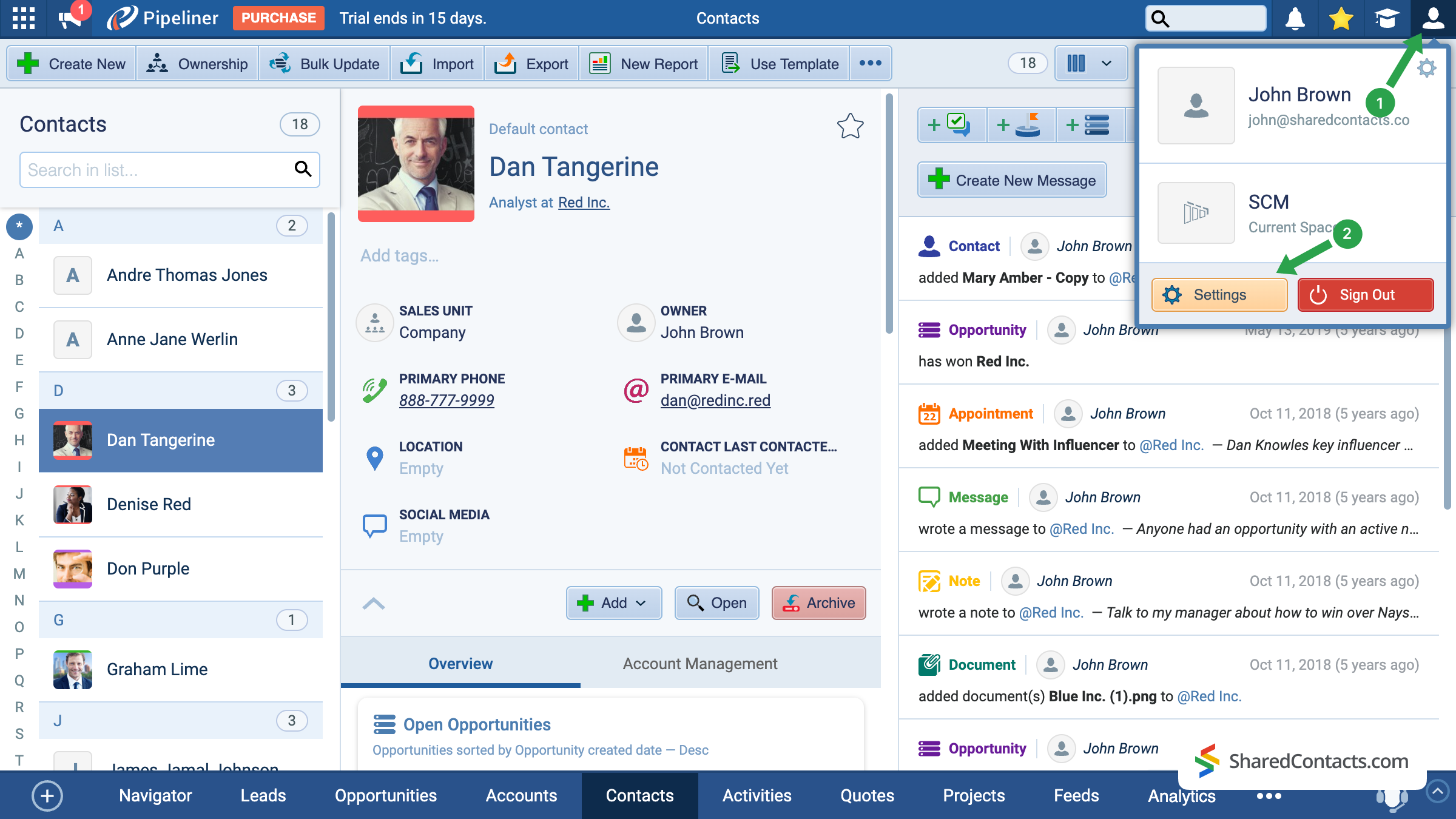
Among the available settings sections, find Applications on the left side of the screen (1), scroll down the menu options, and find Google Contacts. Click the Activate button (2).
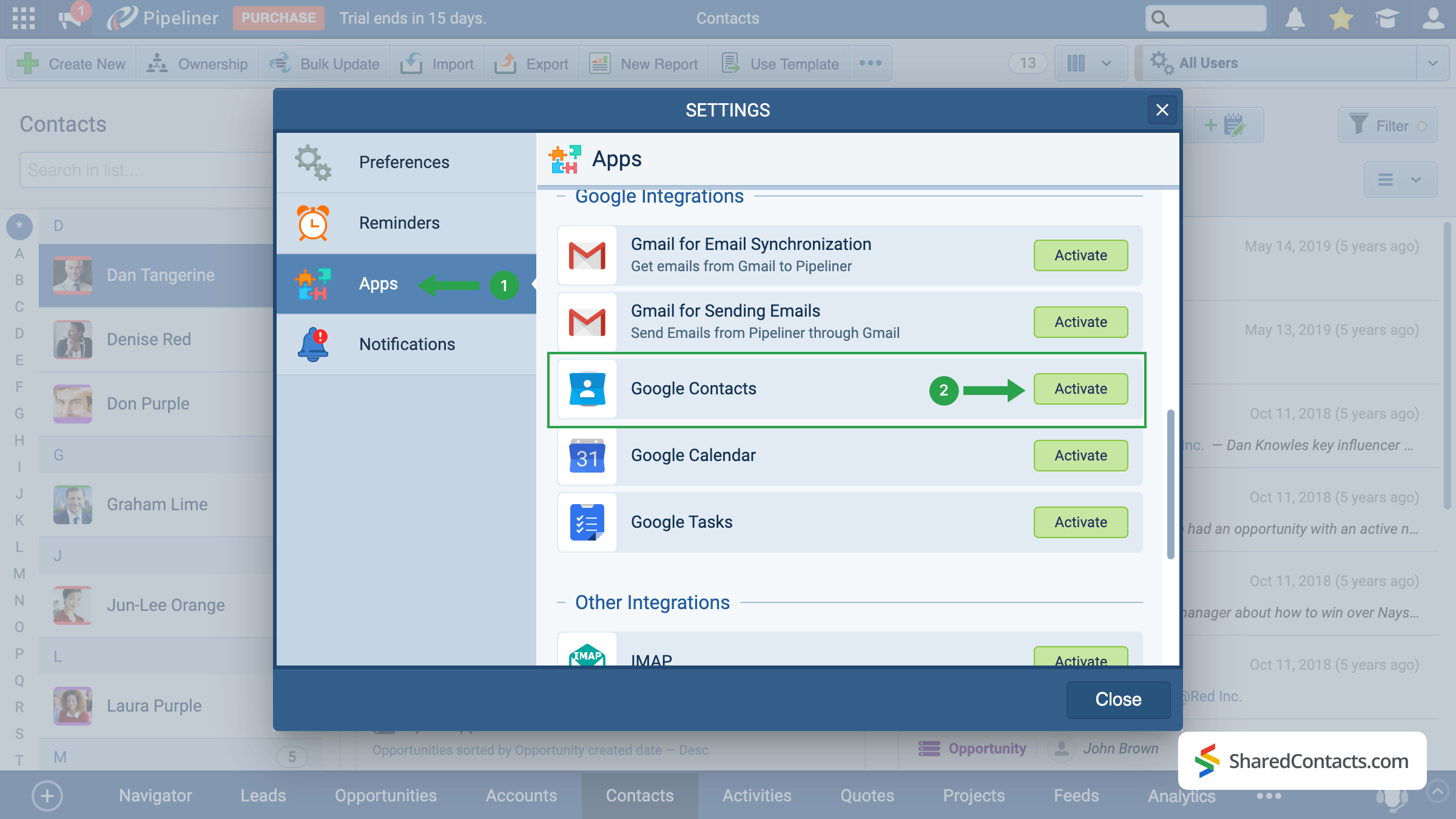
The system will offer you to connect the Gmail account from which you plan to use, track, and share contacts in the future.
- Choose a Google account.
- Read the proposed terms and click Continue.
- See what Pipeliner will have access to, provide permissions, and click Continue.
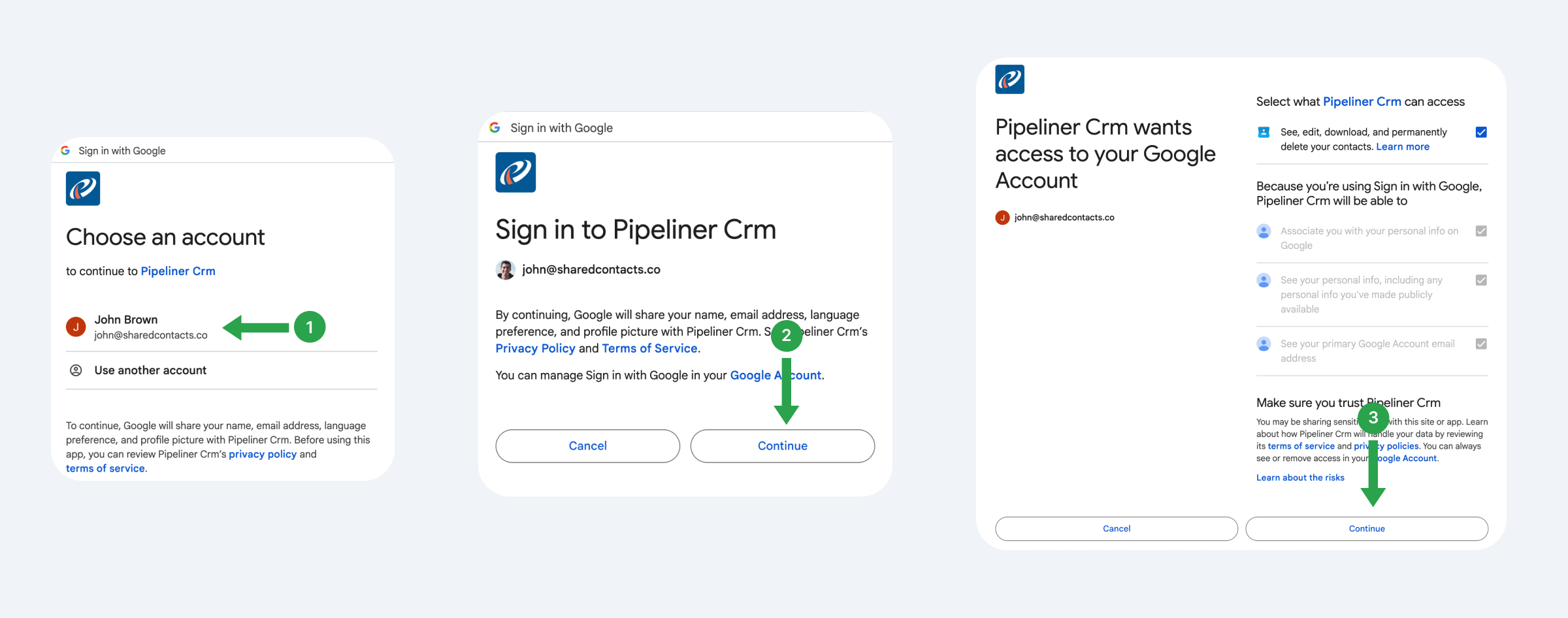
Now let’s set the synchronization settings, that is, how exactly we want Pipeliner to interact with Google Contacts.
- Select the Sync Type. We recommend Bi-directional Synchronization to ensure updates are reflected on both platforms.
- Choose an existing label where you want to send contacts from Pipeliner or create a new one.
- Click Save to apply your configuration.
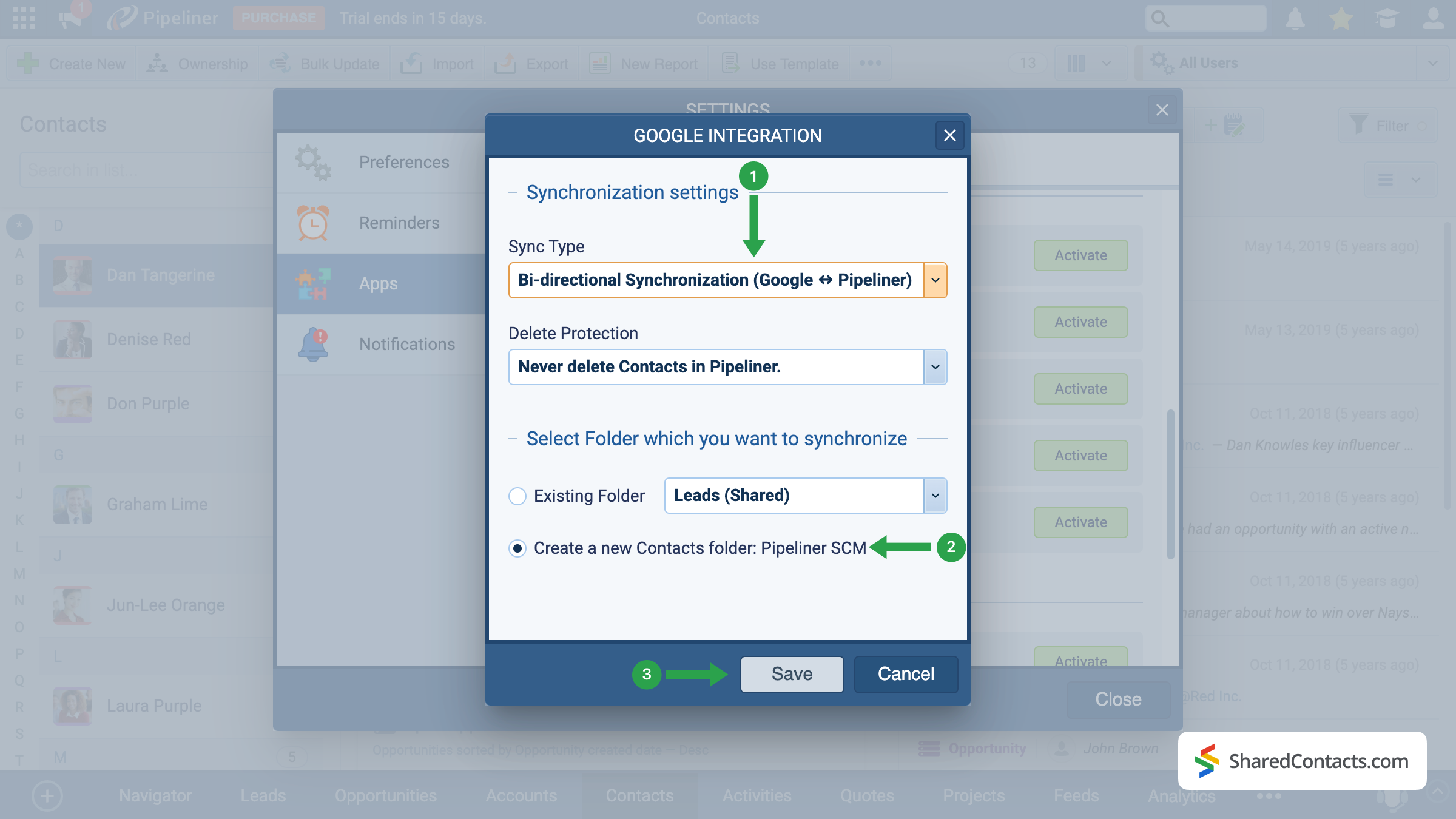
Important Note: Only new contacts added after the setup will sync automatically. To sync pre-existing contacts, use the export and import function in Pipeliner.
Share Pipeliner Contacts With the Shared Contacts Manager App
When the integration is successfully completed, we are ready to share your Pipeline contacts with your colleagues in a few simple clicks. To do this, access your Shared Contacts Manager account or install the application if you haven’t already.
Select the Pipeliner contact folder (1) on the left and click on Share label (2).

All that’s left to do is choose your colleagues to whom you want to give access to contacts, define the level of permissions, and start sharing.
- In the Emails field, choose your collaborators by selecting from the drop-down list, entering their email addresses, or searching by name.
- Assign permissions to specify the actions your colleagues can perform with the contacts.
- Click Share Label.
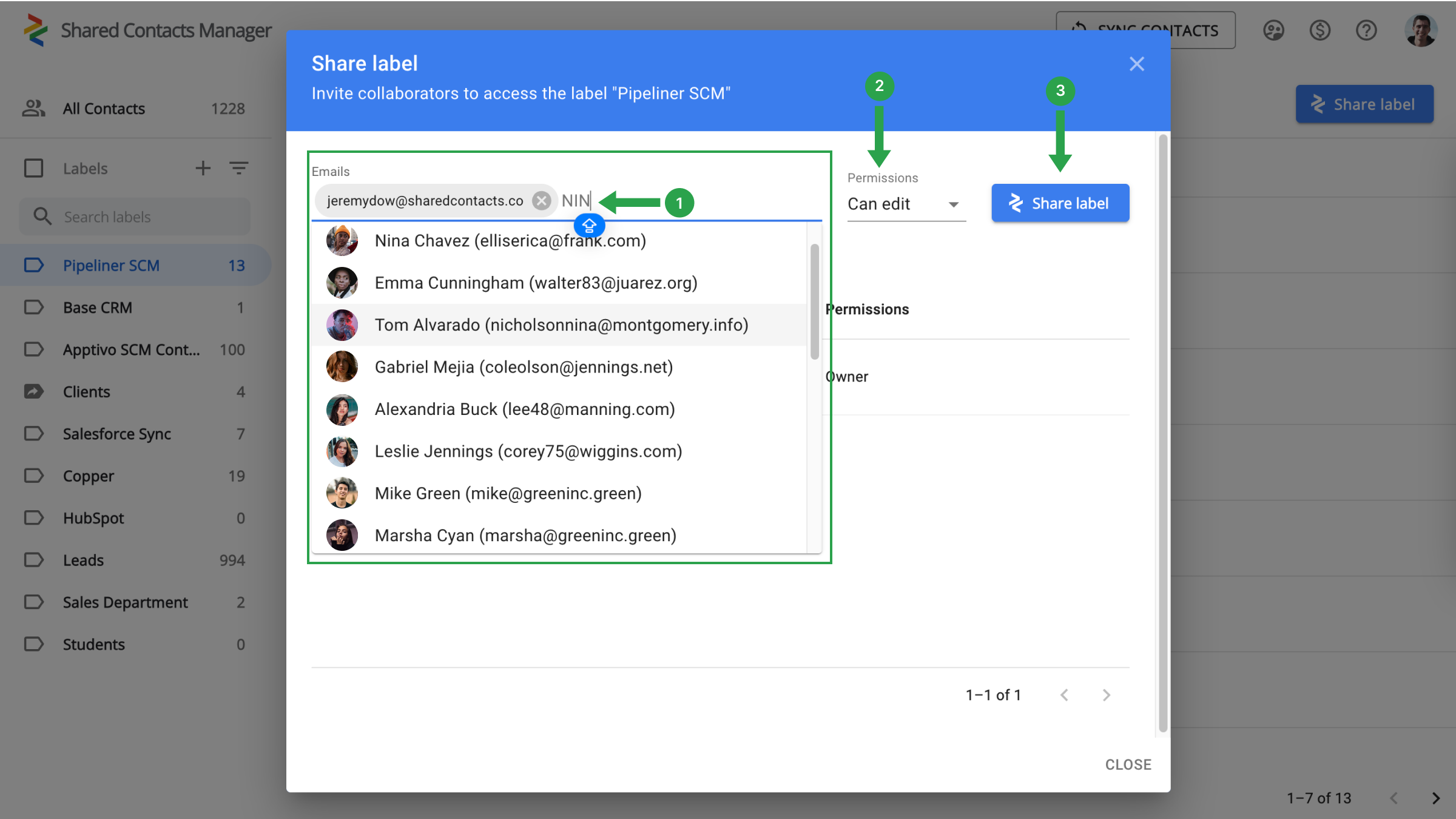
Conclusion on Google and Pipeliner CRM Integration
Everything is ready for a new stage in your workflow when your team’s production will skyrocket and work efficiency will increase significantly. There is no longer a need to spend thousands on CRM payments. A single setup is sufficient, and the connection with Google and Shared Contacts Manager will take care of the rest. Just a quick and simple setup will help you save money, simplify contact management, and significantly increase the speed and productivity of your team.



No Comments