Sync and Share Apptivo Contacts With Google and Minimize CRM Bills
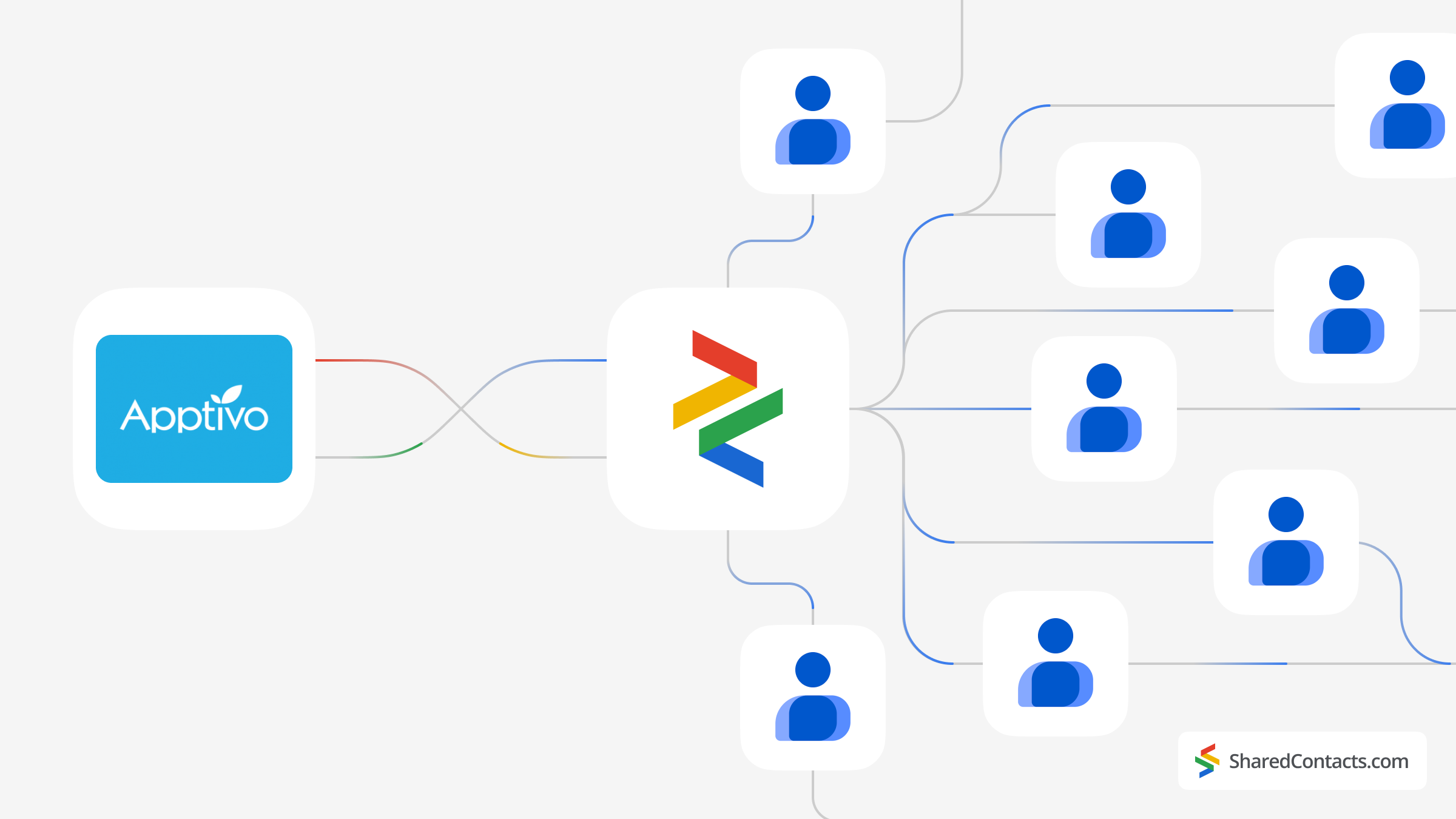
We all know the main advantages of CRM systems. Apptivo is one of such CRMs. It is a cloud-based business management software designed to facilitate various business processes. However, they also have significant drawbacks, primarily the cost of their licenses. Only large companies can typically afford these expenses. Another issue is that for many medium and small businesses, using complex CRM systems is not only expensive but also often unjustified. These businesses interested in sharing their contacts across the organization end up paying a lot for functions they don’t need. As a result, companies looking for an effective contact management solution often face a difficult choice.
However, there is now an effective solution that addresses these issues and comes at a minimal cost. Shared Contacts Manager is an excellent choice for companies seeking to maximize efficiency through effective management and distribution of client information. All you need to do is integrate your chosen CRM system with your Google account, create a group of necessary contacts, and instantly share it with colleagues within your domain or with anyone outside it.
In this article, we will show you how to quickly synchronize your Apptivo account with Google and share contacts using Shared Contacts Manager.
Before You Begin Contact Sharing
To synchronize your Apptivo contacts with your Google account, follow these preparatory steps:
- You must have an active paid subscription with Apptivo. Any plan will work.
- The Apptivo app must be installed from Google Workspace Marketplace.
- Additionally, the Apptivo Contacts Sharing App also must be installed from the Google Workspace Marketplace.
Make sure to complete these steps before reading this guide further. Otherwise, you won’t be able to integrate Apptivo contacts with Google.
If you’ve done everything correctly, both apps should be listed among your Google Workspace Marketplace Apps.

Please note that the software is frequently updated and changed. If you have any difficulties, contact Apptivo customer support for assistance.
Sync Your Apptivo CRM Contacts with Google Contacts
Once you have completed the necessary preparatory steps, you can start the synchronization settings. Log in to your Apptivo account and go to the ‘Contacts’ section.
- Click on the More icon located in the header bar.
- Select Settings.
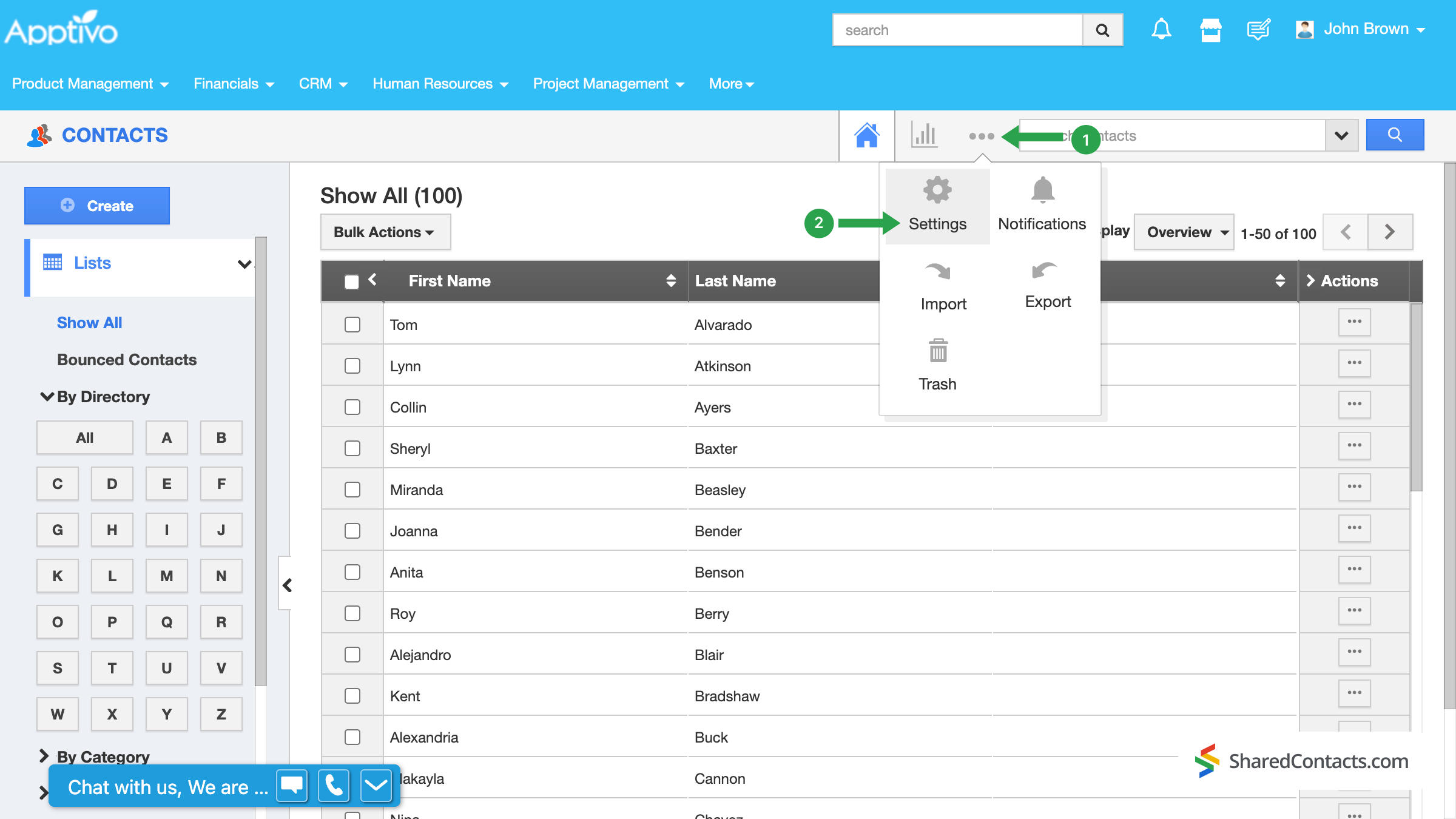
Under the Contacts in the left navigation panel, find and click on G Suite Integration.
If you can’t see it there, it’s likely you haven’t upgraded your current plan to one of the paid subscription models.
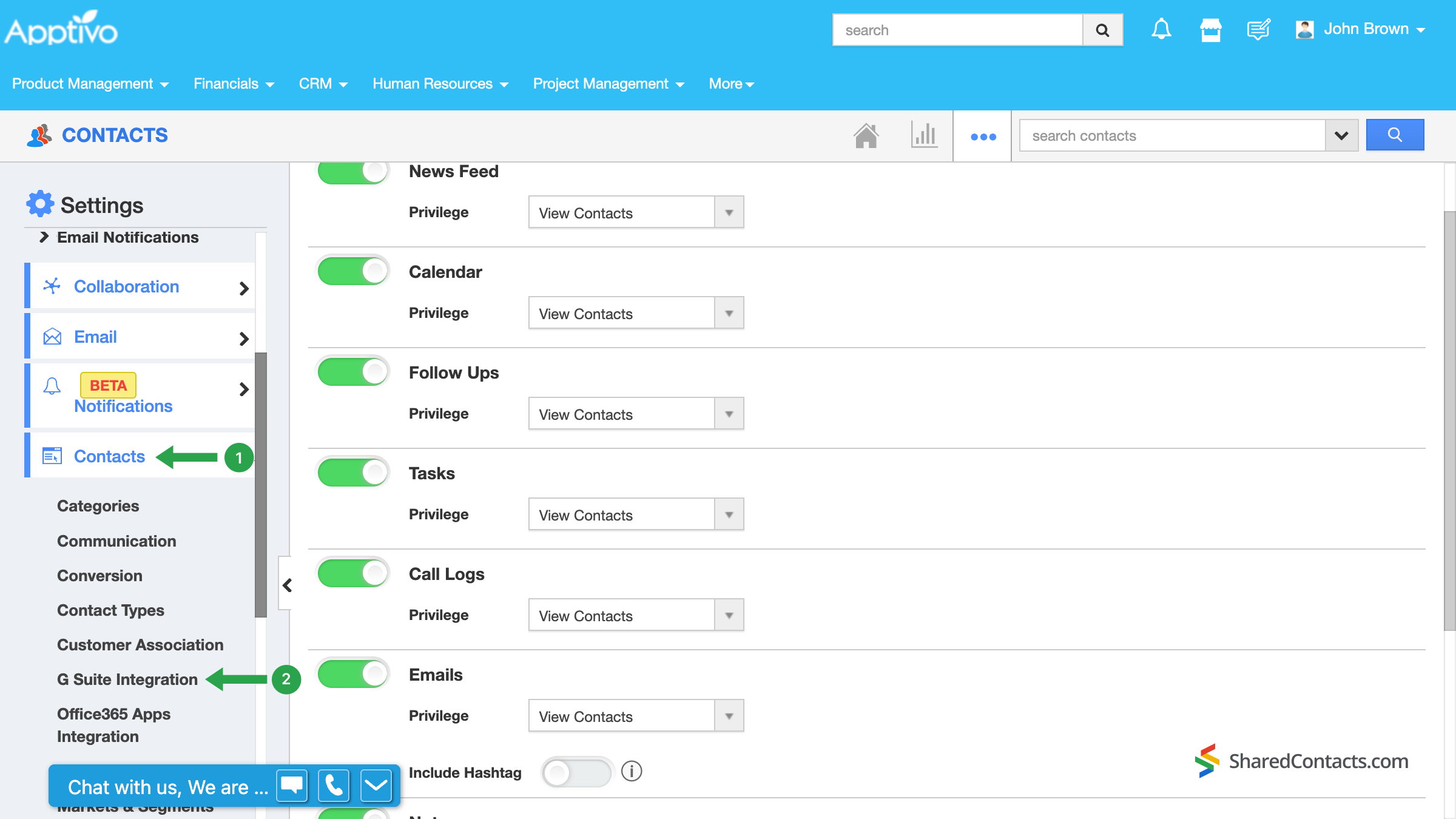
The next window will suggest you enable contact sharing. Move the toggle button into the On position to complete the G Suite integration configuration.
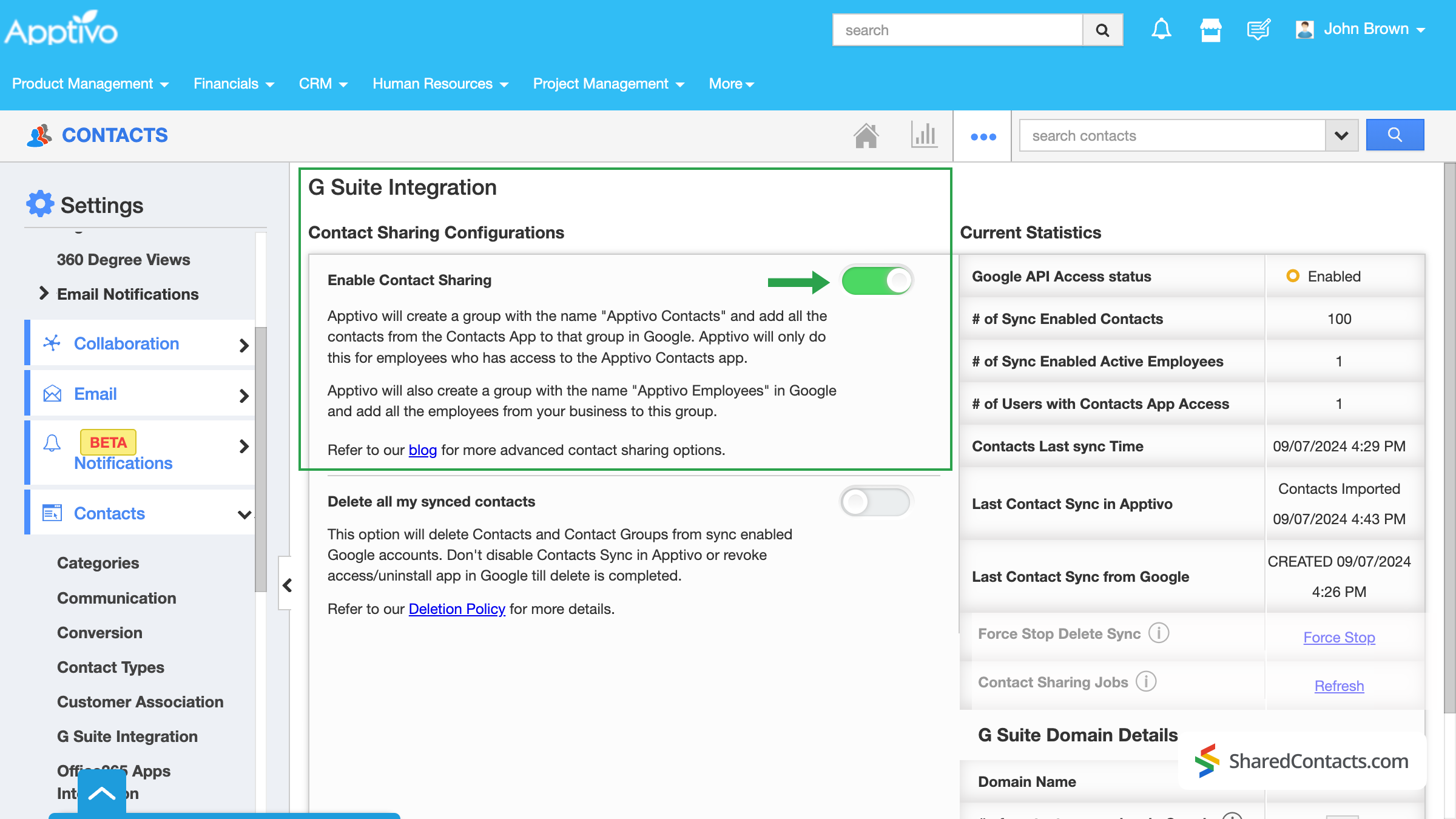
Important: After setting up synchronization, all new contacts added to either Google Contacts or Apptivo CRM will be automatically synchronized in both directions. However, this does not apply to contacts that were in your accounts before the integration was activated. To synchronize previously added contacts, you will need to export and re-import the data in the .csv format. Alternatively, you can contact customer support for assistance.
Share Your Apptivo contacts using the Shared Contacts Manager App
In the left panel of the Shared Contacts Manager dashboard, you will find all your contact groups, including those integrated with Apptivo. The СRM system automatically creates and names its label, making it easy to identify.
- Select the Apptivo Contacts label to view its contacts.
- Click on Share label.
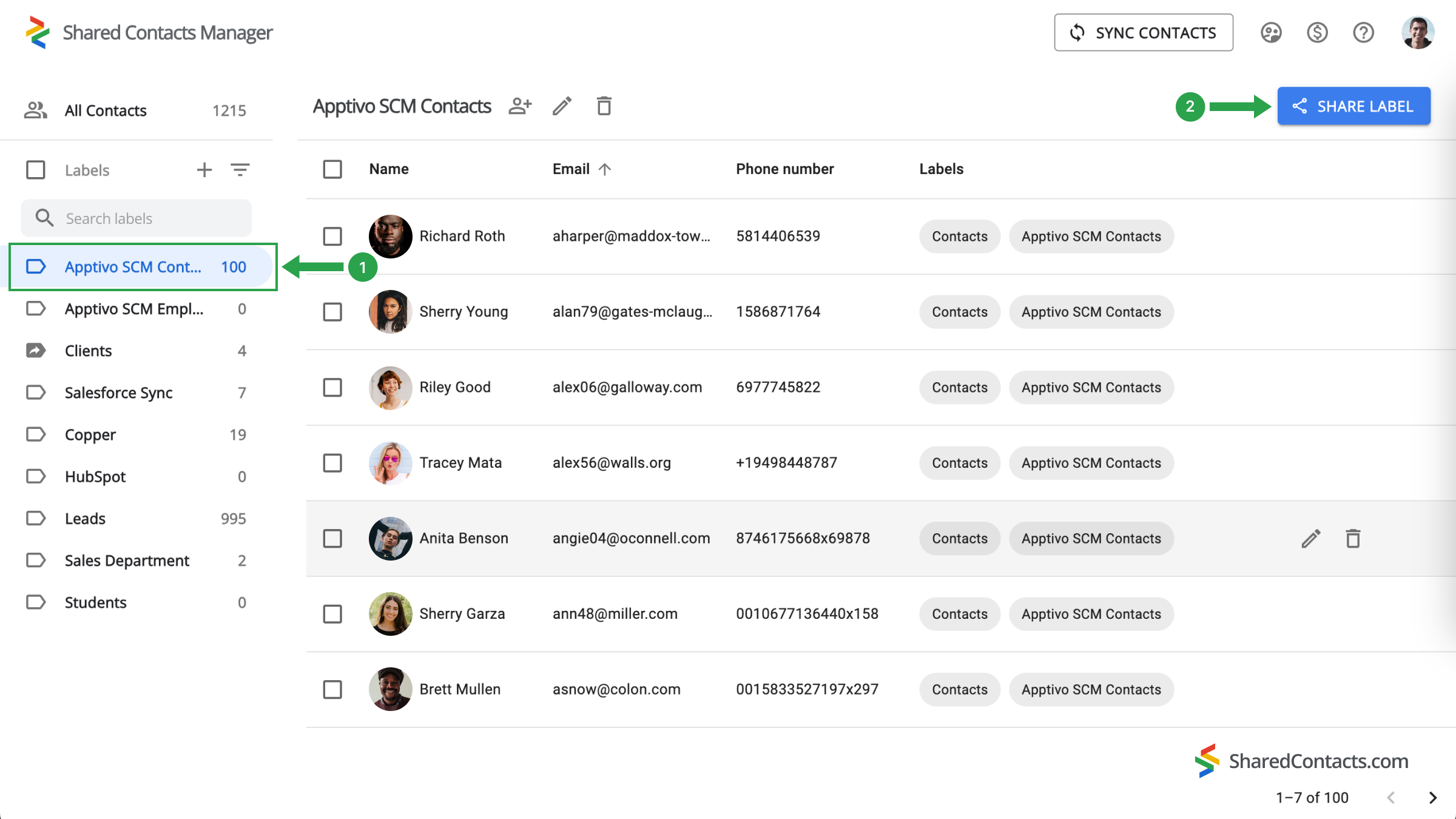
Now you will see the sharing settings window. To give your colleagues access, follow these steps:
- Enter the people you want to provide access to. You can do this in several ways:
- Enter their email addresses manually.
- Select people from the drop-down list.
- Type their names.
- After selecting all the team members, assign them the appropriate permissions. The Edit access level is the most functional, as it allows anyone to update the contact details, ensuring the list remains current. Click Permissions and choose one of the available options.
- Click Share Label once all settings are complete.
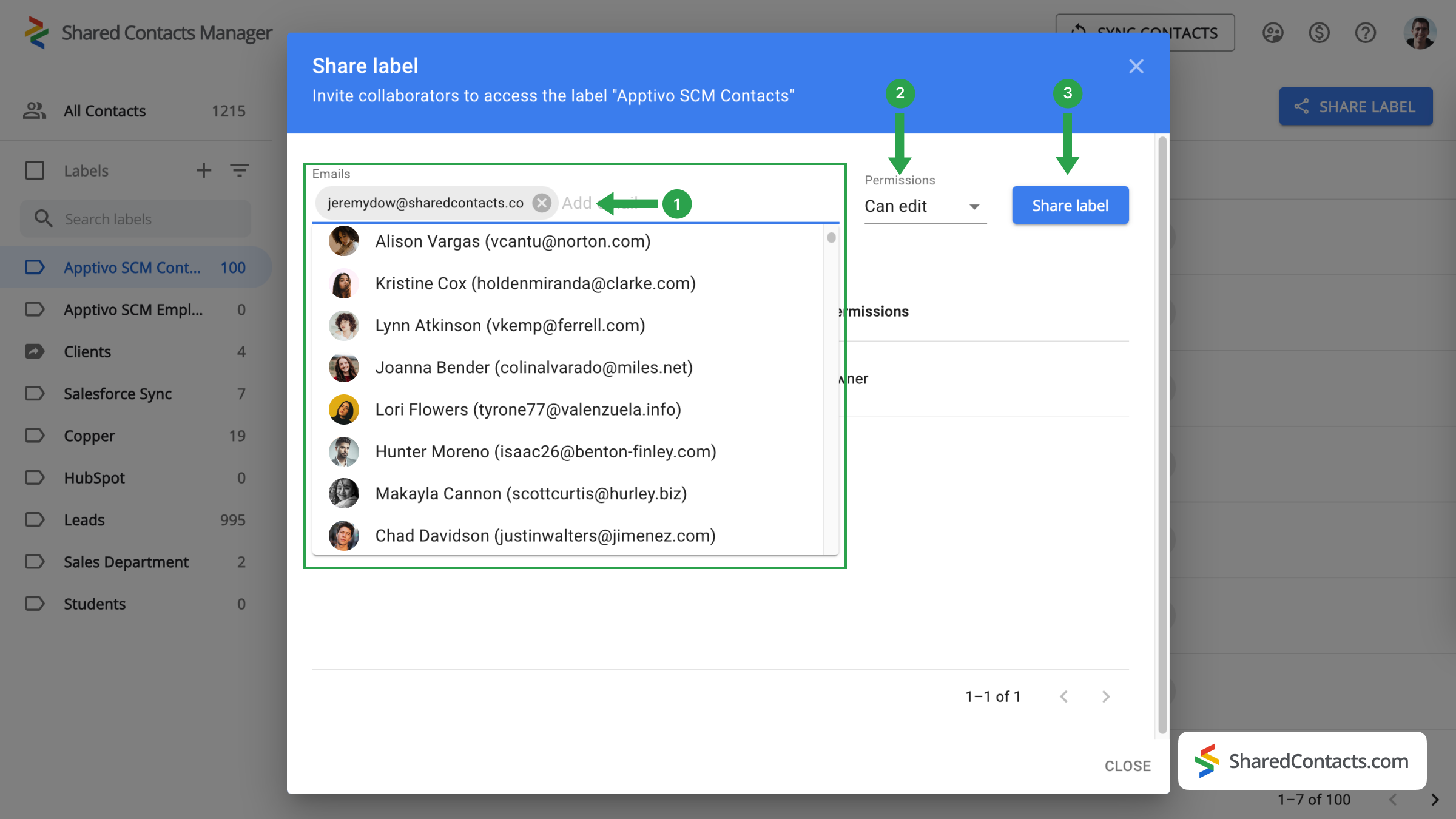
Final Words on Two-Way Sync Between Google and Apptivo CRM
That’s it! With just a few minutes of setup, you have integrated the Apptivo contacts with Google, and this gave you access to new features. Share Contacts Manager can now use your Apptivo’s label and streamline your workflow. Now, everyone you’ve shared the label with can access and update the business contact information as needed. This fosters collaboration, boosts productivity, and provides consistency across your team or department. Plus, it’s a highly budget-friendly solution compared to purchasing a full CRM license for each employee. Enjoy the improved efficiency and teamwork!



No Comments