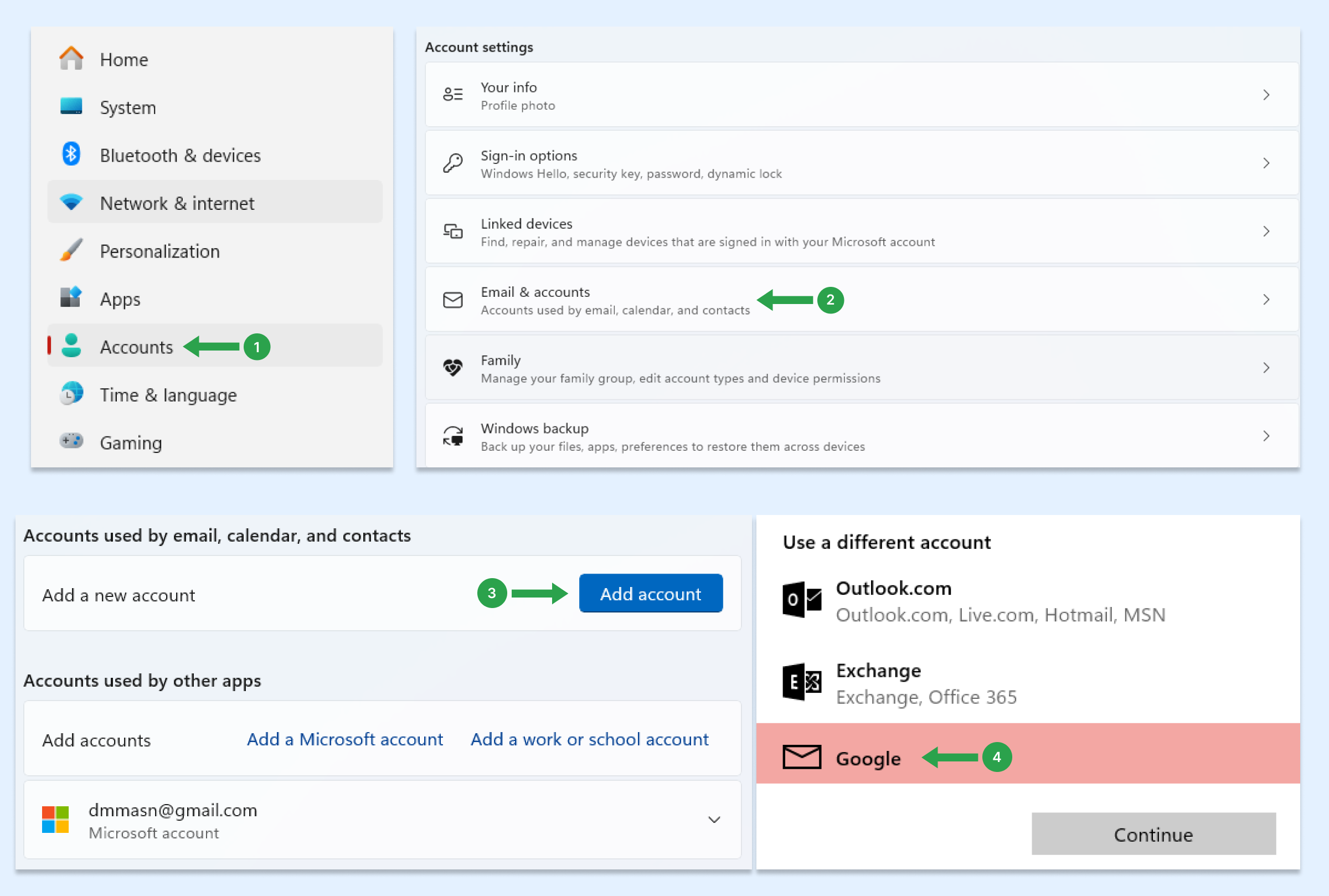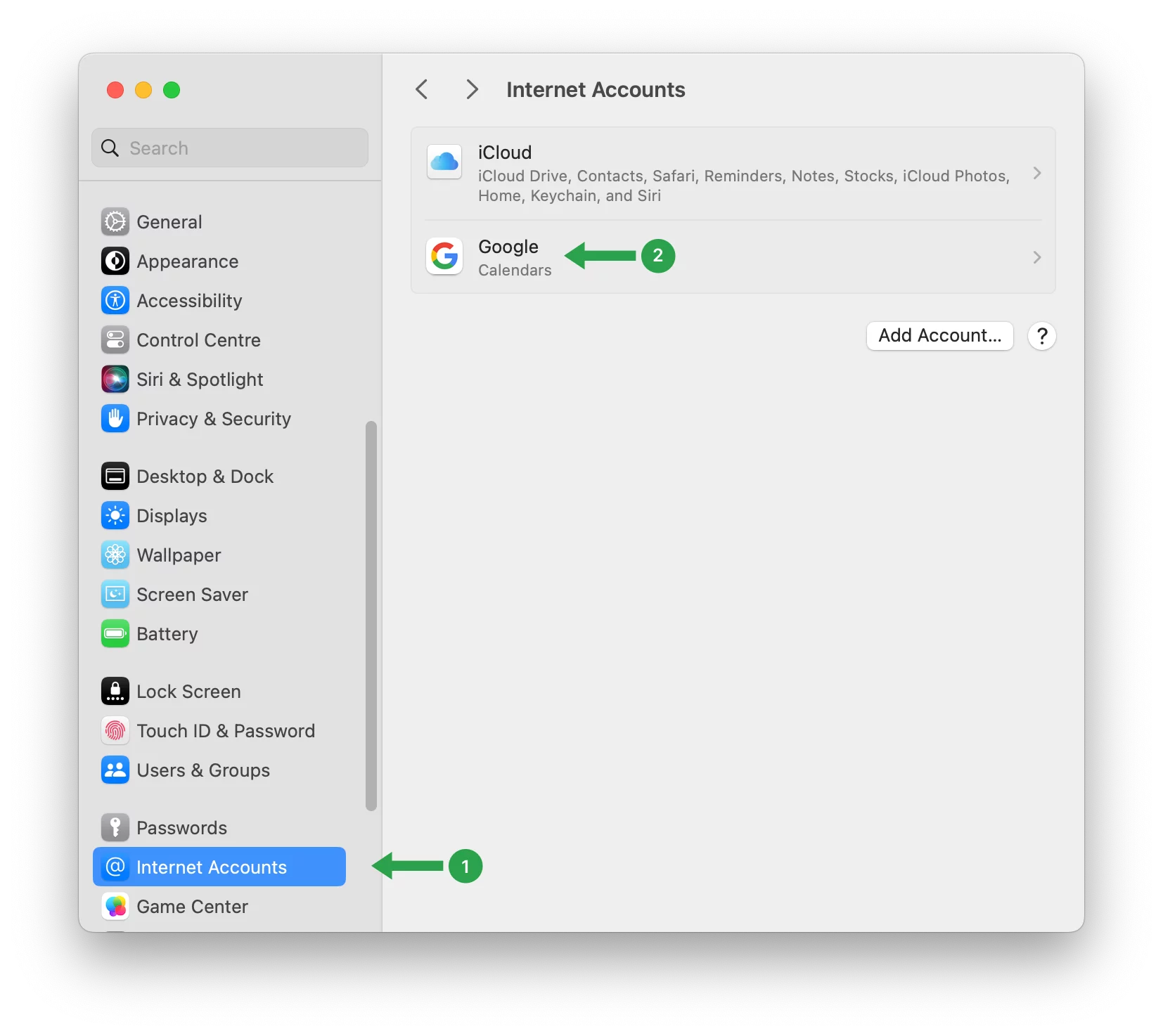Google Kişiler Mac, iPhone, Android ve Windows ile nasıl senkronize edilir?
Google Kişiler'i telefonunuz, tabletiniz ve bilgisayarınız arasında senkronize edebilirsiniz. Cihazlarınızda Google Kişiler entegrasyonunu kurduktan sonra, tüm kişileriniz tüm platformlarda otomatik olarak senkronize edilecektir.
Bir Mac bilgisayarda
- Mac bilgisayarınızda, açın Sistem Tercihleri.
- Tıklayın İnternet Hesaplar.
- Tıklayın Google.

- E-posta adresinizi ve şifrenizi girin. Tıklayın Sıradaki.
- Kontrol et İletişim.
- Tıklayın Bitti.
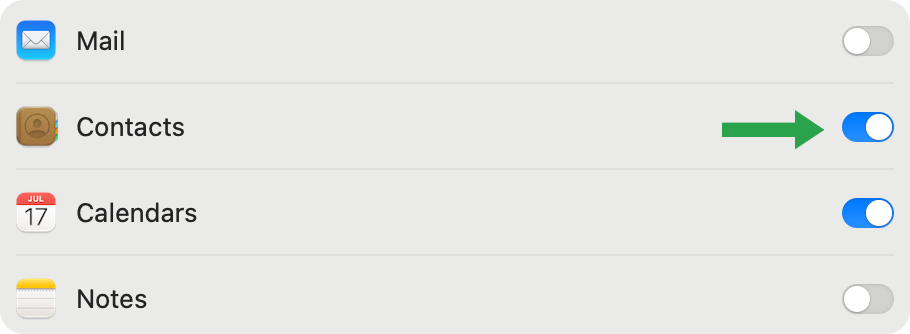
iOs cihazlarda
- iPhone veya iPad'inizde Ayarlar Uygulama.
- Aşağı kaydırın ve İletişim.
- Dokunun Hesap ekle. Cihazınızla zaten bir Google Hesabı senkronize ettiyseniz Hesaplar.
- Dokunun Hesap ekle ve sonra Google.
- Cihazınızla hangi Google uygulamalarının senkronize edileceğini seçin. Bu ayarları istediğiniz zaman güncelleyebilirsiniz.
- Dokunun Kaydet.
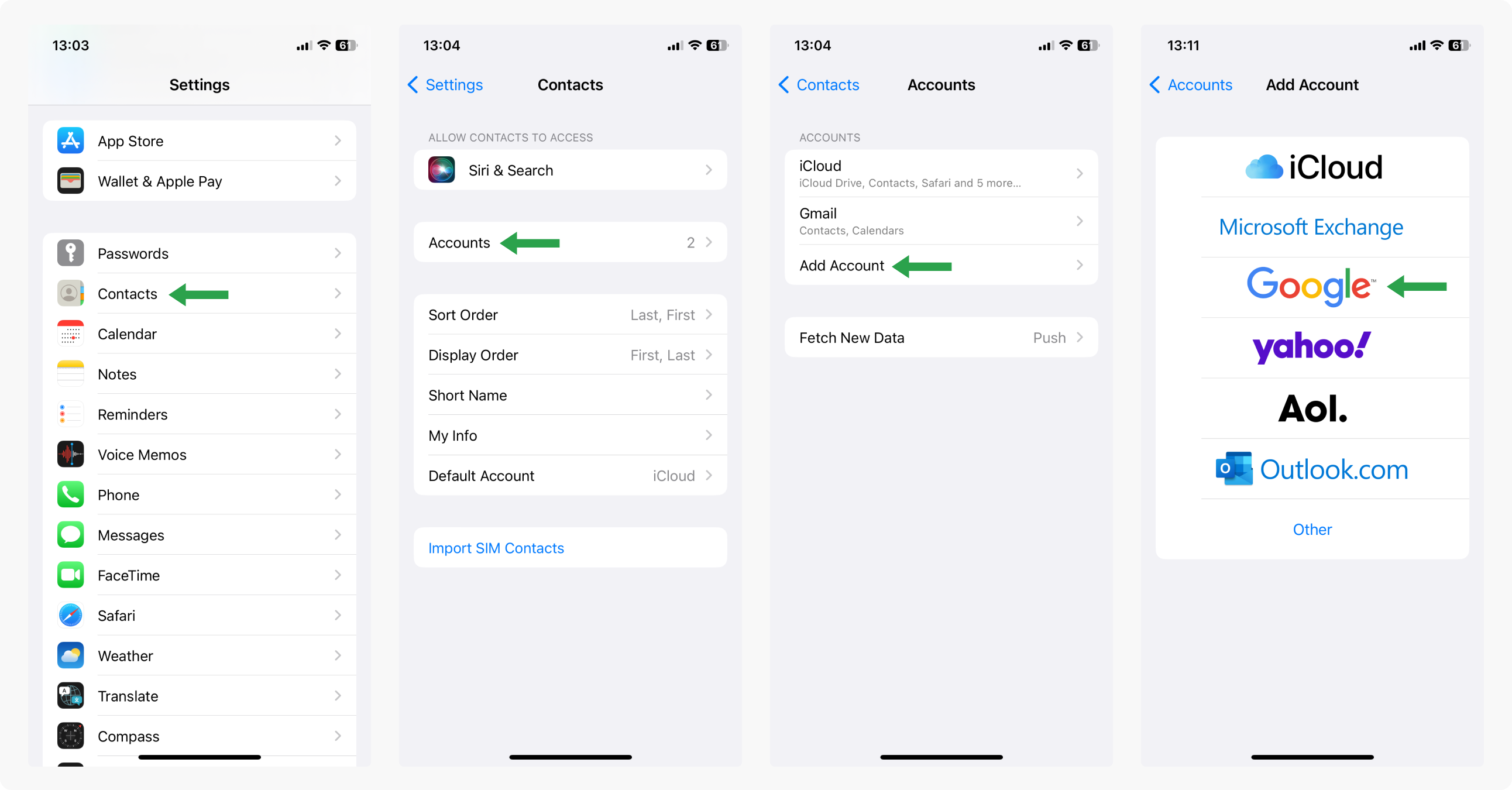
Android cihazlarda
Android işletim sistemi Google Corporation'a ait olduğundan, Android cihazlardaki kişilerin senkronizasyonunun manuel olarak yapılandırılmasına gerek yoktur. Android cihazınızda bir Google hesabı kurmanız yeterlidir ve kişileriniz otomatik olarak senkronize edilecektir.
Bir Windows bilgisayarda:
Windows bilgisayarınızda Ayarlar'ı açın.
- Tıklayın Hesaplar.
- Seçiniz E-posta ve hesaplar.
- Tıklayınız Hesap ekle.
- Gitmek Google ve tıklayın Devam edin.
- E-posta adresinizi ve şifrenizi girin.
- İzinleri gözden geçirin ve İzin ver.
- Tıklayarak bitirin Bitti.