How To Use Google Workspace as a CRM For Your Business
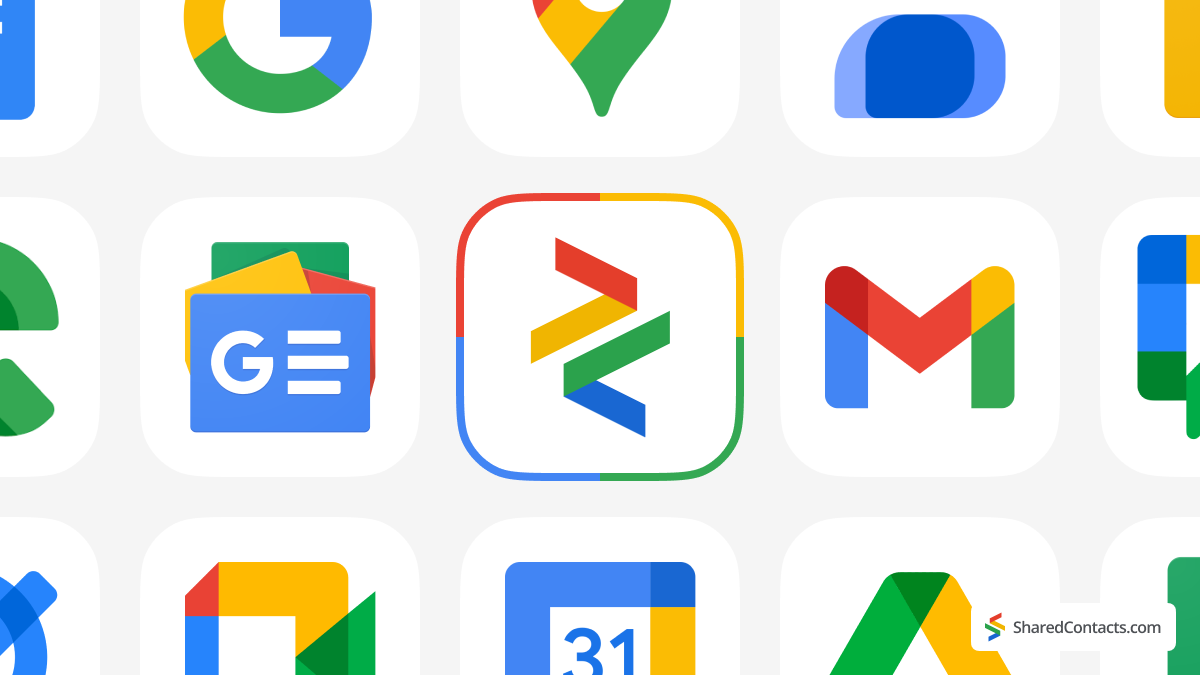
What if someone told you that a full-scale CRM system might not be the best fit for your business? Would you be skeptical or open to the idea with proper reasoning? There’s no denying that CRMs offer great advantages, from managing contacts to automating tasks. However, many companies, particularly smaller ones, don’t always require such expansive systems for daily operations. The tools needed to speed up and simplify workflows are often available on platforms like Google Workspace, but they’re frequently overlooked despite being simple, cost-effective, and highly efficient alternatives.
Do I Need a CRM System for My Business Needs?
Large corporations with vast customer bases and complex operations rely heavily on CRM systems to manage their workflows. These tools help automate processes, streamline communication, and analyze data, making them essential for enterprises with hundreds of employees and endless resources. However, for smaller businesses, the decision to invest in a CRM system isn’t as straightforward.
While these systems offer undeniable benefits, smaller companies must weigh the pros and cons carefully, considering their specific needs, company size, and available resources. Sometimes, the cost, time, and effort required to adopt a CRM might outweigh the potential benefits.
Is a CRM Worth the Expense?
One of the most significant burdens for smaller businesses when adopting a CRM is the cost. Well-known CRM platforms such as Salesforce, HubSpot, or Zoho can charge anywhere between $25 to $300 per user per month, depending on the plan and features. Even smaller, lesser-known solutions come with a hefty price tag, particularly when you factor in the costs of training employees and setting up the system. This doesn’t include the additional expenses for ongoing maintenance, customization, and professional onboarding, which can further strain budgets.
For many businesses, especially those with small teams or limited customer bases, these costs may not justify the investment when simpler solutions could do the job.
Excessive Features You May Not Need
CRMs often come packed with features that small businesses may never use. Advanced analytics, sales forecasting, and detailed customer journey tracking are excellent for large enterprises but are often unnecessary for a team just trying to organize contacts and communicate with clients. Essential features like contact management and basic task automation are usually the most needed functionalities, but many CRM solutions come with a bloated array of tools that are rarely touched.
Smaller businesses should focus on what they really need—often simple contact organization and communication tools. Instead of investing in feature-rich CRMs, consider leveraging platforms like Google Workspace, which provide just enough functionality without overwhelming the user.
CRM Complexity: A Barrier to Efficiency
Another significant challenge with CRMs is their complexity. Setting up a CRM is not only time-consuming but often requires specialized knowledge. Many businesses need to hire dedicated CRM administrators or consult with experts, adding to both costs and complexity.
Google Workspace, on the other hand, is intuitive and familiar to most users. Its ability to integrate with existing workflows makes it an appealing alternative. By using tools like Gmail, Google Contacts, and Google Drive, small businesses can manage their contacts, schedule tasks, and communicate seamlessly without needing to navigate the complexities of a full-blown CRM system.
To help you make an informed decision, we’ve created a simple comparison table outlining key factors to consider when deciding whether your business truly needs a full CRM system or if a more simplified solution could check all the boxes.
FACTORS TO CONSIDER
Company Size | Do you have a large team or multiple departments needing advanced collaboration? |
| Customer Base | Do you manage hundreds or thousands of customers? |
| Budget | Can your business afford ongoing CRM costs: licenses, setup, and training? |
Complexity of Needs | Do you need advanced features like sales automation, reporting, and forecasting? |
| Scalability | Do you anticipate rapid growth that requires an advanced system in the near future? |
| Time & Expertise | Can you dedicate time and resources to implement and manage a complex CRM? |
| Existing Tools | Could existing tools (like Google Workspace) handle your current contact management and communication needs? |
How to Use Google as a CRM?
The essence of CRM systems lies in managing customer relationships and interactions, particularly through efficient contact management. Google Workspace, with its suite of tools, offers a practical and affordable solution to many of the functions traditionally handled by larger customer relations systems. Let’s explore how Google Workspace can be used as a capable CRM alternative.
Manage Contacts With Free Google Solution
Google Contacts is a powerful but simple tool that enables businesses to manage their client data without needing a separate CRM platform. It offers users all they need for proper customer management.
All Contacts in One Place
With Google Contacts, you can consolidate all your business contacts in a centralized, cloud-based location. No matter what tool you’re using—Gmail, Google Drive, or Calendar—your contacts will always be synchronized across devices and applications, providing you with instant access to important client details wherever you are. This feature simplifies management by eliminating the need to use multiple platforms or manually update contacts in different systems.
Labels for Organization
One of the advantages of Google Contacts is its ability to categorize contacts using labels. You can group contacts by different criteria—such as clients, partners, leads, or specific project teams—allowing for more organized and simple management. This is particularly useful for businesses looking to segment their client base for targeted communication or marketing. Also, contacts can be moved between labels with ease, making it simple to reassign or update contact categories as relationships evolve.
Manual Addition of New Contacts
Google Contacts offers intuitive and flexible options for manually adding new contacts, whether you’re entering a new lead or updating an existing client’s information. This helps businesses capture important details in real-time, such as during networking events or meetings. By keeping your contact list current and up-to-date, you’ll be able to access critical information for follow-ups or outreach purposes.
Link Related Individuals
This feature gives you an opportunity to connect individuals who share a relationship, such as colleagues working for the same client or members of the same family. Linking contacts provides a clearer view of relationships and organizational hierarchies, which can be beneficial for businesses managing multiple points of contact within a single organization. This significantly improves communication by allowing users to identify key relationships and avoid redundancy in a matter of minutes.
Custom Fields
Custom fields provide a personalized touch, and having this function is always great. Google doesn’t limit its users in terms of information they can enter. You can create custom fields for contacts, allowing you to store specific information beyond the default options (e.g., additional phone numbers, project notes, or loyalty status). Such flexibility enables businesses to adjust their contact records to meet specific needs. This can be valuable for companies with unique client data requirements.
Share Your Customer Contacts with Shared Contacts Manager Tool
Managing contacts internally is important, but businesses also need to share contact information efficiently across teams and departments. Google Workspace’s app Shared Contacts Manager offers a handy solution to this challenge, responding to customers’ most wanted needs.
Share Contacts with Gmail Users
One of the biggest advantages of Shared Contacts Manager is the ability to share contacts with anyone using a Gmail account. This is a practical feature for businesses working with external clients, freelancers, or partners. Team members can collaborate effectively, knowing they all have access to the most up-to-date contact information. Shared contacts can be synced across Gmail, Google Calendar, and Google Drive, making it easier to stay connected with shared resources.
Domain-Wide Sharing
For businesses operating within Google Workspace, contact sharing is now trouble-free across an organization. You can share contact lists with colleagues within your domain, and be sure that all team members have instant access to the same Google Workspace shared contacts. This promotes consistent communication, reduces miscommunication, and enhances workflows across departments, making it easier to manage internal contacts like co-workers or unit heads.
Cross-Domain Sharing
Shared Contacts Manager also allows for contact sharing across different domains. It’s a powerful tool for organizations collaborating with external companies or clients. This feature guarantees that your business partners, vendors, or service providers are working with the same contact data as your internal team, which improves coordination and boosts operational efficiency.
Quick synchronization: Contact accuracy and relevancy across users are critical in providing overall business effectiveness. Shared Contacts Manager offers quick synchronization capabilities, making all shared contact updates reflect across users promptly. After the app is first launched, users can manually trigger syncing to share the latest contact data immediately. Alternatively, the app automatically syncs every few hours, keeping all users up to date with recent changes in shared labels. This way, members working on the same projects or accounts always have access to the most current contact information.
Maintain Contact Data Security
Security is a major concern when handling sensitive customer data, and Google Workspace along with Shared Contacts Manager, offers robust solutions to prioritize the safety and confidentiality of your contacts.
Enterprise-Grade Security
Google Workspace provides enterprise-level security features, including encryption, two-factor authentication, and regular security updates. These measures help protect your contact data from unauthorized access, ensuring that only authorized personnel have access to sensitive information. With Google’s global security infrastructure, businesses can confidently store and share contacts without worrying about data breaches or leaks.
User-Level Permissions
Shared Contacts Manager gives administrators the ability to set specific user-level permissions. You can control whether a user can view, edit, or share contacts, adding a layer of control over how contact data is handled within your organization or separate individuals. Businesses with different teams or departments requiring varying levels of access to customer data will definitely benefit from applying various permissions.

Group-Level Permissions
In addition to user-level permissions, you can set group-level access rights for entire teams or departments. This simplifies management when you need to give or restrict access for larger groups. In this case, teams working on specific projects or accounts will have the information they need without exposing unnecessary data.
Contact Ownership Transfer
As roles shift within your organization, it’s easy to transfer ownership of contacts from one team member to another. Client relationships will always be properly maintained, even when there are personnel changes. It’s a fine function for businesses that want to provide continuity in client management without losing track of important customer details.
Cross-Platform Contact Access Is Easy With Google CRM Software
Google Workspace allows you to access contacts across all applications and devices seamlessly. When using Gmail, Google Drive, or Calendar, your contacts are readily available without cumbersome switching between platforms. This cloud-based synchronization means that updates to contact details are reflected across all devices instantly, whether you’re working from a desktop, laptop, or mobile device.
In contrast, traditional CRMs often limit accessibility to specific applications, requiring separate logins and integrations, which can hinder productivity. This interconnectedness of Google Workspace fosters greater efficiency, making it easier to manage client relationships, regardless of where you are or which device you’re using.
Final Thoughts on G Suite as CRM for Google Users
In conclusion, while traditional CRMs may suit large enterprises, Google Workspace offers an effective and affordable alternative for smaller businesses. Many of the essential CRM functions—such as contact management and sharing – can be handled directly within the familiar Google ecosystem without costly software or steep learning curves. Shared Contacts Manager enhances this experience by simplifying contact organization, sharing, and collaboration across teams, providing everyone with relevant and accessible information. With Google Workspace and Shared Contacts Manager, businesses can manage customer relationships efficiently and affordably. Try it for free today!
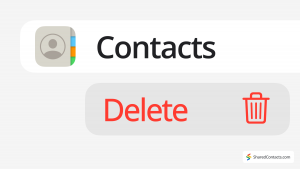
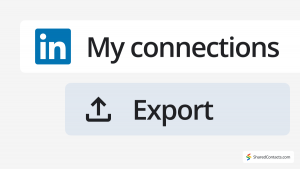
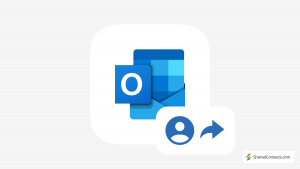
No Comments