Kişiler iOS'tan Gmail ile Nasıl Eşitlenir? Eksiksiz Bir Kılavuz
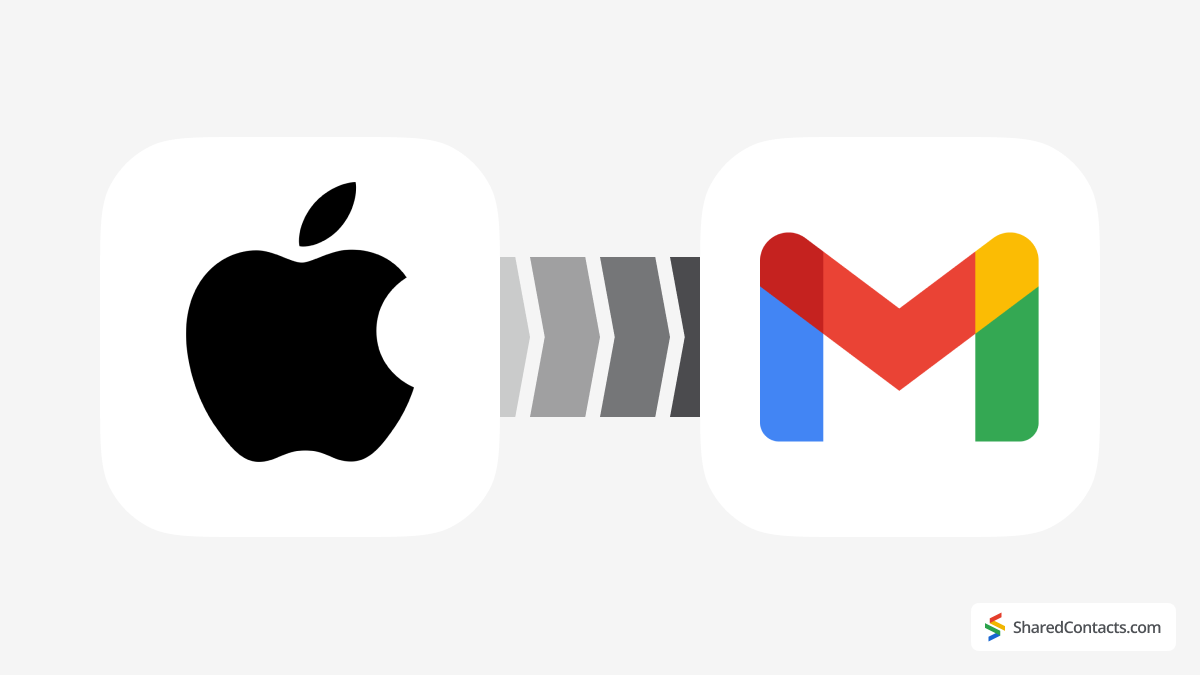
Kişilerinizi iOS'tan Gmail ile senkronize etmeye çalışıyor ancak bunalmış mı hissediyorsunuz? Endişelenmeyin, sizi teminat altına aldık! Göründüğü kadar karmaşık değil; sadece hangi simgelere dokunacağınızı bilmeniz gerekiyor. İşte bunu yapmak için kolay, adım adım kılavuzunuz.
Neden Kişileri iOS'tan Google Workspace ile Eşitlemeniz Gerekiyor?
Günümüz dünyasında kolaylık çok önemlidir ve kişilerinizi tüm cihazlarınızda senkronize etmek büyük bir zaman tasarrufu sağlar. Birçok küçük ve orta ölçekli işletme, kişisel ve profesyonel iletişim için Google Workspace'e güveniyor ve bu da iOS kişilerini Gmail ile senkronize etmeyi gerekli kılıyor. Platformlar arası, cihazdan bağımsız kişi senkronizasyonu, çoğumuzun hızla bağımlı hale geldiği bir kolaylıktır.
Hepimiz o yollardan geçtik: Birinin iletişim bilgilerini bulmak için çabalıyor, farklı cihazlardaki birden fazla uygulamada arama yapıyor ve yine de şansımız yaver gitmiyor. Ya da belki kişisel aramalarınız için iPhone kullanıyorsunuz ama iş için bir Android cihaza güveniyorsunuz. Kişi senkronizasyonu olmadan, cihazlar arasında sürekli geçiş yapmak sinir bozucu olabilir.
Bir başka yaygın senaryo da iPhone kullanıcılarının kişisel kullanım veya iş gereksinimleri nedeniyle Android'e geçmesidir. Bu durumlarda, Google kişilerinizi iOS ile senkronize etmek geçişi çok daha sorunsuz hale getirebilir. Sebebiniz ne olursa olsun, iOS kişilerinizi Google'a yedeklemek uzun vadede sizi çok fazla zahmetten kurtarabilecek akıllıca bir harekettir. Bunu nasıl yapacağımızı öğrenelim.
Kişileri iOS'tan Gmail ile Eşitleme
Google kişilerinizi iOS ile senkronize etmek için aşağıdaki adımları izleyin:
- Açık Ayarlar iPhone'unuzda.
- Dokunun İletişim.
- Seçiniz Hesaplar.
- Dokunun Hesap Ekle veya mevcut bir hesabı seçin (bu durumda Google Workspace hesabınızı seçin).
- Seçin Google e-posta sağlayıcıları listesinden.
- Gmail hesabınızda oturum açın ve gerekli izinleri verin.
- Geçiş İletişim kişilerinizi senkronize etmek için "açık" konumuna getirin.
- Dokunun Kaydet sağ üst köşede.
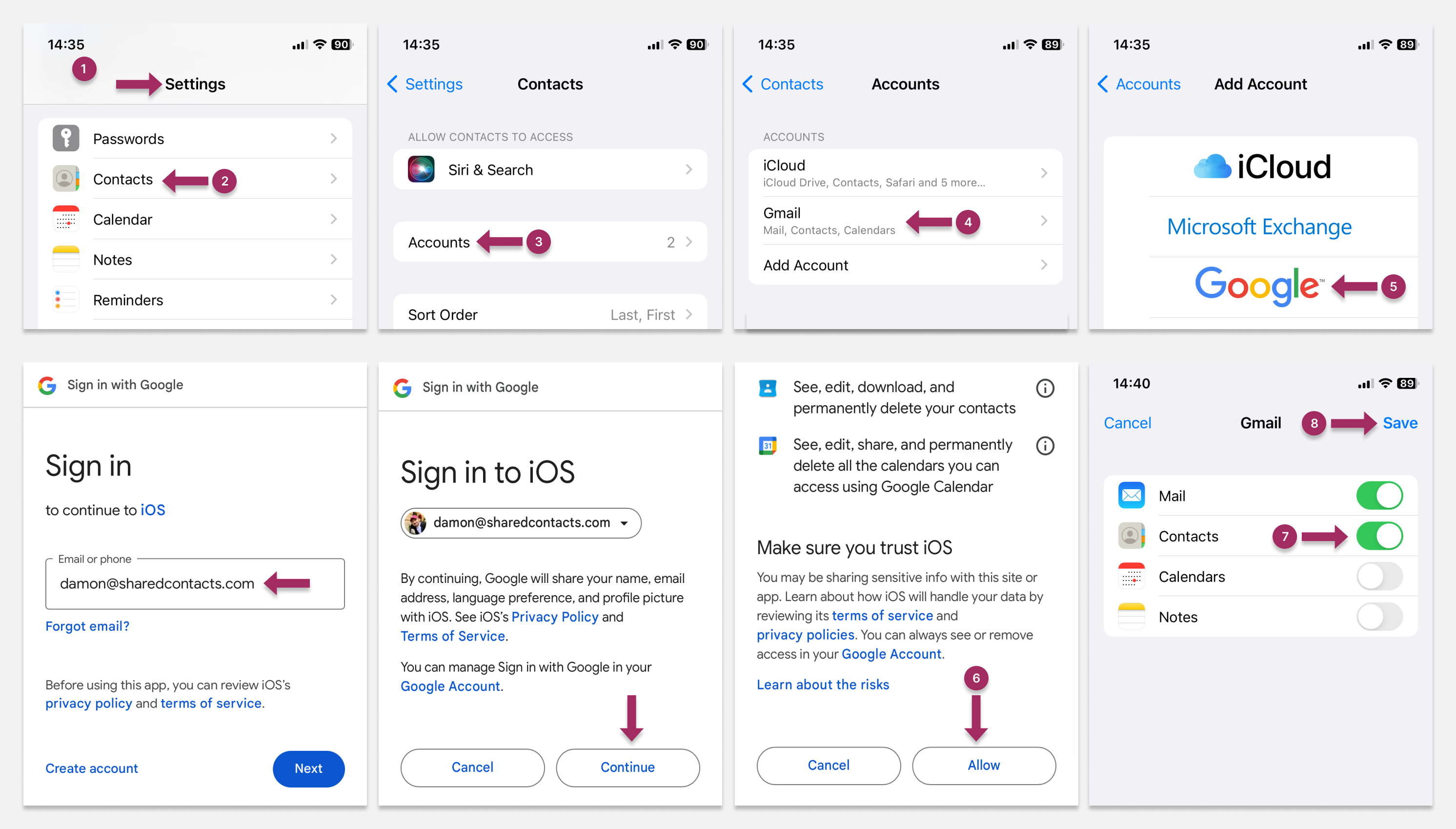
Bu noktada, aygıtınız bir seçim yapmanızı isteyen bir uyarı görüntüleyebilir: mevcut kişileri iPhone'unuzda tutmak ya da silmek. Seçiniz iPhone'umda kalsın herhangi bir yerel kişiyi korumak istiyorsanız ve Silme kaldırmayı tercih ederseniz.
iPhone'da Yeni Eklenen Kişiler için Gmail Hesabını Varsayılan Yapma
iPhone kişilerinizi Google Kişiler ile eşzamanladıktan sonra, Gmail'i yeni kişiler için varsayılan hesap olarak da ayarlayabilirsiniz:
- Açın Ayarlar uygulamasını seçin ve İletişim.
- Seçiniz Varsayılan Hesap.
- Bir seçim yapın Gmail Hesap.
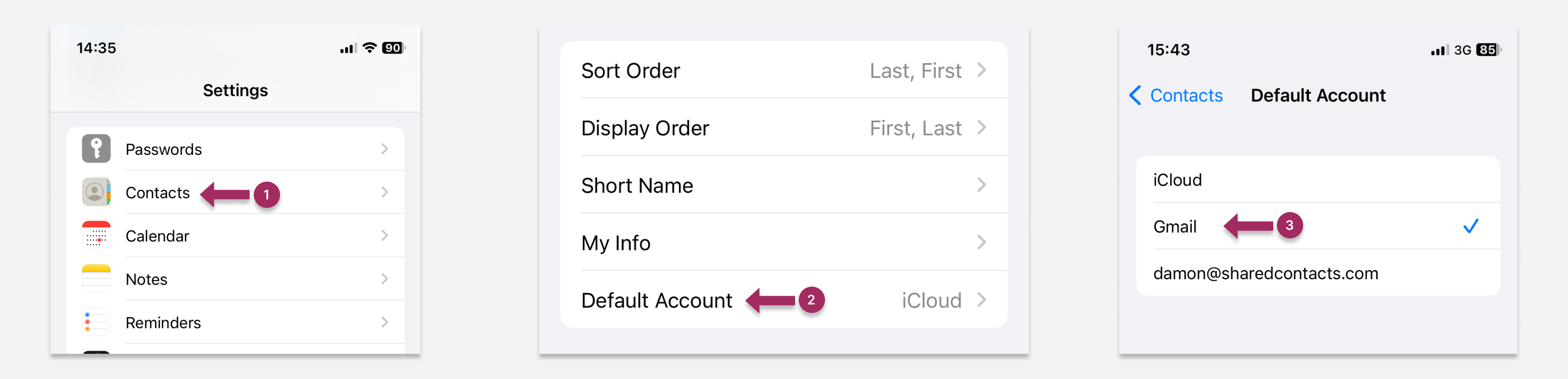
Gmail Üzerinden Kişileri iOS'tan Android'e Aktarma
iOS kişilerinizi Gmail ile senkronize ettikten sonra, bunları Android cihazınızla senkronize etmek kolaydır; Android kişilerini Gmail hesabınızla senkronize etmek için kılavuzumuzu takip etmeniz yeterlidir. Yedeklemenin aksine, senkronizasyon sürekli iki yönlü veri alışverişine olanak tanır. Senkronizasyonu ayarladıktan sonra, bir cihaza eklenen her yeni kişi otomatik olarak diğer cihazda da görünecektir.
Google Drive ile iOS Kişilerini Yedekleme
iOS kişilerinizi Google Drive ile de yedekleyebilirsiniz. Bu yedeklemeyi yapılandırmak için aşağıdaki adımları izleyin:
- İndir Google Drive iPhone'unuza.
- Gmail hesabınızla giriş yapın.
- Açık Google Drive öğesine dokunun ve üç satırlı menü simgesine dokunun.
- Seçiniz Ayarlar.
- Dokunun Yedekleme.
- Geçiş İletişim.
- Ana ekrana geri dönün ve Yedeklemeyi Başlat sağ alt köşede.
Mevcut tüm iPhone kişileriniz artık Google Drive'a yedeklenecektir. Ancak bunun tek seferlik bir yedekleme olduğunu unutmayın. iPhone kişilerinizde gelecekte yapılacak değişiklikler, siz onları manuel olarak tekrar yedeklemediğiniz sürece Google Drive'a yansıtılmayacaktır.
Kişilerinizi yedeklemek, telefonunuzun kaybolma veya çalınma riskinin daha yüksek olabileceği yerlere seyahat ederken olduğu gibi, daha fazla güvenlik için özellikle yararlıdır.
iOS Cihazlarda Google Kişileri Eşitleme Sorunlarını Gidermek için İpuçları
iOS kişilerinizi Gmail ile senkronize ederken sorun yaşarsanız deneyebileceğiniz birkaç çözüm vardır. Bunlardan biri yardımcı olacaktır.
iPhone'unuzu yeniden başlatın
Basit bir yeniden başlatma genellikle birçok teknik sorunu çözebilir. Daha yeni iPhone modellerinde, kaydırıcı görünene kadar ses düğmelerinden birini veya yan düğmeyi basılı tutun. Daha eski modeller için Apple'ın resmi destek sayfası talimatlar için.
Google hesabınızı silin ve yeniden bağlayın
Google hesabınızı kaldırmayı ve yeniden eklemeyi deneyin. İlk olarak şu adrese gidin İletişim, dokunun Gruplaröğesini seçin ve ardından Gmail hesabınızın işaretini kaldırıp yeniden işaretleyin. Bu sorunu çözmezse, şu adrese gidin Ayarlar uygulamasını kullanarak Google hesabınızı oradan kaldırın ve yeniden ekleyin.
Kişiler Senkronizasyonunu Devre Dışı Bırakma ve Yeniden Etkinleştirme
Deneyebileceğiniz bir başka yöntem de Kişiler senkronizasyonunuzu devre dışı bırakıp yeniden etkinleştirerek akıllı telefonunuz ile Google Kişiler arasındaki bağlantıyı sıfırlamaktır. Şu adrese gidin Ayarlar > İletişim > Gruplaröğesine dokunun ve senkronizasyonu kapatın. Ardından, bağlantıyı yenilemek için tekrar açın.
Gmail Kişilerini Senkronize Etme ve Paylaşma

Kişilerinizi iPhone ve Google hesabınız arasında senkronize etmek, doğru ve düzenli kişi yönetimi çabalarınızda önemli bir adımdır.
Ancak, söz konusu işbirliği olduğunda cihazlar veya hesaplar arasında senkronizasyon tek başına yeterli değildir. Kişileriniz gizli kalır ve yalnızca sahibi olarak size açıktır. Bu nedenle, kişilerinizi ekibinizle hızlı bir şekilde paylaşmanız gerekiyorsa, iPhone veya Android'inizdeki yerleşik özellikler yeterli olmayacaktır.
İşte bu noktada basit ve etkili bir uygulama olan Shared Contacts Manager size yardımcı olacaktır. Bu araç, hem kendi hesabınızdaki hem de ekibinizdeki tüm Google kişilerinizi sadece birkaç tıklamayla bir araya getirmenizi sağlar. Yalnızca seçtiğiniz ve ayarladığınız kişilerin erişebileceği bir kişi veritabanını kolayca oluşturabilirsiniz. Gmail'de kişileri paylaşma ekibinizin gereksinimlerine göre. Ekibiniz kişilerinize erişebilecek ve gerekirse siz de onlarınkini görüntüleyebileceksiniz, böylece sürekli olarak belirli kişilere ulaşmadan bilgi paylaşmak çok daha kolay hale gelecektir. Ayrıca, kontrol tamamen sizde olduğu için gizlilik ve güvenlik konusunda endişelenmenize gerek yok. Kişilerinizi kimlerin görüntüleyebileceğine ve ne düzeyde erişime sahip olacaklarına siz karar verirsiniz.
FAQ
iOS kişilerini senkronize etmek ne kadar sürer?
İnternet bağlantınıza ve sahip olduğunuz kişi sayısına bağlı olarak iOS, kişileri Google ile senkronize etmek genellikle sadece birkaç dakika sürer. Çoğu kullanıcı için bu işlem 3-5 dakikadan fazla sürmez.
iOS kişilerini ne sıklıkla senkronize etmeniz gerekiyor?
iPhone'unuzu Gmail ile senkronize ettikten sonra, kişiler senkronize kalacaktır. Bu, her iki cihaza da eklenen yeni kişilerin her iki cihazda da otomatik olarak güncelleneceği anlamına gelir.
iOS kişilerim neden Gmail ile senkronize edilmiyor?
En yaygın nedenler yanlış senkronizasyon kurulumu, yedekleme ile senkronizasyonun karıştırılması veya Google hesabınızda oturum açma sorunlarıdır. Adımları dikkatlice izlediğinizden ve doğru şekilde oturum açtığınızdan emin olun.



3 Yorum
Bu iPhone-Gmail senkronizasyonu çok basit. Makale çok büyük, ancak sadece ilk kılavuzu izleyin ve her şey hazır.
اريد نسخه من جهات اتصالي الى جيميل اريد ضبط معلوماتي وموقعي وحفظ نسخه من بياناتي على الجهاز وحمايه حساباتي الفصل بينهم استرداد حقوقي واموالي واريد ان حضراتكم التعاون معي اهل العلم والامانه والثقه الشرف وشكرا
اريد نسخه من جهات اتصالي الى جيميل اريد ضبط معلوماتي وموقعي وحفظ نسخه من بياناتي على الجهاز وحمايه حساباتي الفصل بينهم استرداد حقوقي واموالي واريد ان حضراتكم التعاون معي اهل العلم والامانه والثقه الشرف وشكرا
Thank you for your comment! We’re happy you find our content helpful. Please email me at damon@sharedcontacts.com, and I’ll do my best to answer all your questions.