Πώς να συγχρονίσετε τις επαφές από το iOS στο Gmail: Gmail: Πλήρης οδηγός
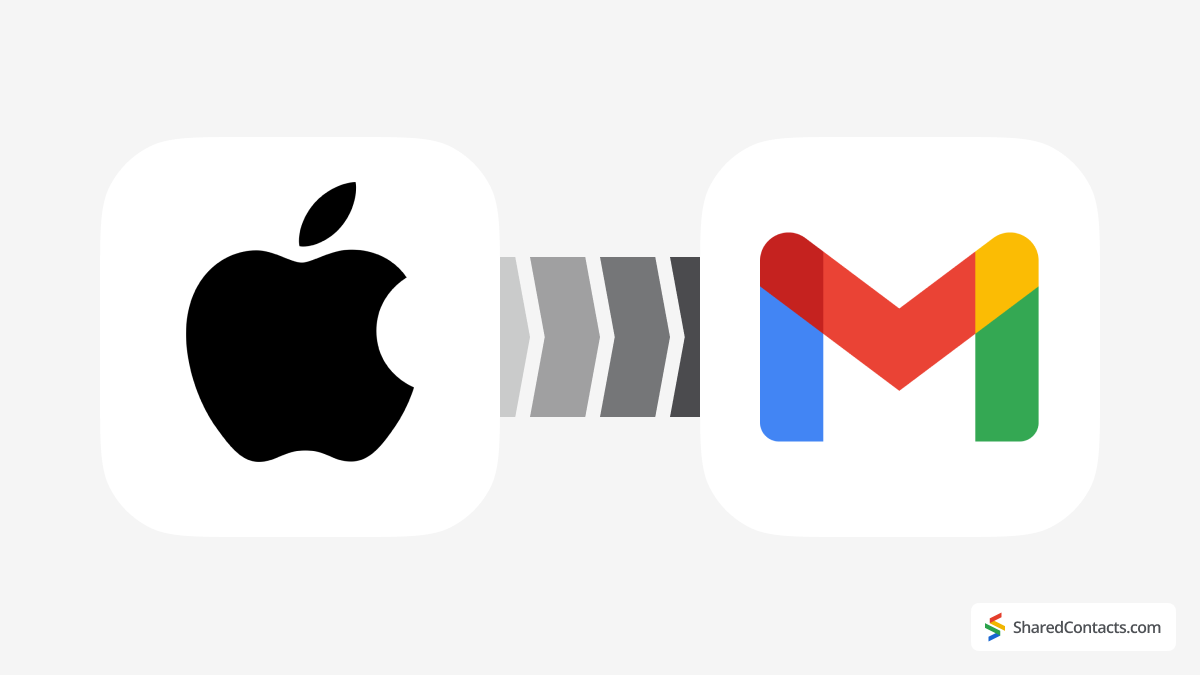
Προσπαθείτε να συγχρονίσετε τις επαφές σας από το iOS με το Gmail, αλλά νιώθετε υπερβολικά κουρασμένοι; Μην ανησυχείτε, σας έχουμε καλύψει! Δεν είναι τόσο περίπλοκο όσο φαίνεται - απλώς πρέπει να ξέρετε ποια εικονίδια να πατήσετε. Εδώ είναι ο εύκολος, βήμα προς βήμα οδηγός σας για να τα καταφέρετε.
Γιατί πρέπει να συγχρονίσετε τις επαφές από το iOS με το Google Workspace;
Στον σημερινό κόσμο, η ευκολία είναι το κλειδί, και ο συγχρονισμός των επαφών σας σε όλες τις συσκευές σας είναι μια τεράστια εξοικονόμηση χρόνου. Πολλές μικρές και μεσαίες επιχειρήσεις βασίζονται στο Google Workspace για προσωπική και επαγγελματική επικοινωνία, γεγονός που καθιστά απαραίτητο τον συγχρονισμό των επαφών του iOS με το Gmail. Ο συγχρονισμός επαφών σε διαφορετικές πλατφόρμες και ανεξάρτητα από τις συσκευές είναι μια ευκολία από την οποία οι περισσότεροι από εμάς εξαρτώνται γρήγορα.
Όλοι έχουμε βρεθεί εκεί: προσπαθούμε να βρούμε τα στοιχεία επικοινωνίας κάποιου, ψάχνουμε σε πολλές εφαρμογές σε διαφορετικές συσκευές και δεν έχουμε καμία τύχη. Ή ίσως χρησιμοποιείτε ένα iPhone για προσωπικές κλήσεις, αλλά βασίζεστε σε μια συσκευή Android για τη δουλειά. Χωρίς συγχρονισμό επαφών, η συνεχής εναλλαγή μεταξύ συσκευών μπορεί να γίνει απογοητευτική.
Ένα άλλο συνηθισμένο σενάριο είναι όταν οι χρήστες iPhone μεταπηδούν σε Android, είτε για προσωπική χρήση είτε λόγω εργασιακών απαιτήσεων. Σε αυτές τις περιπτώσεις, ο συγχρονισμός των επαφών σας της Google με το iOS μπορεί να κάνει τη μετάβαση πολύ πιο ομαλή. Όποιος κι αν είναι ο λόγος, η δημιουργία αντιγράφων ασφαλείας των επαφών σας iOS στο Google είναι μια έξυπνη κίνηση που μπορεί να σας γλιτώσει από μεγάλη ταλαιπωρία μακροπρόθεσμα. Ας μάθουμε πώς να το κάνετε αυτό.
Πώς να συγχρονίσετε τις επαφές από το iOS στο Gmail
Για να συγχρονίσετε τις επαφές σας στο Google με το iOS, ακολουθήστε τα παρακάτω βήματα:
- Ανοίξτε το Ρυθμίσεις στο iPhone σας.
- Πατήστε το Επαφές.
- Επιλέξτε Λογαριασμοί.
- Πατήστε το Προσθήκη λογαριασμού ή επιλέξτε έναν υπάρχοντα λογαριασμό (σε αυτή την περίπτωση, επιλέξτε τον λογαριασμό σας Google Workspace).
- Επιλέξτε Google από τη λίστα των παρόχων email.
- Συνδεθείτε στο λογαριασμό σας στο Gmail και δώστε τα απαραίτητα δικαιώματα.
- Εναλλαγή Επαφές στη θέση "on" για να συγχρονίσετε τις επαφές σας.
- Πατήστε το Αποθήκευση στην επάνω δεξιά γωνία.
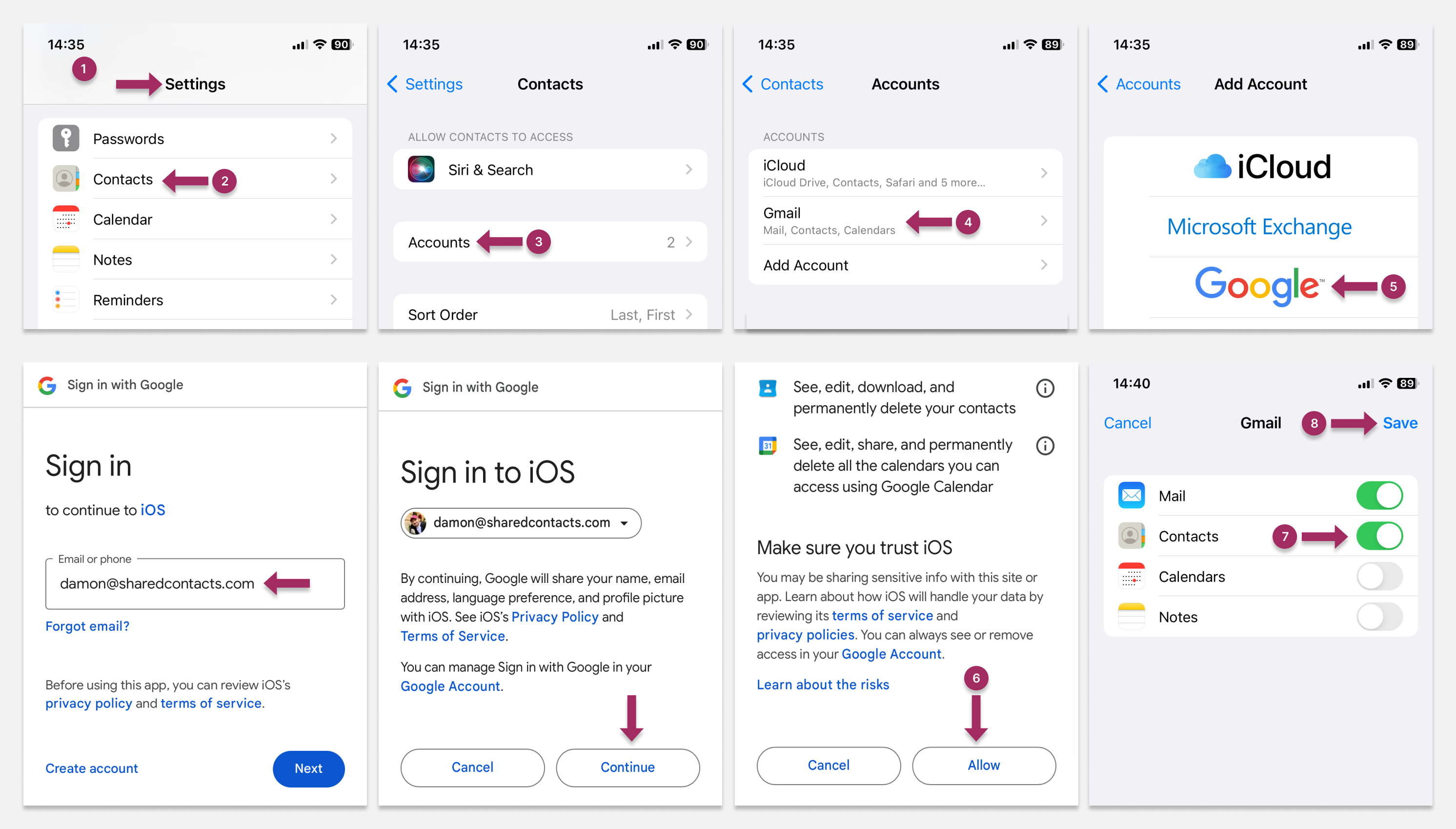
Σε αυτό το σημείο, η συσκευή σας μπορεί να εμφανίσει μια ειδοποίηση που σας ζητά να κάνετε μια επιλογή: είτε να διατηρήσετε τις υπάρχουσες επαφές στο iPhone σας είτε να τις διαγράψετε. Επιλέξτε Κρατήστε στο iPhone μου αν θέλετε να διατηρήσετε τυχόν τοπικές επαφές και επιλέξτε Διαγραφή αν προτιμάτε να τα αφαιρέσετε.
Κάντε τον λογαριασμό Gmail προεπιλεγμένο για τις επαφές που προστέθηκαν πρόσφατα στο iPhone
Αφού συγχρονίσετε τις επαφές σας στο iPhone με τις Επαφές Google, μπορείτε επίσης να ορίσετε το Gmail ως προεπιλεγμένο λογαριασμό για νέες επαφές:
- Ανοίξτε το Ρυθμίσεις app και επιλέξτε Επαφές.
- Επιλέξτε Προεπιλεγμένος λογαριασμός.
- Επιλέξτε ένα Gmail λογαριασμό.
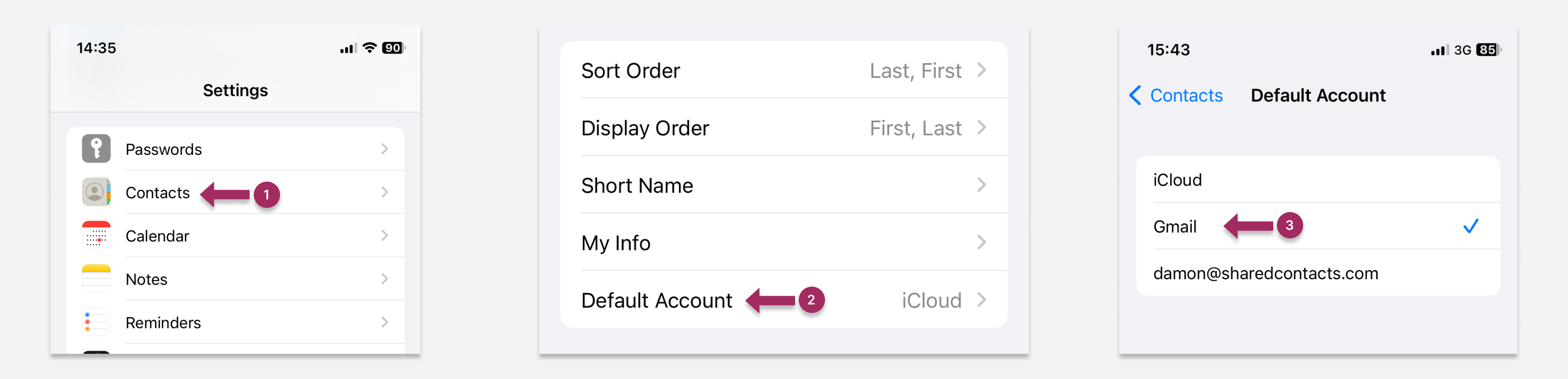
Μεταφορά επαφών από iOS σε Android μέσω του Gmail
Αφού συγχρονίσετε τις επαφές σας στο iOS με το Gmail, ο συγχρονισμός τους στη συσκευή σας Android είναι εύκολος - απλώς ακολουθήστε τον οδηγό μας για τον συγχρονισμό των επαφών Android με τον λογαριασμό σας στο Gmail. Σε αντίθεση με ένα αντίγραφο ασφαλείας, ο συγχρονισμός επιτρέπει τη συνεχή αμφίδρομη ανταλλαγή δεδομένων. Μόλις ρυθμίσετε τον συγχρονισμό, κάθε νέα επαφή που προστίθεται στη μία συσκευή θα εμφανίζεται αυτόματα στην άλλη.
Δημιουργία αντιγράφων ασφαλείας επαφών iOS με το Google Drive
Μπορείτε επίσης να δημιουργήσετε αντίγραφα ασφαλείας των επαφών σας στο iOS με το Google Drive. Ακολουθήστε αυτά τα βήματα για να ρυθμίσετε αυτό το αντίγραφο ασφαλείας:
- Λήψη Google Drive στο iPhone σας.
- Συνδεθείτε με το λογαριασμό σας στο Gmail.
- Ανοίξτε το Google Drive και πατήστε το εικονίδιο μενού τριών γραμμών.
- Επιλέξτε Ρυθμίσεις.
- Πατήστε το Δημιουργία αντιγράφων ασφαλείας.
- Εναλλαγή Επαφές.
- Επιστρέψτε στην κύρια οθόνη και πατήστε Έναρξη δημιουργίας αντιγράφων ασφαλείας στην κάτω δεξιά γωνία.
Όλες οι τρέχουσες επαφές σας στο iPhone θα αποθηκευτούν στο Google Drive. Λάβετε υπόψη, ωστόσο, ότι αυτό είναι ένα εφάπαξ αντίγραφο ασφαλείας. Οποιεσδήποτε μελλοντικές αλλαγές στις επαφές σας στο iPhone δεν θα αντικατοπτρίζονται στο Google Drive, εκτός αν δημιουργήσετε ξανά αντίγραφο ασφαλείας χειροκίνητα.
Η δημιουργία αντιγράφων ασφαλείας των επαφών σας είναι ιδιαίτερα χρήσιμη για πρόσθετη ασφάλεια, όπως όταν ταξιδεύετε σε μέρη όπου το τηλέφωνό σας μπορεί να διατρέχει μεγαλύτερο κίνδυνο απώλειας ή κλοπής.
Συμβουλές για τη διόρθωση προβλημάτων συγχρονισμού επαφών Google σε συσκευές iOS
Αν αντιμετωπίζετε προβλήματα συγχρονισμού των επαφών σας στο iOS με το Gmail, υπάρχουν μερικές λύσεις που μπορείτε να δοκιμάσετε. Μία από αυτές θα σας βοηθήσει.
Επανεκκίνηση του iPhone
Μια απλή επανεκκίνηση μπορεί συχνά να επιλύσει πολλά τεχνικά προβλήματα. Για τα νεότερα μοντέλα iPhone, πατήστε και κρατήστε πατημένο ένα από τα κουμπιά έντασης ήχου ή το πλευρικό κουμπί μέχρι να εμφανιστεί το ρυθμιστικό. Για παλαιότερα μοντέλα, ελέγξτε Επίσημη σελίδα υποστήριξης της Apple για οδηγίες.
Διαγράψτε και επανασυνδέστε το λογαριασμό σας Google
Δοκιμάστε να αφαιρέσετε και να προσθέσετε ξανά το λογαριασμό σας Google. Πρώτα, μεταβείτε στη διεύθυνση Επαφές, πατήστε Ομάδες, και, στη συνέχεια, ξετικάρετε και ξανατικάρετε το λογαριασμό σας στο Gmail. Αν αυτό δεν λύσει το πρόβλημα, μεταβείτε στο Ρυθμίσεις για να αφαιρέσετε και να προσθέσετε ξανά το λογαριασμό σας Google από εκεί.
Απενεργοποίηση και επαναλειτουργία του συγχρονισμού επαφών
Μια άλλη μέθοδος που θα μπορούσατε να δοκιμάσετε είναι να επαναφέρετε τη σύνδεση μεταξύ του smartphone σας και των Επαφών Google, απενεργοποιώντας και ενεργοποιώντας εκ νέου το συγχρονισμό των Επαφών σας. Μεταβείτε στη διεύθυνση Ρυθμίσεις > Επαφές > Ομάδες, και απενεργοποιήστε τον συγχρονισμό. Στη συνέχεια, ενεργοποιήστε τον ξανά για να ανανεώσετε τη σύνδεση.
Πώς να συγχρονίσετε και να μοιραστείτε τις επαφές του Gmail

Ο συγχρονισμός των επαφών σας μεταξύ του iPhone και του λογαριασμού σας Google είναι ένα βασικό βήμα στην προσπάθειά σας για σωστή και οργανωμένη διαχείριση των επαφών σας.
Ωστόσο, ο συγχρονισμός μεταξύ συσκευών ή λογαριασμών από μόνος του δεν είναι αρκετός όταν πρόκειται για συνεργασία. Οι επαφές σας παραμένουν ιδιωτικές και διαθέσιμες μόνο σε εσάς ως ιδιοκτήτη. Έτσι, αν πρέπει να μοιραστείτε τις επαφές σας με την ομάδα σας γρήγορα, οι ενσωματωμένες λειτουργίες στο iPhone ή το Android σας δεν αρκούν.
Σε αυτό το σημείο θα σας βοηθήσει μια απλή και αποτελεσματική εφαρμογή, το Shared Contacts Manager. Αυτό το εργαλείο σας επιτρέπει να συγκεντρώσετε όλες τις επαφές σας στο Google - τόσο από το λογαριασμό σας όσο και από τον λογαριασμό της ομάδας σας - με λίγα μόνο κλικ. Μπορείτε εύκολα να δημιουργήσετε μια βάση δεδομένων επαφών προσβάσιμη μόνο στα άτομα που έχετε επιλέξει και να ρυθμίσετε κοινή χρήση επαφών στο Gmail σύμφωνα με τις απαιτήσεις της ομάδας σας. Η ομάδα σας θα μπορεί να έχει πρόσβαση στις επαφές σας και εσείς θα μπορείτε να βλέπετε τις δικές της, εάν είναι απαραίτητο, καθιστώντας πολύ πιο εύκολη την ανταλλαγή πληροφοριών χωρίς να αναζητάτε συνεχώς συγκεκριμένες επαφές. Επιπλέον, δεν χρειάζεται να ανησυχείτε για το απόρρητο και την ασφάλεια, αφού έχετε τον πλήρη έλεγχο. Εσείς αποφασίζετε ποιος μπορεί να βλέπει τις επαφές σας και ποιο επίπεδο πρόσβασης έχει.
FAQ
Πόσος χρόνος χρειάζεται για τον συγχρονισμό των επαφών iOS;
Ο συγχρονισμός των επαφών του iOS με τη Google διαρκεί συνήθως λίγα λεπτά, ανάλογα με τη σύνδεση στο διαδίκτυο και τον αριθμό των επαφών που έχετε. Για τους περισσότερους χρήστες, η διαδικασία δεν θα πρέπει να διαρκεί περισσότερο από 3-5 λεπτά.
Πόσο συχνά χρειάζεται να συγχρονίζετε τις επαφές του iOS;
Μόλις συγχρονίσετε το iPhone σας με το Gmail, οι επαφές θα παραμείνουν συγχρονισμένες. Αυτό σημαίνει ότι οι νέες επαφές που προστίθενται σε οποιαδήποτε συσκευή θα ενημερώνονται αυτόματα και στις δύο.
Γιατί οι επαφές μου στο iOS δεν συγχρονίζονται με το Gmail;
Οι πιο συνηθισμένοι λόγοι είναι η λανθασμένη ρύθμιση συγχρονισμού, η σύγχυση του συγχρονισμού με τη δημιουργία αντιγράφων ασφαλείας ή τα προβλήματα σύνδεσης στο λογαριασμό σας Google. Βεβαιωθείτε ότι έχετε ακολουθήσει προσεκτικά τα βήματα και ότι έχετε συνδεθεί σωστά.



3 σχόλια
Είναι τόσο απλός αυτός ο συγχρονισμός iPhone-Gmail. Το άρθρο είναι τεράστιο, αλλά απλώς ακολουθήστε τον πρώτο οδηγό και είστε πανέτοιμοι.
اريد نسخه من جهات اتصالي الى جيميل اريد ضبط معلوماتي وموقعي وحفظ نسخه من بياناتي على الجهاز وحمايه حساباتي الفصل بينهم استرداد حقوقي واموالي واريد ان حضراتكم التعاون معي اهل العلم والامانه والثقه الشرف وشكرا
اريد نسخه من جهات اتصالي الى جيميل اريد ضبط معلوماتي وموقعي وحفظ نسخه من بياناتي على الجهاز وحمايه حساباتي الفصل بينهم استرداد حقوقي واموالي واريد ان حضراتكم التعاون معي اهل العلم والامانه والثقه الشرف وشكرا
Thank you for your comment! We’re happy you find our content helpful. Please email me at damon@sharedcontacts.com, and I’ll do my best to answer all your questions.