Come sincronizzare i contatti da iOS a Gmail: Una guida completa
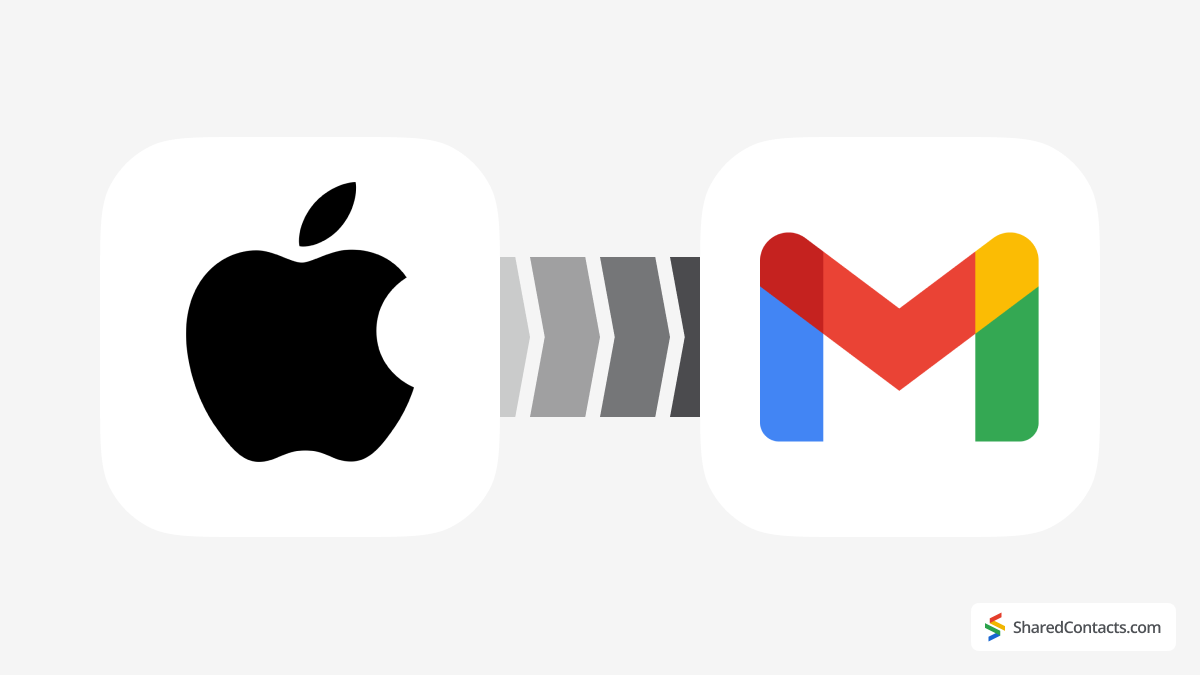
State cercando di sincronizzare i vostri contatti da iOS a Gmail ma vi sentite sopraffatti? Non preoccupatevi, ci pensiamo noi! Non è così complicato come sembra: basta sapere quali icone toccare. Ecco una guida semplice, passo dopo passo, per completare l'operazione.
Perché è necessario sincronizzare i contatti da iOS a Google Workspace?
Al giorno d'oggi, la comodità è fondamentale e la sincronizzazione dei contatti su tutti i dispositivi è un enorme risparmio di tempo. Molte piccole e medie imprese si affidano a Google Workspace per le comunicazioni personali e professionali, rendendo essenziale la sincronizzazione dei contatti di iOS con Gmail. La sincronizzazione dei contatti multipiattaforma e indipendente dai dispositivi è una comodità da cui la maggior parte di noi dipende rapidamente.
Ci siamo passati tutti: abbiamo cercato di trovare le informazioni di contatto di una persona, cercando in più app su diversi dispositivi e non siamo riusciti a trovare nulla. O magari si usa un iPhone per le chiamate personali ma si fa affidamento su un dispositivo Android per il lavoro. Senza la sincronizzazione dei contatti, passare continuamente da un dispositivo all'altro può diventare frustrante.
Un altro scenario comune è quello in cui gli utenti di iPhone passano ad Android, per uso personale o per esigenze di lavoro. In questi casi, la sincronizzazione dei contatti Google con iOS può rendere la transizione molto più agevole. Qualunque sia il motivo, eseguire il backup dei contatti iOS su Google è una mossa intelligente che può risparmiare molti problemi nel lungo periodo. Scopriamo come fare.
Come sincronizzare i contatti da iOS a Gmail
Per sincronizzare i contatti di Google con iOS, procedere come segue:
- Aperto Impostazioni sul vostro iPhone.
- Rubinetto Contatti.
- Selezionare Conti.
- Rubinetto Aggiungi account oppure scegliere un account esistente (in questo caso, selezionare l'account Google Workspace).
- Scegliere Google dall'elenco dei provider di posta elettronica.
- Accedere al proprio account Gmail e concedere le autorizzazioni necessarie.
- Toggle Contatti sulla posizione "on" per sincronizzare i contatti.
- Rubinetto Risparmiare nell'angolo superiore destro.
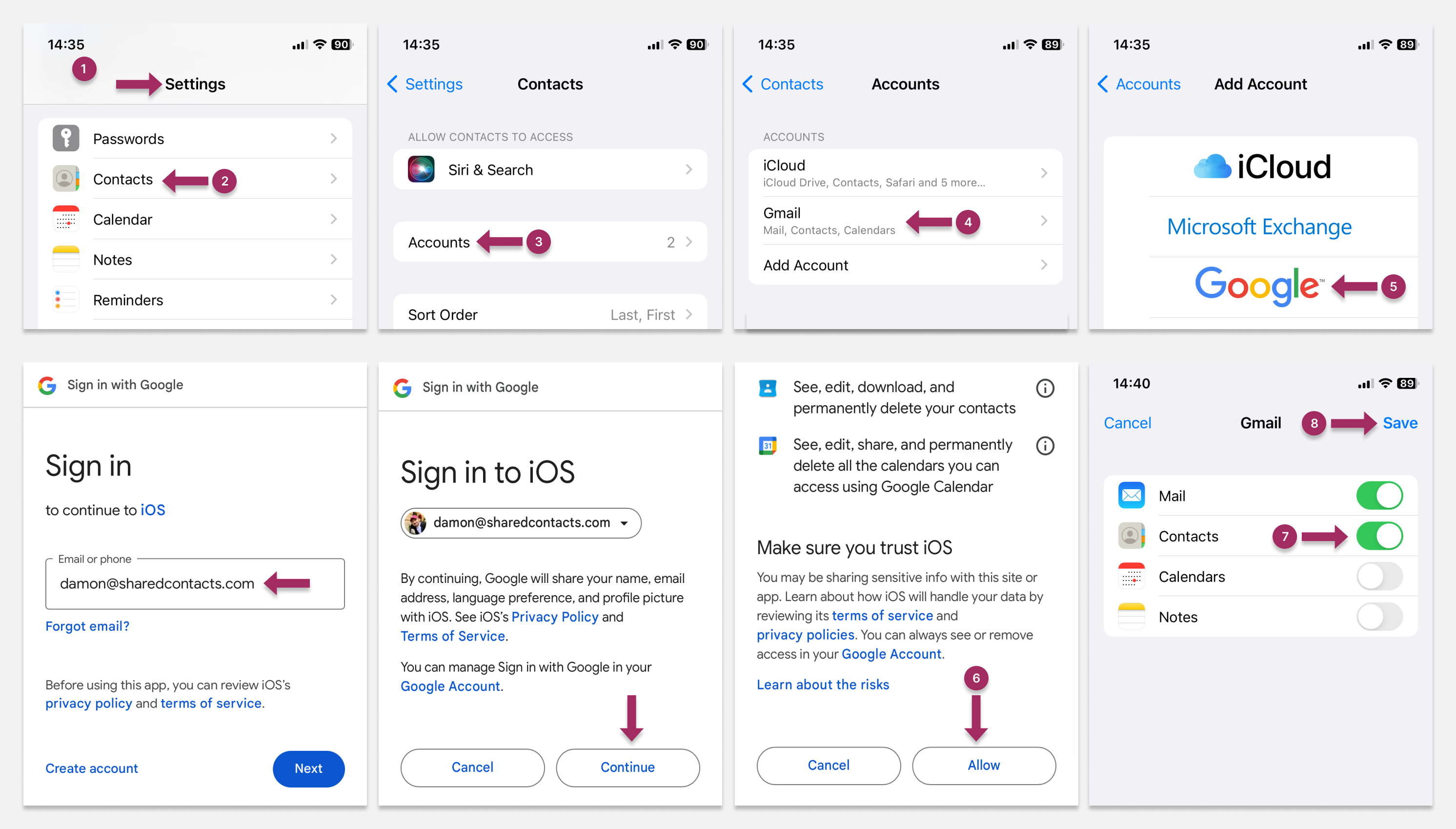
A questo punto, il dispositivo potrebbe visualizzare un avviso che chiede di fare una scelta: mantenere i contatti esistenti sull'iPhone o eliminarli. Selezionare Tenere sul mio iPhone se si desidera mantenere i contatti locali e scegliere Cancellare se si preferisce rimuoverli.
Rendere l'account Gmail predefinito per i contatti appena aggiunti su iPhone
Una volta sincronizzati i contatti dell'iPhone con Google Contacts, è possibile impostare Gmail come account predefinito per i nuovi contatti:
- Aprire la sezione Impostazioni e selezionare Contatti.
- Selezionare Conto predefinito.
- Scegliere un Gmail conto.
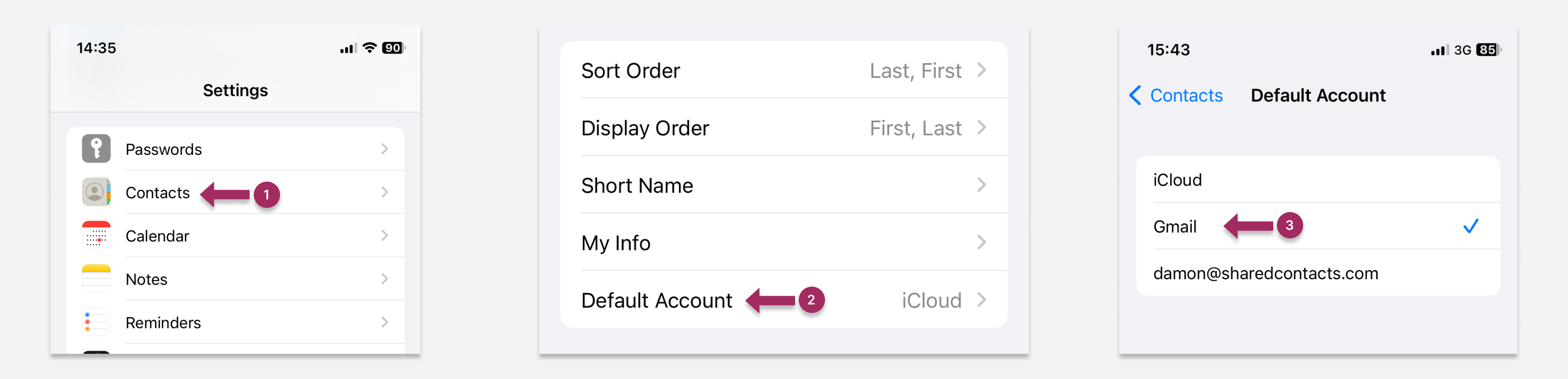
Trasferire i contatti da iOS ad Android attraverso Gmail
Una volta sincronizzati i contatti di iOS con Gmail, sincronizzarli con il dispositivo Android è facile: basta seguire la nostra guida per sincronizzare i contatti Android con l'account Gmail. A differenza di un backup, la sincronizzazione consente uno scambio di dati continuo e bidirezionale. Una volta impostata la sincronizzazione, ogni nuovo contatto aggiunto a un dispositivo apparirà automaticamente sull'altro.
Backup dei contatti iOS con Google Drive
È anche possibile eseguire il backup dei contatti di iOS con Google Drive. Seguite questi passaggi per configurare questo backup:
- Scarica Google Drive all'iPhone.
- Accedere con il proprio account Gmail.
- Aperto Google Drive e toccare l'icona del menu a tre righe.
- Selezionare Impostazioni.
- Rubinetto Backup.
- Toggle Contatti.
- Tornare alla schermata principale e toccare Avviare il backup nell'angolo in basso a destra.
Tutti i contatti attuali dell'iPhone saranno ora salvati su Google Drive. Tenete presente, tuttavia, che si tratta di un backup unico. Eventuali modifiche future ai contatti dell'iPhone non si rifletteranno in Google Drive, a meno che non si esegua nuovamente il backup manuale.
Il backup dei contatti è particolarmente utile per aumentare la sicurezza, ad esempio quando si viaggia in luoghi dove il telefono potrebbe essere a rischio di smarrimento o furto.
Suggerimenti per risolvere i problemi di sincronizzazione dei contatti Google sui dispositivi iOS
Se riscontrate problemi nella sincronizzazione dei contatti di iOS con Gmail, potete provare alcune soluzioni. Una di queste dovrebbe essere utile.
Riavviare l'iPhone
Un semplice riavvio può spesso risolvere molti problemi tecnici. Per i modelli di iPhone più recenti, tenere premuto uno dei pulsanti del volume o il pulsante laterale fino a quando non appare il cursore. Per i modelli più vecchi, controllare Pagina di supporto ufficiale di Apple per le istruzioni.
Eliminare e ricollegare l'account Google
Provate a rimuovere e riaggiungere l'account Google. Per prima cosa, andate su Contatti, toccare Gruppie quindi deselezionare e reinserire l'account Gmail. Se questo non risolve il problema, andare alla sezione Impostazioni per rimuovere e riaggiungere l'account Google da lì.
Disattivare e riattivare la sincronizzazione dei contatti
Un altro metodo che si può provare è quello di ripristinare il collegamento tra lo smartphone e Google Contacts disabilitando e riattivando la sincronizzazione dei contatti. Andate a Impostazioni > Contatti > Gruppie disattivare la sincronizzazione. Quindi, riattivarla per aggiornare la connessione.
Come sincronizzare e condividere i contatti di Gmail

La sincronizzazione dei contatti tra l'iPhone e l'account Google è un passo fondamentale per una gestione corretta e organizzata dei contatti.
Tuttavia, la sola sincronizzazione tra dispositivi o account non è sufficiente quando si tratta di collaborazione. I vostri contatti rimangono privati e disponibili solo per voi come proprietari. Quindi, se avete bisogno di condividere rapidamente i contatti con il vostro team, le funzioni integrate nell'iPhone o nell'Android non sono sufficienti.
È qui che un'applicazione semplice ed efficace, Shared Contacts Manager, vi aiuterà. Questo strumento vi consente di raccogliere tutti i contatti di Google, sia dal vostro account che da quello del vostro team, con pochi clic. Potete facilmente creare un database di contatti accessibile solo alle persone da voi scelte e impostare condividere i contatti in Gmail in base alle esigenze del vostro team. Il vostro team potrà accedere ai vostri contatti e voi potrete vedere i loro, se necessario, rendendo molto più facile la condivisione di informazioni senza dover continuamente cercare contatti specifici. Inoltre, non dovrete preoccuparvi della privacy e della sicurezza, perché avrete il pieno controllo. Siete voi a decidere chi può visualizzare i vostri contatti e quale livello di accesso hanno.
FAQ
Quanto tempo ci vuole per sincronizzare i contatti di iOS?
La sincronizzazione dei contatti di iOS con Google richiede solitamente pochi minuti, a seconda della connessione a Internet e del numero di contatti. Per la maggior parte degli utenti, non dovrebbero essere necessari più di 3-5 minuti.
Con quale frequenza è necessario sincronizzare i contatti di iOS?
Una volta sincronizzato l'iPhone con Gmail, i contatti rimarranno sincronizzati. Ciò significa che i nuovi contatti aggiunti su uno dei due dispositivi si aggiorneranno automaticamente su entrambi.
Perché i contatti di iOS non vengono sincronizzati con Gmail?
I motivi più comuni sono l'errata impostazione della sincronizzazione, la confusione tra sincronizzazione e backup o problemi di accesso all'account Google. Assicurarsi di aver seguito attentamente i passaggi e di aver effettuato l'accesso correttamente.



3 Commenti
È così semplice questa sincronizzazione iPhone-Gmail. L'articolo è enorme, ma basta seguire la prima guida e il gioco è fatto.
اريد نسخه من جهات اتصالي الى جيميل اريد ضبط معلوماتي وموقعي وحفظ نسخه من بياناتي على الجهاز وحمايه حساباتي الفصل بينهم استرداد حقوقي واموالي واريد ان حضراتكم التعاون معي اهل العلم والامانه والثقه الشرف وشكرا
اريد نسخه من جهات اتصالي الى جيميل اريد ضبط معلوماتي وموقعي وحفظ نسخه من بياناتي على الجهاز وحمايه حساباتي الفصل بينهم استرداد حقوقي واموالي واريد ان حضراتكم التعاون معي اهل العلم والامانه والثقه الشرف وشكرا
Thank you for your comment! We’re happy you find our content helpful. Please email me at damon@sharedcontacts.com, and I’ll do my best to answer all your questions.