Google Workspaceで連絡先を見つける方法

20億人を超える ユーザー 2020年現在、世界中でGoogle Workspace(旧G Suite)製品が利用されているが、Google Workspaceで連絡先を見つけるための時間節約ショートカットを知らない人がまだ多いことに驚かされる。 Googleワークスペース.
他の一流ハイテク企業と同様、Googleは継続的に製品を改善し、企業や個人ユーザーにとってより直感的なものにしています。Google連絡先も例外ではなく、様々なGoogleアプリやインターフェースから連絡先リストにアクセスできます。Gmailをお使いの方は、このガイドを参考に、Googleコンタクトを素早く見つけて、コミュニケーションをより迅速かつ簡単にしましょう。
Googleワークスペースとは?
Googleワークスペース は、企業向けに設計されたコラボレーションおよび生産性アプリケーションの有料スイートである。G Suiteから発展し、Gmail、Chat、Drive、Meet、Slides、Calendar、Sheets、Docsなどのコアアプリが含まれている。
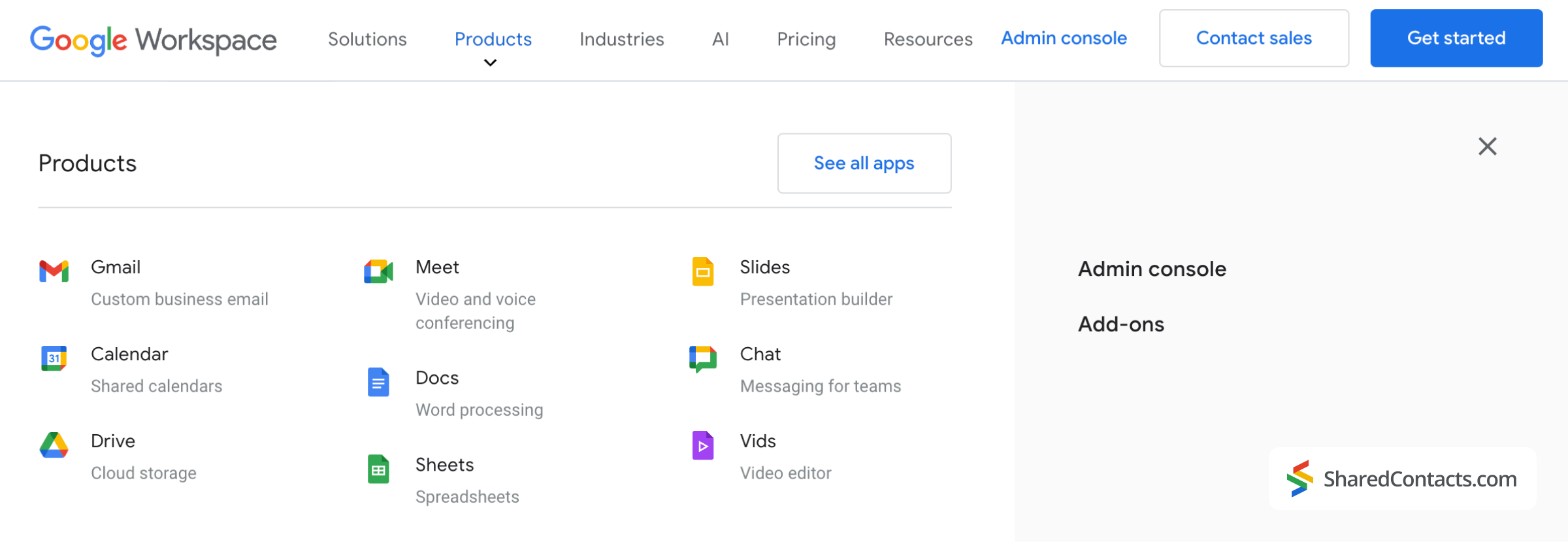
Googleコンタクトとは?
グーグル連絡先 は、連絡先情報の作成、保存、整理、グループ化、統合、共有を可能にするアプリです。ウェブアプリ、Androidモバイルアプリ、Google Workspaceスイートの一部として提供されており、サイドバーからアクセスできる。注意しなければならないのは、Gmailの受信トレイにある連絡先が自動的にGoogleコンタクトに追加されるわけではないということだ。連絡先をデバイス間で同期し、整理するためには、手動でGoogleコンタクトに追加する必要がある。
Google Workspaceで連絡先を見つける方法
Googleの直感的なデザインのおかげで、Google Workspaceのどの画面からでも連絡先にアクセスできます。この2つのアイコンは、Googleインターフェイスのどこにいても、アプリへのナビゲートに役立ちます:
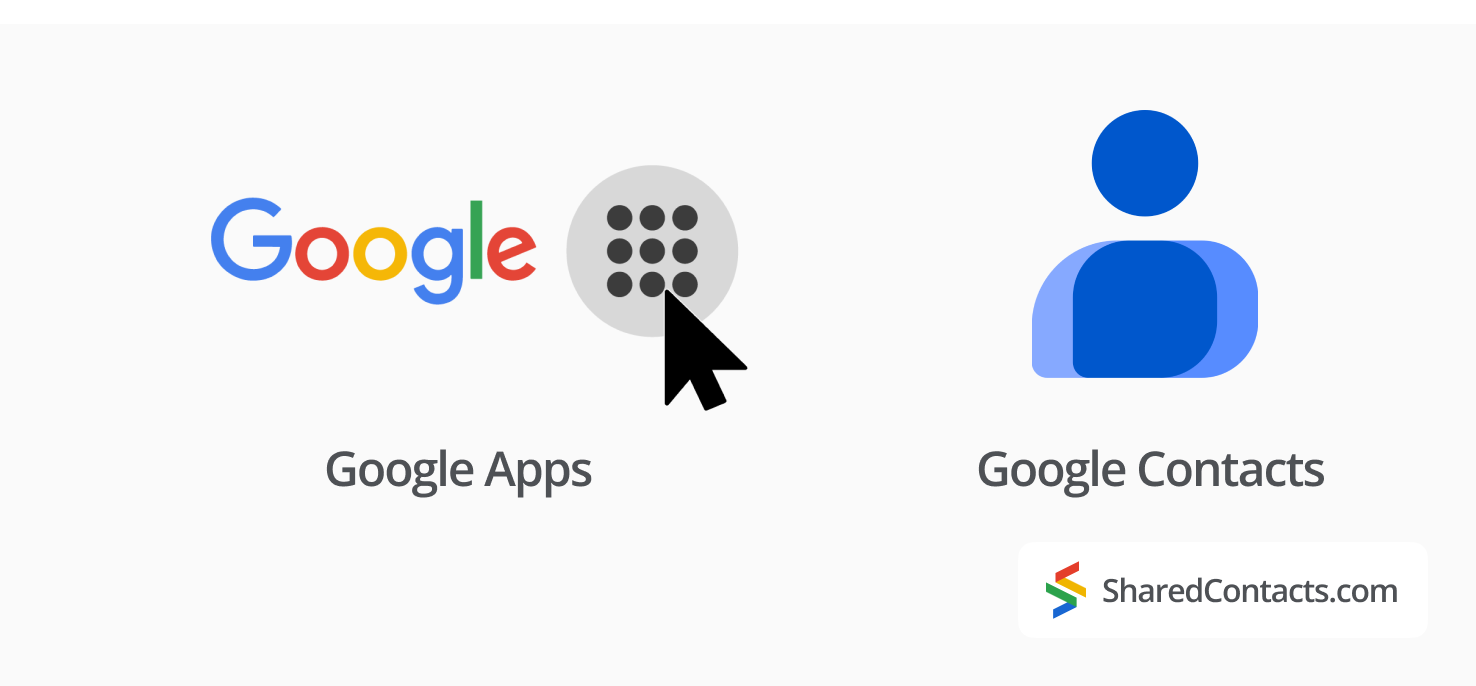
これらのアイコンは通常、Google Workspaceの使用中に画面の隅に表示されます。連絡先にアクセスする最も一般的な方法を説明します。
Googleワークスペースのサイドバーを使う
ほとんどのSaaSソリューションのサイドバーは、ユーザーが最も使用する機能への様々なツールや経路を見つけることを期待する場所です。同じユーザーフレンドリーなナビゲーションロジックに従って、Workspaceは右側にあるコンパクトな垂直リボンのアイコンの中にいくつかの人気のあるツールを提供します。
例えばGmailの場合、右上のアカウントアイコンの下に4つのアイコンが並んでいる。
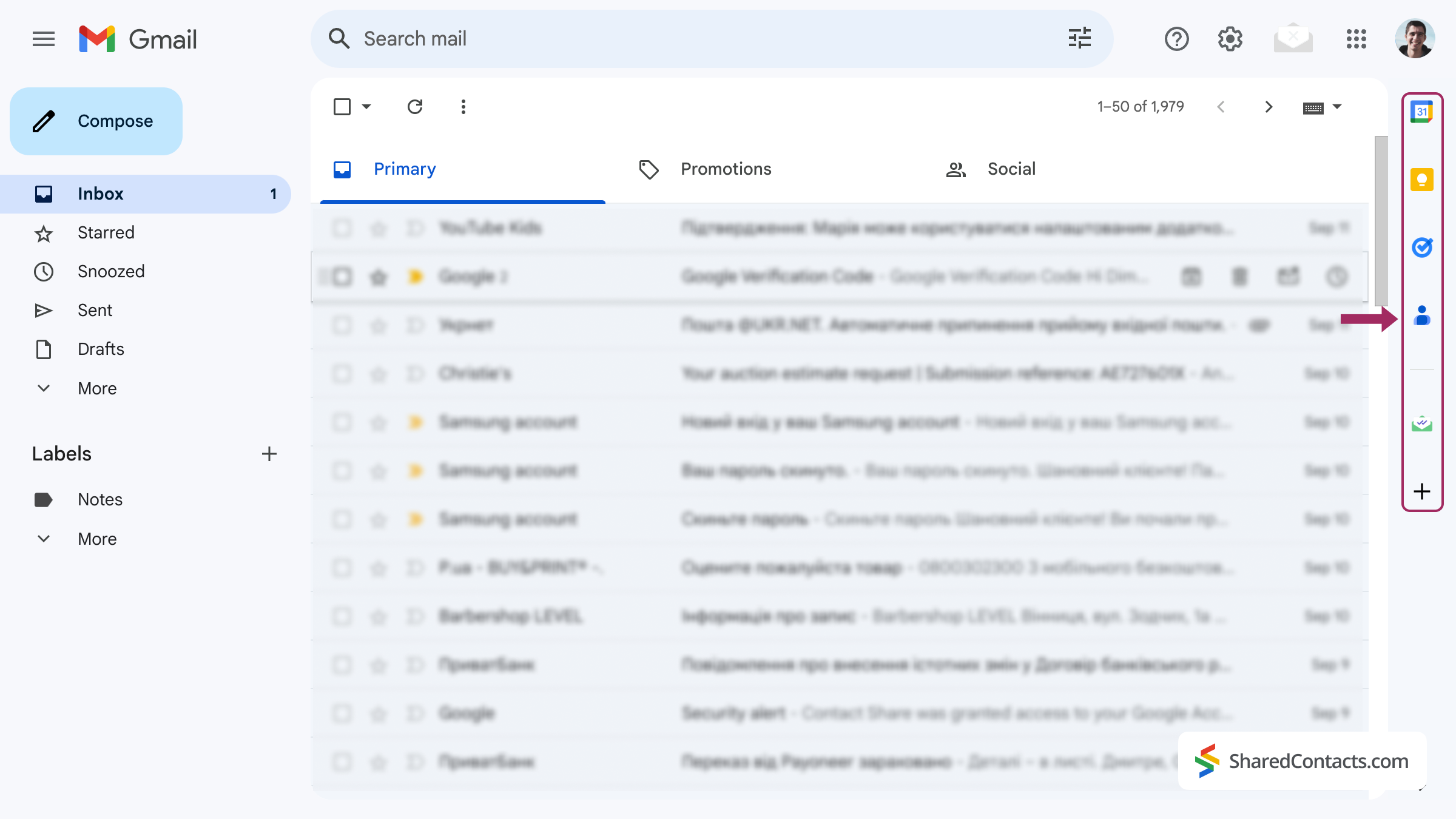
グーグルのホームページより
からGoogle連絡先にアクセスできます。 グーグル ホームページ.
- をクリックする。 Google Appsアイコン の右上隅にある。
- をクリックする。 グーグル連絡先アイコン をアプリのドロップダウンリストに追加する。

これで、Googleコンタクトに保存したすべての連絡先が表示されます。
ブックマークにGoogleコンタクトを追加する
Google Workspaceを頻繁に使用する場合は、ブラウザのブックマークにGoogle Contactsを追加するとよいでしょう。これを行うには、上記のいずれかの方法でGoogleコンタクトを開きます。
- プレス コマンド+D (Mac)または Ctrl + D (Windows)で、ブックマークを保存するフォルダを選択します。
- クリック 完了 を終了する。
GmailやGoogle Workspaceを開かなくても、ワンクリックでGoogleコンタクトにアクセスできるようになりました。
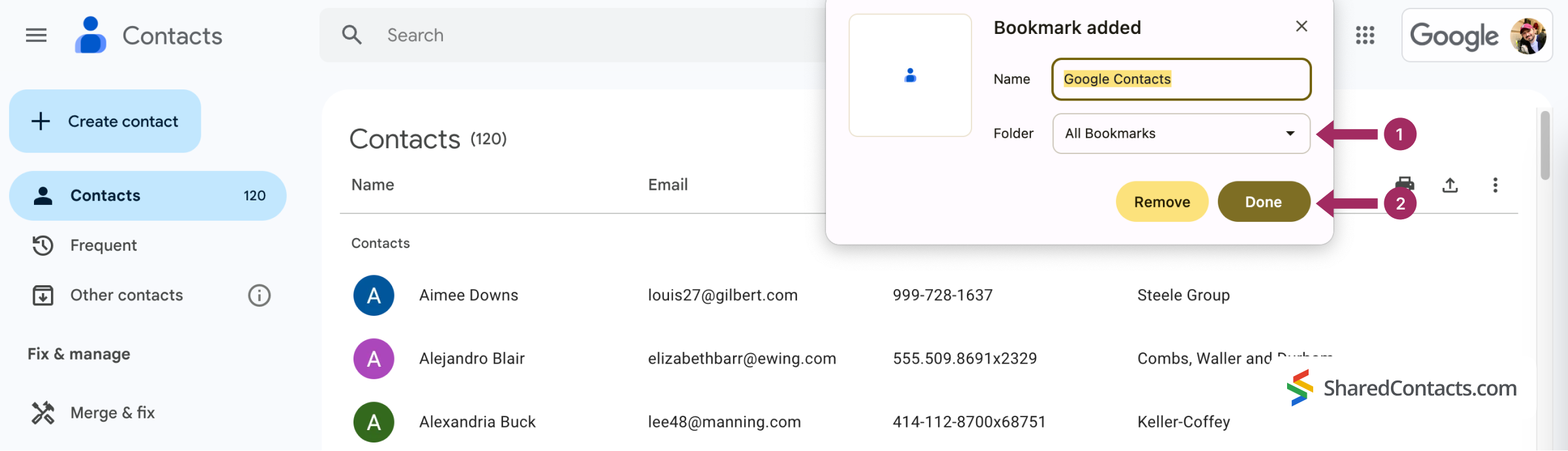
異なるデバイスでGmailの連絡先を検索する方法
WindowsでもmacOSでもブラウザの機能は同じなので、どのOSを使っていても、ウェブ環境でのGoogle連絡先へのアクセスは一貫しています。このことを念頭に置いて、AndroidとiOSのモバイルデバイスでGoogleコンタクトを検索する方法に焦点を当てます。同期が行われるのは、Google Workspaceアカウントをモバイルデバイスに追加した場合のみであることに注意してください。
iPhoneでGoogle Workspaceの連絡先を検索する方法
iOSデバイスでは、以下の手順に従ってGoogle Workspaceの連絡先を検索します:
- を開く。 連絡先 アプリ
- ご希望の連絡先を、推奨リストまたは すべての連絡先.
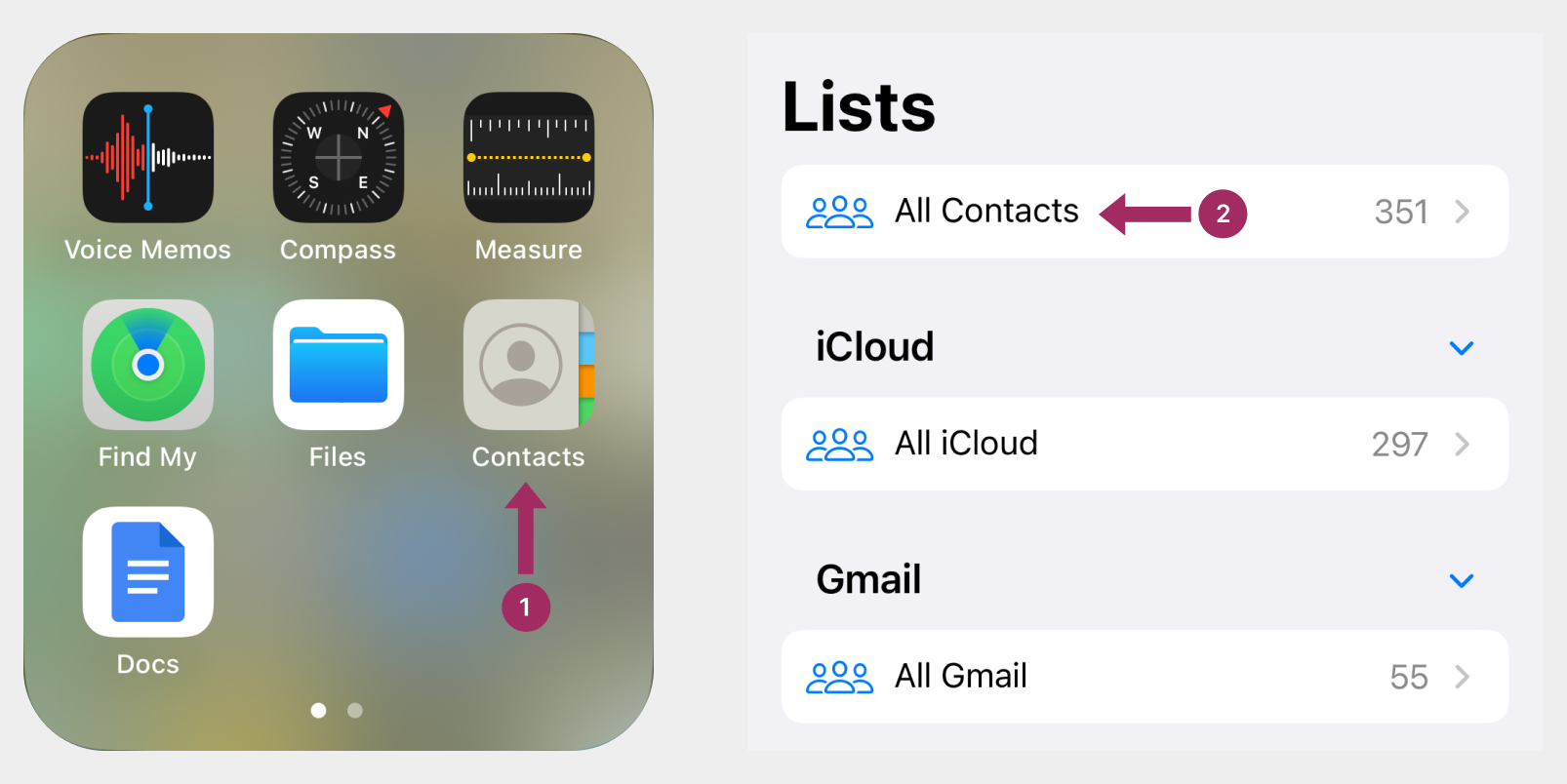
AndroidでGoogle Workspaceの連絡先を検索する方法
スマートフォンのホーム画面から:
- を開く。 連絡先 アプリ
- コンタクトを検索する。
基本的なナビゲーションのコツを押さえたところで、効率アップと時間短縮につながるプロレベルのヒントを紹介しよう。
Google Workspaceでプロ並みに連絡先を管理するコツ
ここでは、Google Workspaceの連絡先をより効率的に管理するためのいくつかの高度なヒントを紹介します。連絡先プロンプトを頻繁に表示したり、連絡先ラベルを使ったり、キーボードショートカットを使ってGoogle連絡先にすばやくアクセスしたりできます。
- 頻繁 連絡先Googleは、あなたがよく連絡を取る人を自動的に提案します。これらの候補は 頻繁 メニューをクリックします。
- コンタクトラベルラベルは、連絡先をグループ分けして整理するのに最適な方法です。一人に複数のラベルを割り当てることができ、後で簡単に見つけることができます。ラベルは左サイドバーの連絡先リストのすぐ下に表示されます。
- を設定することができます。 G+C キーボードショートカットを使えば、Gmailの受信トレイから直接Googleコンタクトを開くことができます。
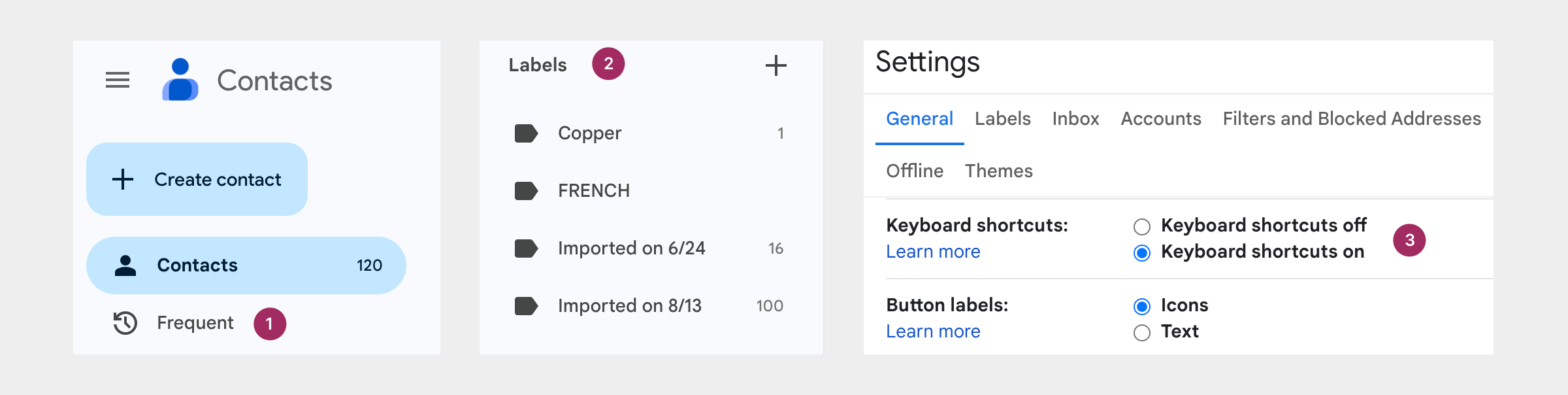
Google Workspaceの連絡先をチームで共有する方法

Googleや様々なデバイスで連絡先を素早く検索することは、連絡先管理の近代化の始まりに過ぎません。しかし、Googleアカウントに個人的な連絡先だけでなく、仕事上重要な情報(名前、住所、電話番号など)が含まれている場合はどうなるでしょうか?これらの連絡先に自分だけでなく同僚もアクセスできるようにする必要があり、次のような方法を探している場合、課題はさらに大きくなります。 Googleの連絡先を共有する をチームと共有する必要があります。これでは、転送、エクスポート、インポート、散在するスプレッドシート、アカウントの混乱が連鎖し、効率的なコラボレーションや迅速なアクセスはほとんど促進されません。
連絡先管理アプリケーションShared Contacts Managerは素晴らしいソリューションになるはずです。Shared Contacts Managerを使えば、いつでもどこでもアクセス可能な単一のプラットフォーム上で個人的な連絡先と仕事上の連絡先を一元管理することができます。カスタマイズ可能な権限により、連絡先リストを閲覧、編集、更新できる人をコントロールできます。連絡先データベースの管理者が必要ですか?管理者権限を与えれば、忙しい時でも連絡先情報は常に最新の状態に保たれます。タスクを委任することで、指一本触れずに最も正確で完全なデータにアクセスできます。
Google Contactsの検索方法はマスターしました。さらに一歩進んでみましょう。Shared Contacts Managerを使えば、新しいレベルの自由な共同作業を楽しむことができ、連絡先管理をシンプル、効果的、フラストレーションフリーにすることができます。
FAQ
Googleワークスペースに複数の連絡先を追加するには?
を介してCSVまたはvCardファイルをアップロードすることにより、一度に複数の連絡先を追加することができます。 輸入 または「複数の連絡先を作成」フィールドに複数のメールアドレスを入力してください。
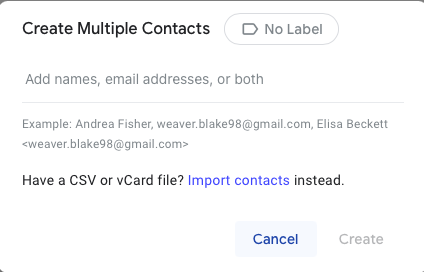
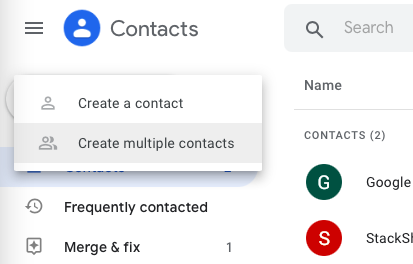
Google Workspaceで電話の連絡先を見ることはできますか?
はい、Androidユーザーは、Googleコンタクトと電話の連絡先を同期して、Workspaceアプリで利用できるようにすることができます。下記へ 設定 > グーグル > Googleアプリの設定 > Googleコンタクトの同期をオンに切り替える。 デバイスの連絡先も同期.
Google Workspaceで連絡先を削除する方法を教えてください。
連絡先を削除するには、Google連絡先でその連絡先を見つけて もっと見る アイコン(縦に3つの点)をクリックし 削除.
iPadでGoogle Workspaceの連絡先を検索する方法
iPadで連絡先を検索するには 連絡先 > グループ > グローバルアドレス一覧.Google WorkspaceがiPadにセットアップされていることを確認してください。
結論
Google Workspaceで連絡先を検索するのは簡単ですが、貴重な時間を節約できるショートカットや方法がいくつかあります。Googleコンタクトを定期的に使用する場合は、これらのテクニックをマスターすることで、仕事の効率をさらに高めることができます。




1件のコメント
私のような立派な年齢では、このようなステップバイステップのガイドはまさに医者の処方箋だ。私たちのために、こんなに素敵にアップしてくれてありがとう。バーモントからよろしく!