Cara Menemukan Kontak Anda di Google Workspace

Dengan lebih dari 2 miliar pengguna produk Google Workspace (sebelumnya G Suite) secara global pada tahun 2020, sangat mengejutkan bahwa masih banyak orang yang belum mengetahui cara pintas yang menghemat waktu untuk menemukan kontak mereka di Ruang Kerja Google.
Seperti perusahaan teknologi terkemuka lainnya, Google terus meningkatkan produknya, menjadikannya lebih intuitif untuk bisnis dan pengguna perorangan. Tidak terkecuali Google Kontak-Anda dapat mengakses daftar kontak dari berbagai aplikasi dan antarmuka Google. Jika Anda menggunakan Gmail, panduan ini akan membantu Anda menemukan Google Kontak dengan lebih cepat, sehingga komunikasi Anda menjadi lebih cepat dan mudah.
Apa yang dimaksud dengan Google Workspace?
Ruang Kerja Google adalah paket aplikasi kolaborasi dan produktivitas berbayar yang dirancang untuk bisnis. Aplikasi ini berevolusi dari G Suite dan mencakup aplikasi inti seperti Gmail, Chat, Drive, Meet, Slides, Kalender, Spreadsheet, dan Documents.
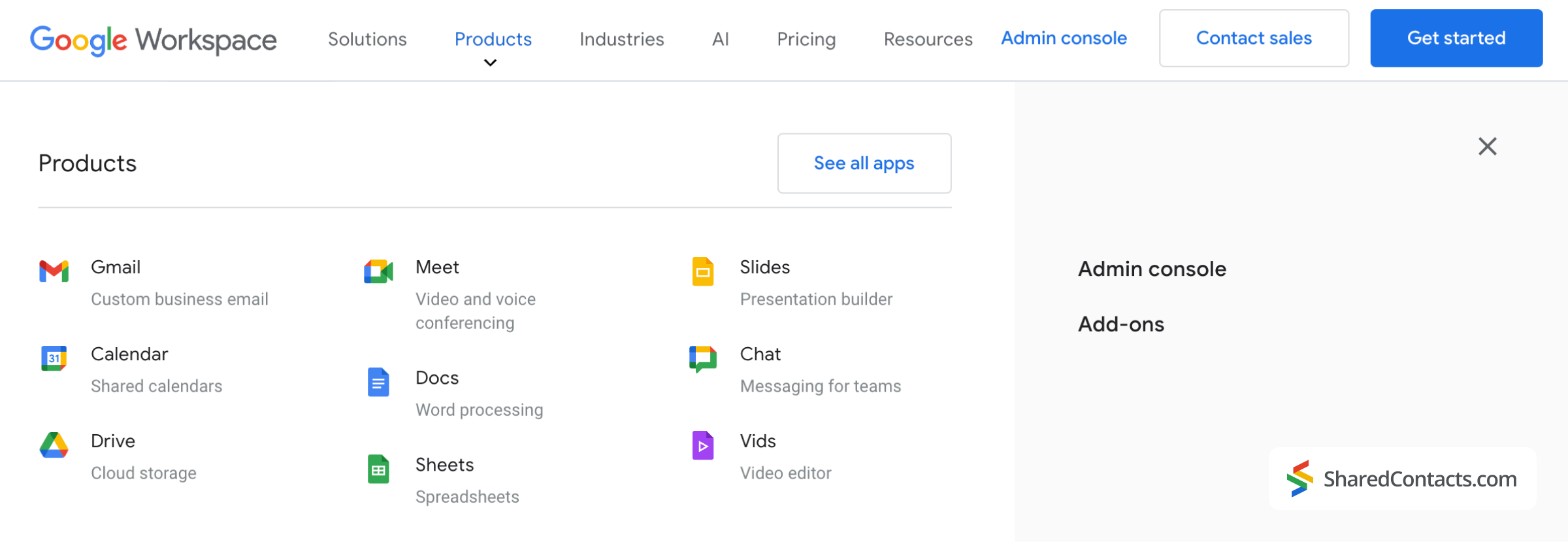
Apa yang dimaksud dengan Google Kontak?
Kontak Google adalah aplikasi yang memungkinkan pengguna membuat, menyimpan, mengatur, mengelompokkan, menggabungkan, dan berbagi informasi kontak. Aplikasi ini tersedia sebagai aplikasi web, aplikasi seluler Android, dan sebagai bagian dari paket Google Workspace, yang dapat diakses melalui bilah sisi. Penting untuk diperhatikan bahwa kontak di kotak masuk Gmail Anda tidak secara otomatis ditambahkan ke Google Kontak. Anda perlu menambahkan kontak secara manual ke Google Kontak untuk menyinkronkan kontak di seluruh perangkat dan mengaturnya.
Cara Menemukan Kontak Anda di Google Workspace
Berkat desain intuitif Google, Anda dapat mengakses kontak di layar mana pun di Google Workspace. Kedua ikon ini akan membantu Anda menavigasi ke aplikasi di mana pun Anda berada di antarmuka Google:
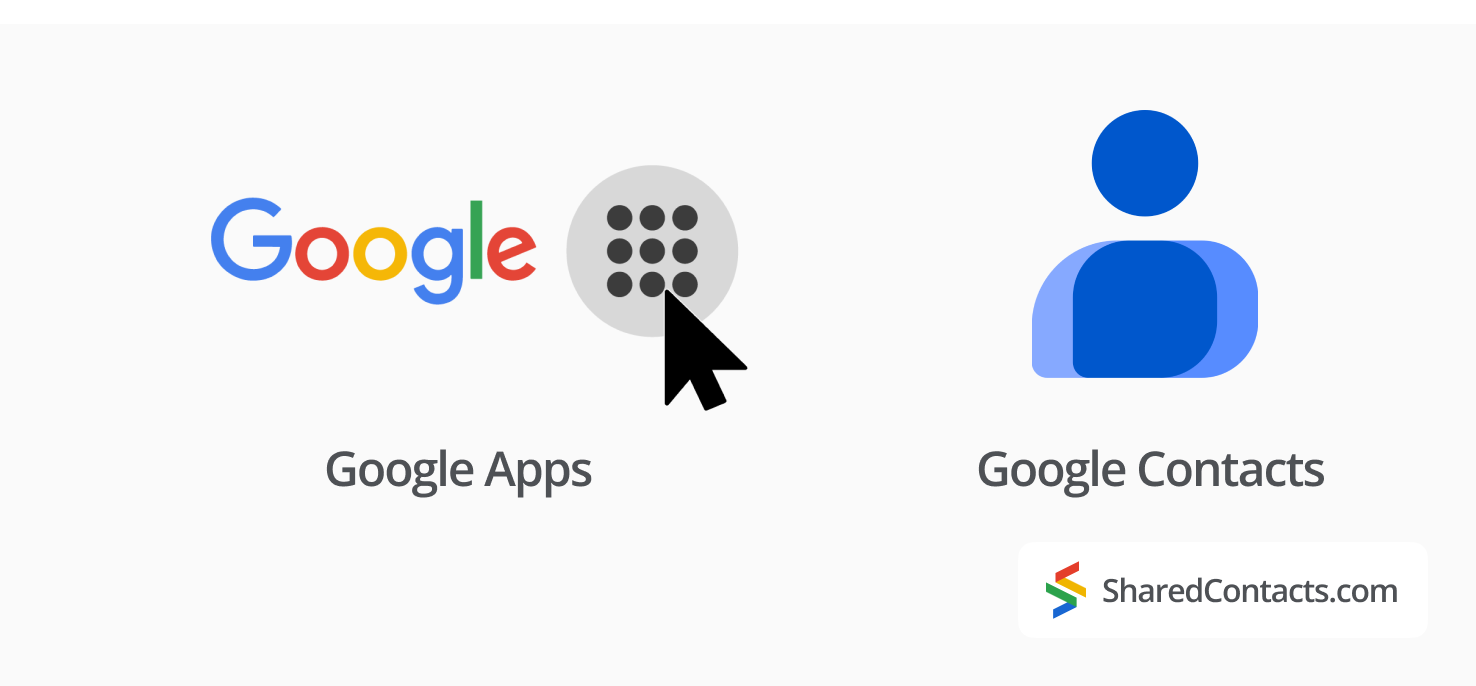
Ikon-ikon ini biasanya terlihat di sudut layar Anda saat menggunakan Google Workspace. Mari kita bahas cara paling umum untuk mengakses kontak Anda.
Menggunakan Bilah Samping Google Workspace
Bilah samping pada sebagian besar solusi SaaS adalah tempat pengguna berharap untuk menemukan semua jenis alat dan jalur ke fitur yang paling sering digunakan. Mengikuti logika navigasi ramah pengguna yang sama, Workspace menawarkan beberapa alat populer yang berada di sana dalam sebuah pita vertikal ringkas berisi ikon-ikon di sebelah kanan Anda - siap untuk digunakan - dan mudah dijangkau.
Di Gmail, misalnya, Anda akan melihat kolom berisi empat ikon di sudut kanan atas di bawah ikon akun Anda-salah satunya adalah ikon Google Kontak.
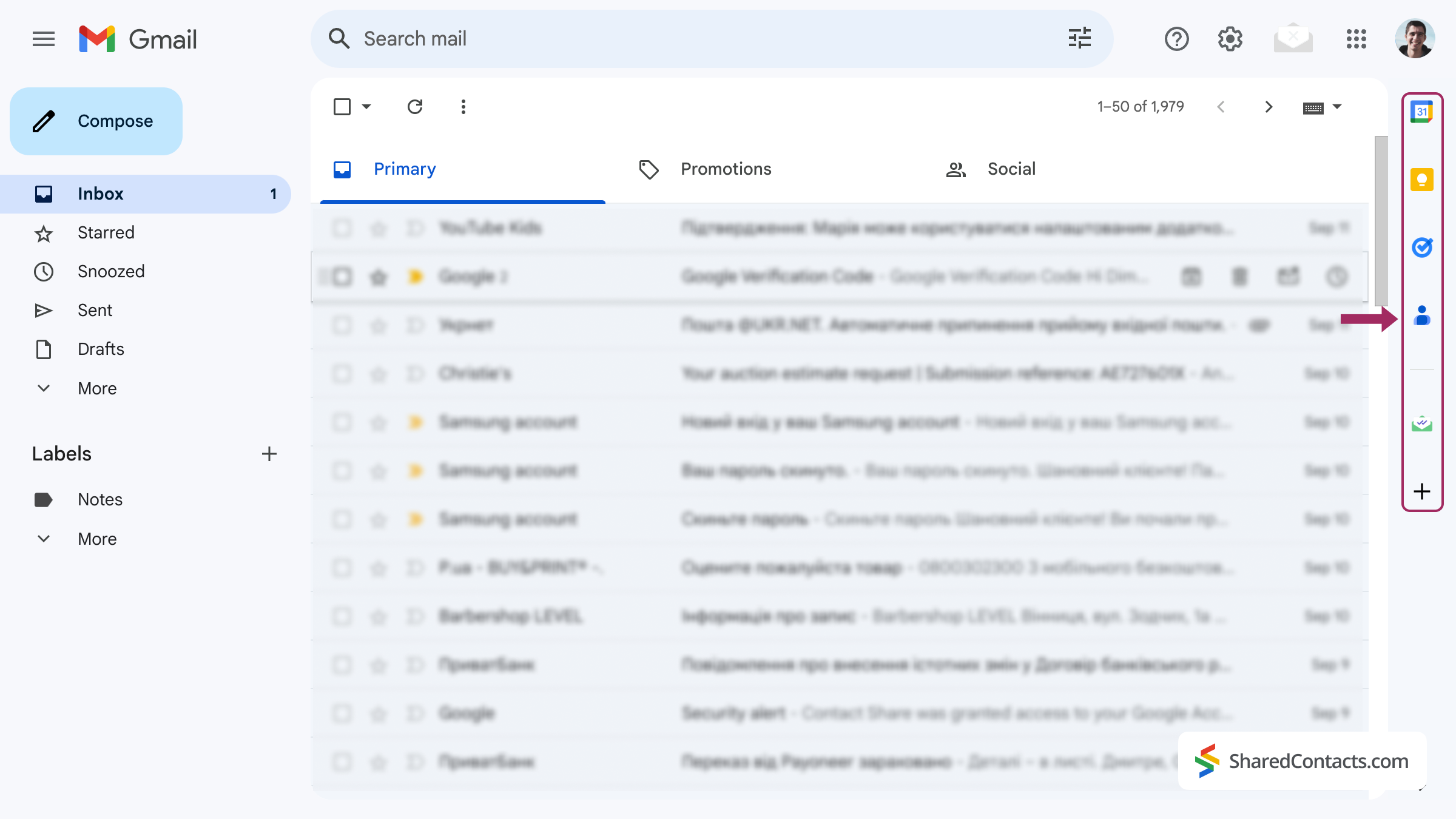
Dari Beranda Google
Anda dapat mengakses Google Kontak langsung dari aplikasi Beranda Google.
- Klik tombol Ikon Google Apps di sudut kanan atas.
- Klik tombol Ikon Google Kontak di daftar tarik-turun aplikasi.

Sekarang Anda akan melihat semua kontak yang tersimpan di Google Kontak.
Dengan Menambahkan Kontak Google ke Penanda
Anda mungkin ingin menambahkan Kontak Google ke penanda browser jika Anda sering menggunakan Google Workspace. Untuk melakukannya, buka Google Kontak menggunakan salah satu metode yang dijelaskan di atas.
- Tekan Perintah + D (Mac) atau Ctrl + D (Windows) dan pilih folder tempat Anda ingin menyimpan penanda.
- Klik Selesai. sampai selesai.
Kini Anda dapat mengakses Google Kontak hanya dengan satu klik, tanpa perlu membuka Gmail atau Google Workspace terlebih dahulu.
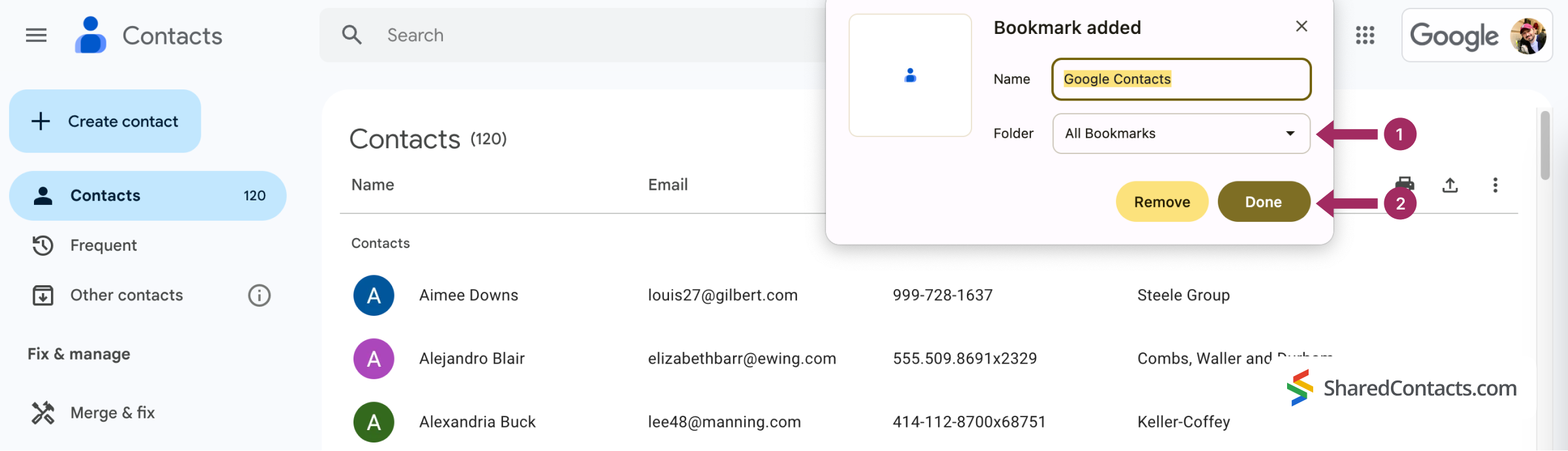
Cara Menemukan Kontak Gmail di Perangkat Berbeda
Apa pun sistem operasi yang Anda gunakan, akses ke Google Kontak di lingkungan web tetap konsisten, karena peramban berfungsi sama di Windows dan macOS. Dengan mengingat hal tersebut, sekarang kita akan fokus pada cara mencari Google Kontak di perangkat seluler Android dan iOS. Perlu diingat bahwa sinkronisasi hanya akan terjadi jika Anda menambahkan akun Google Workspace ke perangkat seluler Anda.
Cara Menemukan Kontak di Google Workspace pada iPhone
Pada perangkat iOS, ikuti langkah berikut untuk menemukan kontak Google Workspace Anda:
- Buka aplikasi Kontak aplikasi.
- Cari kontak yang Anda perlukan di salah satu daftar yang disarankan atau di Semua kontak.
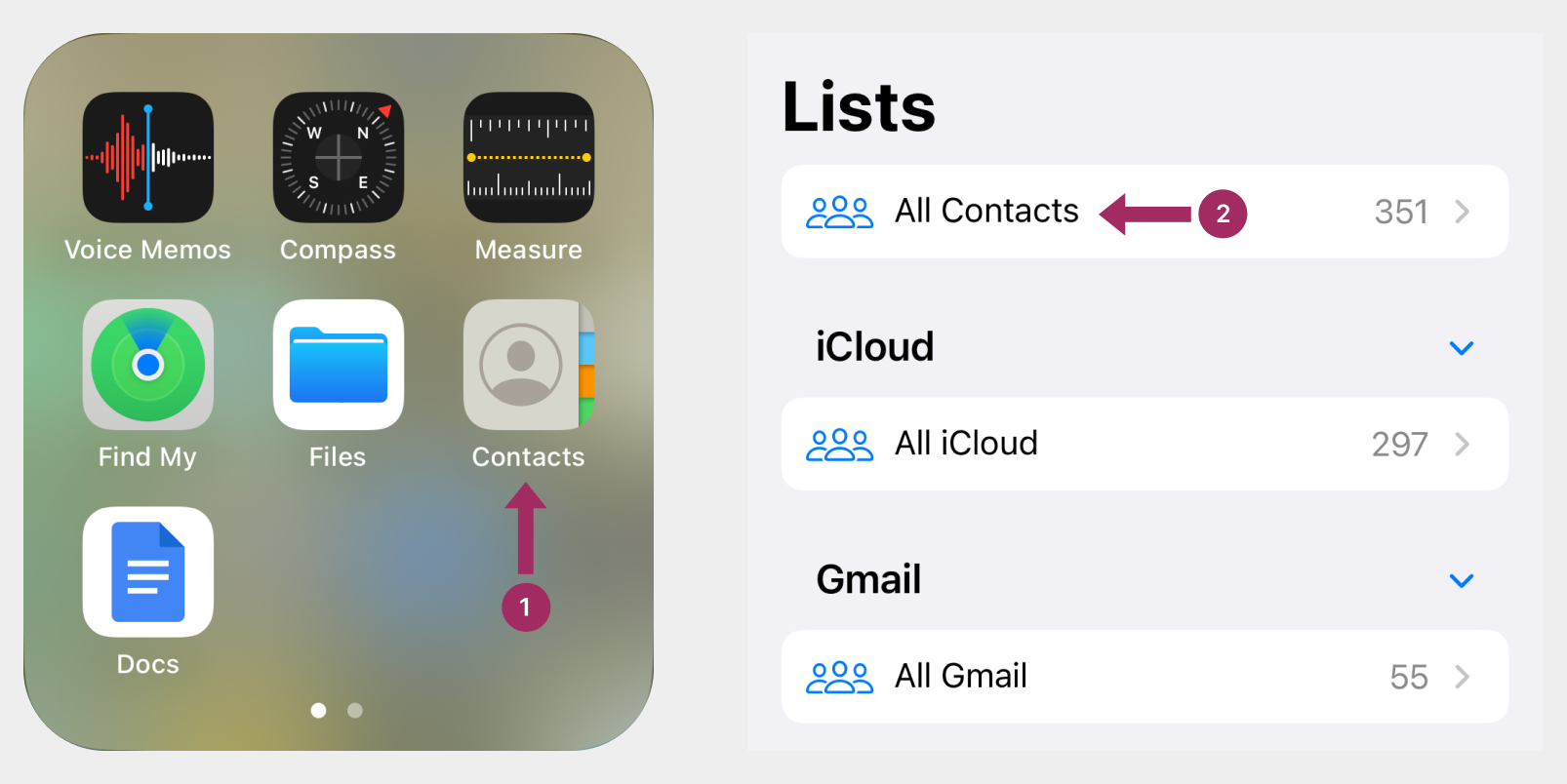
Cara Menemukan Kontak di Google Workspace di Android
Dari layar beranda smartphone Anda:
- Buka aplikasi Kontak aplikasi
- Mencari kontak.
Setelah membahas tips navigasi dasar, mari kita bahas beberapa tips tingkat pro yang dapat meningkatkan efisiensi dan menghemat waktu Anda.
Tips Mengelola Kontak di Google Workspace Seperti Seorang Profesional
Berikut ini beberapa kiat lanjutan untuk membantu Anda mengelola kontak Google Workspace dengan lebih efisien. Tips tersebut termasuk menggunakan petunjuk kontak yang sering digunakan, label kontak, dan pintasan papan ketik untuk akses cepat ke Google Kontak.
- Sering kontak: Google secara otomatis menyarankan orang yang paling sering Anda hubungi. Anda dapat menemukan saran-saran ini di bagian Sering di bilah sisi kiri aplikasi Google Kontak.
- Label kontakLabel adalah cara yang bagus untuk mengelompokkan dan mengatur kontak Anda. Anda dapat menetapkan beberapa label untuk satu orang, sehingga lebih mudah untuk menemukannya nanti. Label muncul di bilah sisi kiri, tepat di bawah daftar kontak Anda.
- Anda dapat mengatur fitur G+C pintasan keyboard untuk membuka Google Kontak langsung dari kotak masuk Gmail Anda.
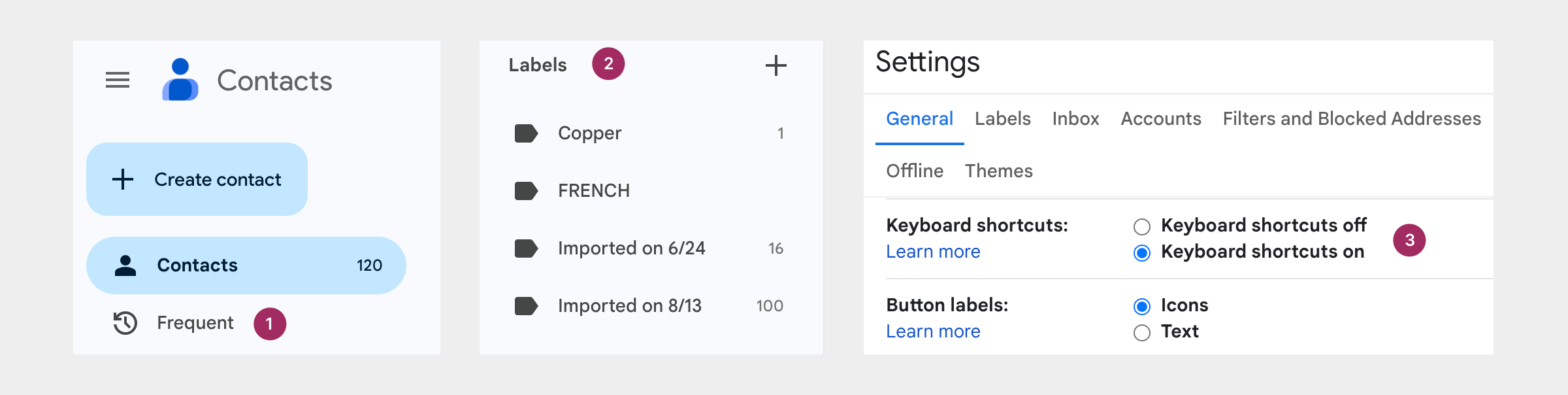
Cara Membagikan Kontak Google Workspace dengan Tim Anda

Pencarian cepat untuk kontak Anda di Google dan berbagai perangkat hanyalah awal dari modernisasi manajemen kontak Anda. Namun, apa yang terjadi jika akun Google Anda tidak hanya menyimpan kontak pribadi, tetapi juga informasi profesional yang penting - nama, alamat, dan nomor telepon yang penting untuk pekerjaan Anda? Tantangan bertambah ketika kontak-kontak ini tidak hanya harus dapat diakses oleh Anda, tetapi juga oleh kolega Anda, dan Anda mencari cara untuk berbagi kontak Google dengan tim Anda. Hal ini sering kali menyebabkan serangkaian transfer, ekspor, impor, spreadsheet yang tersebar, dan kebingungan akun - yang nyaris tidak mendorong kolaborasi yang efisien atau akses cepat.
Shared Contacts Manager, sebuah aplikasi untuk manajemen kontak, seharusnya menjadi solusi yang fantastis. Dengan Shared Contacts Manager, Anda bisa memusatkan semua kontak Anda - pribadi dan profesional - dalam satu platform yang bisa diakses kapan saja, di mana saja. Izinnya yang dapat disesuaikan memungkinkan Anda mengontrol siapa saja yang dapat melihat, mengedit, atau memperbarui daftar kontak Anda. Butuh seseorang untuk mengelola database kontak Anda? Berikan mereka hak admin, dan bahkan ketika Anda sibuk, informasi kontak Anda selalu diperbarui. Dengan mendelegasikan tugas, Anda mendapatkan akses ke data yang paling akurat dan lengkap tanpa perlu repot.
Anda telah menguasai seni menemukan Kontak Google. Sekarang melangkah lebih jauh. Dengan Shared Contacts Manager, Anda menikmati tingkat kebebasan kolaboratif yang baru, membuat manajemen kontak menjadi sederhana, efektif, dan bebas dari rasa frustrasi.
FAQ
Bagaimana cara menambahkan beberapa kontak ke Google Workspace?
Anda dapat menambahkan beberapa kontak sekaligus dengan mengunggah file CSV atau vCard melalui menu Impor di Google Kontak atau dengan memasukkan beberapa alamat email di bidang "Buat beberapa kontak".
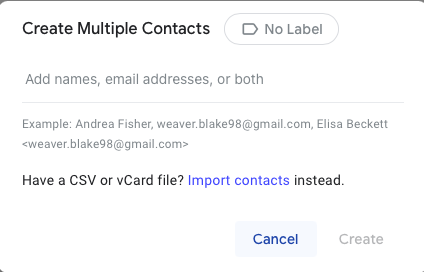
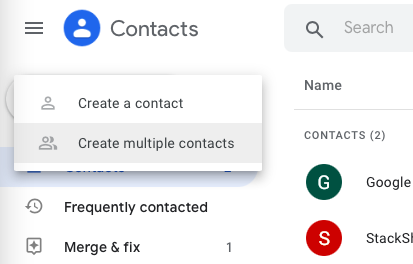
Dapatkah saya melihat kontak telepon saya di Google Workspace?
Ya, pengguna Android dapat menyinkronkan kontak ponsel mereka dengan Google Kontak agar tersedia di aplikasi Workspace. Pergi ke Pengaturan > Google > Pengaturan untuk aplikasi Google > Sinkronisasi Google Kontak, dan aktifkan Juga menyinkronkan kontak perangkat.
Bagaimana cara menghapus kontak di Google Workspace?
Untuk menghapus kontak, temukan kontak tersebut di Google Kontak, klik tombol Lebih lanjut (tiga titik vertikal), dan pilih Menghapus.
Cara menemukan kontak di Google Workspace di iPad
Untuk menemukan kontak di iPad, buka Kontak > Grup > Daftar Alamat Global. Pastikan Google Workspace telah diatur di iPad Anda terlebih dahulu.
Kesimpulan
Menemukan kontak di Google Workspace itu mudah, namun ada beberapa pintasan dan metode yang dapat menghemat waktu Anda yang berharga. Jika Anda rutin menggunakan Google Kontak, menguasai teknik-teknik ini dapat membantu membuat hari kerja Anda menjadi lebih efisien.




1 Komentar
Di usia saya yang sudah tidak muda lagi, panduan langkah demi langkah ini sesuai dengan yang diresepkan oleh dokter. Terima kasih telah menyiapkannya untuk kami dengan sangat baik. Salam hangat dari Vermont!