How to Find Your Contacts in Google Workspace

With over 2 billion users of Google Workspace (formerly G Suite) products globally as of 2020, it’s surprising how many people still aren’t aware of the time-saving shortcuts for finding their contacts in Google Workspace.
Like other top tech companies, Google continuously improves its products, making them more intuitive for businesses and individual users. Google Contacts is no exception—you can access your contact list from various Google apps and interfaces. If you use Gmail, this guide will help you find your Google Contacts quicker, making your communication faster and easier.
What is Google Workspace?
Google Workspace is a paid suite of collaboration and productivity apps designed for businesses. It evolved from G Suite and includes core apps like Gmail, Chat, Drive, Meet, Slides, Calendar, Sheets, and Docs.
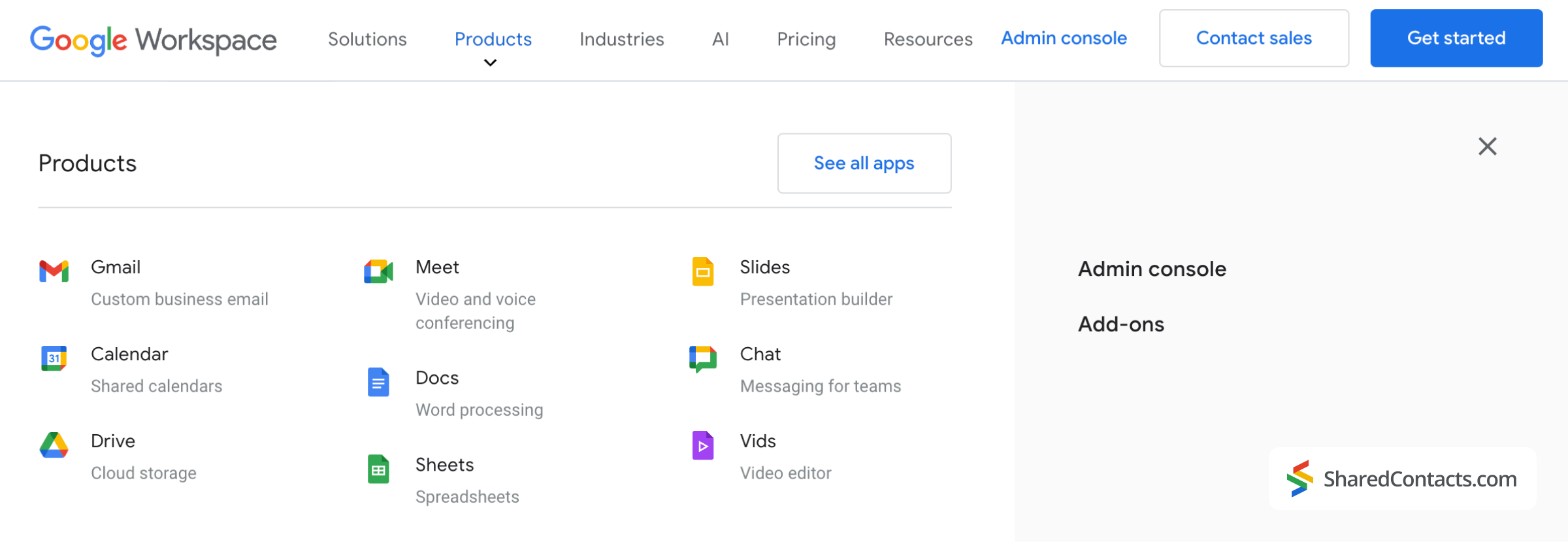
What is Google Contacts?
Google Contacts is an app that lets users create, store, organize, group, merge, and share contact information. It’s available as a web app, an Android mobile app, and as part of the Google Workspace suite, accessible through a sidebar. It’s important to note that contacts in your Gmail inbox don’t automatically get added to Google Contacts. You need to manually add contacts to Google Contacts to sync them across devices and organize them.
How to Find Your Contacts in Google Workspace
Thanks to Google’s intuitive design, you can access your contacts on any screen in Google Workspace. These two icons will help you navigate your way to the app no matter where you are in the Google interface:
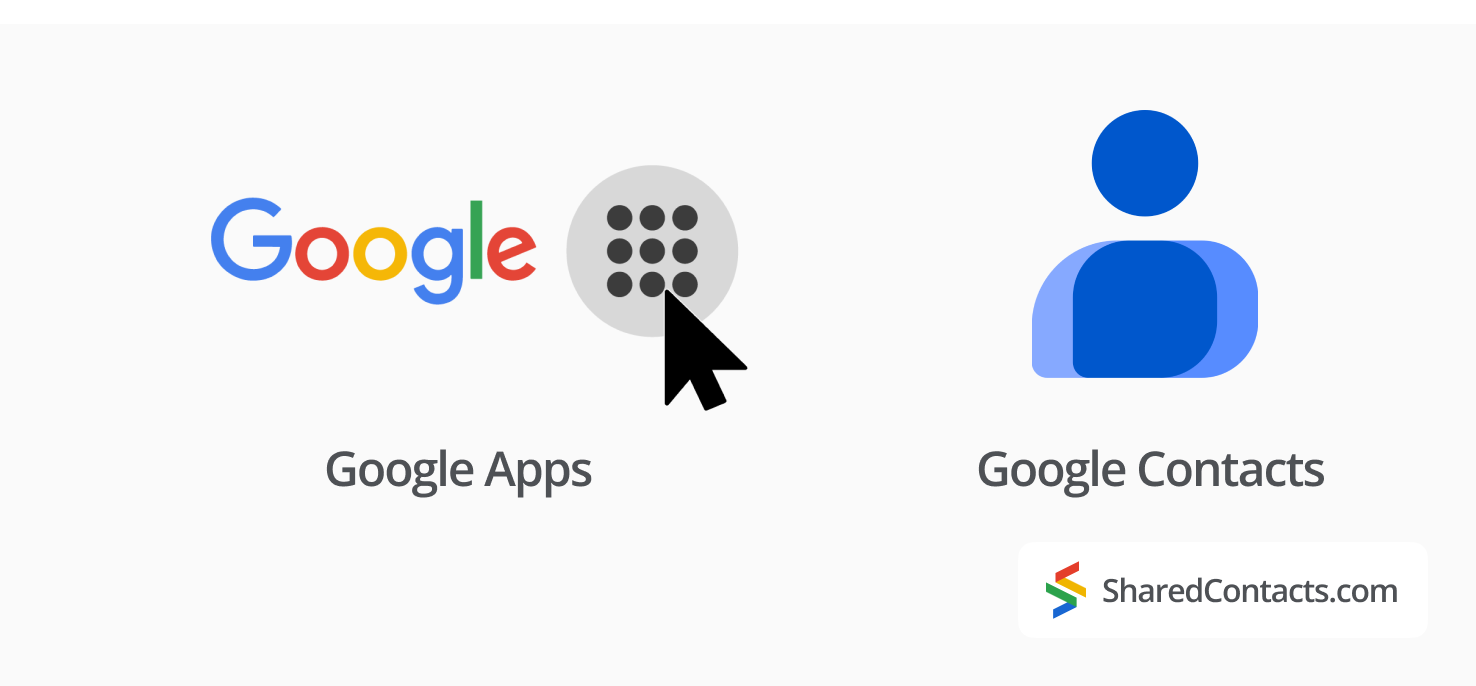
These icons are typically visible in the corners of your screen while using Google Workspace. Let’s go over the most common ways to access your contacts.
Using the Google Workspace Sidebar
Sidebars in most SaaS solutions are where users expect to find all sorts of tools and pathways to their most used features. Following the same user-friendly navigation logic, Workspace offers a few popular tools sitting there in a compact vertical ribbon of icons on your right— waiting to be handy—and within easy reach.
In Gmail, for example, you’ll see a column of four icons in the upper right corner under your account icon—one of these is the Google Contacts icon.
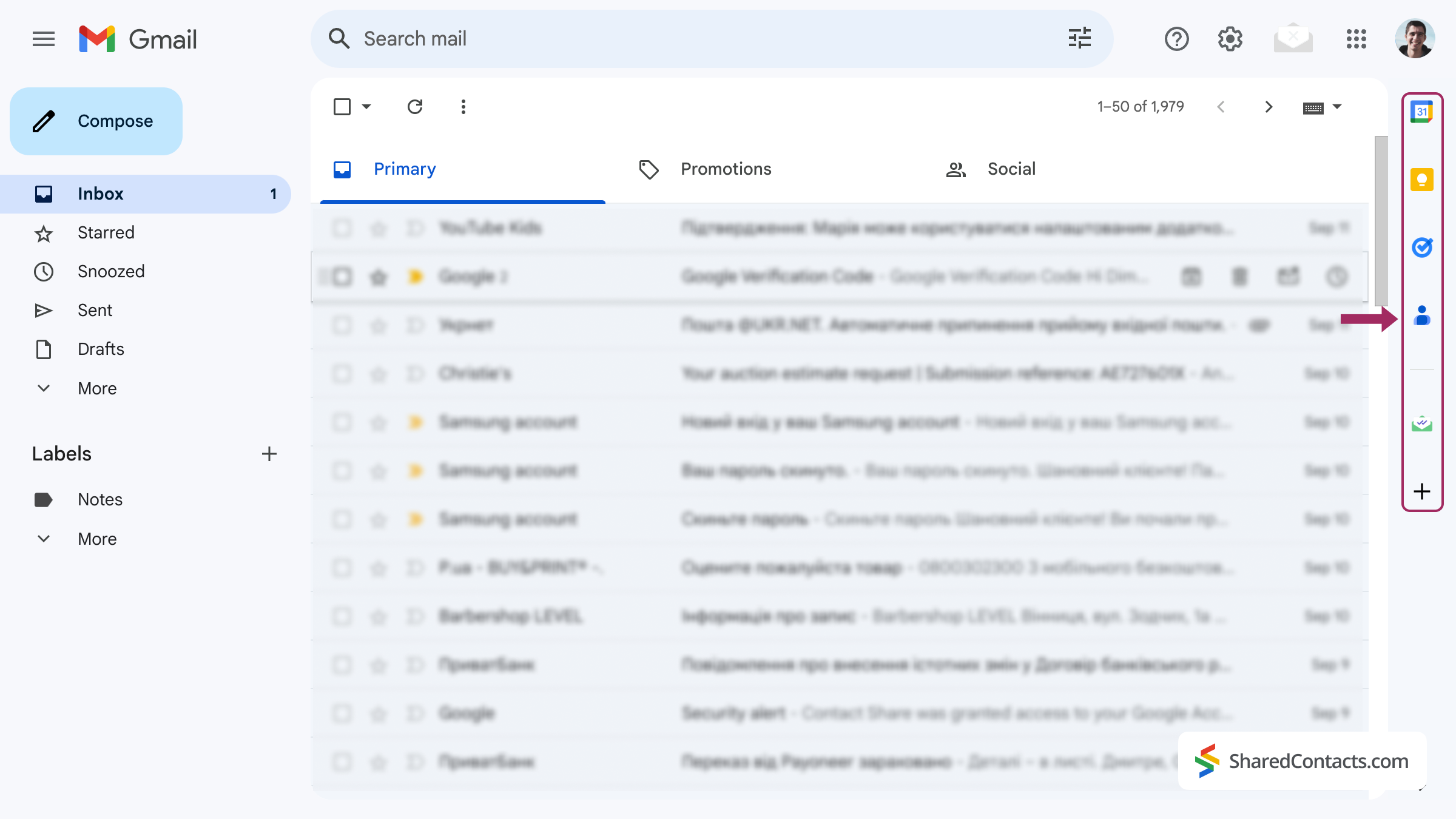
From Google’s Homepage
You can access your Google Contacts right from the Google homepage.
- Click the Google Apps icon in the top-right corner.
- Click the Google Contacts icon in the dropdown list of apps.

You’ll now see all of your saved contacts in Google Contacts.
By Adding Google Contacts to Bookmarks
You might want to add Google Contacts to your browser’s bookmarks if you use Google Workspace frequently. To do this, open Google Contacts using one of the methods described above.
- Press Command + D (Mac) or Ctrl + D (Windows) and select the folder where you want to save the bookmark.
- Click Done to finish.
Now you can access Google Contacts with just one click, without opening Gmail or Google Workspace first.
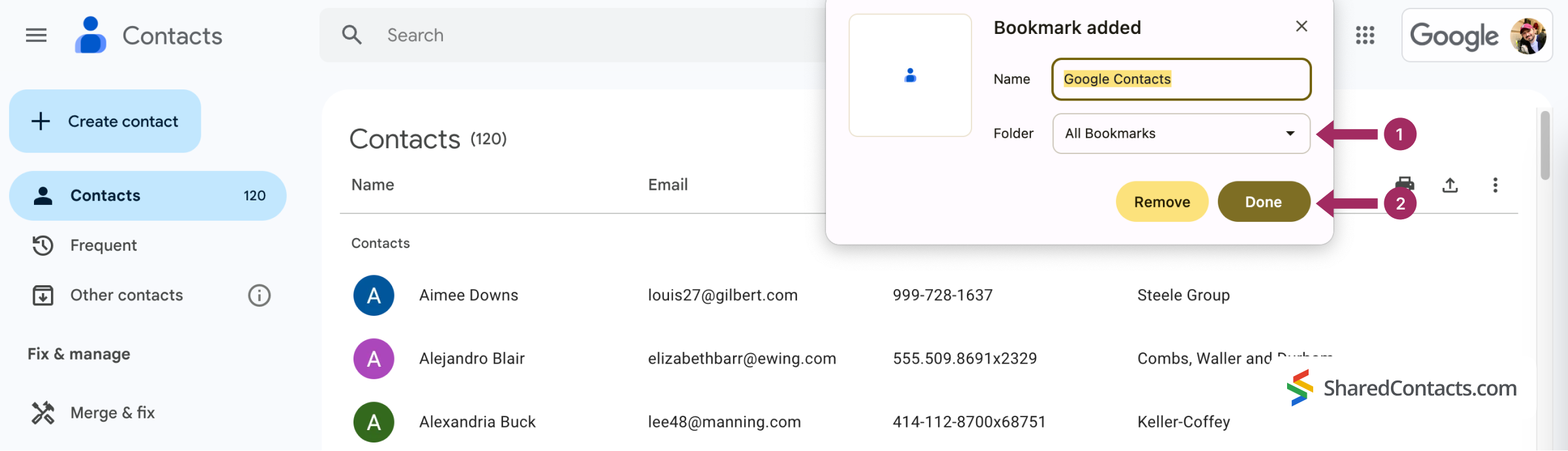
How to Find Gmail Contacts on Different Devices
No matter which operating system you use, access to Google Contacts in a web environment is consistent, as browsers function the same on both Windows and macOS. With that in mind, we’ll now focus on how to search for Google Contacts on Android and iOS mobile devices. Keep in mind that synchronization will only occur if you add your Google Workspace account to your mobile device.
How to Find Contacts in Google Workspace on an iPhone
On iOS devices, follow these steps to find your Google Workspace contacts:
- Open the Contacts app.
- Search for the contact you need in one of the suggested lists or in All contacts.
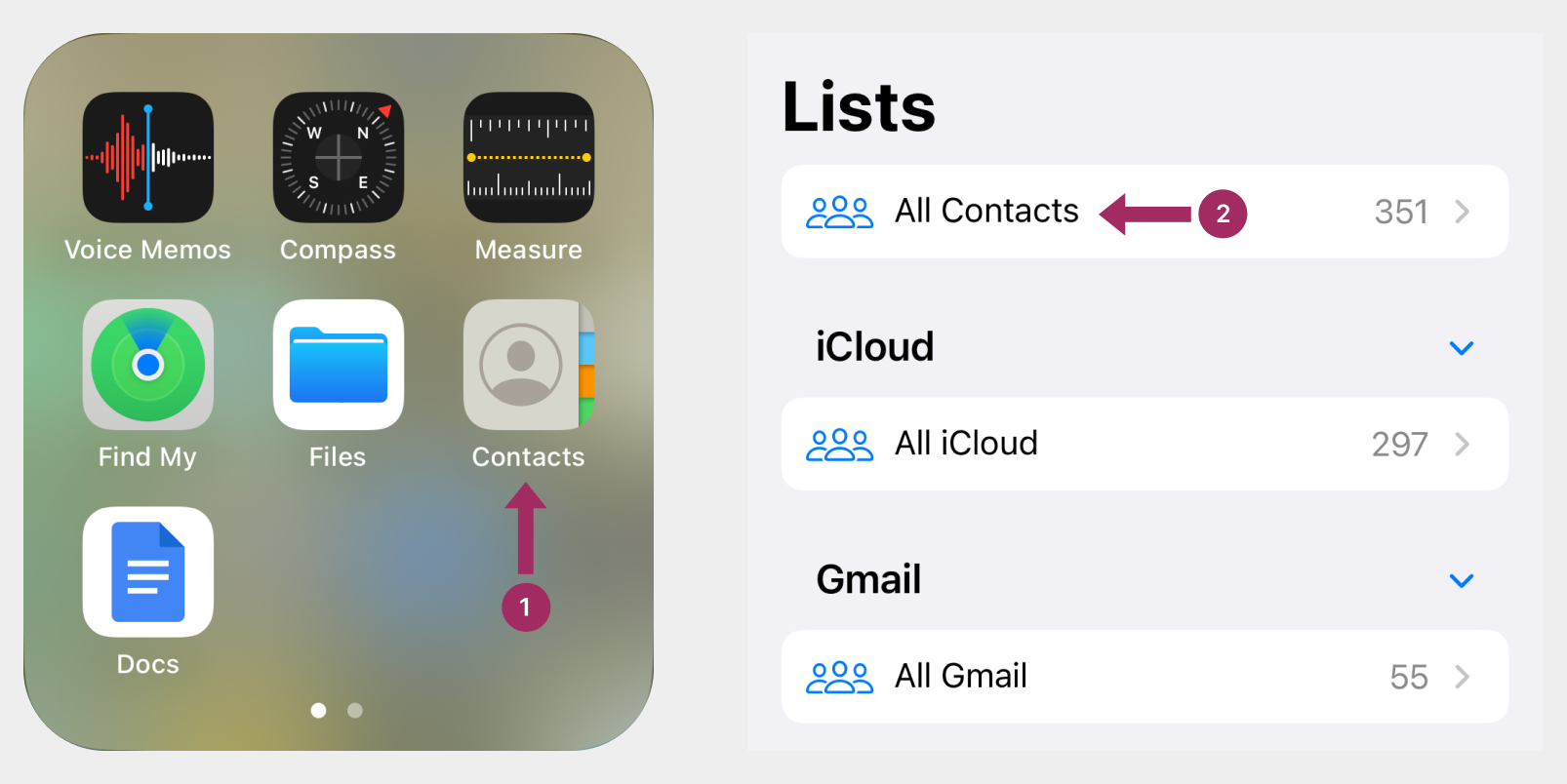
How to Find Contacts in Google Workspace on an Android
From the home screen of your smartphone:
- Open the Contacts app
- Search for a contact.
With fundamental navigation tips covered, let’s get down to some pro-level tips that can drive your efficiency and save time.
Tips to Manage Contacts in Google Workspace Like a Pro
Here are a few advanced tips to help you manage your Google Workspace contacts more efficiently. They include using frequent contact prompts, contact labels, and keyboard shortcuts for quick access to Google Contacts.
- Frequent contacts: Google automatically suggests the people you contact most often. You can find these suggestions under the Frequent menu in the left sidebar of the Google Contacts app.
- Contact labels: labels are a great way to group and organize your contacts. You can assign multiple labels to a single person, making them easier to find later. Labels appear in the left sidebar, just below your contact list.
- You can set up the G+C keyboard shortcut to open Google Contacts directly from your Gmail inbox.
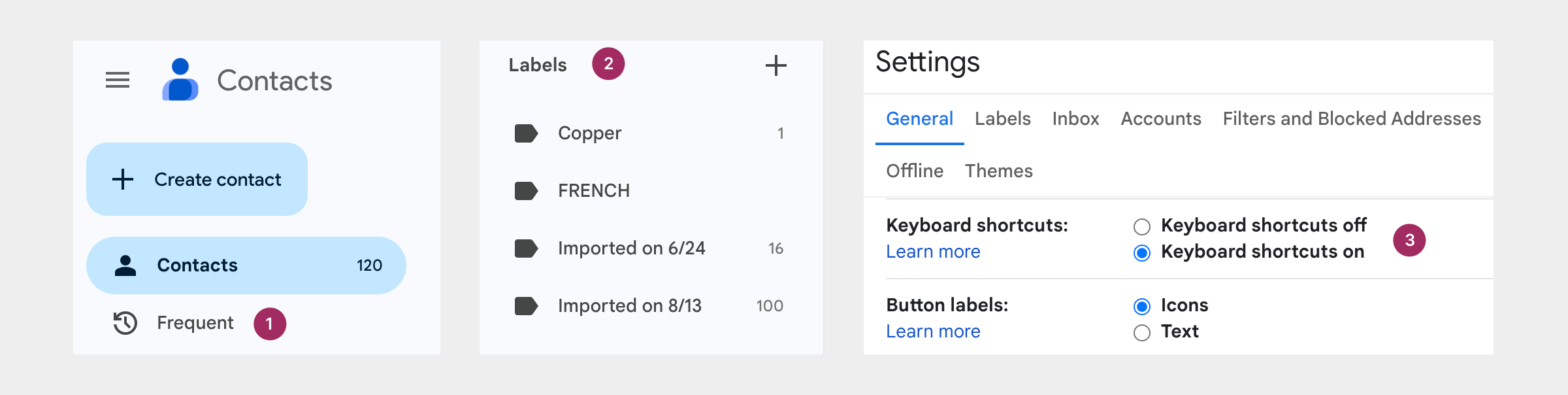
How to Share Your Google Workspace Contacts With Your Team

Quick searching for your contacts across Google and various devices is just the beginning of modernizing your contact management. But what happens when your Google account houses not only personal contacts but also important professional information – names, addresses, and phone numbers essential for your work? The challenge grows when these contacts need to be accessible not just to you but also to your colleagues, and you’re looking for ways to share Google contacts with your team. This often leads to a cascade of transfers, exports, imports, scattered spreadsheets, and account confusion – which barely fosters efficient collaboration or quick access.
Shared Contacts Manager, an application for contact management, should become a fantastic solution. With Shared Contacts Manager, you can centralize all your contacts – personal and professional – on a single platform that’s accessible anytime, anywhere. Its customizable permissions let you control who can view, edit, or update your contact lists. Need someone to manage your contact database? Grant them admin rights, and even when you’re swamped, your contact information is always up-to-date. By delegating tasks, you gain access to the most accurate and complete data without lifting a finger.
You’ve mastered the art of finding Google Contacts. Now take it a step further. With Shared Contacts Manager you enjoy a new level of collaborative freedom, making contact management simple, effective, and frustration-free.
FAQ
How to add several contacts to Google Workspace?
You can add several contacts at once by uploading a CSV or vCard file via the Import function in Google Contacts or by entering multiple email addresses in the “Create multiple contacts” field.
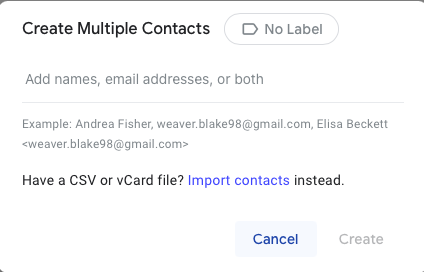
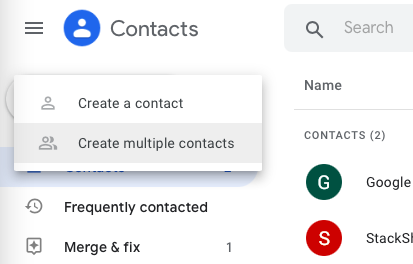
Can I see my phone contacts on Google Workspace?
Yes, Android users can sync their phone contacts with Google Contacts to make them available in Workspace apps. Go to Settings > Google > Settings for Google apps > Google Contacts sync, and toggle on Also sync device contacts.
How do I delete contacts in Google Workspace?
To delete a contact, find it in Google Contacts, click the More icon (three vertical dots), and choose Delete.
How to find contacts in Google Workspace on an iPad
To find contacts on an iPad, go to Contacts > Groups > Global Address List. Ensure that Google Workspace is set up on your iPad first.
Conclusion
Finding contacts in Google Workspace is simple, but there are a few shortcuts and methods that can save you valuable time. If you regularly use Google Contacts, mastering these techniques can help make your workday even more efficient.




1 Comment
At my honorable age, these step-by-step guides are just what the doctor prescribed. Thank you for putting it up for us so nicely. Best regards from Vermont!