Jak udostępniać kontakty Gmail
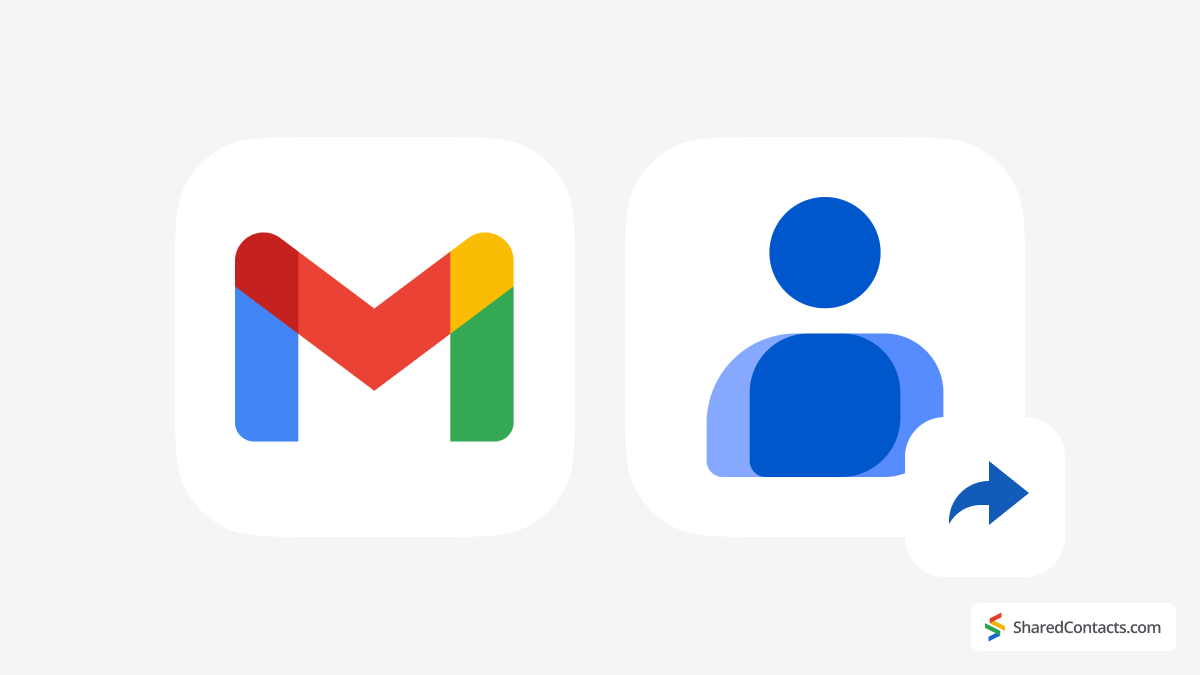
Zacznijmy od słonia w skrzynce odbiorczej - czym dokładnie są kontakty Gmaila? Niektórzy użytkownicy błędnie myślą, że są one oddzielone od Kontaktów Google, ale w rzeczywistości są to dwie strony tego samego medalu. Kiedyś trzeba było ręcznie zapisywać każdy adres e-mail, z którym wchodziło się w interakcję - było to dość uciążliwe! Na szczęście te czasy już dawno minęły. Teraz każdy kontakt, który znajdzie się na koncie Google, jest automatycznie zapisywany w aplikacji Kontakty Google, a jego dane kontaktowe stają się dostępne w dowolnym miejscu w obszarze roboczym Google użytkownika.
Kiedy mówimy o Udostępnianie kontaktów w GmailuZasadniczo mówimy o udostępnianiu kontaktów Google. Dobrą wiadomością jest to, że można to zrobić na trzy proste sposoby: eksportując plik CSV, korzystając z określonych uprawnień w ramach funkcji delegowania lub korzystając z narzędzia takiego jak Shared Contacts Manager, które umożliwia tworzenie katalogów i udostępnianie całych list kontaktów. Przyjrzyjmy się każdej z tych opcji.
Jak udostępnić kontakty Google za pomocą pliku CSV?
Eksportowanie pliku CSV może brzmieć technicznie, ale jest prostsze niż się wydaje. Plik CSV to po prostu format arkusza kalkulacyjnego, który przechowuje dane kontaktowe, takie jak imiona i nazwiska, adresy e-mail i numery telefonów. Jest to stary, ale wciąż popularny sposób udostępniania kontaktów.
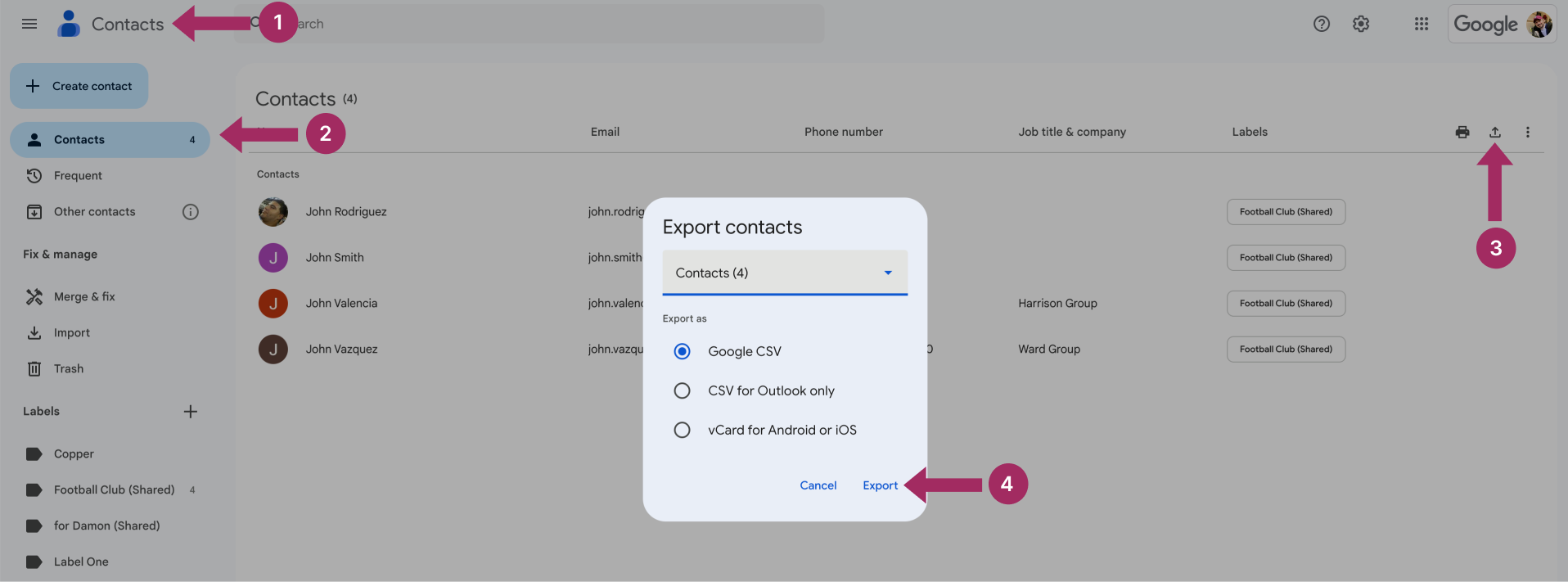
Oto jak wyeksportować i udostępnić swoje Kontakty Google jako plik CSV:
- Przejdź do Kontakty Google.
- Wybierz etykietę kontaktu, poszczególne kontakty lub wybierz wszystkie kontakty w zależności od tego, co udostępniasz.
- Kliknij przycisk Eksport ikona po prawej stronie.
- Wybierz format (zazwyczaj "Google CSV") i eksport plik.
Teraz możesz wysłać plik CSV jako załącznik wiadomości e-mail, za pośrednictwem pamięci masowej w chmurze, wybranego komunikatora lub w inny preferowany sposób. W ten sposób można udostępniać kontakty z Gmaila, eksportując plik. Metoda ta świetnie sprawdza się w przypadku współpracy nad projektem lub udostępniania listy osób zespołowi. Nie jest to jednak najbardziej dynamiczne rozwiązanie do bieżących aktualizacji i nie można go używać do udostępniania kontaktów między kontami.
Jak udostępniać kontakty za pomocą funkcji delegowania Google
Dla tych, którzy potrzebują bardziej swobodnego podejścia, najlepszym rozwiązaniem jest funkcja delegowania Google. Umożliwia ona przyznanie innej osobie dostępu do kontaktów. W ten sposób dajesz tej osobie uprawnienia do zarządzania Kontaktami Google. W przeciwieństwie do udostępniania za pomocą CSV, funkcja ta jest nieco bardziej elastyczna i zapewnia podstawową współpracę, dając współpracownikom dostęp do przeglądania, edytowania, a nawet usuwania kontaktów tak, jakby były ich własnymi.
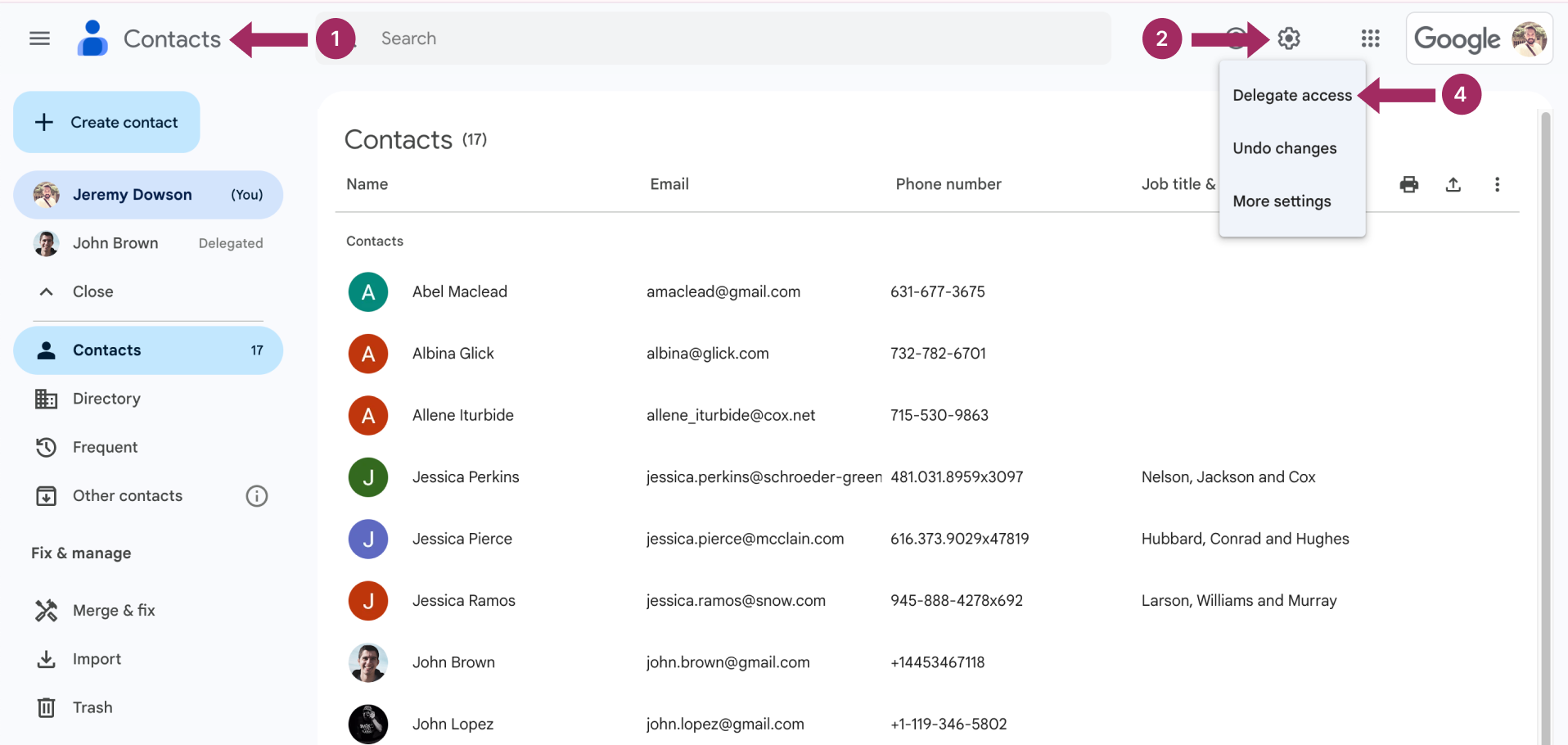
Oto jak skonfigurować delegowanie Google:
- Idź Kontakty Google.
- Otwórz Ustawienia menu.
- Szukaj Sekcja Dostęp dla delegatów i dodaj adres e-mail osoby, której chcesz go udostępnić.
- Hit Zaproszenie delegata aby przyznać dostęp.
Delegowanie może działać dobrze dla zespołów, które potrzebują współdzielonego dostępu do kontaktów bez ciągłego przesyłania plików. Delegowanie Google ma jednak ograniczony zakres i funkcjonalność. Przeczytaj więcej o funkcji delegowania w tym artykule artykuł.
Jak udostępniać kontakty Gmail bezpośrednio między kontami Google

Jeśli delegowanie kontaktów Google wydaje się ograniczające, a udostępnianie CVS jest zbyt kłopotliwe, Shared Contacts Manager przenosi udostępnianie na zupełnie nowy poziom. Ta aplikacja Google Workspace niezwykle ułatwia udostępnianie kontaktów na kontach Google, niezależnie od tego, czy należą one do danej domeny Workspace. Potrzebujesz współpracować z dostawcą lub partnerem? Żaden problem. Shared Contacts Manager umożliwia udostępnianie kontaktów z niezrównaną wydajnością, oferując elastyczne opcje, które wykraczają poza tradycyjne ograniczenia.
Konfigurowalne uprawnienia dostępu są jedną z rzeczy, które odróżniają to narzędzie od dwóch innych opisanych metod. Możesz zdecydować, kto może przeglądać, edytować i udostępniać kontakty, a nawet zarządzać kontaktami, jeśli zdecydujesz się wyznaczyć innego administratora do swojej internetowej książki adresowej. Wrażliwe informacje kontaktowe zawsze pozostaną bezpieczne, a właściwe osoby będą miały dostęp, którego potrzebują. Ponadto każda aktualizacja udostępnionego kontaktu jest natychmiast synchronizowana dla wszystkich użytkowników z dostępem, dzięki czemu Twój zespół otrzymuje najnowsze aktualizacje, bez względu na to, gdzie się znajdują.
Ponadto Shared Contacts Manager ułatwia współpracę, od udostępniania etykiet kontaktów po bezpośrednią integrację z Gmailem, Kalendarzem Google i innymi narzędziami Workspace. Udostępnione kontakty automatycznie pojawiają się w polu autouzupełniania Gmaila, zaproszeniach Kalendarza Google i podczas udostępniania plików na Dysku, zapewniając członkom zespołu szybki dostęp wszędzie tam, gdzie go potrzebują.



Brak komentarzy