Så här säkerhetskopierar du kontakter till Gmail - Tap-by-Tap Guide

Om du använder Gmail för personliga eller affärsmässiga ändamål med Arbetsytaanvänder du redan appen Google Kontakter - vare sig du är medveten om det eller inte. Den här appen är sömlöst integrerad med din Gmail och hjälper dig att hantera, slå samman, organisera och gruppera dina kontakter utan ansträngning.
Populariteten för denna kontakthanterare är imponerande. Enbart på Google Play är Google Kontakter-appen har fått över 1 miljon recensioner och över 1 miljard nedladdningar.
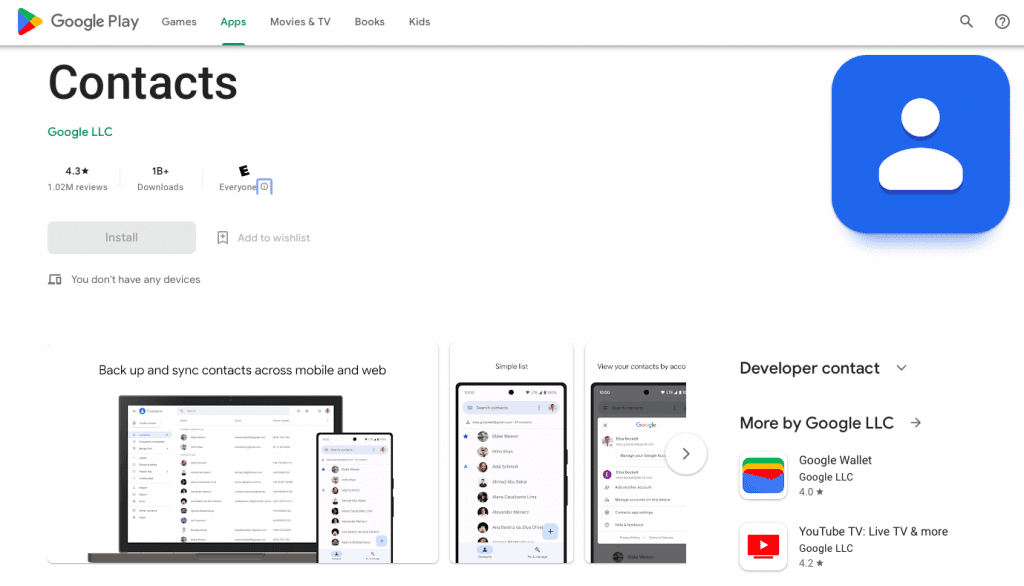
Framför allt hjälper den här molnbaserade appen till att skydda dina telefonkontakter från olyckor som stöld, oavsiktlig skada eller att du helt enkelt tappar bort din telefon. Även om din telefon går ett olyckligt öde till mötes - oavsett om den blir stulen, krossad eller försvinner för alltid - håller Google Contacts din värdefulla kontaktinformation säker.
Den här steg-för-steg-guiden innehåller allt du behöver veta om hur du säkerhetskopierar dina kontakter till Gmail.
Varför är det viktigt att säkerhetskopiera dina telefonkontakter?
Samsung är det mest populära varumärket för smartphones globalt, följt av Apple och Huawei. Detta innebär att Android-telefoner dominerar marknaden.
Här är ett intressant faktum: Många Apple-enheter förlitar sig på delar som tillverkas av konkurrenter som Samsung. Till exempel gav varje iPhone X som tillverkades under 2017 Samsung mer än $100 i intäkter, enligt Wall Street Journal.
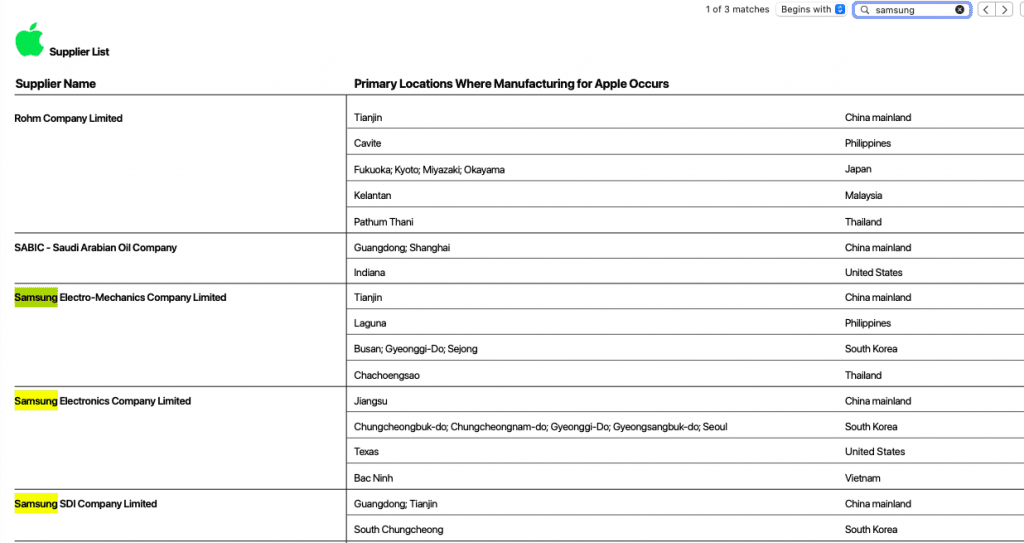
Men låt oss lämna Android vs. iOS-debatten bakom oss och fokusera på den verkliga frågan. Medan iOS-användare har sina kontakter sparade automatiskt till sitt Apple-ID i molnet, står Android-användare inför en högre risk att förlora sina kontakter permanent om något händer med deras telefon.
Det är därför säkerhetskopiera dina kontakter till Gmail är avgörande för de flesta smartphone-användare.
Du kan inte bara säkerhetskopiera dina enhetskontakter till din Gmail eller Workspace, utan du kan också synkronisera dessa enheter så att varje gång du lägger till en ny persons uppgifter i din telefon blir de automatiskt en del av Google Kontakter.
Med Google Kontakter kan du säkerhetskopiera och synkronisera dina kontakter, så att varje ny kontakt som du lägger till i telefonen automatiskt sparas i ditt Google-konto. Om din telefon försvinner, stjäls eller skadas kan du fortfarande komma åt alla dina kontakter via ditt Gmail-konto.
Så här säkerhetskopierar du dina kontakter till Gmail på olika enheter
Så här gör du för att säkerhetskopiera dina kontakter till Google i några enkla steg:
Synka telefonkontakter till Google Kontakter via Inställningar
- Öppna Inställningar app på din Android-enhet.

- Välj Google.

- Bläddra ner och tryck på Inställningar för Google-appar.

4. Tryck på Synkronisering av Google Kontakter.
5. Tryck på Automatisk synkronisering av data
6. Aktivera Automatisk säkerhetskopiering och synkronisering av enhetskontakter
7. Välj det Gmail-konto som du vill synkronisera med genom att trycka på det.
Även om du har lagt till flera Gmail-konton på din Android-enhet kan du bara säkerhetskopiera dina telefonkontakter till ett Gmail-konto.
Säkerhetskopiera enhetskontakter till Gmail via telefonapp
- Öppna Telefonen applikation på din Android-enhet.
- Gå till Kontaktpersoner fliken längst ner till höger.
- Tryck på ikonen med tre streck i mitten av skärmen för att öppna en meny.
- Välj Hantera kontakter.
- Avtappning Synka kontakter och kontrollera att rätt Gmail-konto är valt.
Synkronisera kontakter till Gmail via appen Telefonkontakter
- Öppna Kontaktpersoner app på din Android-enhet.
- Tryck på ikonen med tre streck för att öppna menyn.
- Välj Hantera kontakter.
- Avtappning Synka kontakter.
- Aktivera synkroniseringsknappen för det Gmail-konto du föredrar.
Om du vill synkronisera alla dina iPhone-kontakter till Gmail, här är din tap-by-tap-algoritm:
Hur man importerar SIM-kontakter från en IOS-enhet till Gmail
- Öppna Inställningar på din iPhone.
- Avtappning Kontaktpersoner.
- Välj Importera SIM-kontakter.
- Välj Gmail från listan över tillgängliga alternativ.

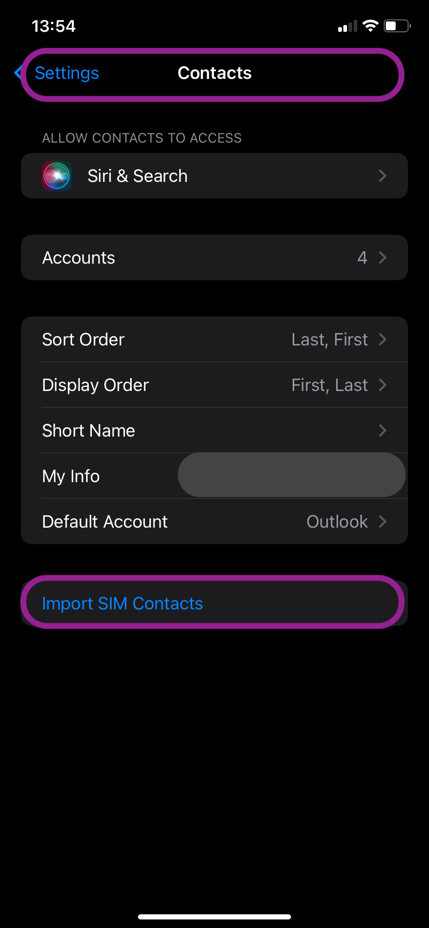
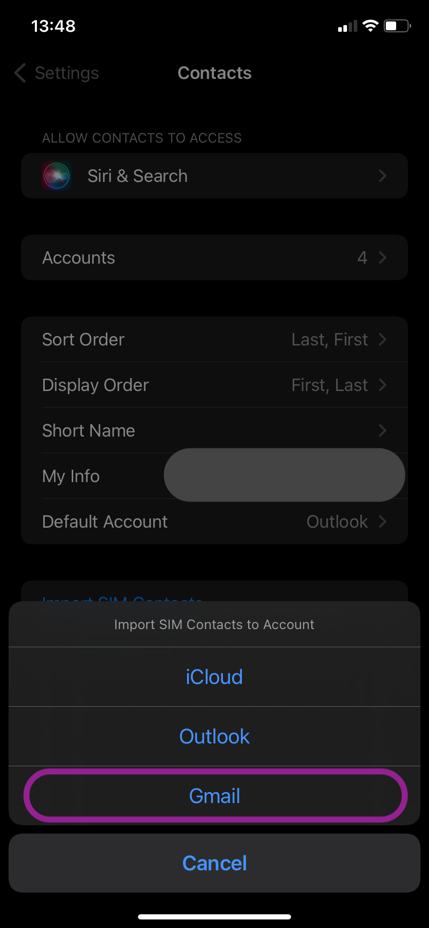
Hur man importerar kontakter från en VCF-fil
Alla Android-enhetskontakter som sparats i en VCF-fil kan importeras till ditt Google-konto.
- Öppna Kontaktpersoner app.
- Avtappning Fixa och hantera längst ner.
- Välj Importera från fil.
- Välj din Gmail-konto.
- Välj den VCF-fil att importera.
Det var allt - du är klar!
Återställa Google-kontakter från säkerhetskopior på Android
Om du vill återställa kontakter från en Google-säkerhetskopia måste du se till att säkerhetskopian är från en enhet som kör samma eller en äldre version av Android än den du återställer till.
- Öppna Inställningar app på din Android-enhet.
- Avtappning Google.
- Avtappning Uppsättning och återställning.
- Välj Återställa kontakter.
- Välj den Google-konto som du vill återställa kontakter från.
- Välj SIM-kort eller Lagring av enheterberoende på var dina kontakter är lagrade.
- Avtappning Återställ.
Du får ett meddelande när processen är klar och alla återställda kontakter synkroniseras mellan alla enheter som är anslutna till ditt Google-konto.
Det viktigaste verktyget för att dela och hantera kontakter

Att säkerhetskopiera sina kontakter är alltid en bra idé. Men låt oss vara ärliga - hur lätt är det att faktiskt använda dem senare med alla dessa konton, lösenord och SIM-kort? Dessutom kan det vara en huvudvärk att hålla dina säkerhetskopior uppdaterade manuellt, och det är lätt att glömma att göra det.
Vore det inte fantastiskt om du inte bara kunde lagra alla dina kontakter på ett säkert sätt utan också redigera dem enkelt, allt på ett och samma ställe? Ännu bättre, tänk dig att kunna dela dem med kollegor, tillfälliga medarbetare eller någon annan som behöver tillgång. Goda nyheter - du kan göra allt detta med ett praktiskt verktyg som heter Shared Contacts Manager.
Denna kraftfulla men lättanvända app tar din kontakthantering till en ny nivå genom att låta dig dela dina Google-kontakter med utvalda personer, teamkollegor eller avdelningar. Du kan dela befintliga etiketter eller skapa nya kontaktlistor med delade kontakter för Gmailvilket ger alla tillgång till den mest relevanta informationen utan ständiga manuella uppdateringar.
Behöver du kontrollera vem som kan visa, redigera eller ta bort kontakter? Det är inget problem. Shared Contacts Manager ger dig ansvaret för behörigheter. Du hanterar inte bara dina kontakter utan även personerna och deras åtkomst, vilket gör att du tar hand om datasekretessen på bästa sätt samtidigt som samarbetet går snabbt och enkelt.
Prova Shared Contacts Manager idag och se hur det kan förändra din kontakthantering. Risken är stor att du glömmer bort att säkerhetskopiera kontakter!
Slutsats
Att säkerhetskopiera dina kontakter till Gmail kan verka lite tekniskt, men det är väl värt besväret. Som ordspråket säger: "Bättre att ta det säkra före det osäkra." Det gäller särskilt när det handlar om att skydda dina personuppgifter och de kontakter du har samlat på dig genom åren.
Om du inte har säkerhetskopierat dina kontakter ännu är det dags att göra det nu! När allt är synkroniserat kan du slappna av - dina kontakter sparas automatiskt när du lägger till en ny kontakt i din enhet.
FAQ
Hur lång tid tar det att säkerhetskopiera Google Kontakter?
Beroende på antalet kontakter du har, modellen för dina elektroniska enheter, operativsystemet, den valda säkerhetskopieringsmetoden och hastigheten på Internet tar det 3-10 minuter att säkerhetskopiera Google Kontakter.
Hur ofta behöver du säkerhetskopiera Google Kontakter?
När du har slutfört kontaktbackupen till G Suite kommer den automatiska synkroniseringen att ske var 5:e minut och dina data kommer att lagras säkert i Googles moln.
Så här säkerhetskopierar du mina kontakter till Gmail
Användare kan utföra säkerhetskopiering av Gmail-kontakter genom att ladda ner alla telefonkontaktposter till en VCF-fil från en enhetsnära kontaktapp för att senare ladda upp dem till ett valfritt Gmail- eller Workspace-konto.





1 Kommentar
Säkerhetskopiering och synkronisering av telefonkontakter är en övning som hela familjen bör göra en gång och glömma bort det. Det här är bara säkerhet och sinnesfrid för alla - om det värsta händer med din favoritpryl är dina data säkra.