How to Delete Contacts on WhatsApp
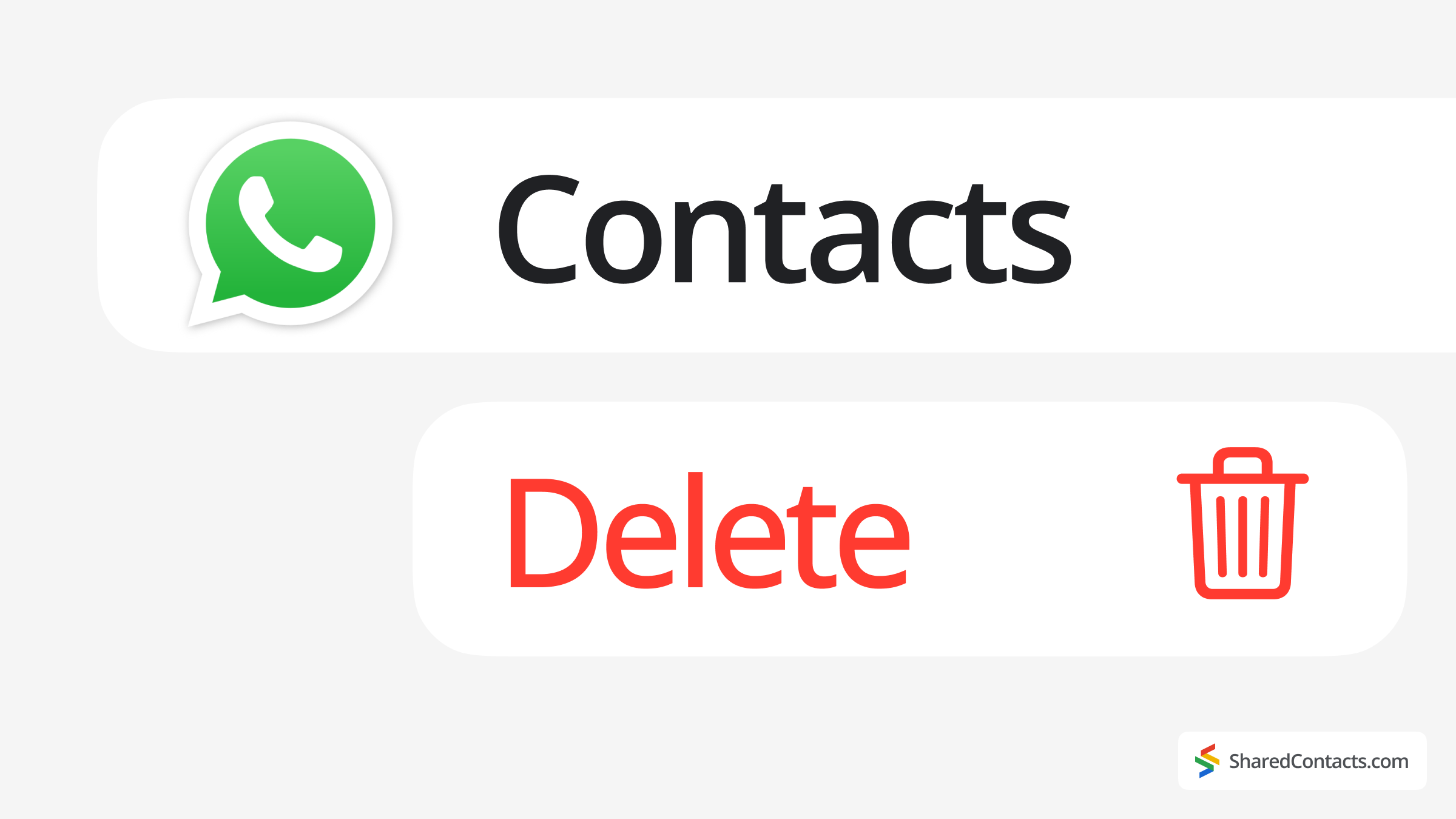
We like to save everything “just in case” – old chats, forgotten numbers, and contacts we haven’t spoken to in years. But while knowing how to keep contacts is useful, it’s just as important to learn how to remove the ones you no longer need. Let’s be honest: most of us have hundreds (if not thousands) of contacts, yet we only regularly communicate with a handful.
If your WhatsApp contact list is cluttered with outdated, unwanted, or redundant entries, it’s time for a clean-up. But how do you delete a contact on WhatsApp? The process isn’t always obvious, especially since it varies slightly between iPhone, Android, and WhatsApp Web.
This guide will walk you through every method – from basic deletions to removing blocked contacts and stopping unwanted syncs with Google Contacts. Let’s declutter your WhatsApp for good!
How to Delete a Contact on WhatsApp in iOS
If your WhatsApp list is full of forgotten numbers, here’s how to delete a contact on WhatsApp using an iPhone:
- Öffnen Sie WhatsApp and tap the Search bar.
- Type the contact’s name and select it.
- Tap their name at the top, then choose bearbeiten.

- Blättern Sie nach unten und tippen Sie auf Delete Contact.

Hilfreicher Tipp
If the contact is synced with your iPhone, it will also vanish from your phone’s address book. As for your chat history, it stays intact. Only the contact gets removed.
How to Delete a Contact from WhatsApp on Android
With 3.3 billion Android users worldwide and WhatsApp as the most-used messaging app globally, it’s no surprise that many need to clean up unwanted contacts in their accounts on Android devices. If yours is overflowing with old numbers, here’s how to declutter:
- Öffnen Sie die WhatsApp app on your phone and go to the Chats tab.
- Tippen Sie auf die New Chat icon and select the contact you want to get rid of.

- Tap their name at the top and navigate to the Mehr Optionen Taste.
- Wählen Sie die bearbeiten menu. From there, move to View in address book.

- Select the contact’s storage location, open it, and tap Löschen.

Synced contacts vanish from both WhatsApp and your Android address book, but your conversations stay intact unless manually deleted.
How to Block Contacts on WhatsApp
Sometimes, deleting a contact isn’t the right solution – maybe it’s a coworker you can’t remove, a distant relative, or someone you want to keep in your contacts but need space from. Blocking the contact, on the other hand, lets you restrict their access without removing them permanently.
When you block someone on WhatsApp:
– They can’t message or call you
– They won’t see your last seen, profile updates, or status
– You’ll stop receiving their messages. They’ll only see a single checkmark.
– They remain in your contact list.
How to Block a Contact on WhatsApp (Without Deleting Them)
- Öffnen Sie WhatsApp and go to the chat with the person you need.
- Tap their name at the top to open their profile.
- Blättern Sie nach unten und tippen Sie auf Block.
- Confirm your choice.

Hilfreicher Tipp
You can also do this from your privacy settings: Settings > Privacy > Blocked contacts.
Tap Add Blocked and select the contact.
Blocking is reversible – just unblock them anytime if you change your mind.
How to Delete Google Contacts
Since WhatsApp automatically syncs with your Google Contacts, simply deleting a contact in WhatsApp may not be enough – they could reappear if still saved in your Google account. Here’s how to permanently remove contacts via the Contacts web platform, which will automatically reflect in WhatsApp if syncing is enabled.
- Gehe zu Google-Kontakte in your web browser.
- Sign in with your Gmail account if prompted.
- Locate the contact you want to remove.
- Check the box next to the contact name or multiple names.
- Klicken Sie auf die More actions icon (three dots) at the top of the screen and select Löschen. Confirm deletion when prompted.

Changes may take a few minutes to reflect in WhatsApp. If contacts still appear in WhatsApp, manually refresh your WhatsApp contact list.
How to Manage and Share WhatsApp Contacts for Business
WhatsApp has become an important tool for business communication for millions of users worldwide. However, poorly managed contacts can lead to missed messages, duplicate chats, and team-wide confusion. Instead of deleting important business contacts and risking lost connections, a smarter approach is structured sharing and synchronization.
Shared Contacts Manager – The Professional Solution

For businesses relying on WhatsApp, Shared Contacts Manager provides a comprehensive solution to contact management challenges. The platform first addresses the fundamental need for centralized team contacts by maintaining a single master contact list that automatically synchronizes across all team members’ WhatsApp accounts. This eliminates the common workplace interruption of colleagues asking for contact sharing in group chats, as everyone instantly has access to the same updated information.
Beyond simple centralization and WhatsApp contact sharing, the system offers various permission controls that transform how teams manage access. Managers can determine which employees see specific contacts, creating natural divisions between departments like sales and support teams while safeguarding against accidental edits or deletions by less experienced staff members.
Hilfreicher Tipp
Real-World Example:
A sales team shares 500+ client contacts via Google Contacts. When a manager updates a number in the shared directory:
– Changes instantly reflect in everyone’s WhatsApp
– No need to manually resend updated contacts
– All existing chat histories remain intact.
The true power of this solution lies in its cross-platform integration. Shared contacts for Gmail don’t just appear in WhatsApp and phone books. They also flow naturally into the broader Google Workspace ecosystem, including Gmail and Calendar, while simultaneously populating both Android and iOS address books. This creates a unified communication experience regardless of device preference across an organization.
This approach fundamentally changes how teams interact with their contact database, moving from a fragmented collection of individual lists to a dynamic, shared resource that maintains itself across all critical business platforms, including WhatsApp.









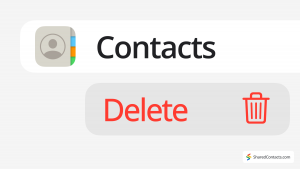
Keine Kommentare