How to Delete Contacts on Android – Complete Guide for 2025
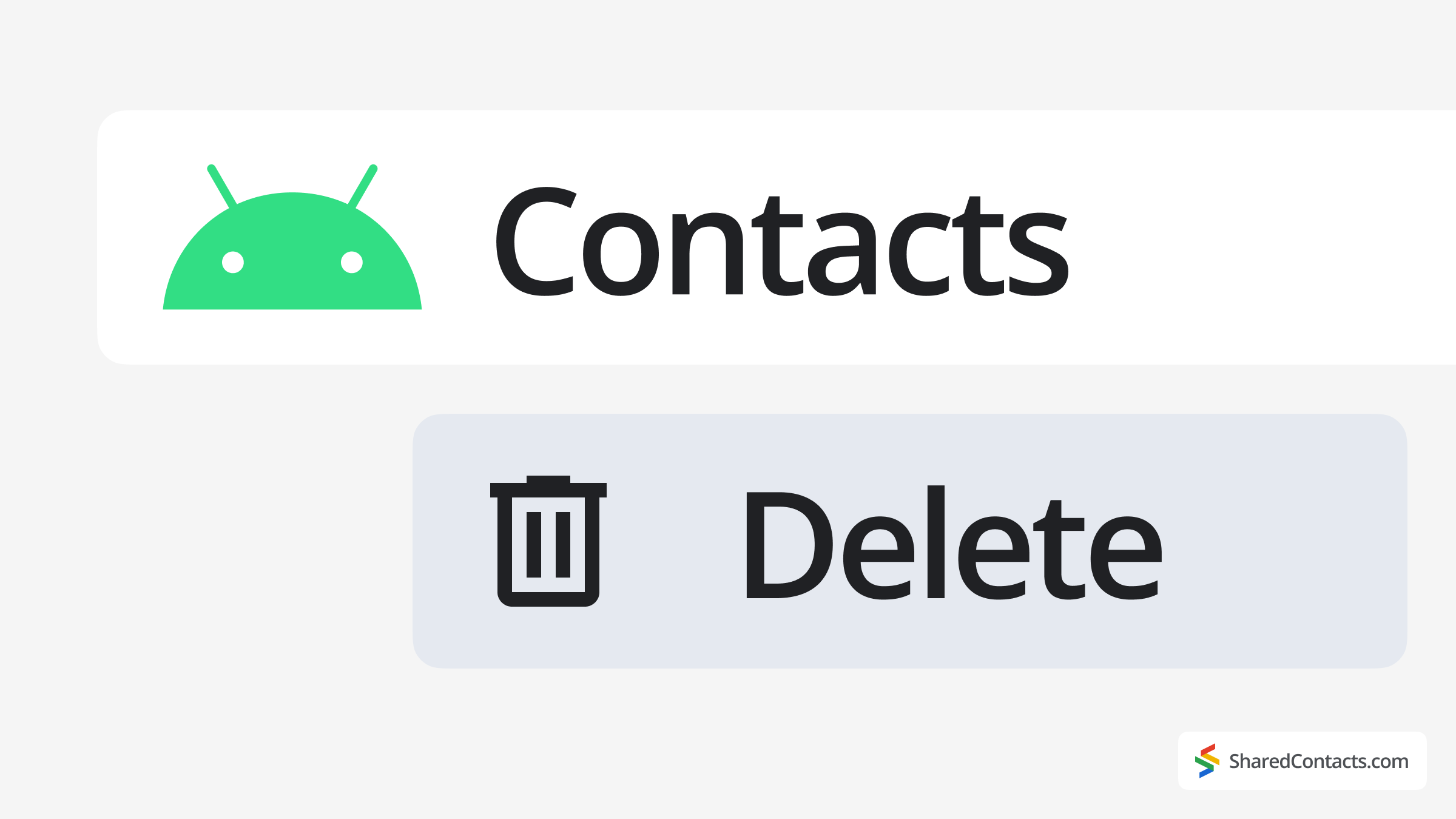
Android’s legendary customization power and flexibility have earned it hundreds of millions of devoted users worldwide. This means there’s always more than one way to accomplish any task, including managing your contacts. Android provides multiple easy ways to remove one or more contacts every time you need to clean up a few outdated entries or completely overhaul your address book.
In this guide, we’ll talk about every proven method for removing unwanted contacts from your Android device. You’ll learn how to delete individual entries stored locally on your phone, wipe synced contacts from your Google account, or completely purge your entire address book with surgical precision. You’ll also discover professional techniques for maintaining a perfectly organized contact list and explore advanced strategies to transform Google Contacts into a powerful collaboration engine.
How to Delete a Contact on an Android Phone
When you need to quickly remove a single contact that’s only saved to your device, this is the fastest method. This approach works across all Android versions, though some manufacturers like Samsung add helpful shortcuts. The process takes just seconds but gives you complete control over which contacts to keep. Here’s exactly how to do it properly:
- Öffnen Sie die Contacts App (or Phone App > Contacts tab).

- Find the contact you want to delete.
- Tap on it to open the contact details.
- In the bottom-right corner, tap the More menu (⋮ three dots).
- Wählen Sie Löschen and confirm.

Hilfreicher Tipp
On some Android versions, you can tap and hold a contact to reveal a trash bin icon for faster deletion.
How to Delete Multiple Contacts on Android
Google Contacts is the foundation of your Android’s address book, syncing across all your devices automatically. This makes it incredibly convenient – until you need to delete outdated entries that keep reappearing. By managing contacts through Google, you make sure changes propagate everywhere. This method should be your choice when you want to permanently remove business contacts, ex-colleagues, or anyone you no longer need in your professional network. Here’s the step-by-step process:
- Gehe zu Settings > Google > Manage your Google Account.

- Scroll to People & Sharing > Contacts.

- Wählen Sie one or multiple contacts (check the boxes) you need to delete.
- Tippen Sie auf die More menu (⋮) > Delete.

Note: Deleted contacts move to Google Contacts Trash for 30 days before permanent removal. This does not affect locally stored contacts (use Method 1 for those). If you don’t want to wait, you can permanently delete them from your cloud service. Hit Für immer löschen to remove your contacts permanently.
How to Delete All Google Contacts on Android
There comes a time when you need a clean slate – maybe you’re switching careers, changing phone numbers, or just want to completely reset your digital life. Deleting all contacts might seem drastic, but Android makes it surprisingly simple. This option is perfect when you want to wipe your contacts entirely and start fresh. Just remember – this affects every device connected to your Google account.
So, if you need a full reset, here’s how to erase all Google Contacts at once:
- Öffnen Sie kontakt.google.de in a browser.
- Wählen Sie one contact > Click the blue arrow > Wählen Sie Alle.
- Tippen Sie auf die More menu (⋮) > Delete.

This only deletes contacts synced with your Google account, not locally saved ones or contacts on your SIM card if you use them. For a complete wipe, also delete phone-stored contacts (Method 1). Alternatively, you can factory reset your smartphone, but keep in mind that you will delete everything, not only your contacts.
How to Recover Deleted Android Contacts
We’ve all been there – that moment of panic after accidentally deleting an important phone contact. The good news is that Android provides a few safety nets for contact recovery for all Android users. If you deleted contacts minutes ago or weeks earlier, there’s still hope.
Google automatically keeps deleted contacts in a special trash folder for 30 days, giving you plenty of time to restore them. Here’s exactly where to look and how to bring back those important numbers:
- Gehe zu Contacts App or click on kontakt.google.de.
- Tippen Sie auf . More menu (⋮) > Trash.

- Select the contacts you want to recover.
- Klicken Sie auf Wiederherstellen.

Hilfreicher Tipp
Google keeps deleted contacts for 30 days – after that, they’re gone forever.
How to Merge Duplicate Contacts in Android
Few things are more frustrating than opening your contacts app only to find multiple entries for the same person. Syncing with multiple accounts can create duplicates, or CSV import may go wrong, or sudden system glitches – all these factors can lead to unnecessary copies that clutter your address book and make finding people needlessly difficult.
Instead of manually deleting duplicates (and potentially losing important information in the process), Android offers a smarter solution: you should remove duplicate contacts. Merging combines all versions of a contact while preserving every piece of information. Here’s how to declutter your contacts list:
- Öffnen Sie die Google-Kontakte app.
- Tippen Sie auf . Organisieren Sie unten rechts.

- Wählen Sie Zusammenführen und korrigieren.

- Google will automatically find and suggest duplicates. Tap the message to review them. To combine everything at once, tap Merge all.

Why Merging Beats Deleting
Combining multiple contacts into a single entry is always preferable when the only reason for removing contacts on your Android device:
- Preserves all contact details by combining phone numbers, emails, and addresses.
- Maintains chat histories in WhatsApp and other messaging apps.
- Prevents future duplicates by unifying contact sources
For severe cases with hundreds of duplicates, consider using a dedicated merge app. There are powerful third-party tools with advanced scanning and bulk merging capabilities.
How to Manage and Share Android Contacts in Google Workspace

After deleting contacts from Android phone, maintaining a synchronized address book across your team becomes the next important step. For businesses using Gemeinsame Google Workspace-Kontakte, manual contact sharing often leads to inconsistencies and communication gaps. Shared Contacts Manager solves this by creating a unified contact ecosystem that keeps everyone aligned. This handy application provides undeniable benefits for teams:
Centralized Contact Management
The platform establishes a single authoritative database for all team contacts, eliminating the confusion of multiple versions floating across different devices. Any updates made to contact information automatically propagate to all connected Android devices, providing every team member access to the most current details without manual synchronization efforts.
Access Control
Administrators gain powerful permission management capabilities to determine exactly which team members can view, edit, or share specific contacts or contact groups. This enables secure segmentation of contact access by department, seniority level, or project teams while preventing unauthorized changes to sensitive executive or client contacts.
Google Workspace Integration
Shared contacts become natively available across the entire Google ecosystem, appearing automatically in Gmail’s autocomplete, Google Calendar events, and directly in Android’s contact applications. This deep integration extends to WhatsApp and other communication platforms that pull from a device’s contact list, creating a unified communication experience.
Delegated Administration
The solution empowers organizations to distribute contact management responsibilities without compromising security. Managers can be assigned oversight of specific groups relevant to their teams, reducing the IT administration burden while maintaining proper governance over the company’s contact database.
If you’re ready to transform your team’s collaboration with smooth contact sharing, start a 14-day free trial or book a demo of the product on the Shared Contacts Manager website.













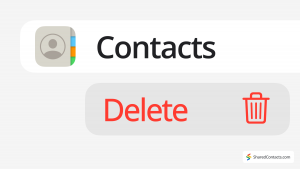
Keine Kommentare