グーグルの連絡先委任機能:連絡先共有が不十分な理由と代わりに使うべき機能
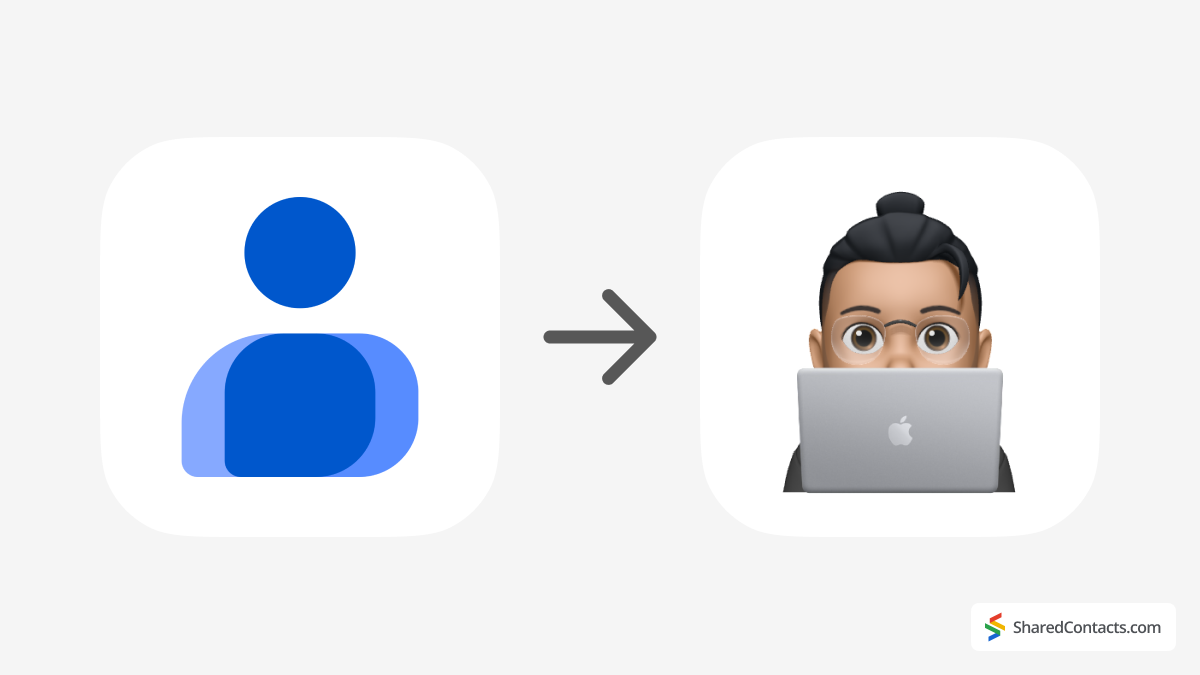
リモート・コラボレーションはチームの働き方を変え、GoogleやそのWorkspaceのようなツールは生産性を上げるための基本となっている。インターネットが普及し始めた頃、私たちの多くはチャットルームや風変わりなフラッシュゲームなど、エンターテイメントのためにインターネットを利用していました。しかし今、GoogleはDocsやSheetsのような、ほぼ無制限のコラボレーションを可能にするツールで、プロフェッショナルな環境をパワーアップさせている。
しかし、グーグルが提供するものすべてが同じように使いやすいわけではない。何十人もの同僚とスプレッドシートを共同編集するのは簡単だが、連絡先を共有するのは難しい。 グーグル連絡先 は驚くほど制限的だ。
グーグルは、連絡先委任と呼ばれる連絡先共有のための組み込みソリューションを提供している。これは完全に合法的で安全だが、欠点もある。ここでは、Google Contactsの委任機能とは何か、その限界、そして連絡先をより効果的に共有するためのより良い方法があるかどうかを探ってみましょう。
Googleコンタクトの委任とその使い方とは?
連絡先の委任は、Google連絡先へのアクセスを同僚と共有するためのGoogle組み込みのソリューションです。チームメンバーが共有連絡先リストを管理・閲覧する必要があるような共同作業環境では実用的でしょう。例えば、マネージャーが自分の連絡先をアシスタントに委任し、アシスタントに代わって連絡先の更新、編集、新規追加ができるようになります。この文脈では、連絡先の委任者は、システム内の連絡先へのアクセスと管理の権限を付与された個人です。組織内のユーザーに委譲された連絡先の管理と検索機能は、共有された作業環境における組織とアクセシビリティを維持するために非常に重要です。
連絡先を他のユーザーに委任するには、アクセスの招待状を送信する必要があります。
この機能により、基本的なコラボレーションが可能になり、同僚は自分の連絡先のように閲覧、編集、削除までできるようになります。しかし、このアクセスは、この記事の後半で説明するように、範囲と機能に制限があります。
Googleコンタクトのインターフェイスから連絡先委任を使用するには、以下の手順に従ってください:
- オープン グーグル連絡先.
- アクセスを委任するを選択します。
- サイドバーの「設定」をクリックします。

- 同僚を代表者に招待し、連絡先を管理するためのユーザーアクセス権を付与します。同僚を追加すると、委任された連絡先にアクセスできるようになります。

アクセス権が付与されると、代表者は連絡先に対して一定の自由度を持つことができます。連絡先は、連絡先所有者の名前の下にある専用セクションに表示されます。代表者は、既存の連絡先の詳細を編集したり、エントリを削除したり(時間内に復元しないと永久に失われる危険性があります)、リストに新しい連絡先を追加したりすることができます。
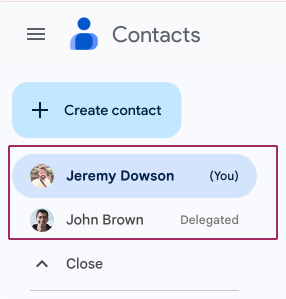
便利そうに聞こえるかもしれないが、これには大きな制限があり、信頼性が高く、より柔軟な連絡先共有ソリューションを求めるチームにとっては実用的でないことが多い。次に、これらの問題点を見てみよう。
Google Contactsの委任機能は連絡先共有オプションとして最適か?
一見すると、Googleの連絡先委任は同僚と連絡先リストを共有する便利な方法のように思えるかもしれない。Googleコンタクトに組み込まれており、セットアップも簡単で、チームメンバーの一人が共有連絡先を管理できる。しかし、よく見てみると、その限界は明らかである。特に、単に何かをするだけでなく、効率的で組織化されたワークフローや高度な機能を必要とする専門家やチームにとっては。
限られた視界
主な欠点の1つは、その制限された可視性にある。委任された連絡先は、インターフェイス内の別のセクションに格納されています。これは、通常の連絡先と一緒に表示されないことを意味し、日々のタスク中にそれらを見つけるのに不便です。クライアントの詳細を素早く見つけようとすると、メインの検索バーを使う代わりに、委任リストを手動でフィルタリングする必要があることに気づく。
検索問題
検索といえば、これも悩みの種だ。Googleコンタクトでは、委任された連絡先は一般的な検索バーから除外される。この制限は、特に大量の連絡先リストを使っているときや、プレッシャーや時間的制約の中で検索しているときに、生産性を低下させる。コミュニケーションのスピードアップに非常に便利なGmailのオートコンプリート機能でさえ、委任された連絡先は認識されません。毎日何十通ものメールを扱うチームにとって、これはイライラさせられる欠点だ。
他のGoogleツールとの統合なし
統合、または統合されていないことは、もう一つの大きな課題である。Googleカレンダーで会議をスケジュールしたり、Googleドライブでファイルを共有したりする際に、委任された連絡先は表示されません。もしあなたのチームがGoogle Workspaceをメインのコラボレーションエコシステムとして利用しているのであれば、この不整合は不必要な障害を引き起こす可能性がある。Googleのまとまった環境とは相反する、断片的なエクスペリエンスが残ることになる。
オール・オア・ナッシング・アクセス
コントロールとセキュリティの問題もある。一度アクセス権を委譲すると、連絡先を共有した相手は無制限にコントロールできる。彼らは連絡先を編集、追加、削除することさえできる。信頼性の高い環境ではうまくいくかもしれませんが、大規模なチームでは、誤って削除したり、不正に変更したりすると、重要なデータが失われる可能性があり、危険です。
レーベル共有なし
最後に、整理について。Googleコンタクトでは、連絡先をグループ化するためのラベルを作成することができ、クライアント、ベンダー、チームメンバーなどのセグメント化されたリストを管理するのに非常に便利です。残念ながら、これらのラベルは委任によって共有することはできない。各連絡先には個別にアクセスする必要があり、構造化されたリストで共同作業を行う必要があるチームにとっては実用的ではありません。
まとめると、連絡先委譲は基本的なシナリオでは有効かもしれないが、可視性の欠如、限られた機能、データセキュリティに関するリスクにより、多くの企業にとって不十分なソリューションとなっている。より強固な連絡先共有機能が必要な場合は、より良い選択肢を検討することが賢明な判断である。
連絡先共有のためのより良い代替手段は?
Googleの連絡先委任が圧倒的なオプションではないと感じるのは、あなただけではない。信頼性が高く、効果的で、安全な方法を探しているチームや企業にとって Googleの連絡先を共有するShared Contacts Managerは優れた代替手段だ。このツールは、Google Workspaceエコシステムに完全に統合しながら、Googleのネイティブ共有機能の制限を克服するために特別に設計されています。
Shared Contacts Managerの特徴はここにある:
ラベル共有が簡単に
Shared Contacts Managerの最も価値ある機能の1つは、ラベルを使用して連絡先グループ全体を共有する機能です。ラベルは、連絡先を整理する直感的な方法です。例えば、クライアント、チームメンバー、ベンダーなどをグループ化することができます。このツールを使えば、これらのグループを同僚や社外の誰とでも簡単に共有することができます。
Google Contact Delegationのように連絡先を1つ1つ処理する必要があるのとは違い、Shared Contacts Managerでは大規模なリストを即座に共有することができます。共有ラベルの連絡先を更新するたびに、その変更はアクセスできる全員に自動的に同期されます。このため、コラボレーションは効率的でありながら、頭痛の種はまったくありません。

完全に統合された検索とオートコンプリート
Shared Contacts Managerは、個人の連絡先と同じように、共有連絡先をGoogle Workspaceに統合します。つまり、共有された連絡先は、Googleコンタクトの一般的な検索バーに表示されるだけでなく、メールを作成する際にGmailのオートコンプリート機能にも表示されます。
この統合により、特にペースの速い仕事環境では時間を節約できます。電子メールを入力したり、電話番号を調べたりしているとき、共有された連絡先がいつでもあなたの指先にあります。
カスタムアクセス許可
Google Contact Delegationとは異なり、Shared Contacts Managerはアクセス権を正確にコントロールすることができます。 連絡先リストの閲覧、編集、管理のいずれかを選択できます。
さらに、このツールでは、あるユーザーから別のユーザーへ管理者アクセス権を移行することができます。例えば、チームメンバーが退職したり、新しい役割に移行した場合でも、ワークフローを中断することなく、簡単にアクセス権を移行することができます。この柔軟性により、チーム内の円滑なコラボレーションと説明責任を確保することができます。
比較表:Shared Contacts ManagerとGoogle Contactsの委任の比較
| 特徴 | グーグル連絡先委任 | Shared Contacts Manager |
|---|---|---|
| 使いやすさ | セットアップは簡単だが、日常的に使うには機能が限られている。 | シンプルで直感的なインターフェイスで、最小限の設定のみ。 |
| レーベル共有 | ラベル共有には対応していません。 | ラベルを使用して、連絡先グループ全体を共有できます。 |
| パーミッション管理 | オール・オア・ナッシングアクセス:委任者は、連絡先の閲覧、編集、削除を無制限に行うことができます。 | 各ユーザーの閲覧のみ、編集、アクセス管理など様々な権限をサポート。 |
| 検索とオートコンプリート | 委任された連絡先は、一般検索とGmailオートコンプリートから除外されます。 | Googleコンタクトに完全統合。共有された連絡先は検索結果やGmailのオートコンプリートに表示されます。 |
| Googleツールとの統合 | 限定的な統合:委任された連絡先は、カレンダーやドライブなどの他のGoogle Workspaceツールではアクセスできません。 | Google Workspaceと完全統合:連絡先は、Gmail、Googleカレンダーなどで利用できます。 |
| クロスデバイス・アクセシビリティ | Googleコンタクトの「委任された連絡先」セクションからのみアクセス可能。 | Googleコンタクトが利用可能な場所ならどこでも動作します。セットアップ後にアプリを再度起動する必要はありません。 |
| コラボレーション | 個人向けの基本的な共有。チーム向けのアプリケーションは見つけにくい。 | チームで連絡先を共有、更新、管理できます。 |
| スケーラビリティ | 基本的な個人の連絡先共有のニーズにのみ適しています。 | スケーラブルなソリューションで、あらゆる規模の企業やチーム向けに設計されています。 |
クロスデバイス同期
Shared Contacts ManagerはGoogle連絡先と直接統合しているため、Googleアカウントにアクセスできるデバイスであれば、共有連絡先を利用できます。デスクトップでGmailを使用している場合、スマートフォンで連絡先をチェックしている場合、共有ドライブフォルダにアクセスしている場合など。機能は一貫しています。
一番の魅力は?一度アプリをセットアップすれば、あとは自動的に機能する。設定の更新やトラブルシューティングのために何度もアプリに戻る必要はありません。余計な手間をかけることなく、チームのつながりを維持できる、まさに「セット・イット・アンド・フォーゲット・イット」ソリューションなのです。
Googleワークスペースでのスムーズなコラボレーション
連絡先の共有だけでなく、Shared Contacts ManagerはGoogleワークスペース全体で共有連絡先を統合することで、チームの生産性を向上させます。例えば、Googleカレンダーで会議をスケジュールする際、共有連絡先を招待に利用できます。また、Googleドライブでファイルを共有する際には、メールアドレスを手動で検索することなく、共有連絡先を追加できます。このレベルの統合により、スムーズで統一されたエクスペリエンスが実現し、チームが最も重要なことに集中できるようになります。
最終的な感想
結論として、Shared Contacts Managerはより強固な連絡先共有機能を必要とするチームや組織にとって理想的なソリューションである。Shared Contacts Managerは、Google Contact Delegationの不満を解消し、コラボレーション、セキュリティ、使いやすさを向上させる強力な機能を備えている。Google Workspaceを日々の業務に活用しているチームにとって、Shared Contacts Managerは必要不可欠なツールです。でも、もう必要です!
連絡先の共有方法を変える準備はできていますか?今すぐShared Contacts Managerをお試しいただき、その違いを実感してください。




コメントなし