Google Contacts Delegation Feature: Why It Falls Short and What to Use Instead for Contact Sharing
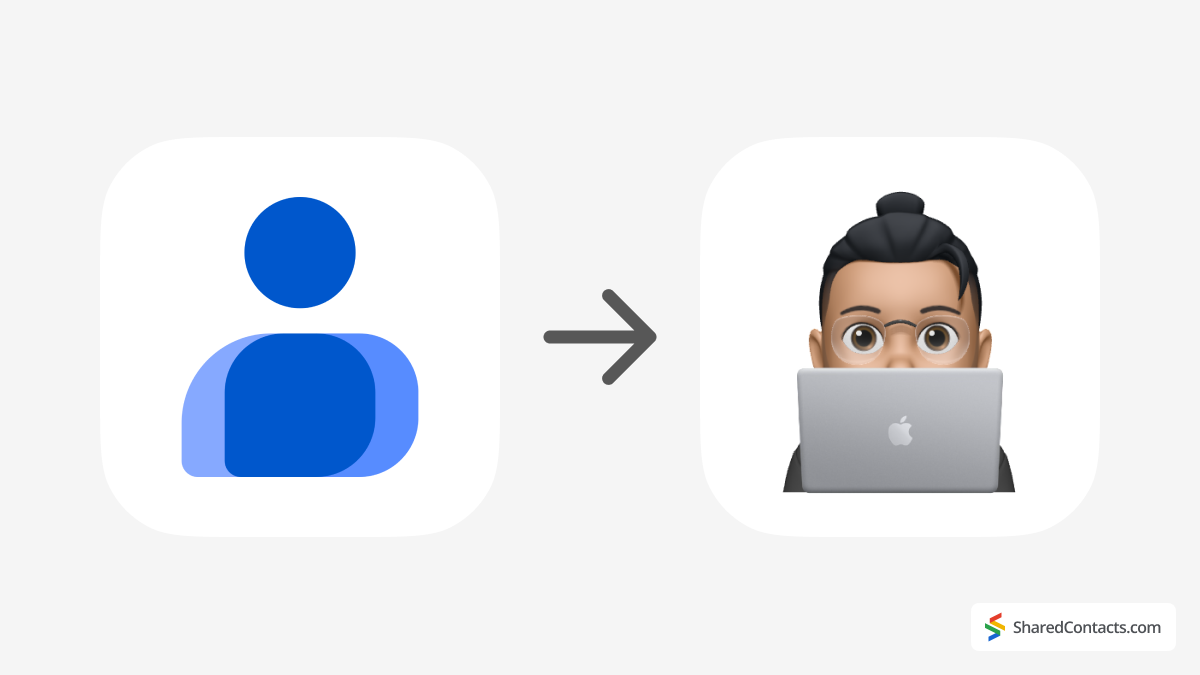
Remote collaboration has changed how teams work, making tools like Google and its Workspace fundamental for productivity. Back in the earlier days of the internet, most of us just used it for entertainment – remember chatrooms and quirky flash games? But now, Google is powering professional settings with tools like Docs and Sheets, which allow nearly unlimited collaboration.
However, not all of Google’s offerings are equally accommodating. While co-editing a spreadsheet with dozens of colleagues is simple, sharing contacts in Google Contacts is surprisingly restrictive.
Google does provide a built-in solution for sharing contacts called Contacts Delegation. It’s completely legit and secure, but it has drawbacks. Let’s explore what Google Contacts delegation feature is, its limitations, and whether there’s a better way to share contacts more effectively.
What Is Google Contacts Delegation and How to Use It?
Contact Delegation is Google’s built-in solution for sharing access to your Google Contacts with coworkers. It may be practical in collaborative environments where team members need to manage or view shared contact lists. For instance, a manager could delegate their contacts to an assistant, who could then update, edit, or add new entries on their behalf. In this context, contacts delegates are individuals who are granted permission to access and manage contacts within the system. The management and search functionalities for contacts delegated to users within an organization are crucial for maintaining organization and accessibility in a shared work environment.
To delegate contacts to other users, you need to send an invitation for access, which allows them to manage your contacts within the system.
The feature enables basic collaboration, giving your colleagues access to view, edit, and even delete contacts as though they were their own. However, this access is limited in scope and functionality, as we’ll explore later in the article.
To use Contact Delegation through the Google Contacts interface, follow these steps:
- Open Google Contacts.
- Select Delegate access.
- Click on Settings in the sidebar.

- Invite colleagues to become delegates and grant them user access to manage your contacts. Add them, and they’ll have access to your delegated contacts.

Once access is granted, your delegates can have certain freedom in terms of what they can do with your contacts. They will appear in a dedicated section under the contact owner’s name. The delegate will be able to edit existing contact details, delete entries (with the risk of permanent loss if not restored in time), and add new contacts to your list.
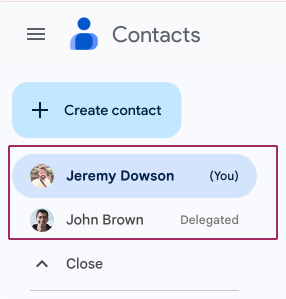
While it may sound helpful, this comes with significant limitations that often make it impractical for teams seeking a reliable and more flexible contact-sharing solution. Let’s take a look at those issues next.
Is Google Contacts Delegation Feature the Best Contact Sharing Option?
At first glance, Google’s Contact Delegation might seem like a convenient way to share contact lists with colleagues. It’s built into Google Contacts, easy to set up, and offers one of a couple of team members the ability to manage shared contacts. However, when you look closer, its limitations become obvious, especially for professionals and teams that require efficient and organized workflows and advanced functionality rather than just the ability to do something.
Limited Visibility
One of the primary drawbacks lies in its restricted visibility. Delegated contacts are tucked away in a separate section within the interface. This means they don’t appear alongside your regular contacts, making it inconvenient to locate them during day-to-day tasks. Imagine trying to quickly find a client’s details, only to realize you need to manually filter through the delegated list instead of using the main search bar.
Search Issues
Speaking of search, that’s another pain point. Delegated contacts are excluded from the general search bar in Google Contacts. This limitation disrupts productivity, particularly when you’re working with large contact lists or searching under pressure or time constraints. Even Gmail’s autocomplete feature, which is incredibly useful for speeding up communication, won’t recognize delegated contacts. For teams handling dozens of emails daily, this is a frustrating drawback.
No Integration with Other Google Tools
Integration—or lack thereof—presents another significant challenge. Delegated contacts won’t appear when you’re scheduling meetings in Google Calendar or sharing files in Google Drive. If your team relies on Google Workspace as the main collaboration ecosystem, this inconsistency can cause unnecessary roadblocks. You’re left with a fragmented experience that contradicts Google’s otherwise cohesive environment.
All-or-Nothing Access
There’s also the issue of control and security. Once you delegate access, the person you’ve shared your contacts with has unrestricted control. They can edit, add, and even delete contacts. While this might work in a high-trust environment, it’s risky in larger teams where accidental deletions or unauthorized changes could result in critical data loss.
No Label Sharing
Lastly, let’s talk about organization. Google Contacts allows you to create labels for grouping contacts, which is incredibly helpful for managing segmented lists like clients, vendors, or team members. Unfortunately, these labels can’t be shared through delegation. Each contact must be accessed individually, making it impractical for teams that need to collaborate on structured lists.
In summary, while Contact Delegation might work for basic scenarios, its lack of visibility, limited functionality, and risks around data security make it an insufficient solution for many businesses. For those who need more robust contact-sharing capabilities, exploring better alternatives is a wise decision.
Any Better Alternatives for Contact Sharing?
If Google’s Contact Delegation feels like an underwhelming option, you’re not alone. For teams and businesses looking for a reliable, effective, and secure way to share Google contacts, Shared Contacts Manager is an excellent alternative. This tool is specifically designed to overcome the limitations of Google’s native sharing features while integrating perfectly into the Google Workspace ecosystem.
Here’s what makes Shared Contacts Manager stand out:
Label Sharing Made Simple
One of the most valuable features of Shared Contacts Manager is its ability to share entire contact groups using labels. Labels are an intuitive way to organize contacts—for example, grouping clients, team members, or vendors. With this tool, you can share these groups easily with your colleagues or anyone outside your domain.
Unlike Google Contact Delegation, where you have to deal with individual contacts one by one, Shared Contacts Manager allows you to share large lists instantly. Whenever you update the contacts in a shared label, those changes sync automatically for everyone who has access. This makes collaboration efficient but completely headache-free.

Fully Integrated Search and Autocomplete
Shared Contacts Manager integrates shared contacts into Google Workspace just like your personal contacts. This means that shared contacts appear in the general search bar in Google Contacts, as well as in Gmail’s autocomplete feature when drafting emails.
This integration saves time, especially in fast-paced work environments. When you’re typing an email or looking up a phone number, shared contacts are always at your fingertips.
Custom Access Permissions
Unlike Google Contact Delegation, where access is all-or-nothing, Shared Contacts Manager gives you precise control over permissions. You can choose whether someone can simply view a contact list, make edits, or manage it.
Additionally, the tool allows you to transition managerial access from one user to another. For example, if a team member leaves the company or transitions to a new role, you can easily transfer their access rights without disrupting the workflow. This flexibility ensures smooth collaboration and accountability within your team.
Comparative Table: Shared Contacts Manager vs. Google Contacts Delegation
| Feature | Google Contacts Delegation | Shared Contacts Manager |
|---|---|---|
| Ease of Use | Easy to set up but limited functionality for daily use. | Simple and intuitive interface with minimal setup. |
| Label Sharing | Does not support label sharing. | Allows sharing entire contact groups using labels, keeping organization intact. |
| Permissions Control | All-or-nothing access: Delegates can view, edit, and delete contacts without restriction. | Supports various permissions: view-only, edit, or manage access for each user. |
| Search and Autocomplete | Delegated contacts are excluded from general search and Gmail autocomplete. | Fully integrated into Google Contacts. Shared contacts appear in search results and Gmail autocomplete. |
| Integration with Google Tools | Limited integration: delegated contacts are not accessible in other Google Workspace tools like Calendar or Drive. | Fully integrated with Google Workspace: Contacts are available in Gmail, Google Calendar, etc. |
| Cross-Device Accessibility | Accessible only through the “Delegated Contacts” section on Google Contacts. | Works anywhere Google Contacts is available. No need to revisit the app after setup. |
| Collaboration | Basic sharing for individuals. Hard to find applications for teams. | Enables teams to share, update, and manage contacts collaboratively. |
| Scalability | Suitable only for basic, individual contact-sharing needs. | Designed for businesses and teams of all sizes with scalable solutions. |
Cross-Device Syncing
Shared Contacts Manager integrates directly with Google Contacts, ensuring that shared contacts are available on any device where you can access your Google account. Using Gmail on your desktop, checking contacts on your smartphone, or accessing a shared Drive folder? The functionality remains consistent.
The best part? Once you’ve set up the app, it works automatically. There’s no need to return to the app repeatedly to update settings or troubleshoot. It’s a true “set-it-and-forget-it” solution that keeps your team connected without any extra effort.
Smooth Collaboration Across Google Workspace
Beyond contact sharing, Shared Contacts Manager enhances your team’s productivity by integrating shared contacts across the entire Google Workspace. For example, when scheduling meetings in Google Calendar, shared contacts are available for invitations. Also, when sharing files in Google Drive, you can add shared contacts without manually searching for email addresses. This level of integration creates a smooth and unified experience, helping your team to focus on what matters most.
Final Thoughts
In conclusion, Shared Contacts Manager is the ideal solution for teams and organizations that need more robust contact-sharing capabilities. It eliminates the frustrations of Google Contact Delegation while introducing powerful features that improve collaboration, security, and ease of use. If your team relies on Google Workspace for day-to-day operations, Shared Contacts Manager is the tool you didn’t know you needed. But now you do!
Ready to transform how you share contacts? Try Shared Contacts Manager today and experience the difference for yourself.




No Comments