Cara Berbagi Kontak di Android
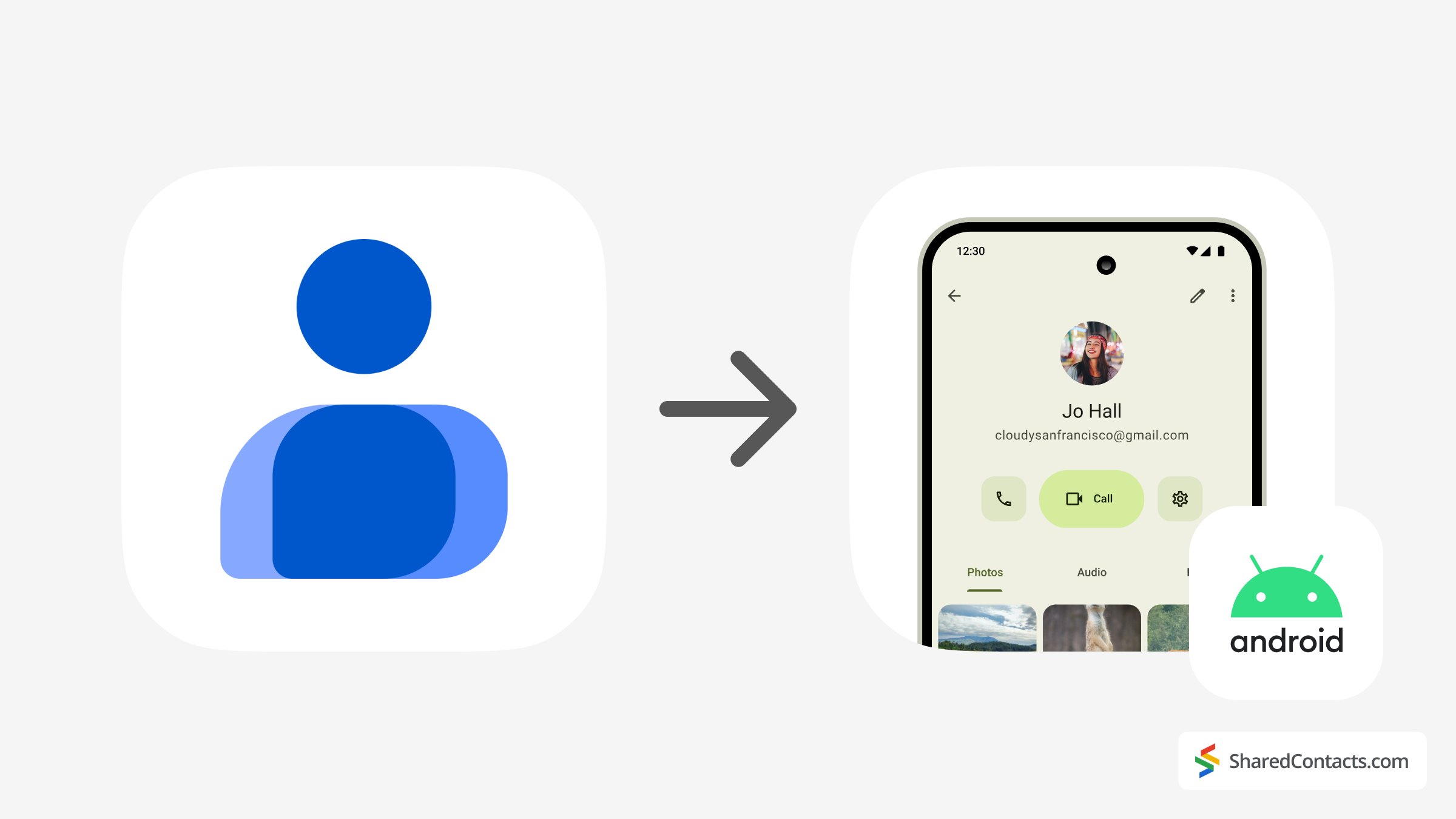
Apakah Anda berganti ponsel atau hanya ingin berbagi beberapa kontak? Mentransfer buku telepon Anda tidak harus rumit. Mulai dari sinkronisasi dengan Google hingga menggunakan alat bantu praktis seperti Berbagi di Sekitar, ada banyak cara untuk mentransfer kontak dari satu perangkat Android ke perangkat lainnya. Mari jelajahi pilihan Anda satu per satu.
Berbagi Kontak dari Android ke Android Dengan Aplikasi Kontak
Terkadang, metode termudah adalah yang terbaik. Jika Anda hanya perlu berbagi beberapa kontak, aplikasi Kontak bawaan di ponsel Android Anda adalah pilihan yang tepat.
Kapan sebaiknya Anda menggunakan ini? Ini cocok untuk Anda jika Anda hanya berbagi sejumlah kecil kontak dengan seorang teman, terutama jika ponsel lama Anda masih berfungsi dan Anda dapat mengakses aplikasi Kontak. Ini juga merupakan pilihan yang bagus bagi mereka yang lebih suka menghindari penggunaan sinkronisasi awan (kita cenderung lupa kata sandi!) atau aplikasi berbagi file pihak ketiga yang dapat diunduh.
- Buka aplikasi Aplikasi kontak pada perangkat Android lama Anda dan ketuk menu 3 titik (atau tombol menu hamburger).
- Pilih Berbagi Kontak atau Kirim Kontak (kata-kata yang tepat tergantung pada perangkat Anda).
- Pilih kontak tertentu yang ingin Anda bagikan atau pilih Pilih Semua.
- Pilih metode berbagi yang Anda sukai - sebagai tautan, email, pesan, atau Berbagi Di Sekitar (Berbagi Cepat di beberapa perangkat).
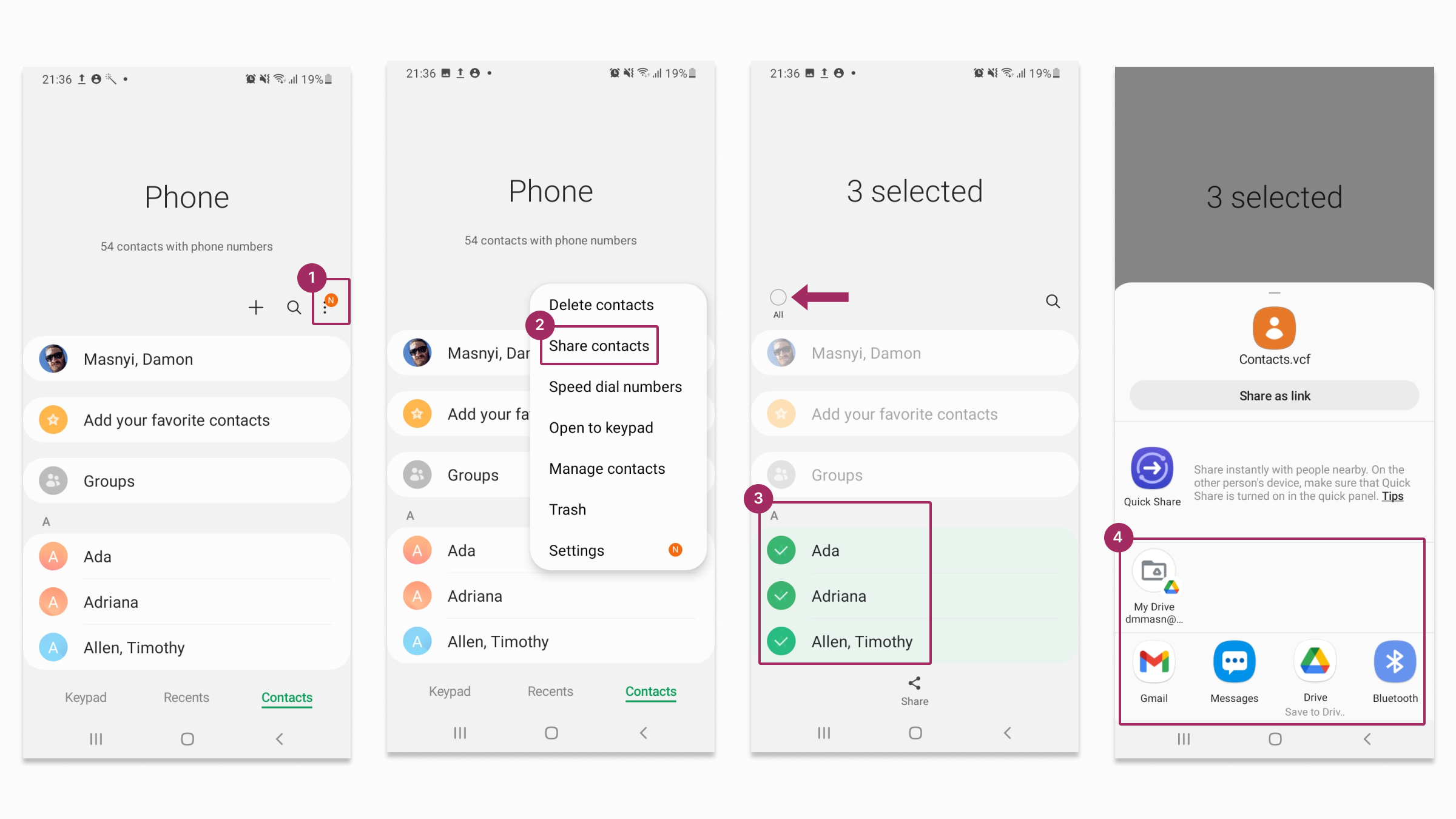
Penerima akan menerima kontak sebagai file VCF (file vCard). File VCF adalah format universal untuk informasi kontak yang mencakup nama, nomor telepon, alamat email, dan lainnya.
Untuk menggunakan file dan mendapatkan akses ke kontak bersama, penerima harus melakukannya:
- Unduh File VCF ke ponsel Android mereka.
- Buka aplikasi Aplikasi kontak, ketuk ikon menu (tiga titik atau garis), dan pilih Impor.
- Pilih opsi File VCFdan kontak akan ditambahkan ke buku telepon mereka.
| Pros | Kekurangan |
|---|---|
| Cepat dan mudah untuk batch kecil | Opsi berbagi terbatas |
| Tidak perlu aplikasi tambahan | Penerima perlu mengetahui cara mengimpor file VCF, yang mungkin tidak jelas bagi semua orang |
Cara Mentransfer Kontak dari Ponsel Android Menggunakan Sinkronisasi Akun Google
Jika Anda pindah ke ponsel Android baru atau ingin menyimpan cadangan kontak agar mudah diakses, sinkronisasi dengan akun Google adalah salah satu metode yang paling efisien. Ini sempurna untuk semua pengguna Google (yang, jujur saja, sebagian besar dari kita) dan bagi mereka yang mencari cara mudah untuk mentransfer kontak antar perangkat.
- Buka aplikasi Aplikasi pengaturan pada ponsel Android lama Anda.
- Ketuk Akun dan pencadangan > Mengelola akun > Pilih akun Google Anda > Sinkronisasi akun.
- Aktifkan Kontak dan secara opsional data dari aplikasi lain yang ingin Anda sinkronkan.
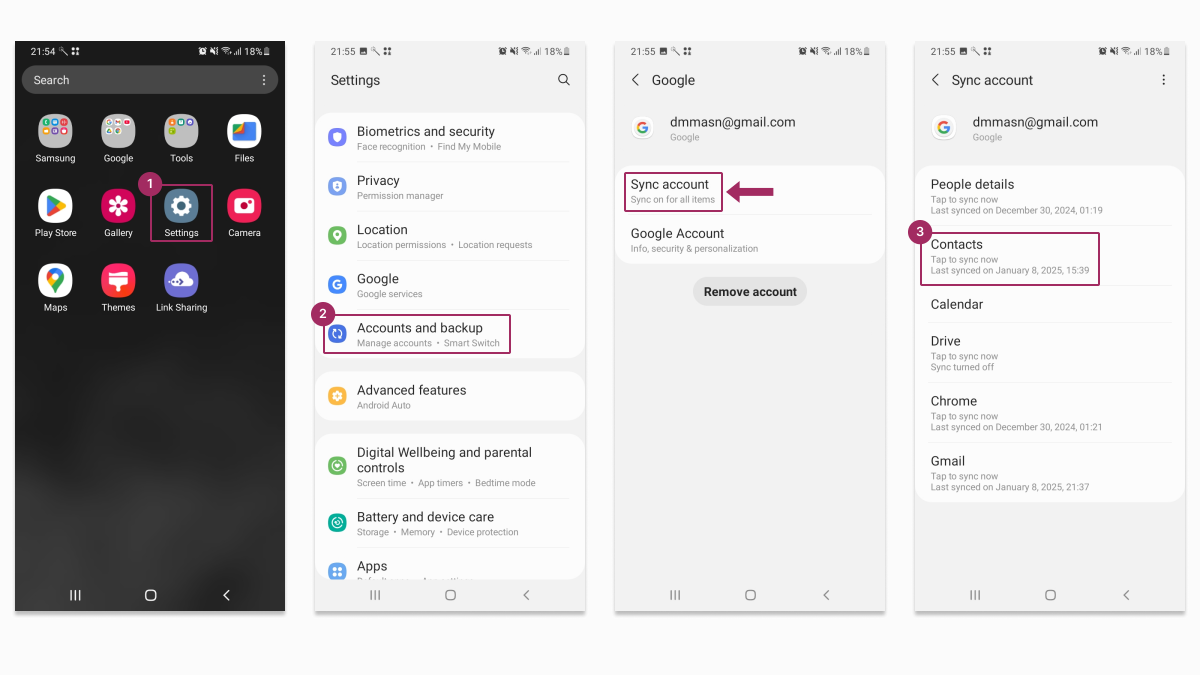
Setelah selesai, beralihlah ke perangkat Android baru Anda, masuk dengan akun Google yang sama, dan kontak Anda akan secara otomatis muncul di aplikasi Kontak. Ini seperti membuat seluruh buku telepon Anda mengikuti Anda ke perangkat baru Anda tanpa perlu mengangkat jari.
| Pros | Cons |
|---|---|
| Cepat dan mudah diatur | Memerlukan akun Google |
| Kontak selalu dicadangkan | Sinkronisasi mungkin memerlukan sedikit waktu |
Transfer Kontak Anda Melalui Berbagi Terdekat
Jika Anda menyukai ide berbagi file dengan cepat tanpa kabel, Nearby Share adalah teman terbaik Anda. Aplikasi ini cepat, nirkabel, dan bekerja dengan sangat baik saat mentransfer kontak dari Android ke Android.
Metode ini paling cocok untuk berbagi kontak ketika Anda berdiri tepat di sebelah seseorang, mengirim kontak dengan cepat ke perangkat baru, atau menghindari kerumitan menggunakan kabel atau penyimpanan awan, dan bisnis ekspor-impor manual yang sulit dan membosankan terdengar seperti mimpi buruk bagi Anda.
Cara Berbagi Kontak Menggunakan Berbagi Terdekat:
- Buka aplikasi Aplikasi kontak dan ketuk menu 3-titik.
- Pilih Berbagi Kontak.
- Memilih kontak yang ingin Anda bagikan atau ketuk Pilih Semua.
- Ketuk Bagikanlalu pilih Bagikan di sekitar (atau Berbagi Cepat).

- Memilih perangkat tujuan ketika muncul.
- Ketuk Menerima pada perangkat penerima untuk menyelesaikan transfer.
| Pros | Cons |
|---|---|
| Secepat kilat untuk transfer terdekat | Hanya berfungsi jika kedua perangkat secara fisik berdekatan |
| Tidak diperlukan koneksi internet | Kedua perangkat harus mengaktifkan Berbagi di Sekitar (Nearby Share) |
Mencadangkan dan Mengekspor Kontak menggunakan file VCF atau kartu SIM
Mengekspor dan mengimpor kontak secara manual memberi Anda kendali penuh atas prosesnya. Ya, ini bukan cara tercepat dan ternyaman untuk berbagi kontak, tetapi cara ini sudah ada sejak lama, sebelum semua alat berbagi lainnya ada, dan masih digunakan. Sempurna bagi mereka yang suka menggali dan mengutak-atik.
Anda akan ingin menggunakan ini ketika Anda ingin salinan cadangan kontak Anda disimpan sebagai file. Ketika Anda mentransfer kontak ke ponsel baru atau bahkan platform yang berbeda (seperti iOS), transfer kontak manual ini bisa menjadi pilihan Anda. Dan terakhir, jika ponsel lama Anda tidak tersinkronisasi dengan Google karena suatu alasan atau Anda tidak memiliki akses ke akun Gmail.
Langkah-langkah untuk Mengekspor dan Mengimpor Kontak:
- Buka aplikasi Aplikasi kontak pada ponsel Android lama Anda dan ketuk ikon menu (tiga titik atau garis).
- Pilih Mengelola kontak.
- Ketuk Impor atau ekspor kontak dan pergi ke Ekspor.
- Pilih tempat Anda ingin menyimpan kontak dan ketuk Ekspor. Anda dapat memilih antara penyimpanan fisik di memori ponsel atau kartu SIM.
File tersebut akan diekspor sebagai file VCF ke lokasi penyimpanan yang dipilih pada perangkat Android Anda.
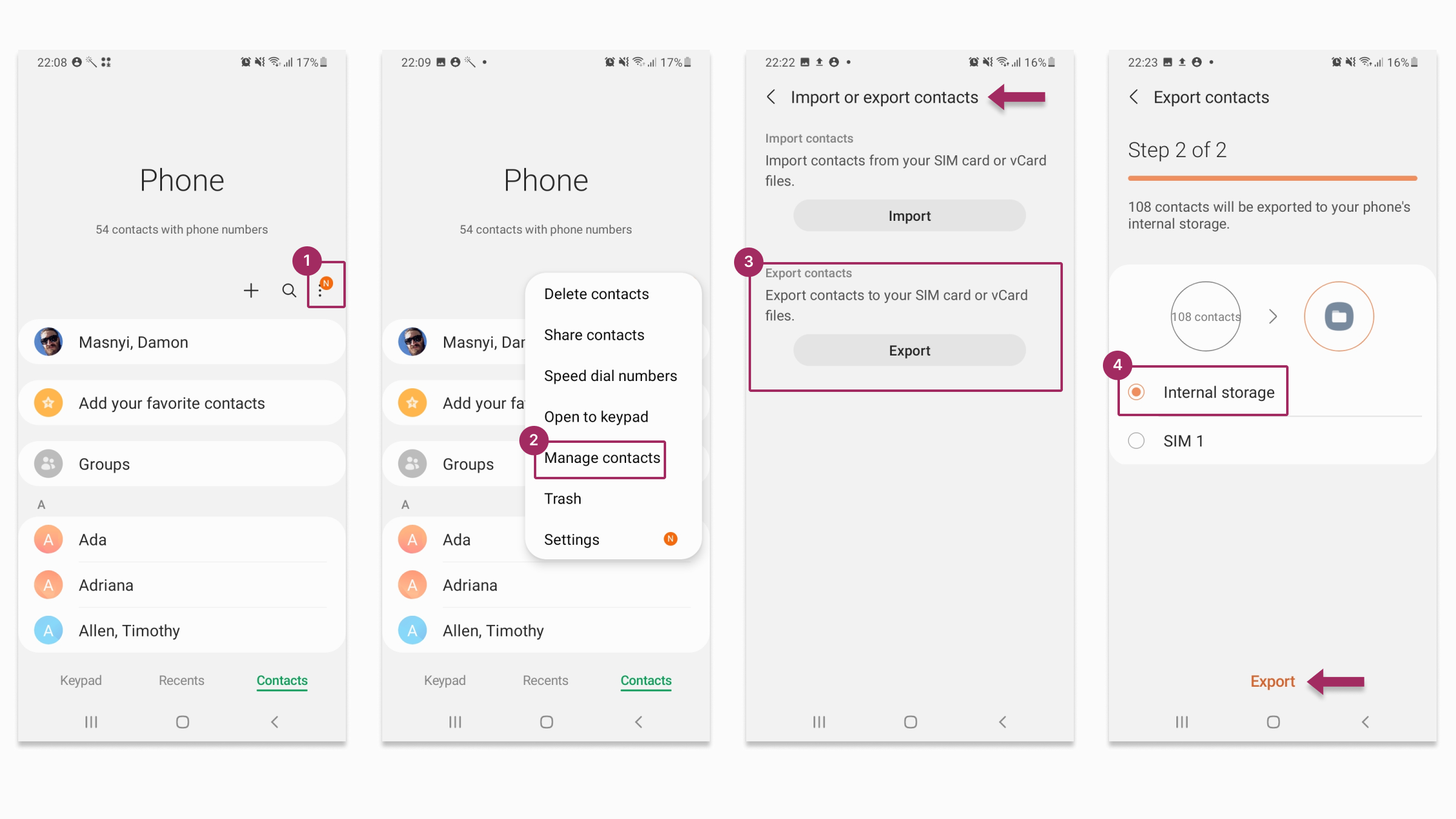
| Pros | Kekurangan |
|---|---|
| Dapat digunakan pada platform apa pun, termasuk iPhone dan PC | Membutuhkan lebih banyak waktu daripada metode otomatis |
| Membuat file cadangan untuk disimpan | Membutuhkan sedikit pengetahuan teknis |
Shared Contacts Manager: Cara yang Lebih Cerdas untuk Berbagi Kontak di Android

Kami telah menjelajahi semua metode bawaan untuk berbagi kontak Android, mulai dari sinkronisasi Akun Google hingga Berbagi di Sekitar dan ekspor manual. Semua ini berguna untuk berbagi kontak sesekali atau dalam skala kecil, tetapi masih jauh dari kesempurnaan jika menyangkut kebutuhan profesional. Masalah seperti kolaborasi terbatas, pembaruan manual, atau pembatasan perangkat sering kali membuat metode ini tidak praktis untuk bisnis atau tim yang mengandalkan manajemen kontak yang dinamis dan real-time.
Shared Contacts Manager, aplikasi Google Workspace, dirancang untuk menyederhanakan alur kerja harian Anda dan memperkenalkan tim Anda pada standar manajemen kontak yang baru. Alat sederhana ini merupakan solusi terbaik bagi siapa saja yang mencari cara profesional, efisien, dan fleksibel untuk berbagi kontak di Google - tanpa kerumitan metode tradisional.
Mengapa Shared Contacts Manager Cocok untuk Anda?
Shared Contacts Manager menciptakan kembali berbagi kontak dengan memungkinkan Anda berbagi seluruh grup secara instan, menghemat banyak waktu dan tenaga. Aplikasi ini memungkinkan kolaborasi dengan berbagi kontak dengan tim, departemen, atau domain sekaligus menawarkan kompatibilitas lintas perangkat dengan Android, iPhone, dan desktop. Anda bisa memberikan izin khusus kepada pengguna untuk tetap memegang kendali, dan pembaruan langsung akan membuat semua orang mendapatkan informasi terbaru tanpa harus berbagi ulang secara manual. Didesain untuk para profesional, aplikasi ini sangat cocok untuk mengelola daftar kontak yang besar atau direktori tim tanpa keterbatasan metode bawaan Android.
Berhentilah bergulat dengan metode transfer kontak yang sudah ketinggalan zaman dan manual. Cobalah Shared Contacts Manager hari ini dan rasakan perbedaan yang dibuatnya untuk alur kerja Anda. Siap untuk memulai? Instal Shared Contacts Manager sekarang dan uji potensi penuh manajemen kontak Anda secara gratis.




1 Komentar
Saya memiliki ponsel Android dan Mac. Keduanya disinkronkan dengan sangat baik melalui iCloud.
Untuk mengekspor kontak ke orang lain atau ke komputer kerja saya, saya telah menggunakan VCard atau file .vcf selama beberapa dekade.
Baru-baru ini, saya mencoba menyalin kontak dari Android saya ke Mac di kantor. Hasilnya adalah nama file yang tidak jelas, tetapi kosong.
Kapan ini terjadi? Ada ide? Pasti ada pembaruan Android yang mengacaukan sistem.
Saya masih bisa berbagi dari Mac ke Android melalui Vcard - judulnya sudah benar dan dimuat dengan sempurna.
Dapatkah Anda memberikan wawasan tentang mengapa hal ini terjadi?