LinkedInの連絡先をエクスポートする方法:LinkedInの連絡先をダウンロードする
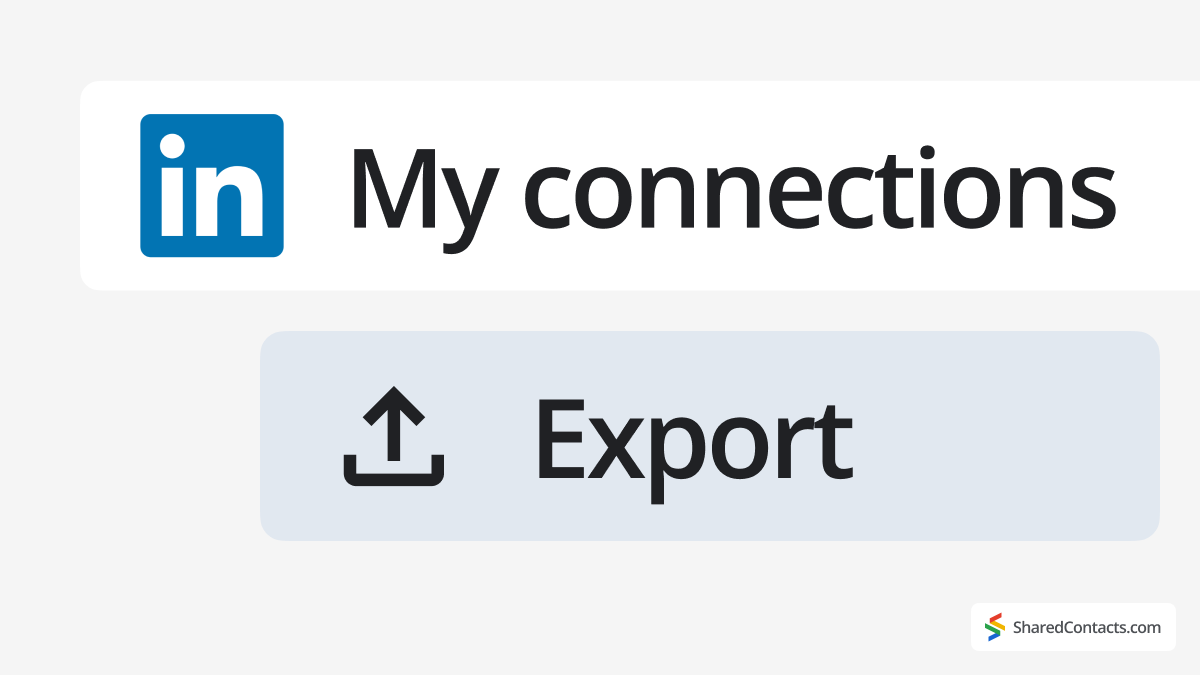
If you rely on LinkedIn for networking or business development, backing up your contacts is a smart move. A downloaded copy of your connections list gives you more control over your professional network and helps you stay in touch – regardless of what happens on the platform itself.
LinkedIn makes it easy. You don’t need any tech skills, coding knowledge, or third-party tools. Just a few clicks, and you’ll have a tidy export of your entire connections list.
Why Do I Need to Export My LinkedIn Contacts?
While LinkedIn is an excellent platform for building connections, downloading detailed contact information is a smart strategy for several reasons.
First, as your network grows, it gets easier to lose touch with some contacts. Regularly downloading your contacts from LinkedIn helps you always have access to up-to-date information, even if you can’t reach out through the platform.
Second, having this data on hand allows you to create more robust sales and marketing portfolios, enabling better customer analytics and more effective campaign strategies. Building sales campaigns is so much easier when you have all your business contacts right in from of you already in an Excel file.
Finally, your LinkedIn profile could be blocked at any time, corrupted, or deleted, leaving you without your valuable contact list. While tools like LinkedIn profile scrapers can recover some data, exporting your contacts to another platform, such as Gmail, significantly reduces the risk of losing touch with key connections.
Where to Find LinkedIn Contacts
When LinkedIn says “contacts,” it’s really referring to your Connections—the people you’ve mutually added on the platform. To see your full list of connections:
- Go to your LinkedIn profile.
- Under your profile picture and the main toolbar, you’ll see a number indicating how many connections you have.
- Click on that number to open your full connections list.
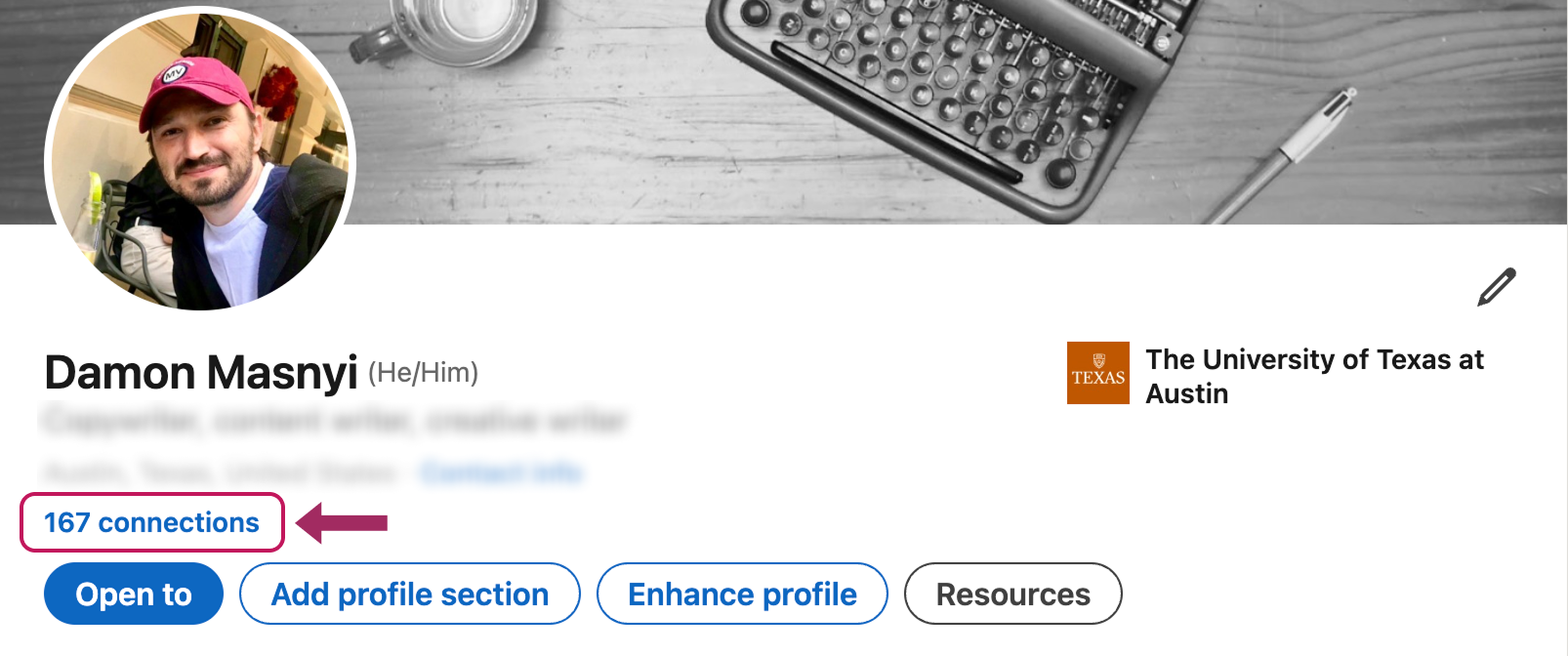
From this screen, you can view profiles, send direct messages, or search using filters. LinkedIn lets you narrow things down by location, current company, industry, and more. It’s a handy way to quickly find the right people in your network.
What to Expect from LinkedIn Connections Export File
When you download your LinkedIn connections, don’t be surprised if some data is missing. The first thing to know is that the data will not be pre-filtered. Users will need to sort and filter the data. Additionally, you’ll only see email addresses for contacts who have allowed their email to be visible or downloadable – LinkedIn respects each user’s privacy settings. Also, the exported file may not fully support all character sets. Languages like Chinese, Japanese, or Hebrew may not display correctly in CSV or vCard formats due to format limitations. And keep in mind you can only export your 1st-degree connections – there’s no option to include followers, group members, or people you’re not directly connected to.
How to Export Your LinkedIn Contacts as CSV File
There are plenty of good reasons to download your LinkedIn connections list. It gives you a secure backup of your professional LinkedIn network as a spreadsheet, makes it easier to migrate contact information into a CRM or email platform, and helps you stay in touch with LinkedIn users even outside of your LinkedIn account.
Here’s what you should do to download your LinkedIn contacts:
- Click on your profile (Me) icon の右上隅にある。

- 選ぶ Settings & Privacy をドロップダウンメニューから選択する。
- In the left-hand menu, select Data privacy.
- アンダー How LinkedIn uses your data, click Get a copy of your data.

- You’ll see several export options. Select Connections – or check other boxes if you want to download additional data and click Request archive. LinkedIn will begin preparing your file. It usually takes no more than 10 minutes. Come back to this same screen after a short break and click Download archive to save the file to your computer.
お役立ち情報
If you don’t see the “Connections” option available, you need to select the “Download larger data archive…” where your connection list will be included as a part of a larger data bundle. Remember, it will take more time to generate the archive.

Note: You can only request a new archive once every two hours, so choose your export options carefully.
How to Import LinkedIn Contacts into Gmail
Once you’ve exported your LinkedIn connections, you might want to bring them into Gmail to keep in touch more easily. The process is straightforward and only takes a few clicks:
- In your Gmail account, click the グーグル・アプリケーションズ icon (the grid in the top-right corner).
- 選択 連絡先 メニューから
- In the left-hand sidebar, click 輸入.
- を選択する。 CSV file you downloaded from LinkedIn.
- クリック 輸入, and Gmail will add your LinkedIn connections to your contact list.
After the import, your LinkedIn contacts will appear under 連絡先, ready for emailing, organizing into labels, or syncing with other devices.
Share LinkedIn Contacts and Maximize the Potential of Your Professional Network

Now that your business contacts are securely exported and synced with your Google account, you have powerful new ways to leverage them and help your team benefit from using Gmailの共有連絡先. No matter your industry, sharing LinkedIn contacts can help you expand your network, accelerate growth, and enhance collaboration.
Since neither Google Workspace nor LinkedIn provides built-in tools for sharing contacts with your team, Shared Contacts Manager offers the perfect solution. This intuitive app simplifies contact management and enables collaboration with colleagues.
Integrated with Google Contacts, the app accesses your LinkedIn contacts label – opening new collaborative possibilities. You can organize contacts into groups and share them with everyone or select team members. Those with access can engage your network, include contacts in email campaigns, or use them for other business needs – all while you maintain full control. With customizable access levels, you decide exactly who can view or edit your data.
Don’t miss this opportunity to supercharge your LinkedIn connections. Shared Contacts Manager gives you the tools to collaborate smarter and grow faster.




コメントなし