How to Export WhatsApp Contacts
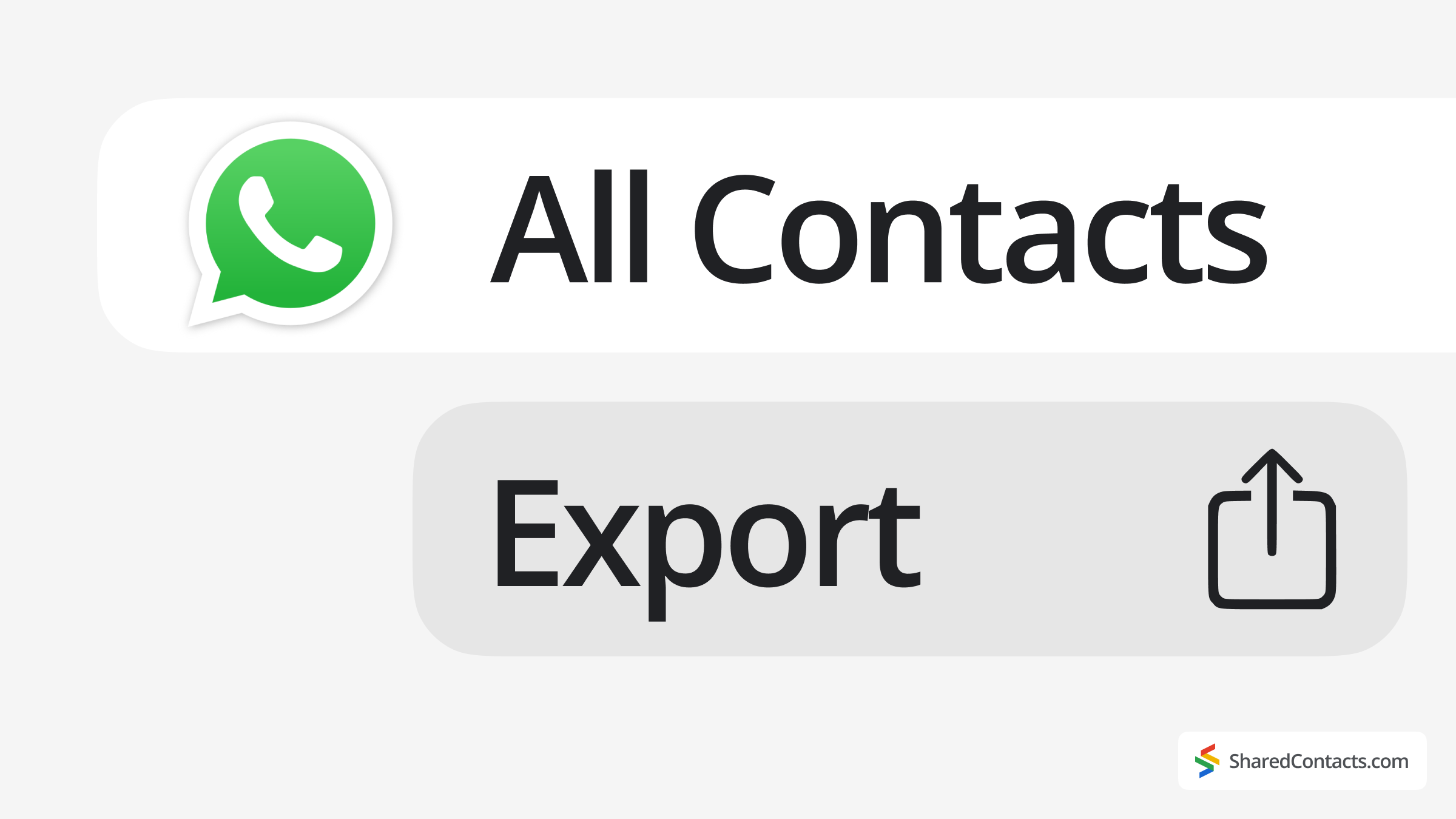
WhatsApp is one of the world’s most widely used messaging apps. From personal chats to professional discussions and community groups, it’s where people stay connected. And because so much of that communication happens in group chats, it’s no surprise that users often need to export WhatsApp contacts either to their phonebook, their Google account, or a CSV spreadsheet.
Now, while WhatsApp makes messaging beautifully simple, exporting contacts is not exactly its strong suit. You won’t find the Export your contacts button anywhere. But don’t worry. We’ve put together a complete guide that walks you through several ways to export WhatsApp contacts. Stick around to the end for bonus tips on managing your WhatsApp contacts more efficiently.
How to Export All WhatsApp Contacts
Sometimes we need to save an entire WhatsApp group contacts quickly. Using a browser extension method is the fastest way to export WhatsApp numbers with zero manual work. If you’re an event organizer, community manager, or anyone handling large groups, you’ll appreciate how this small Chrome extension exports contacts from WhatsApp.
- Asenna WA – Download Group Phone Numbers from the Chrome Web Store.
- Restart Chrome and open web.whatsapp.com
- Open the target group chat.
Click on the extension’s icon to view and select exporting options. Click Lataa to save the file with WhatsApp exported contacts.
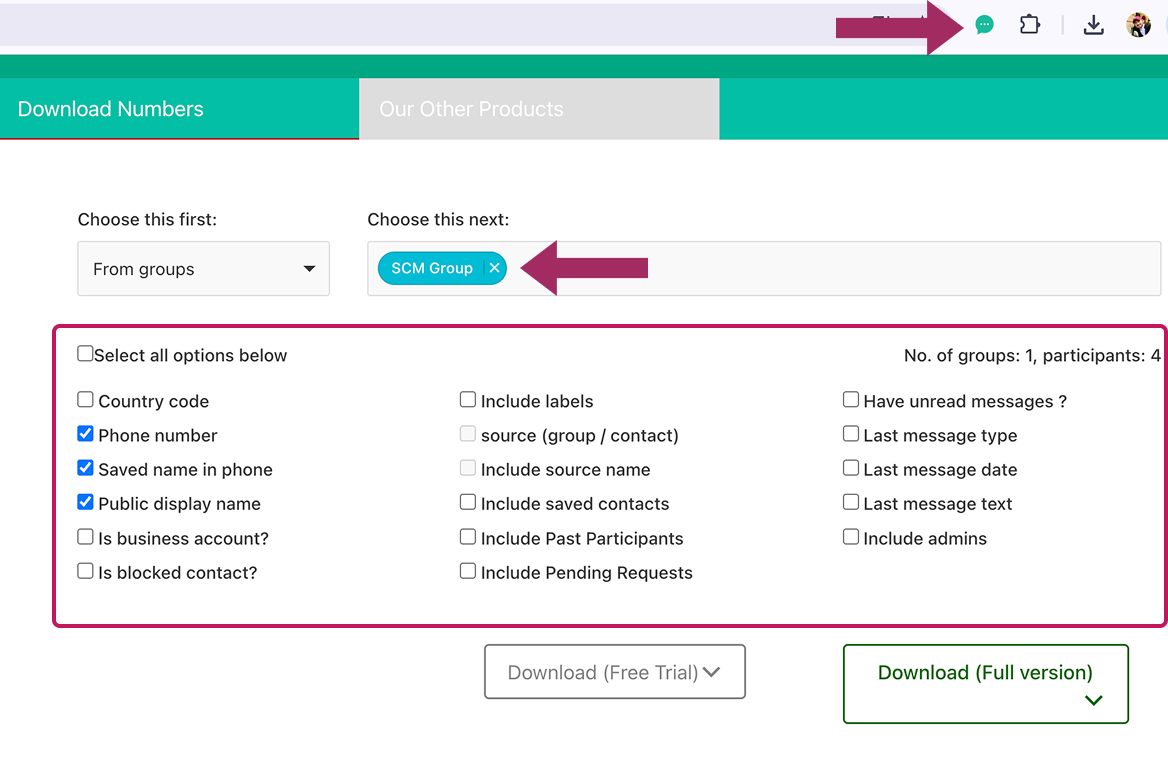
When you open the file, you’ll see a well-organized document showing all the details of the saved contacts. It even indicates (if selected) which contacts are already in your yhteystietoluettelo by marking “True” next to their names. WA stands out as a practical and efficient WhatsApp contacts extractor thanks to its simplicity and ease of use.
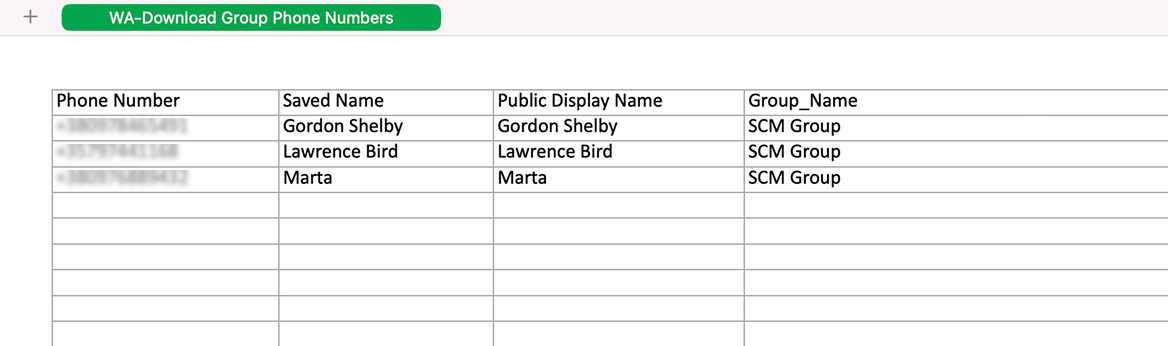
How to Manually Export All Contacts from WhatsApp Group
For contacts not saved in your address book, this inspector tool method extracts raw data. Although it requires some technical patience, it can be used for exporting group contacts or critical unsaved WhatsApp connections.
- Siirry osoitteeseen web.whatsapp.com in your Chrome browser.
- On your phone, open WhatsApp application, go to Settings > Linked Devices, and scan the QR code shown on your PC screen.

- Once logged in, open the group chat with the contacts you want.
- At the top of the chat, click the group name to view all members.
- Right-click and choose Inspect to open the browser’s developer tools.

- Locate the highlighted HTML section, then right-click and select Copy > Copy outerHTML.

- Paste it into any text editor and clean up the mess – delete anything unrelated to names and numbers.
- Copy the cleaned list into Google Sheets or Excel.
This method will give you a list of group participants, but it does come with some drawbacks. Besides being a bit time-consuming, the file will only display full phone numbers for contacts you haven’t saved yet. That’s helpful if you’re exporting just unsaved contacts, but if not, your CSV file might turn out a bit messy and require some cleanup.
Export WhatsApp Chat with Contact Info
If you’re dealing with just a few contacts and want to retain both chat history and the contact’s number, WhatsApp’s Export Chat feature works well. It’s fast and quite simple to use on both iOS and Android devices. Just keep in mind: it’s a one-chat-at-a-time kind of deal, and the output message long, not a structured contact list.
- Avaa WhatsApp chat haluat viedä.
- Napauta kolme pistettä (Android) or the contact’s name (iPhone).

- Napauta More > Export Chat (on Android) or Export Chat (on iPhone).

- Valitse Attach media tai Without media.

- Email the chat to yourself or save it to a cloud service like Google Drive tai iCloud.
- The exported .txt file will include the contact’s name and number at the top.
How to Manage and Share WhatsApp Contacts

If you use WhatsApp for business communication, like coordinating with clients, managing team chats, or networking in industry groups, chances are you’ve had to manually copy and share contact info more times than you’d like to admit. It’s one thing to save a number for yourself, but another to make sure your team has the same up-to-date info when they need it.
Instead of working with contacts manually, you can use Shared Contacts Manager to turn your synced WhatsApp-Google contacts into a shared, collaborative database your whole team can rely on. When your WhatsApp contacts are synced to your Google account, this Google contact sharing app lets you easily share entire contact lists across your organization without forwarding vCards or sharing outdated spreadsheets. It enhances Googlen yhteystietojen jakaminen by letting you assign different permission levels (view, edit, transfer ownership), and your colleagues will see the contacts right inside their Google Contacts, Gmail, and even on their mobile devices.
For businesses that rely on WhatsApp for customer support, project management, or sales coordination, this means no more gaps in communication and duplicated work. Just one clean, synced contact list that everyone can access and contribute to.








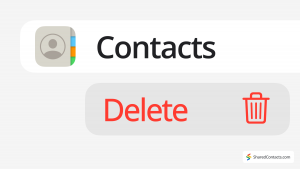
Ei kommentteja