How to Sync Contacts with WhatsApp

If you need to sync contacts with WhatsApp, you are not alone. Over 2.4 billion people and more than 5 million businesses use this popular messaging app. WhatsApp is the leading mobile messaging app in over 100 countries, used in 180 nations, and available in 60 languages. Only a few countries favor other apps, like WeChat in China and Telegram in Russia. With 60% of the world’s 8 billion people having internet access and many too young for messaging apps, WhatsApp’s 2.4 billion active users is still an impressive figure.
Why Sync WhatsApp Contacts?
The convenience of having all of your contacts synced across devices and communication channels is multidimensional:
Time-Saving Advantage
One of the most obvious advantages is saving time. Once you invest a couple of minutes to sync your contacts, you are all set. You don’t need to spend precious time copying and pasting phone numbers across channels. They are refreshed regularly without much effort or time investment from your side.
Mental Effort Saving Mode
This may not resonate with younger audiences, but as we get older, our priorities tend to shift. It’s easy to get distracted and forget tasks we intended to complete moments ago. By importing contacts directly into WhatsApp, you can easily share both memes and important files without getting sidetracked by switching apps to copy and paste contact information.
Mobile to Desktop Contact Sharing
You may have some of your network on WhatsApp and some on Gmail. To complicate things further, you may have the messaging app installed only on a mobile device. But you need to shoot a calendar invite to this contact. This is another popular case when people love having their contacts shared across devices.
If you don’t like putting that Sherlock hat to trace down the needed contact across all the communication channels, this guide on syncing contacts to WhatsApp will come in handy.
How to Allow WhatsApp to Access Contacts on Gmail
While there’s no single button to sync Gmail Contacts with WhatsApp, you can still enable access if your Google contacts are synced with your phone contacts, whether on iOS or Android. This allows WhatsApp to use those contacts for a smoother experience with users who are also on the app.
This is just the first step. Next, we’ll look at how to grant WhatsApp permission to access your phone contacts for seamless syncing. According to the WhatsApp official help center webpage, you can allow the messaging app to access your phone’s contacts library. From there on, all contacts are subdivided into 2 categories:
- The users who use WhatsApp on the number that is part of your phone contact library.
- The users who didn’t sign up for WhatsApp services and the respective data processing.
The sync between the phone library and WhatsApp takes place once a day or can be triggered manually. The update can also happen when one of the contacts in your phone address book joins the global-leading messaging app.
This is how the company managed the data for these categories:
- If the owner of a contact in your phone library has already explicitly granted the messaging app rights to process their personal data, syncing such contacts with WhatsApp will allow for a better experience. However, WhatsApp will only use the phone number and will not use other personal data, like email addresses and even names.
- If your contact number is now a WhatsApp user, but you enable contact upload functionality on your device, such a phone number will be encrypted and stored as part of your phone book. It will only be matched with the hashed number when the owner of this number becomes a WhatsApp user. You can read a more detailed description of how Non-Users’ data is treated here.
Now let’s see how you can ensure your phone device contacts are synced with WhatsApp.
How to Sync Contacts with WhatsApp On iOS Devices
This is how to allow WhatsApp to access contacts on your iPhone:
- On your iPhone, go to Settings.
- Scroll down and click WhatsApp.
- Under Allow WhatsApp to Access, ensure the toggle next to Contacts is switched to the active state.
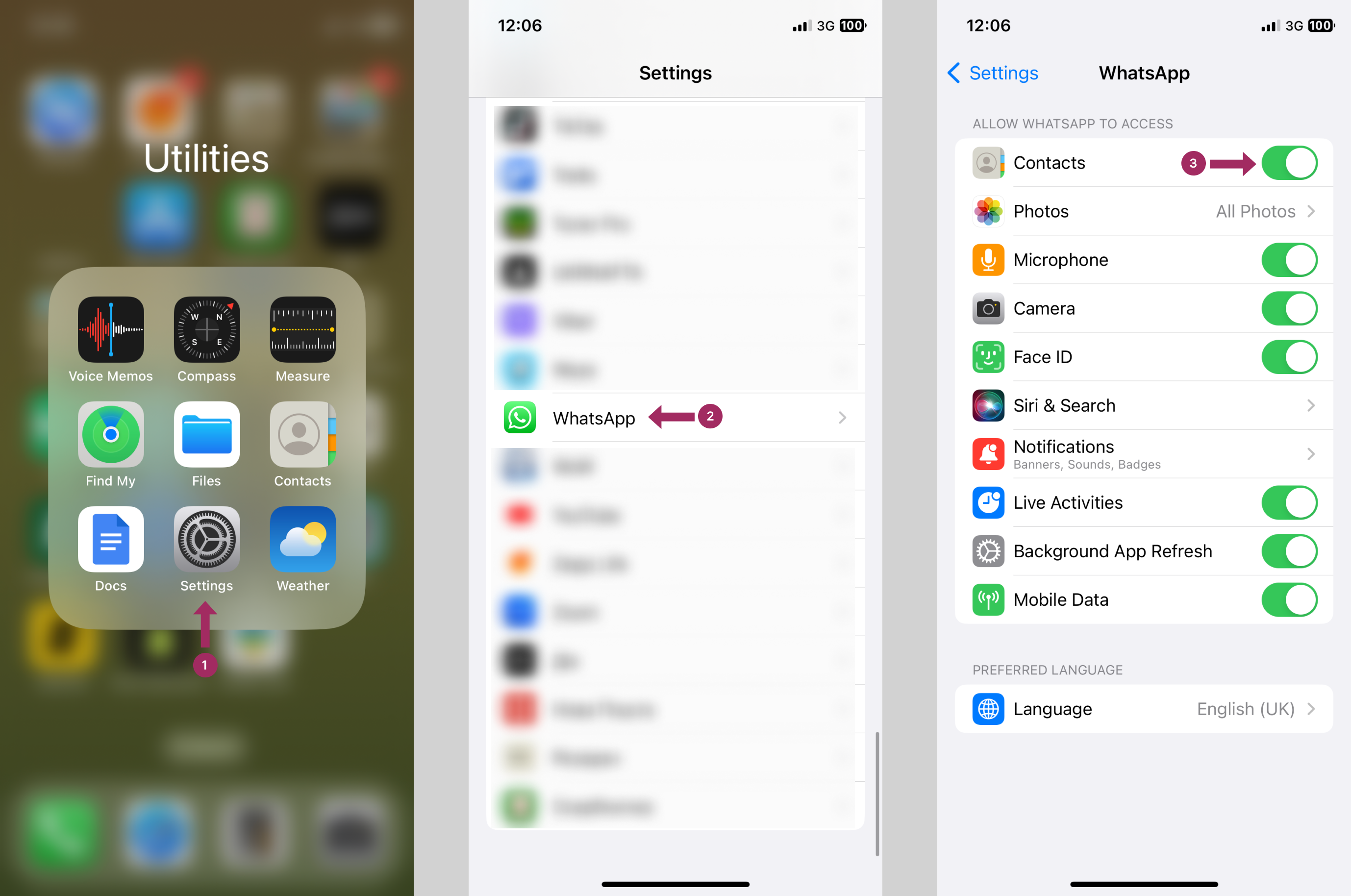
Alternatively, if your iOS mobile device and WhatsApp contacts are not in sync, you will get a notification when starting a new call or chat in WhatsApp:
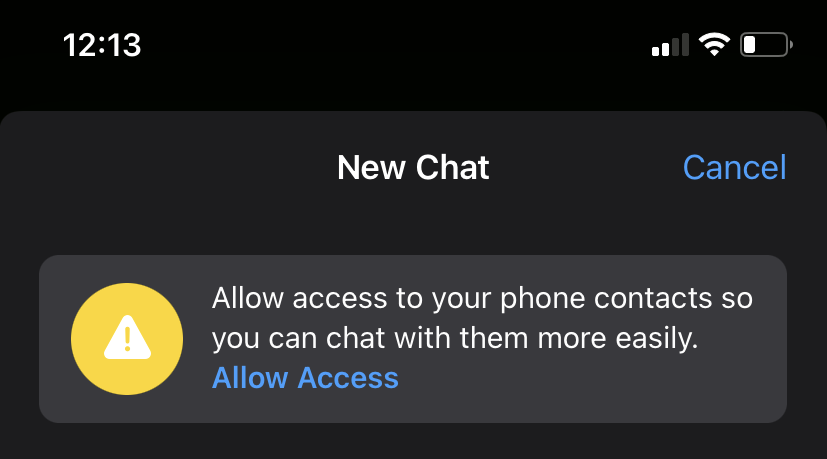
The notification reads: Allow access to your phone contacts so you can chat with them more easily.
Click Allow Access to upload contacts from your mobile device to the messaging app.
How to Sync Contacts with WhatsApp On Android Devices
If you want to allow WhatsApp to gain access to your Android mobile phone contact library, follow this algorithm in your telephone:
- Go to Settings.
- Click Accounts and Backup.
- Click Accounts.
- Click WhatsApp.
- Click Sync Account.
- Toggle the radio button next to Contacts to the active state.
Now you know how to sync contacts to WhatsApp on both iOS and Android devices.
Advance WhatsApp for Business with Shared Contacts Manager

WhatsApp’s popularity has made it an instant messaging tool not only for casual situations but also for more professional needs. While it’s great for day-to-day chats, its built-in tools don’t fully meet the demands of businesses that require advanced features like shared contacts for Gmail and live updates. For teams relying on WhatsApp as a core communication tool, managing and distributing contact lists can become a significant challenge.
A solution like Shared Contacts Manager offers businesses a professional way to share and update contacts across teams while prioritizing data security. Unlike WhatsApp’s native syncing features, it allows organizations to manage sensitive client or partner information securely, granting access only to those who need it. This makes it a reliable option for companies that value both collaboration and the protection of their data.
Conclusion
The convenience of having your phone address book syncing with your major messaging apps translates into many benefits, like time-saving and overall efficiency. On the other hand, strict personal data protection laws ensure that companies don’t abuse the data you share with them – so when you share this data with the messaging company, they encrypt it.
As WhatsApp is a leading messaging app with many cool features, it’s in the users’ best interest to get a smooth experience by sharing contacts across mobile device accounts and libraries.
FAQ
How to manually add new contacts on WhatsApp?
Users can add contacts manually to WhatsApp:
- With a new chat: Open WhatsApp > Choose Chats tab > Tap New chat > New contact > Create and save the new contact.
- From a group chat: tap and hold a message from a non-contact > click More > select Add to Contacts > Choose Create New Contact or Add to Existing Contact.
Why is my WhatsApp not syncing contacts?
Major reasons why WhatsApp is not syncing contacts include: WhatsApp account not being synced in the phone settings, being in the wrong international format, or belonging to a Microsoft Exchange account with respective admin-set permissions.
Why have I got duplicate contacts on WhatsApp?
If the same contact number is saved in different formats, it will be treated as two different contacts by the WhatsApp messaging app. An example of a correct international format number is +1408XXXXXXX, where +1 is the US country code, 408 is the area code and XXXXXXX is the phone number.



2 Comments
Def WhatsApp is huge in South Africa. I don’t even know anybody who is using any other messenger here – we are all in love with WhatsApp. And syncing contacts is a good idea of course – saves me a few minutes here and there.
Bien 👍